iPhone Fix: This Song Is Not Currently Available In Your Country
5 min. read
Updated on
Read our disclosure page to find out how can you help VPNCentral sustain the editorial team Read more
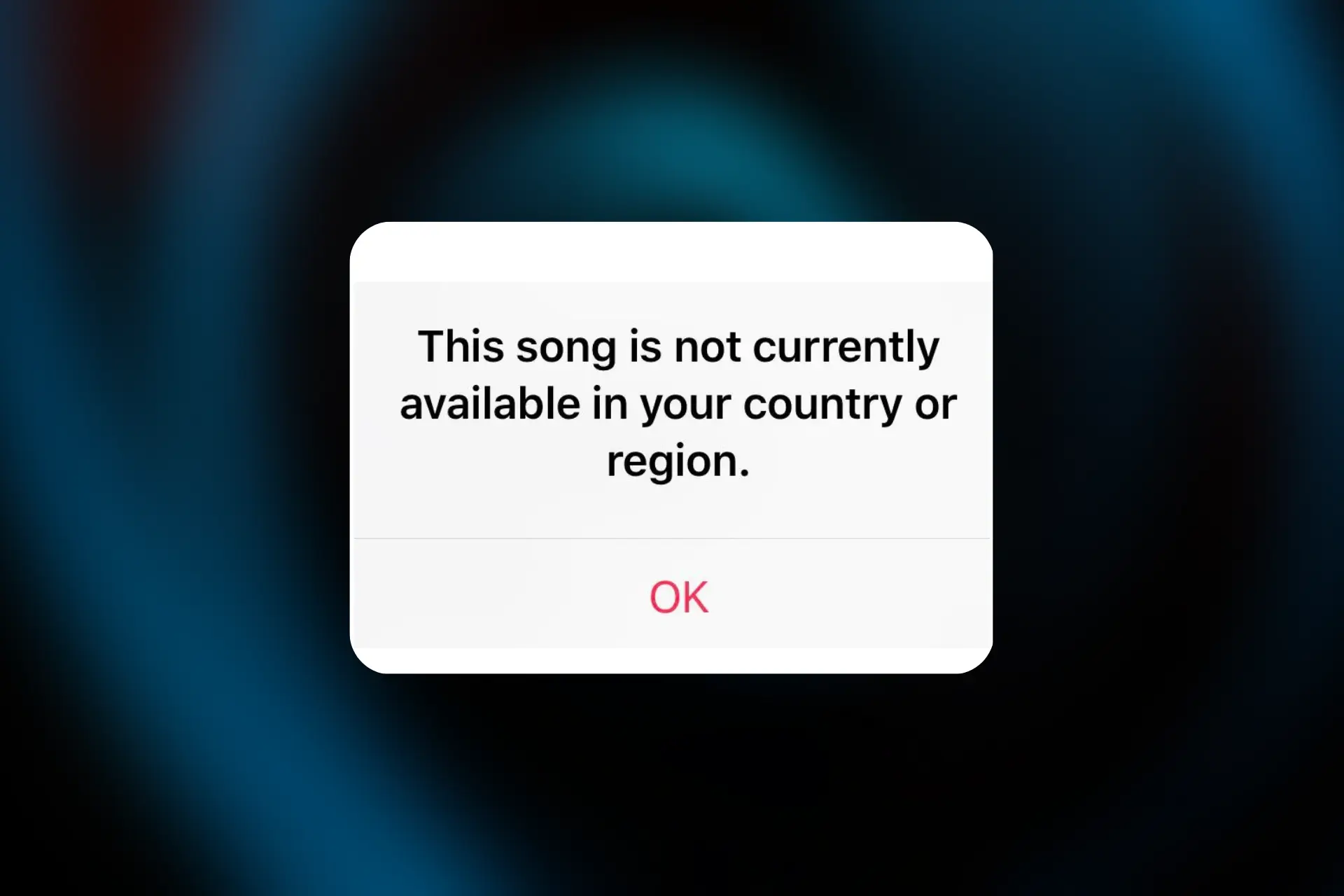
Did you try playing a particular tune on your iPhone but got an error message reading this song is not currently available in your country or region?
Apple Music and similar apps are forced to place geo-restrictions on certain songs, due to copyright laws.

Access content across the globe at the highest speed rate.
70% of our readers choose Private Internet Access
70% of our readers choose ExpressVPN

Browse the web from multiple devices with industry-standard security protocols.

Faster dedicated servers for specific actions (currently at summer discounts)
Read on to get past this block. We have a few methods that will surely help.
Why do you get this error?
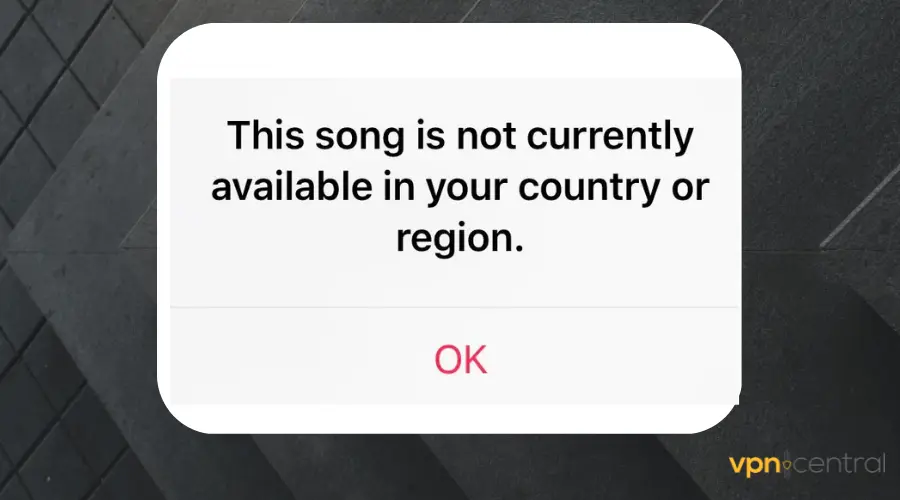
- Geographical licensing restrictions
Music streaming services restrict access to users from certain regions, to comply with copyright laws and licensing deals. - Errors in the database
Apple Music may make a mistake while trying to include a new song in your database. This especially occurs when the record label of that music had made changes to the meta-data of the song. - Outdated version of the iPhone
Bugs are what make devices malfunction or display all sorts of errors, and that happens a lot on outdated devices.
How to fix it?
There is no need to get yourself worked up if you get this error stating that a song is not available. The solutions below will help you fix this problem in a short time.
1. Use a VPN to change your iPhone’s location
VPNs are a viable solution to unblock content that’s not available in your country. In fact, they can even unblock the Apple Music service itself, if you’re located in a country where it’s not available.
A good VPN for bypassing geo-blocks on iPhones is NordVN. Here’s how to use it:
- Sign up for a NordVPN account.
- Visit the App Store and search for NordVPN.
- Download and install the VPN on your iPhone.

- Launch the app.
- Login using the account credentials you created at step 1.
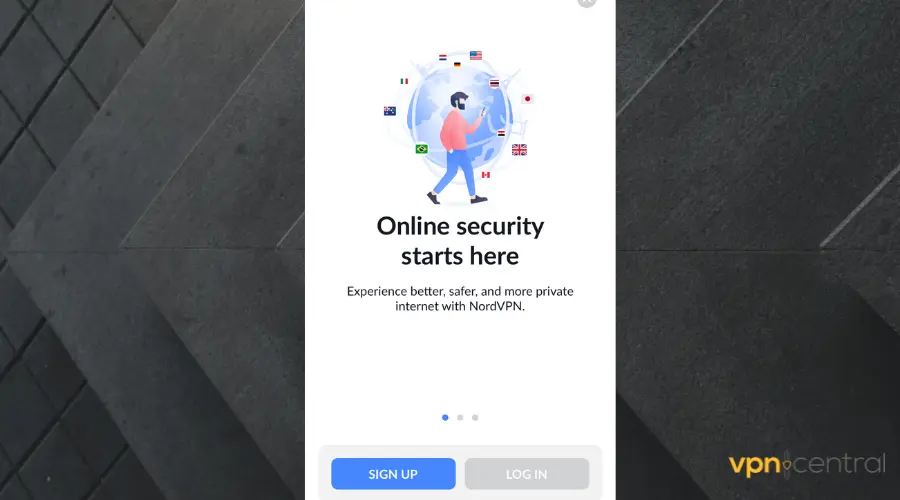
- Once you’re in the app, select a server in the country where the song you need is available.
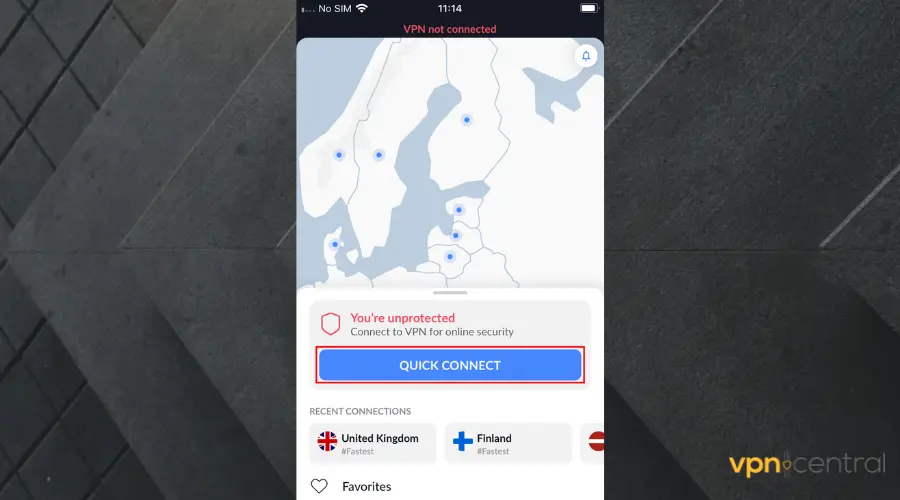
- A pop-up may appear asking for permission to add the VPN to your iPhone configurations, tap Allow.
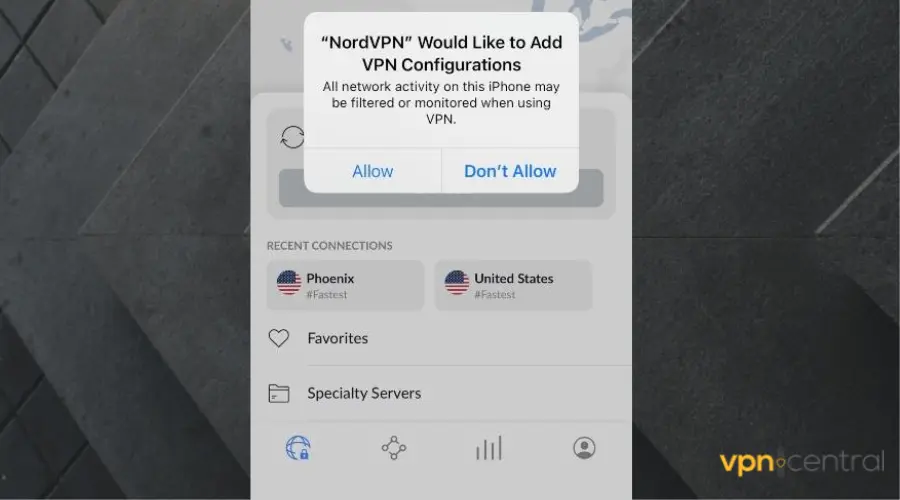
- Go back to Apple Music and try to play the music again. You should have access to the song by now.
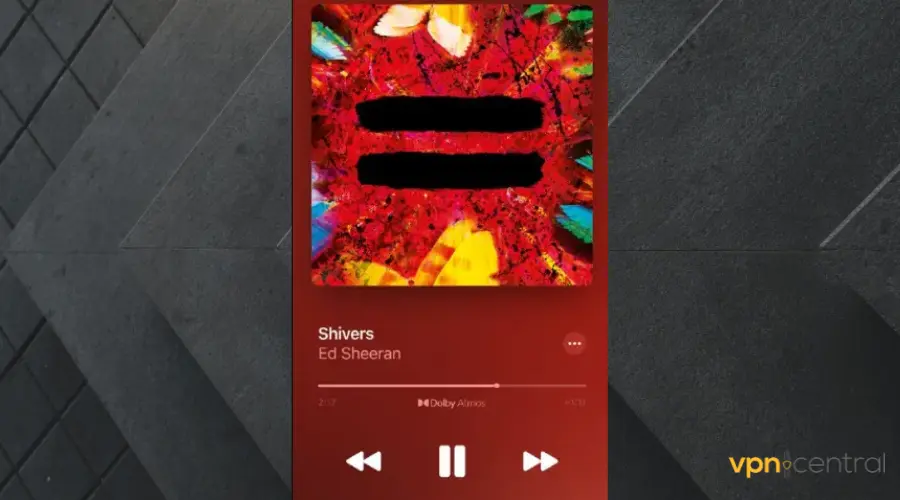
However, there’s a thing to keep in mind when using these tools:
Enabling a VPN on your iPhone will change your apparent location. So if you’re already using one, it can actually be the reason why you get this error in the first place.
This is because you might have chosen to connect to a VPN server from a country where the song is not available, probably way before even considering opening up Apple Music.
If that’s the case, switch to a different server and the problem should disappear.

NordVPN
Get access to servers from 59 different countries so you can listen to any song, anywhere!2. Resync your music library
You may be able to play an unavailable song after you resync your song collection to iCloud. This can get rid of errors in the database that cause this to happen in the first place.
To use iTunes to sync your music library, follow the instructions below:
- Connect your iPhone to a computer using a USB cable.
- In the pop-up that appears, click on Allow or Trust.
- Open iTunes and click Account to sign in. Ensure it is the same account as your iPhone Apple ID.
- Select Edit at the top menu. Choose Preferences.
- Go to the General menu and uncheck the iCloud music library. Check the box beside the iCloud music library again to restore Apple music songs to the library.
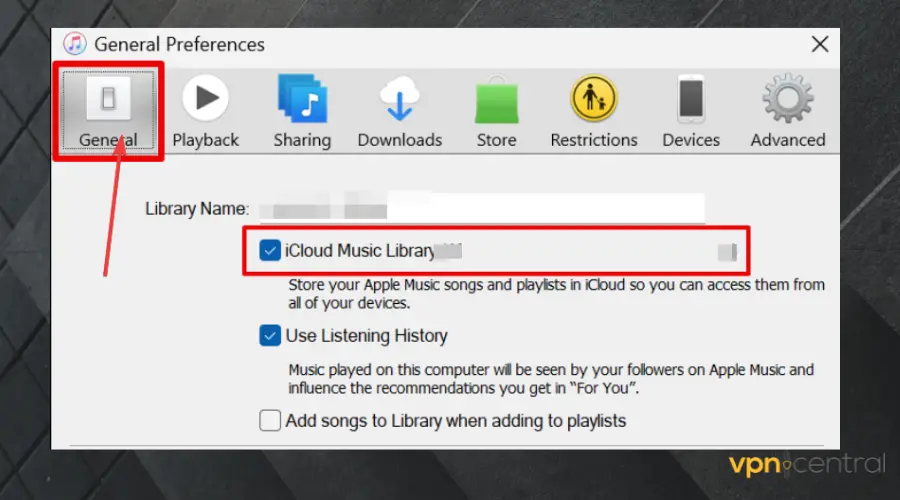
- Click on the Advanced tab, select the Reset warnings button, and click on OK to proceed.
- Click on the device icon at the top of the menu.
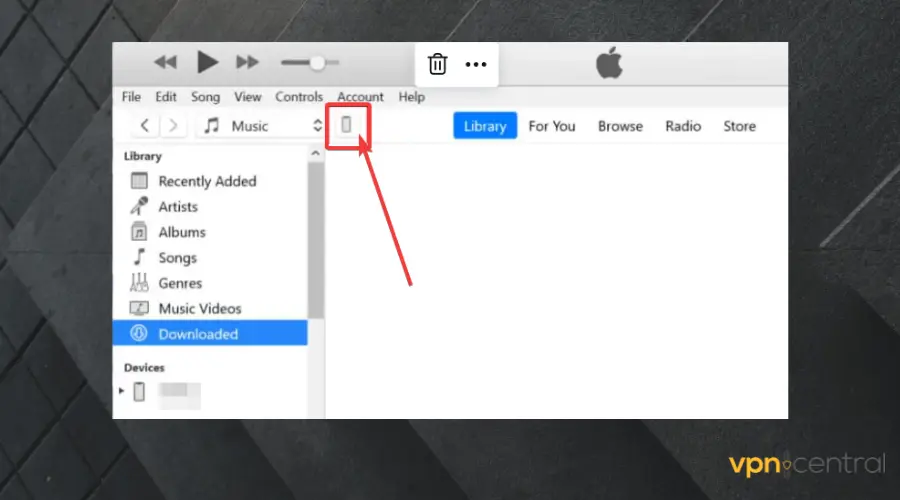
- Select songs in the Library section on the sidebar and check the Sync Music box.
- Proceed by selecting Entire Library and checking the box beside Include videos and Include video memos.
- Select Apply or Sync to begin the process.
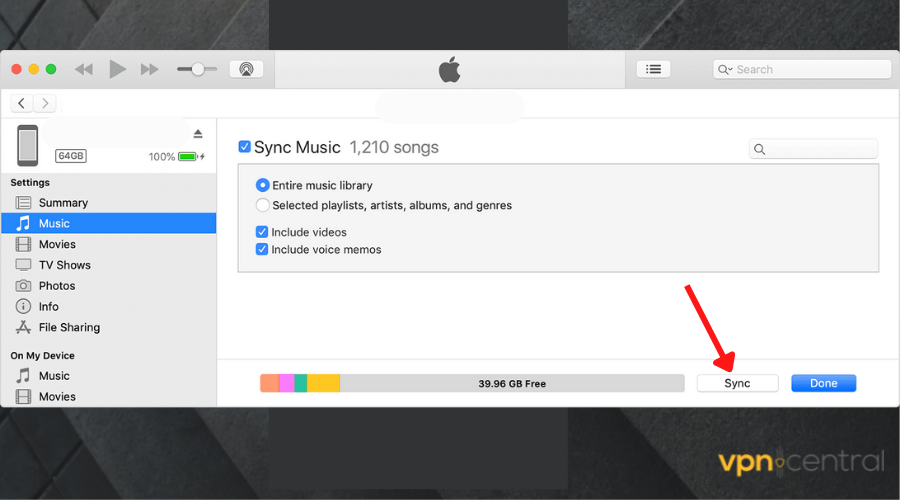
- Click on Sync and replace on the pop-up. Then select Done when the process is complete.
- Unplug your phone and try to play the song on Apple Music again.
3. Update your iOS
An older version of your iOS may have bugs that could interfere with the normal processes of the device.
Amongst others, it can lead to this song is currently not available in your country or region error on your iPhone, even though the title should actually work in your region.
That’s why updating can help if your iPhone displays a song unavailable type of error.
- Open the iPhone Settings app > tap on General.
- Scroll down to Software Update and tap on it.
- Tap on Download and Install. Enter the passcode if required.
- Tap Agree twice to confirm.
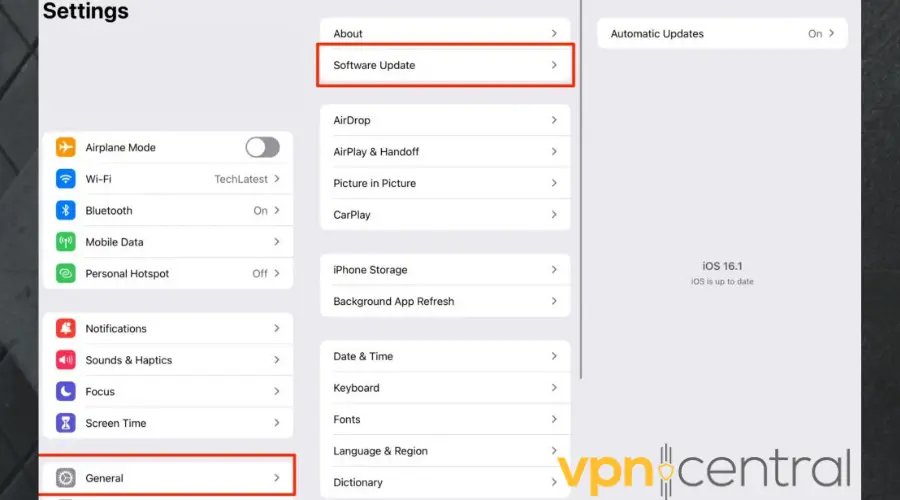
- Restart your device to complete the process.
- Try to play your song again.
❗Ensure that you have an iCloud backup before you begin this process, so you don’t lose important files. Now, let’s begin the steps to update your iPhone.
Wrap up
The error message This song is not currently available in your country or region on your iPhone is either caused by copyright laws or a buggy phone.
However, you can easily fix it if you take a closer look at your setup or use a VPN to get past regional restrictions









User forum
0 messages