All4 (Channel 4) Not Working With VPN? Here's How to Fix it!
3 min. read
Updated on
Read our disclosure page to find out how can you help VPNCentral sustain the editorial team Read more
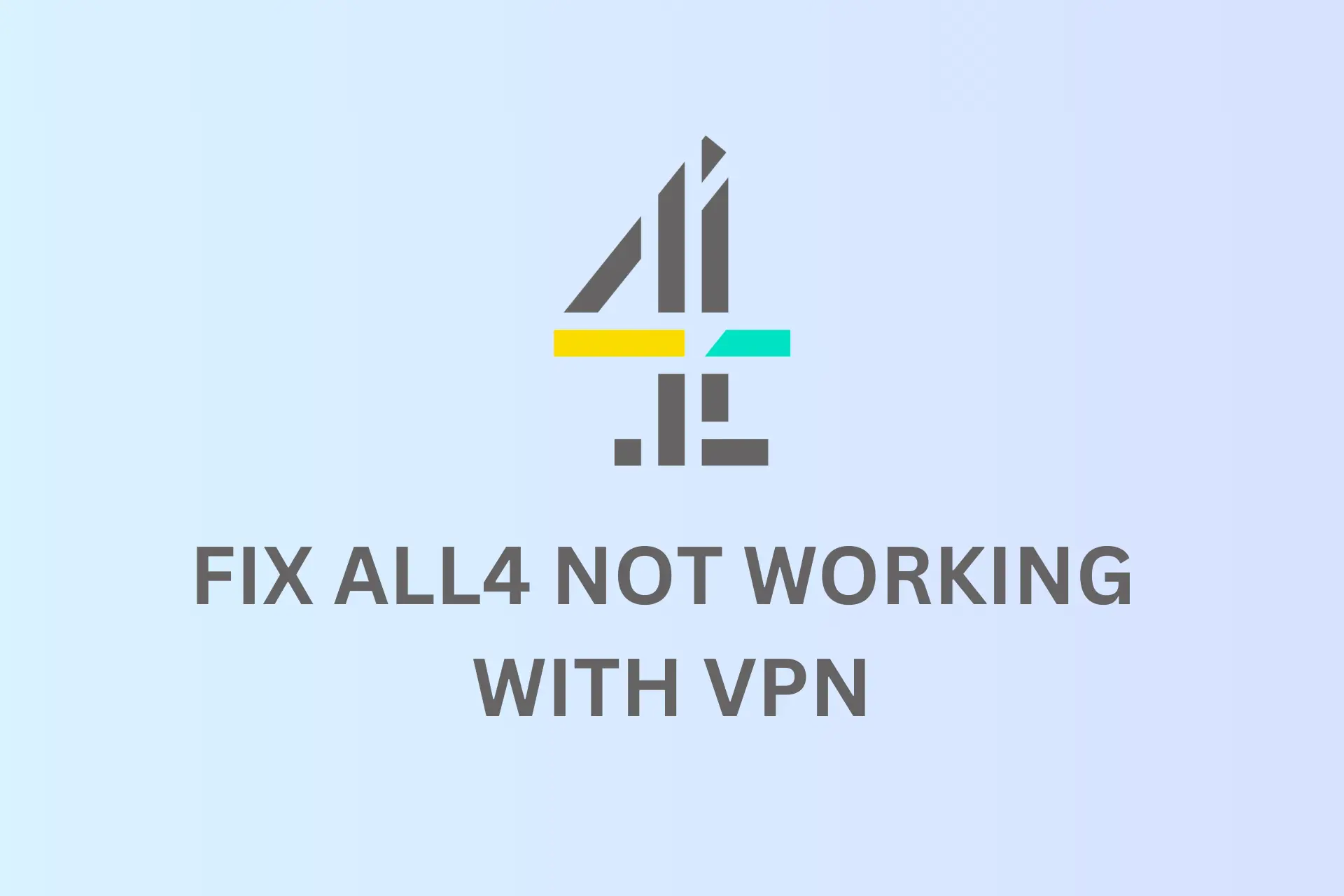
All4 not working with VPN is a common problem that frustrates those who rely on VPNs to bypass geo-restrictions on the platform.
Normally, when this happens, users get an error message and end up unable to access any show or movie.

Access content across the globe at the highest speed rate.
70% of our readers choose Private Internet Access
70% of our readers choose ExpressVPN

Browse the web from multiple devices with industry-standard security protocols.

Faster dedicated servers for specific actions (currently at summer discounts)
Seems like the issue isn’t specific to one VPN service. People around the web complain that multiple providers, including NordVPN, ExpressVPN, and Surfshark are not working with All4.
This article will explore some solutions to help you fix All4 blocking VPN.
Why is All4 not working with your VPN?
- Overcrowded servers
- Blocked IP address
- Firewall blocks
- Old cookies and cached files interfering
In the section that follows, we’ll work you through how to get your VPN up and running well on All4 again.
What to do if your VPN is not working with All4?
1. Change the server
Try connecting to a different VPN server that is located in the UK where All4 is available. Make sure to choose a server that is not overcrowded to prevent a slow connection.
To do this:
- Launch and log in to your VPN app.
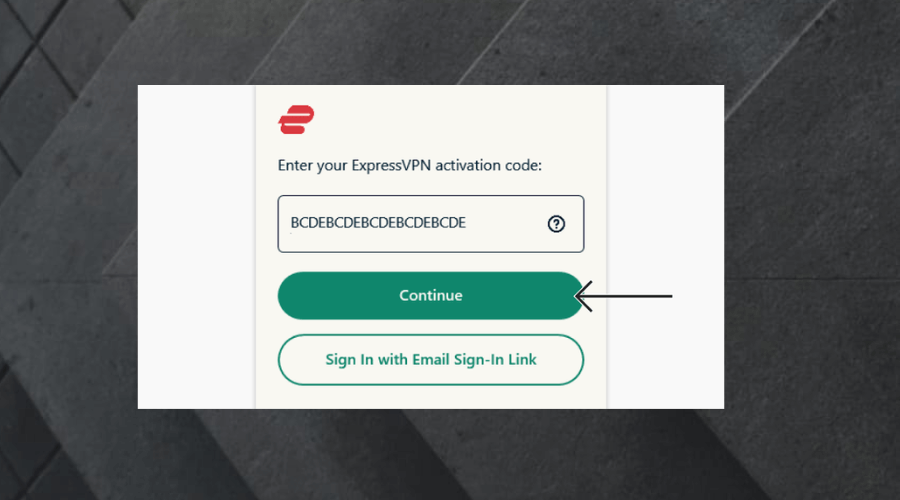
- Scroll down the vertical bar at the left-hand corner.
- Click on any server location in the UK. You will be automatically connected to that server.
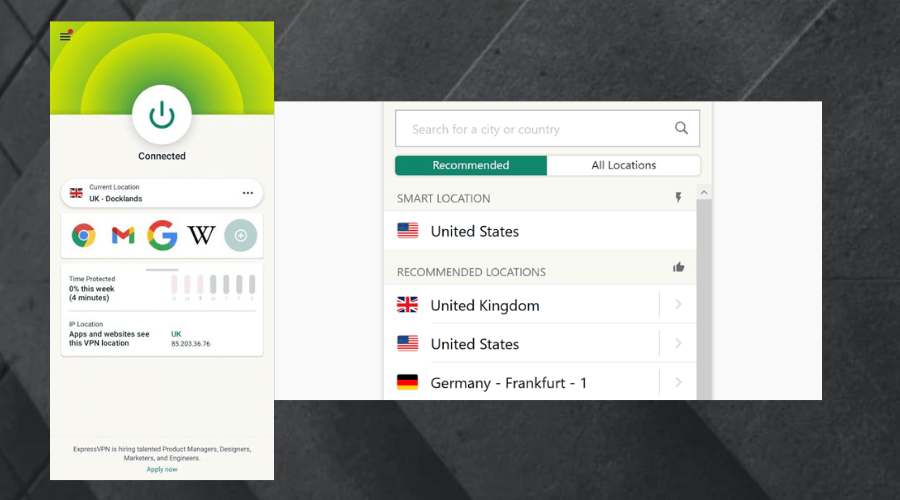
- Try using All 4 again. It should be working by now with your VPN.
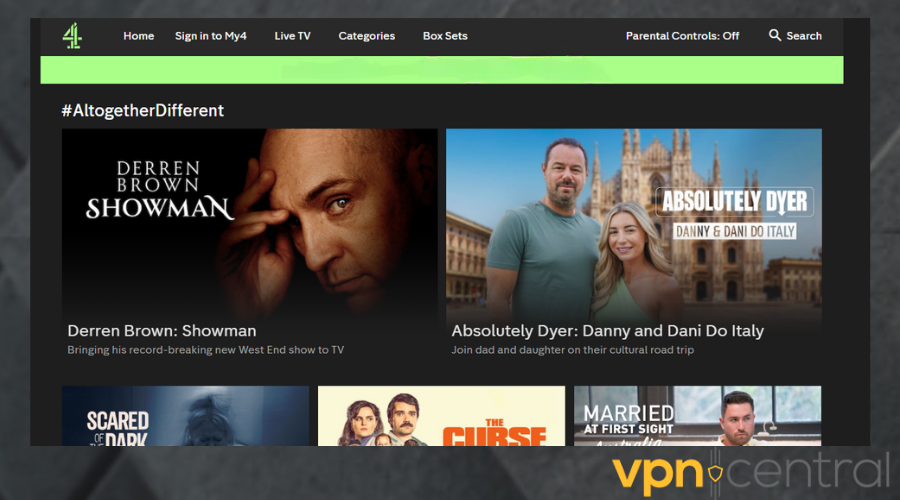
2. Clear cookies and cache
Clearing your browser’s cookies and cache can help fix VPN issues with All4 not working. This will remove any data that may be causing conflicts with the connection.
It will clear old information about your location which may be the reason why your VPN isn’t working.
Although this guide is for Chrome browsers, it is pretty much the same steps in most browsers.
- Type Chrome on your device taskbar search box. Click on it to open.
- Click on the three vertical dots at the top right corner beside the profile icon.
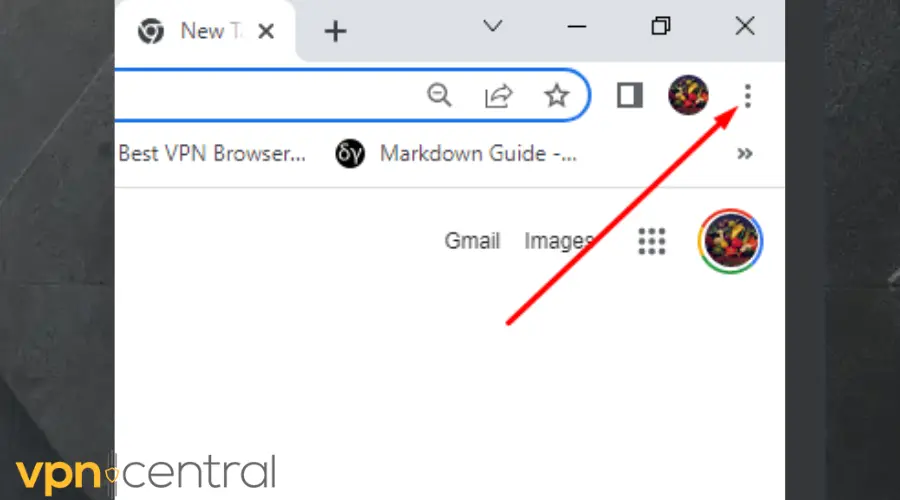
- Place your cursor over More tools.
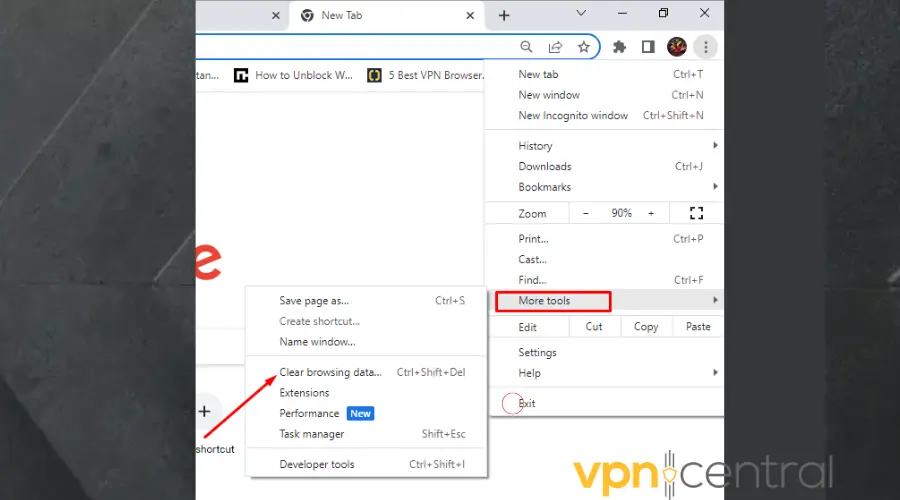
- Select Clear browsing data on the options that appear.
- Choose All time for the Time range.
- Check the boxes next to Cookies and other site data and Cached images and files.
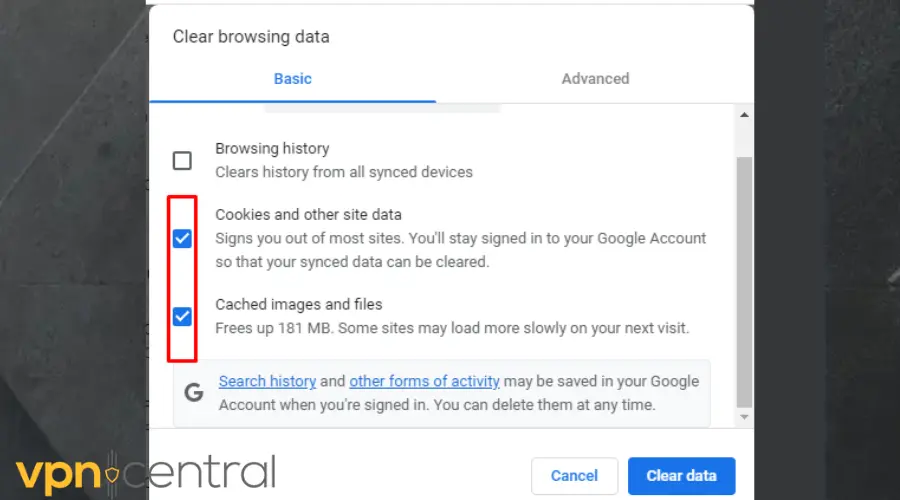
- Click Clear data.
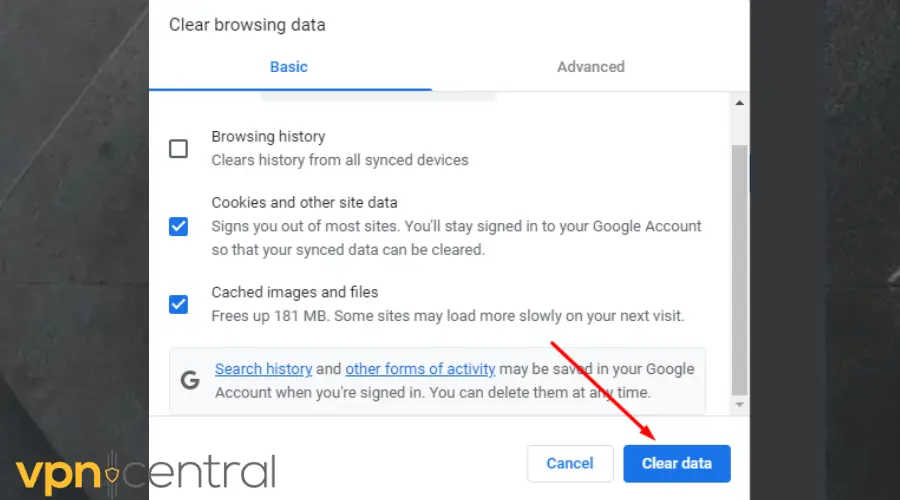
- Try using your VPN on All 4 again. It should work by now.
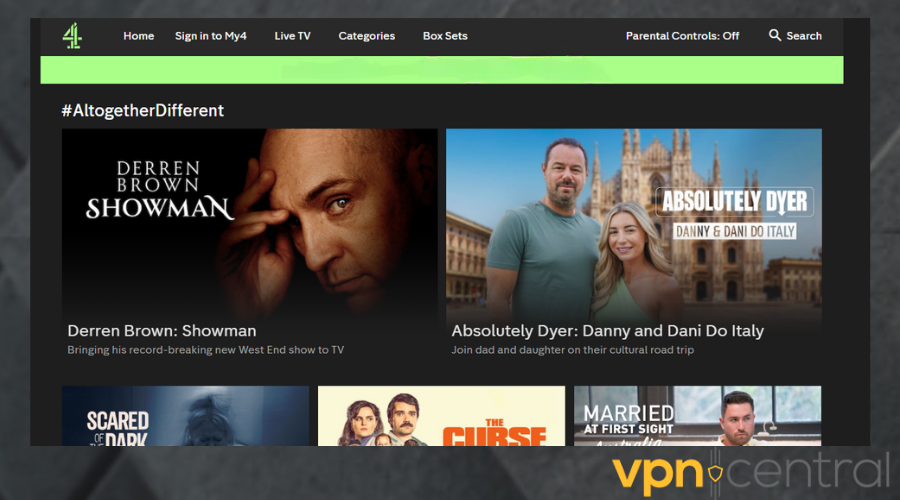
3. Change your VPN provider
If your VPN provider consistently has issues with All 4, consider switching to a different provider.
Look for a VPN service that offers servers in the UK and has a good reputation for unblocking geo-restricted content.
NordVPN is one of the best to rectify All4 when it is not working with VPN because it has over 400 servers in the UK.
Here’s how to use it:
- Sign up and download NordVPN to your device.
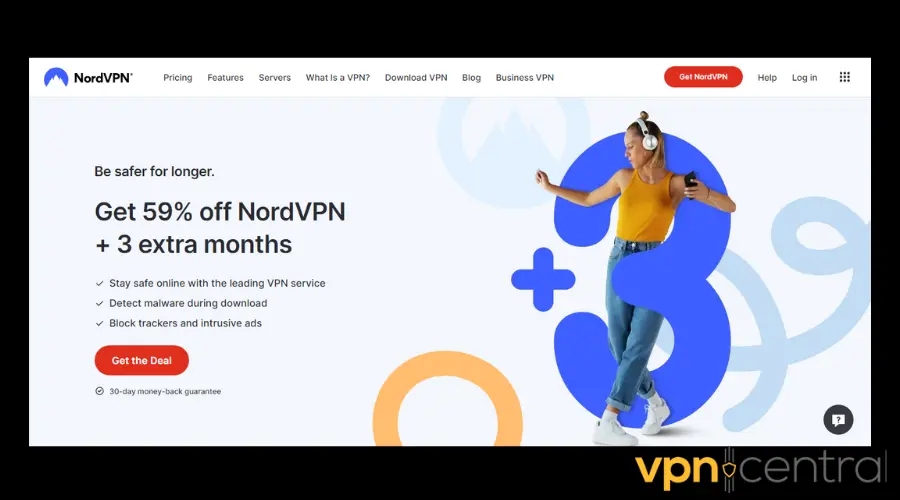
- Login to the NordVPN app using your credentials.
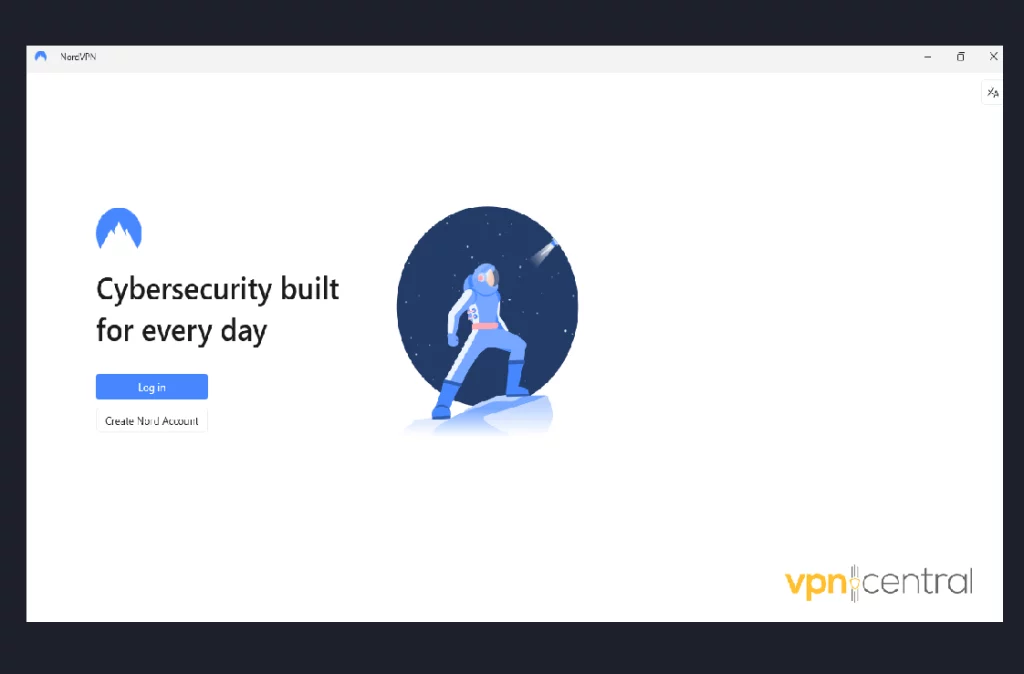
- Select a UK server and click to connect.
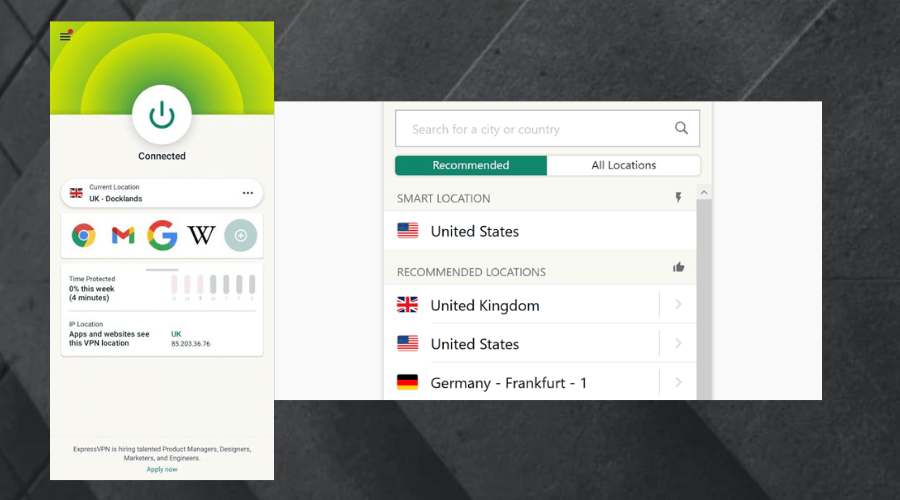
- Go back and try to stream from All4 again. It should work now.
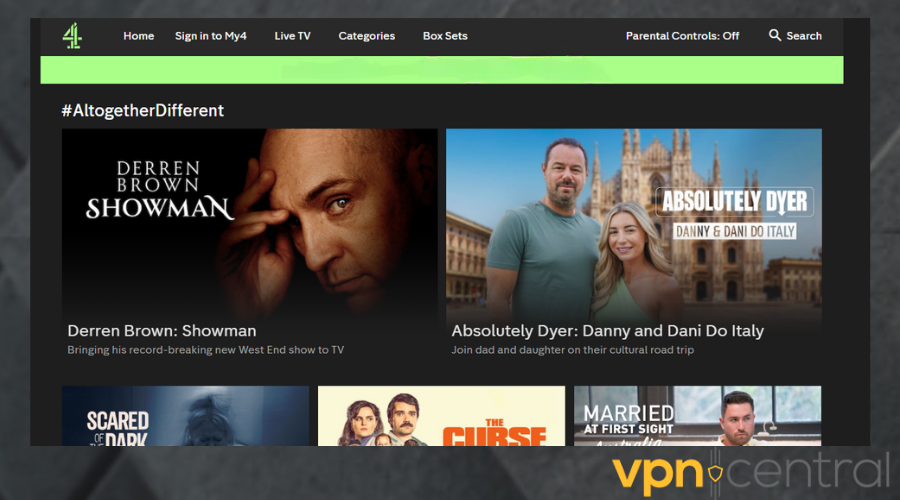

NordVPN
Upgrade to this top-tier VPN for uninterrupted streaming of All4 content!Wrap Up
If you’re experiencing issues with All4 not working with VPN, there are several potential fixes you can try. This includes changing servers, clearing cookies and cache, and disabling IPv6.
If the issue persists, consider switching to a different VPN provider with a good reputation for unblocking geo-restricted content. In a worst-case scenario, you can reach out to customer support.









User forum
0 messages