VPN Not Working In Turkey? How to Fix it Easily
9 min. read
Updated on
Read our disclosure page to find out how can you help VPNCentral sustain the editorial team Read more
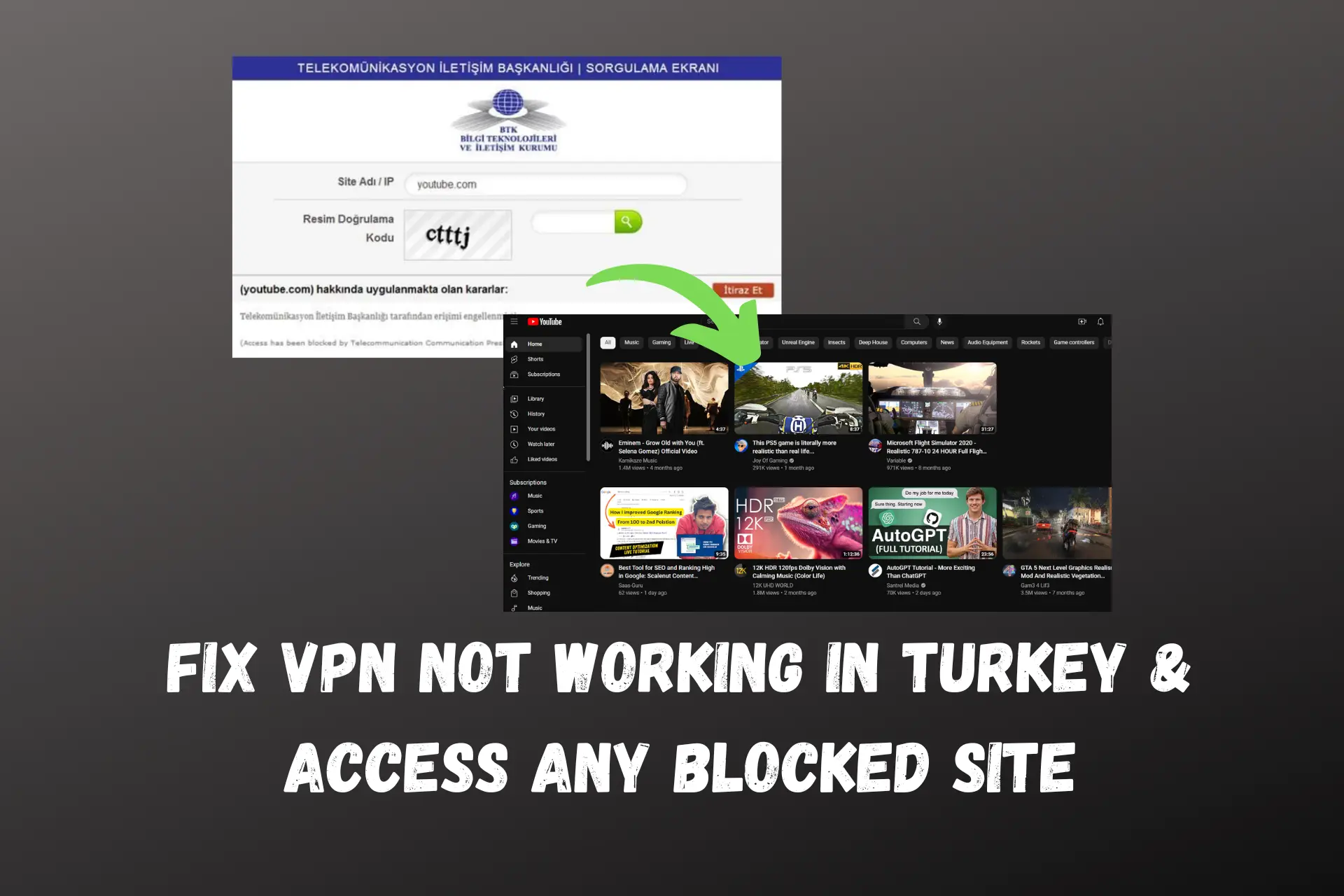
VPN not working in Turkey? It’s likely due to government-imposed restrictions that the VPN cannot bypass.
While VPNs are technically legal in the country, the government has tightly controlled their use since 2016.

Access content across the globe at the highest speed rate.
70% of our readers choose Private Internet Access
70% of our readers choose ExpressVPN

Browse the web from multiple devices with industry-standard security protocols.

Faster dedicated servers for specific actions (currently at summer discounts)
When your VPN isn’t working, it’s likely your IP is blacklisted.
Read on as we explore other reasons why your VPN is not working in Turkey and how to resolve it.
Does Turkey block VPNs?
Yes, the Turkish government blocks several VPN services, even though VPN usage is legal in theory.
The government uses methods like blacklisting VPN IP addresses worldwide and blocking internet traffic on VPN ports. Deep Packet Inspection (DPI) technology checks VPN protocols.
Read on for solutions to fix VPN issues in Turkey.
How to fix your VPN when it’s not working in Turkey?
1. Change the server
Changing to a different server solves the problem of blocked/banned IPs, because a different server will give you a different IP address.
Follow these steps to change to another server on your VPN:
- Open your VPN.
- Select the option to change the server and search for a new server.
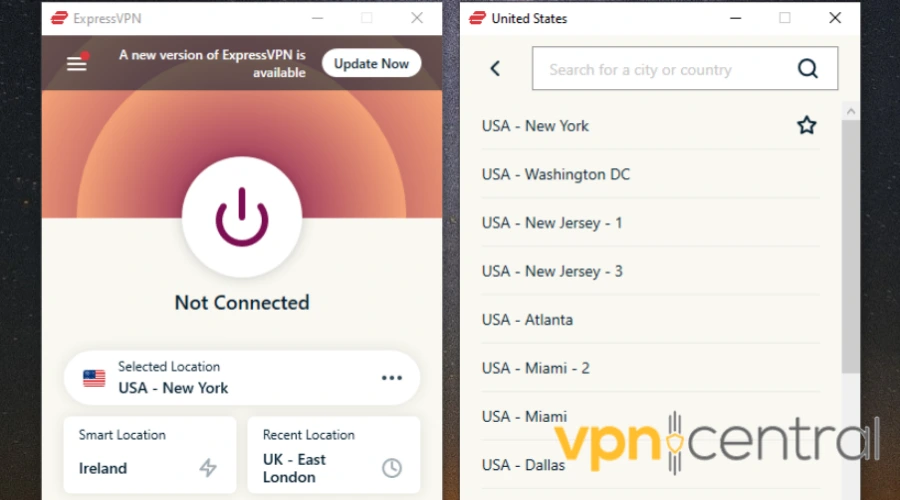
- Connect to the server.
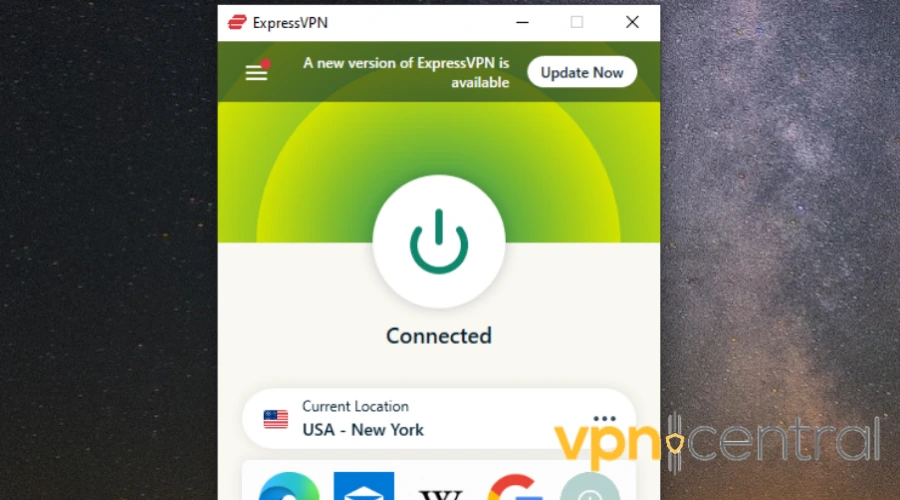
- Now, access the website or app you want to unblock.
While countries can do efforts to block VPN IPs, they won’t be able to block an entire VPN service. It’s practically impossible to find all VPN IPs and ports belonging to a VPN service.
2. Clear your browser cache and data
Clearing the cache can fix your VPN connection issues. Browser data helps you surf the web faster because you won’t have to send identification info every time you connect.
The downside of that is that they store location data. And if by any chance you connected without VPN, your browser will use that information even when you connect to the VPN.
Here’s how to fix this and make your VPN work:
- Click on the three dots at the top right edge of your browser.
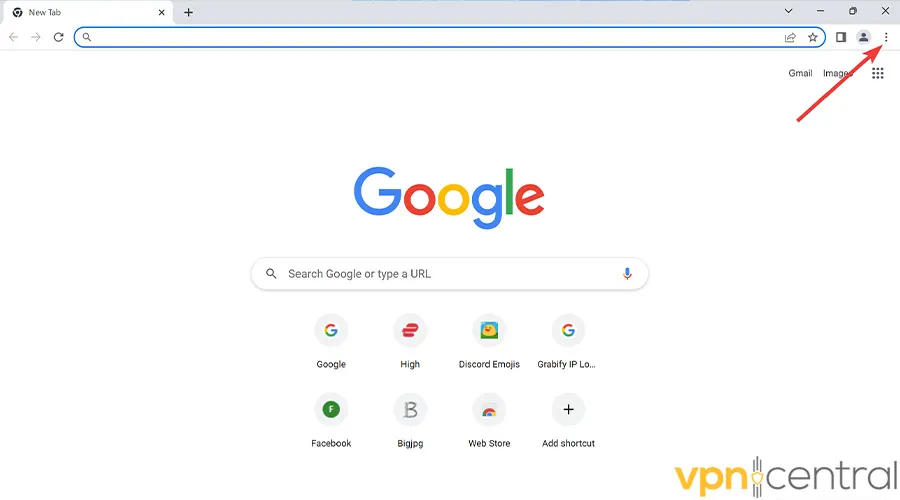
- Go to More tools, and select Clear browsing data.
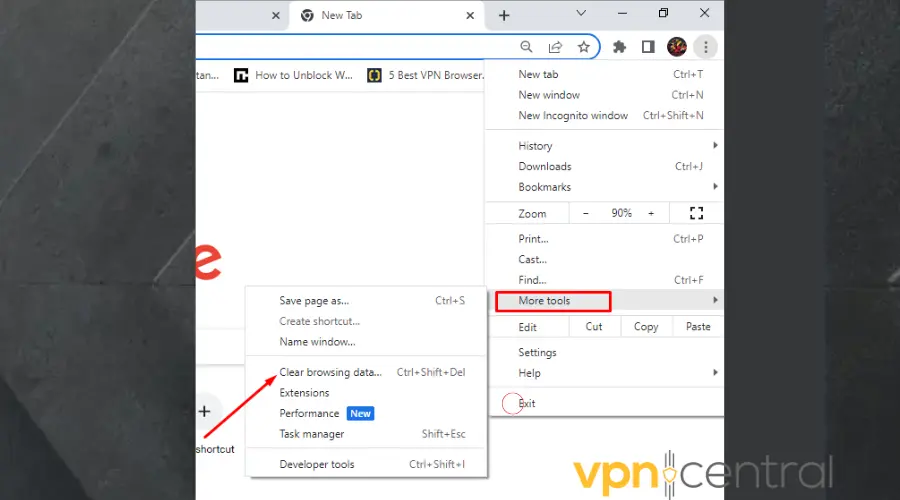
- Choose the time range from the drop-down list. Use All time to delete everything.
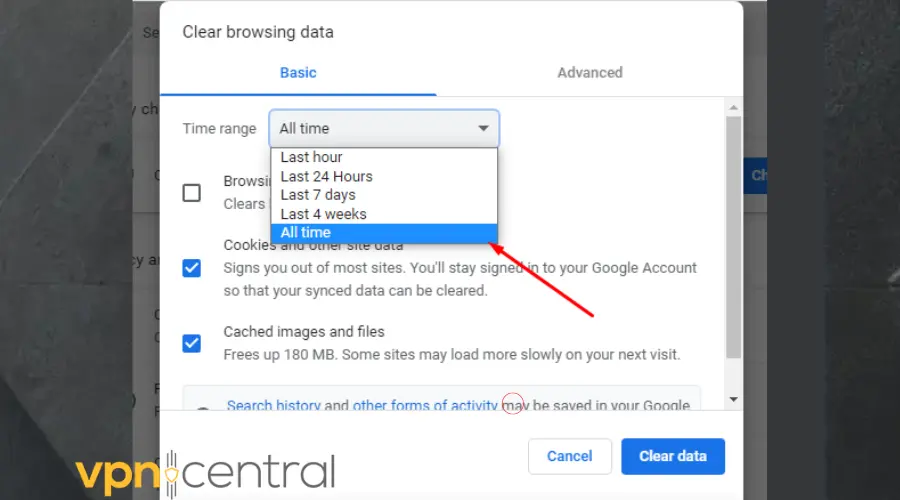
- Check the boxes for Cookies and other sites’ data and Cached images and files.
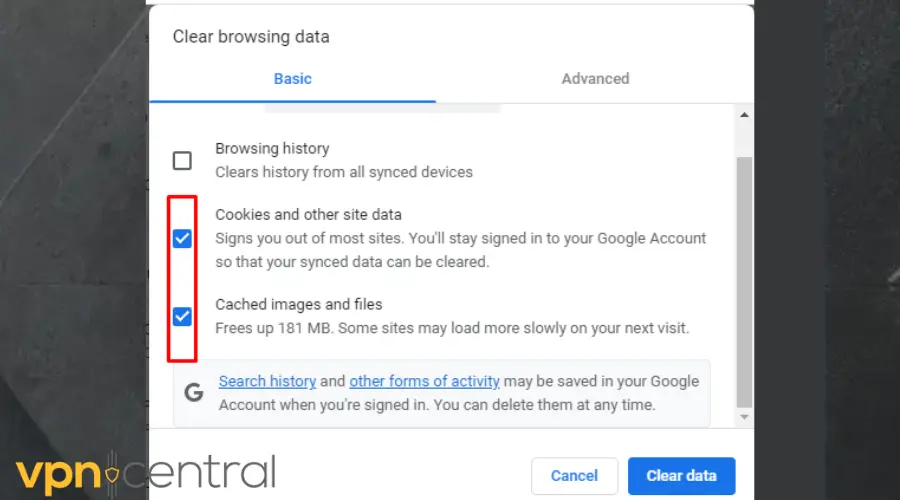
- Click Clear data.
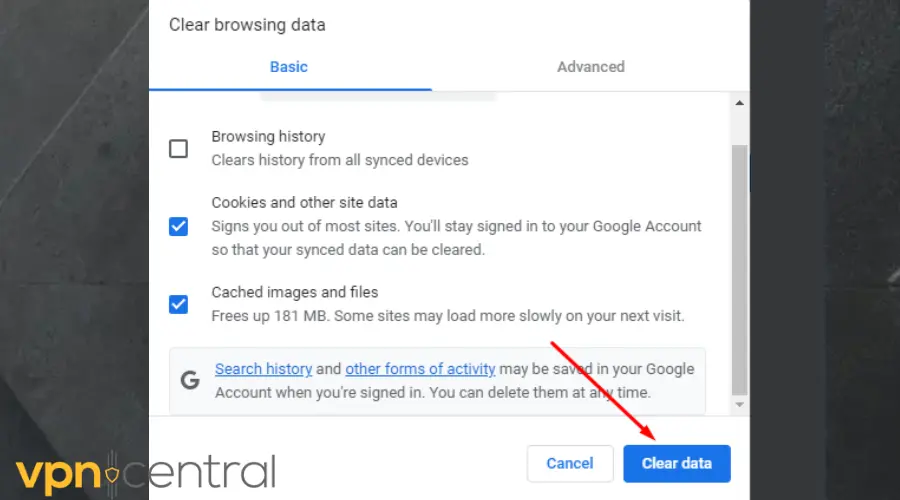
- Go back to the website or app you want to access in Turkey. It should work by now.
3. Allow your VPN through a Firewall
Your firewall may mistakenly label your VPN app as dangerous, even though that’s false. This will stop it from connecting.
Therefore, when you allow your VPN app through Firewall, your device sees the VPN as a safe app.
This makes the application work without interference:
- Enter Window Defender Firewall into the Windows search bar.
- Click on Windows Defender.
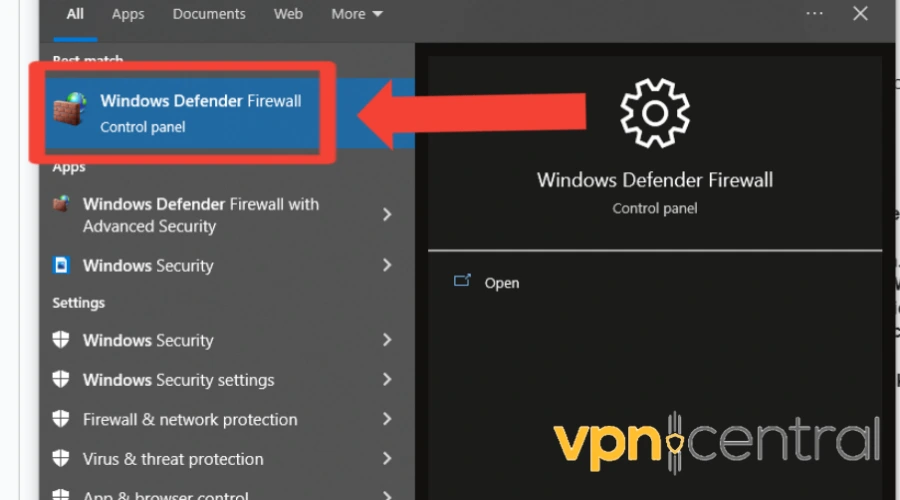
- Select Allow an app or feature through Windows Defender Firewall.
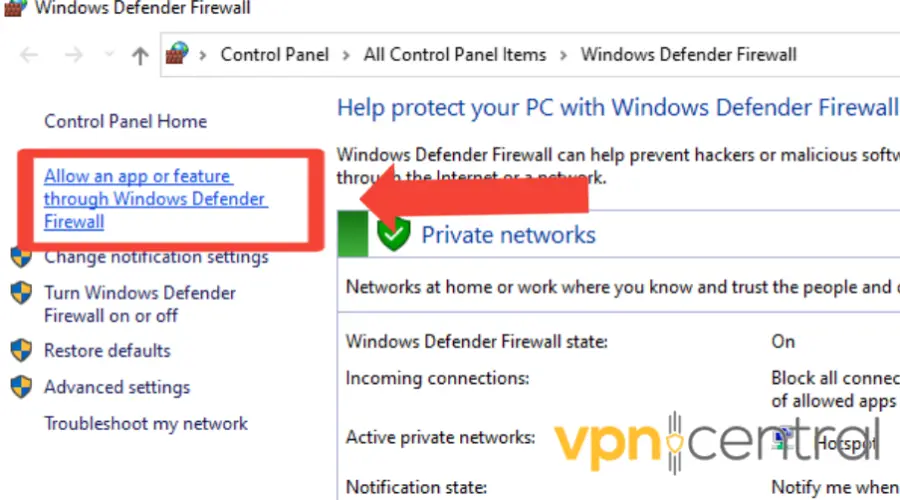
- Look for your preferred VPN in the application list.
- Check the box beside Private and Public.
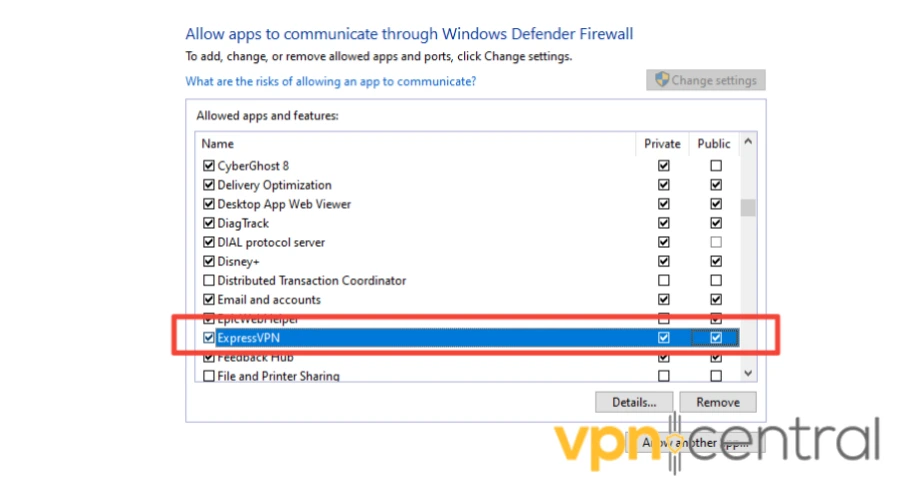
- Click OK.
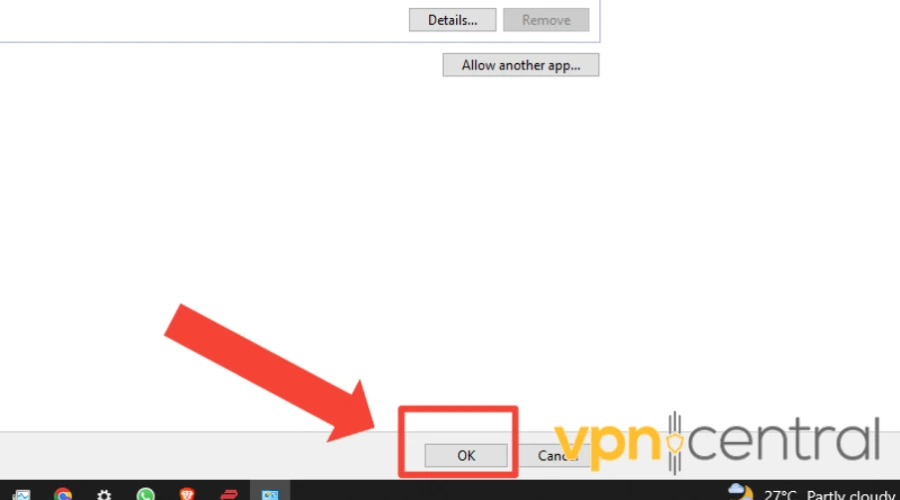
- Visit the website you’re trying to unblock and try to access it.
Now your VPN can safely work without restriction from your Firewall.
4. Change to a different protocol
Protocols determine how your VPN reroutes your online data through its server, and they use ports that may get blocked by the Turkish government.
Therefore, changing to a different protocol can resolve VPN not working in Turkey. Follow the steps below to switch to a different protocol.
- Open your VPN app.
- Click on the gear icon or go to Settings.
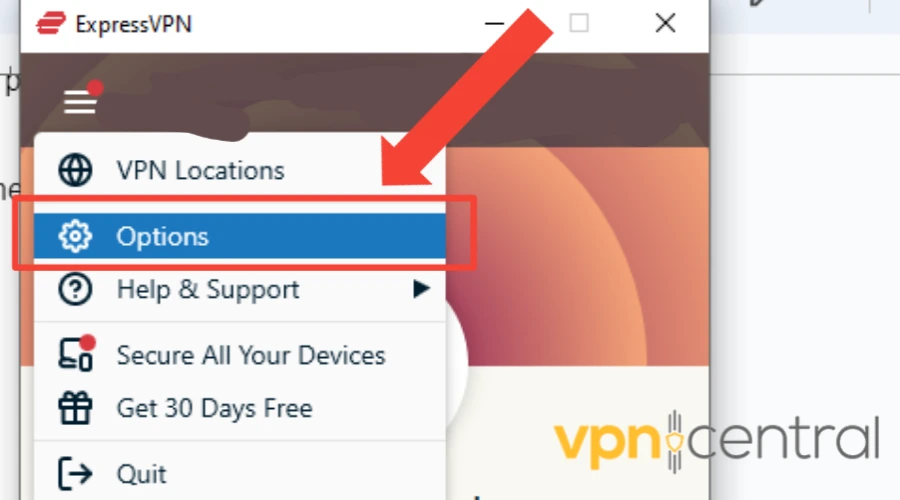
- Go to the Protocol tab.
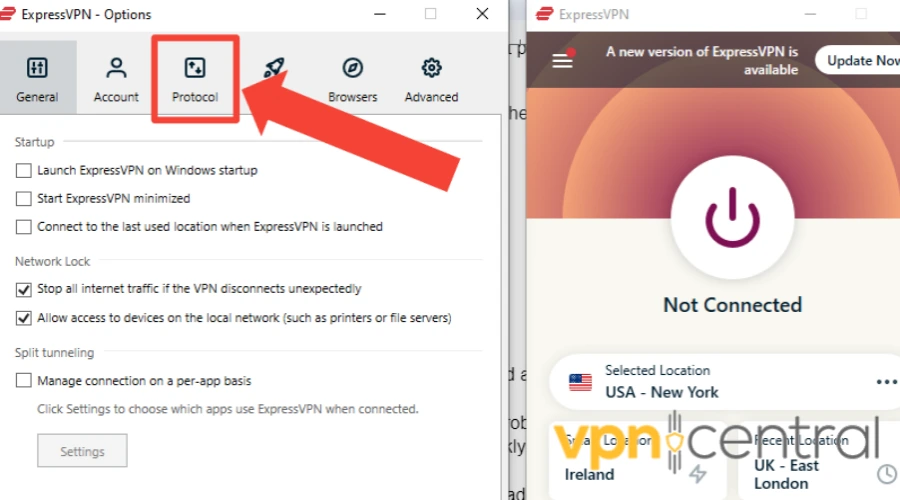
- Switch to a different protocol. We recommend OpenVPN TCP as it’s very secure and fast.
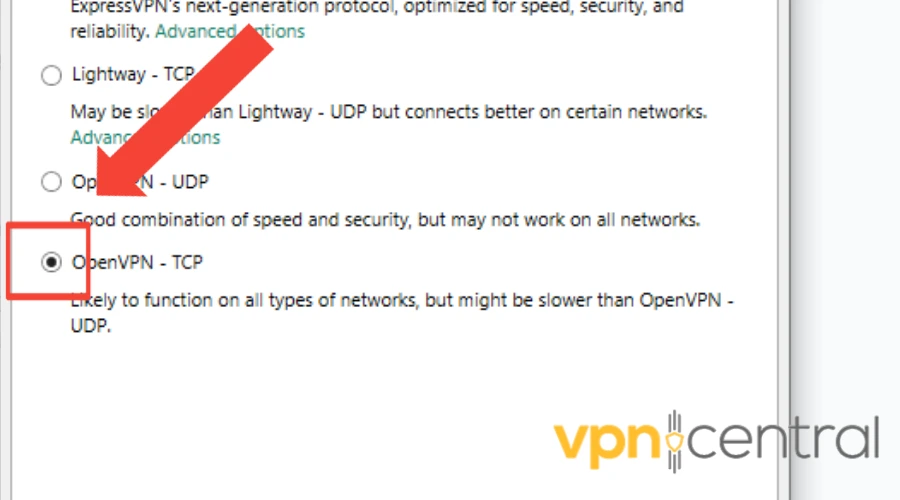
- Confirm your changes.
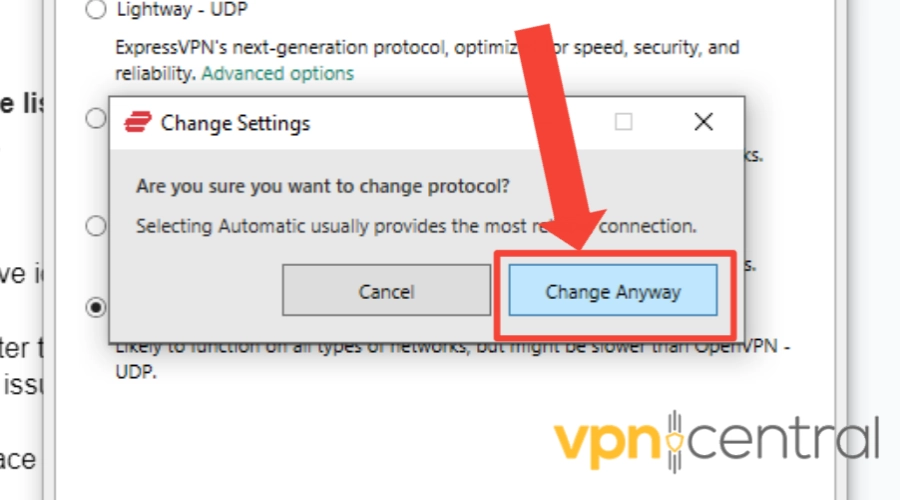
- Once connected to a server, launch your web browser and try to access a site/service blocked in Turkey.
For a good experience, we recommend using up-to-date protocols such as OpenVPN, WireGuard, or Lightway.
Outdated VPNs can be easier to detect and block, especially in countries that actively try to do so, including Turkey.
5. Change protocols
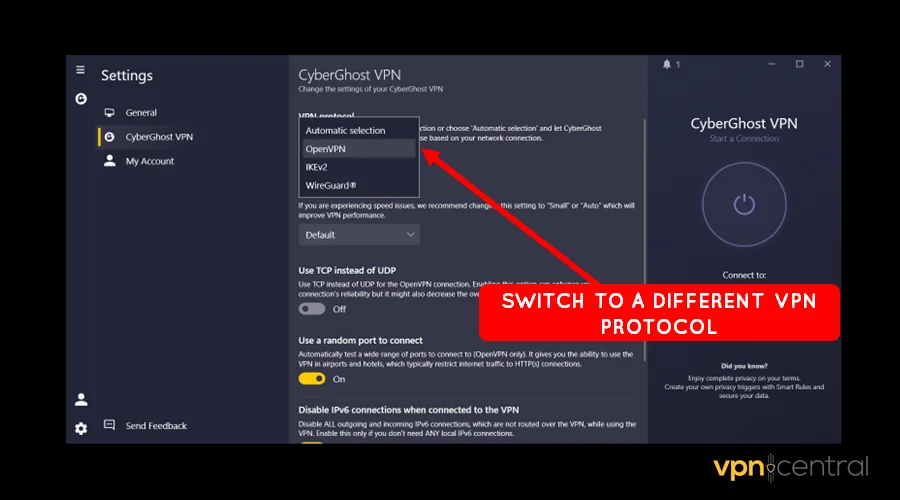
A protocol is like a set of rules that your VPN follows to connect to the internet. By changing these rules, you might be able to make your VPN work better.
- Open your VPN app.
- Look for the settings or options menu in the app.
- Find the part where it says “Protocol” or “Connection Protocol.“
- Tap or click on it to see the different options.
- Choose a different protocol from the list. For highly censored countries like Turkey, we recommend OpenVPN or WireGuard.
- Save your changes and exit the settings.
- Try connecting to your VPN again to see if it works better now.
6. Disable IPV6
For Windows PC:
- Click on Start.
- Type “Network Settings” in the search bar.
- Select “Network & Internet Settings” from the search results.
- In the Network & Internet Settings window, scroll down and click on “Change adapter options” under the “Advanced network settings” section.
- This will open the Network Connections window.
- Right-click on your active network connection and select “Properties” from the context menu.
- In the Properties window, uncheck the box next to “Internet Protocol Version 6 (TCP/IPv6)” to disable IPv6.
- Click on “OK” to save the changes.
For macOS:
- Click on the Apple menu.
- Select “System Preferences.”
- Choose “Network” from the System Preferences window.
- Select your active network connection from the list on the left side of the Network window.
- Click on the “Advanced” button in the bottom-right corner.
- Go to the “TCP/IP” tab in the Advanced Network Settings window.
- From the “Configure IPv6” dropdown menu, select “Off” to disable IPv6.
- Click on “OK” to apply the changes.
For iOS (iPhone/iPad):
- Open the “Settings” app from your home screen.
- Tap on “WiFi” from the list of options.
- Tap on the information (i) icon next to your connected Wi-Fi network.
- Scroll down and toggle off the switch next to “IPv6” to disable it.
For Android:
- Open the “Settings” app from your home screen.
- Scroll down and select “Connections” or “Network & Internet,” depending on your device.
- Tap on “WiFi” to view available networks.
- Long-press on the Wi-Fi network you’re connected to.
- Select “Modify network” or “Advanced settings” from the options that appear.
- Scroll down and change the IP settings to “Static” or “DHCP” (depending on your device), then uncheck the box next to “IPv6” to disable it.
- Tap on “Save” or “Apply” to confirm the changes.
7. Use obfuscated servers
In places like Turkey, the government tries to block VPNs to control what people can see and do online. But VPNs have a trick up their sleeve called “obfuscated servers.”
These servers hide the fact that you’re using a VPN, making it harder for the government to block you.
Let’s try using one of these servers to see if it helps fix the problem.
- Open your VPN app.
- Look for the part where you can choose which server to connect to.
- Search for servers labeled “obfuscated” or “stealth.”
- Pick one of these servers from the list.
- Click or tap on the server to connect to it.
- Wait for your VPN to connect to the obfuscated server.
8. Use VPN over Tor
Tor is another tool that people use to stay safe and anonymous online. It works by bouncing your internet traffic through a network of different computers around the world, making it much harder to track.
By using Tor together with your VPN, you can add an extra layer of protection to your internet connection and prevent Turkish VPN detecting systems from blocking you:
- Download and install the Tor Browser on your device.
- Open the Tor Browser and connect to the Tor network.
- Now, open your VPN app on your device.
- Connect to your VPN like you normally would.
- Wait for your VPN to connect over the Tor network.
- Once connected, try using the internet like you normally would.
9. Change to a better VPN provider
If the previous solutions fail to resolve the issue, the government may have identified and blocked all IP addresses available through your VPN.
Alternatively, you can upgrade to a higher-quality VPN that won’t encounter these problems.
For this, we recommend ExpressVPN. It has multiple servers in 94 countries, including countries. It also has automated obfuscation which disguises VPN traffic as regular VPN traffic.
Here’s how to set up ExpressVPN:
- Subscribe to an ExpressVPN plan and download the software compatible with your device.
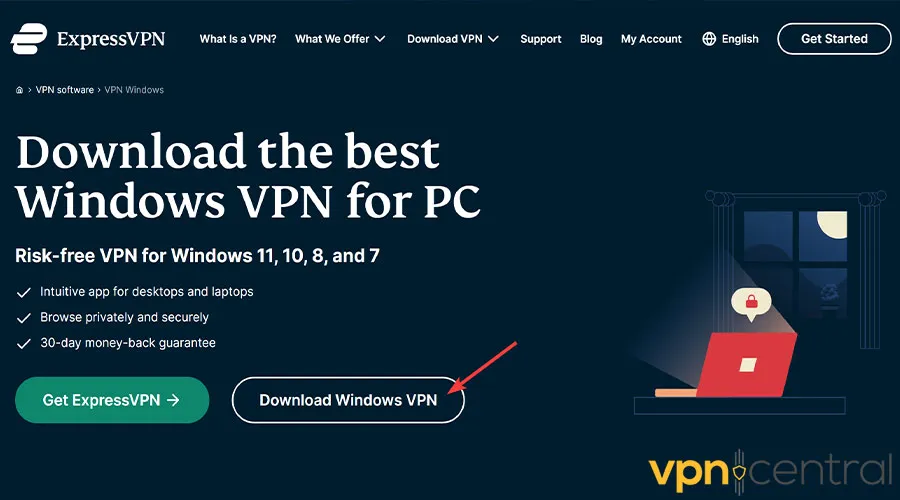
- Install the ExpressVPN app on your computer.
- Log in with your credentials.
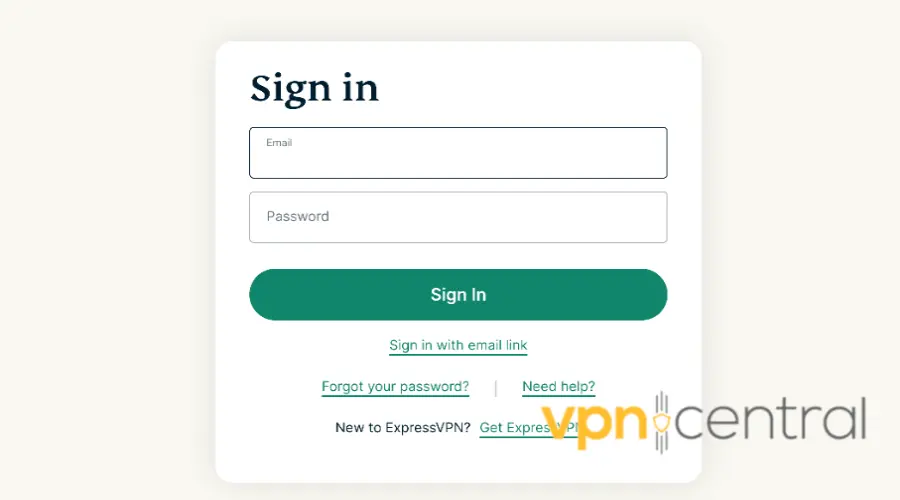
- Search for a server. For example, we used a server from the UK.
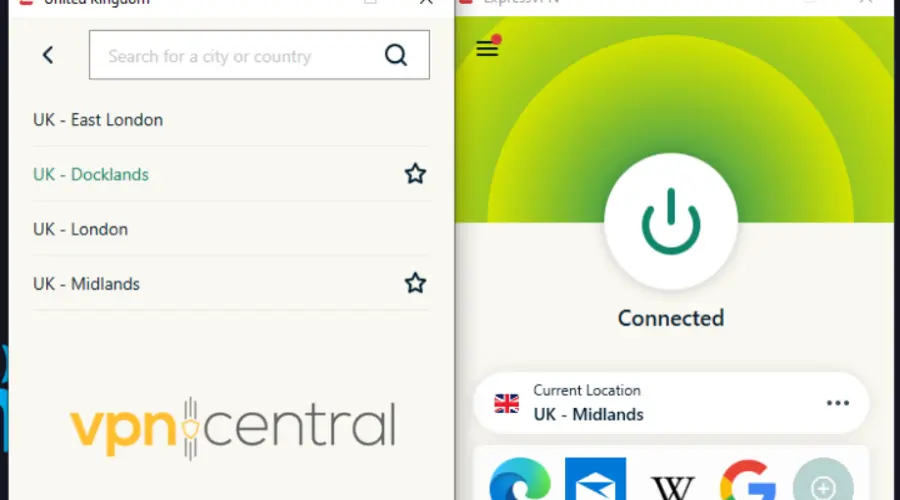
- Select and connect.
- Once connected to the server, open the app or website you want to access.
With this VPN you’ll be able to unblock geo-restricted websites such as Cine5, Kanal D, Ekşi Sözlük, Kanal 7, Beyaz TV as well as geo-locked content on streaming apps like Netflix or HBO Max.

ExpressVPN
Bypass Turkish web censorship and remain under the radar with this unblockable VPN!Best VPNs to use in Turkey
Official Turkish authorities have cracked down on different VPN services in the recent past, and they plan on doing it again. Therefore, not all VPNs are accessible within Turkish territories.
However, below are VPNs that are reliable and efficient to use.
They use advanced security features and constantly update their servers to stay ahead of government blocking efforts.
- ExpressVPN – split tunneling, AES 256-bit encryption, TrustedServer Network, built-in obfuscation for protecting data and bypassing censorship in Turkey
- Private Internet Access (PIA) – reliably offers multiple protocols to prevent government blocks, including OpenVPN, L2TP, and PPTP. It also has a strict no-logs policy and strong encryption.
- NordVPN – secure VPN for Turkey, backed up with privacy-enhancing features like Double VPN, Nordlynx, CyberSec, and obfuscated servers
Summary
Using VPNs in Turkey can be challenging due to government restrictions and technical issues.
However, users can troubleshoot VPN issues by changing their VPN provider, switching VPN protocols, or checking their internet connection.
Once you’ve done that, you can access blocked services in Turkey like Youtube, Wikipedia, Facebook, etc.









User forum
0 messages