TiviMate Not Working on Fire Stick? Here's The Solution!
Once you pin down what's causing the error, fixing it becomes a breeze
6 min. read
Updated on
Read our disclosure page to find out how can you help VPNCentral sustain the editorial team Read more
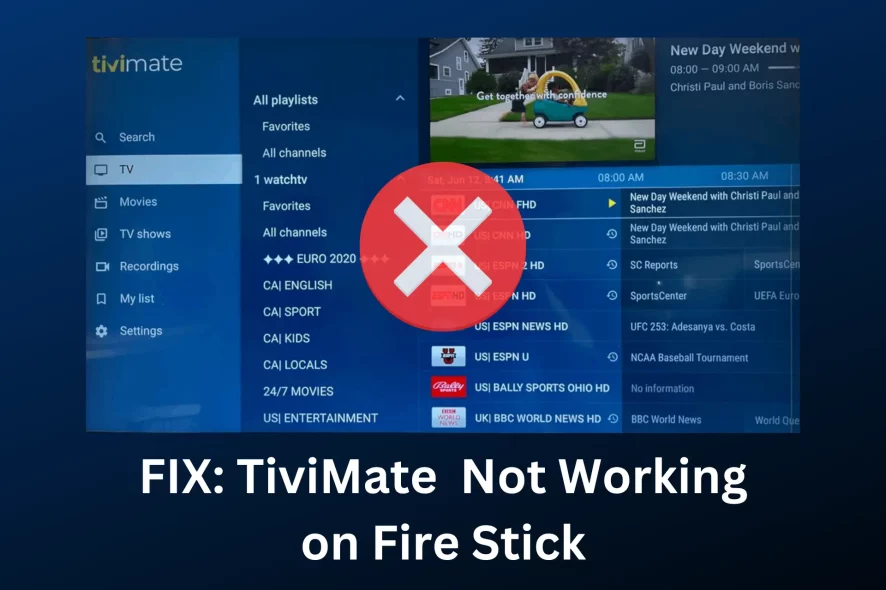
Is your TiviMate not working on Amazon Fire Stick? Getting a black screen or an error message every time you try to open the app?
Look no further.

Access content across the globe at the highest speed rate.
70% of our readers choose Private Internet Access
70% of our readers choose ExpressVPN

Browse the web from multiple devices with industry-standard security protocols.

Faster dedicated servers for specific actions (currently at summer discounts)
I did some digging and found what could be causing this issue and I’ll show you how to fix it.
The guide below provides detailed solutions to get your streaming experience back on track.
Let’s get started.
Why is TiviMate Not Working on Fire Stick
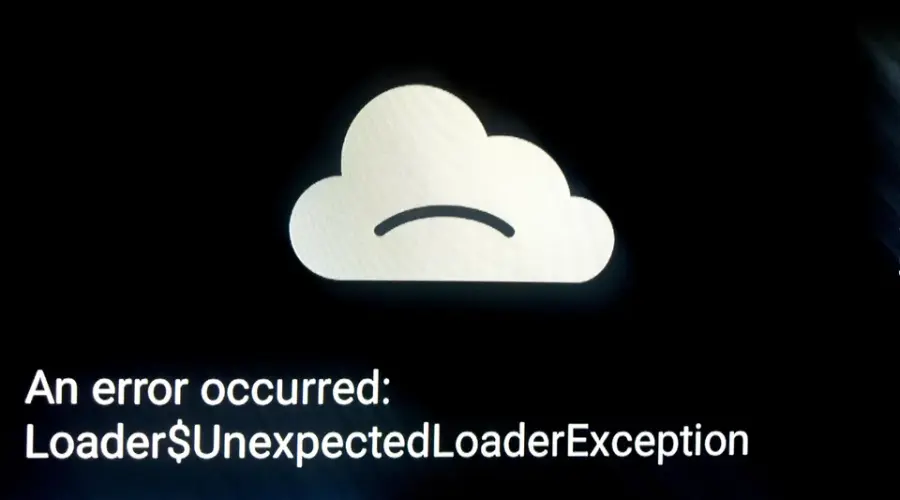
The TiviMate app is not working on your Amazon Fire Stick due to critical factors like outdated app versions, obsolete firmware, unstable internet, or improper settings.
Let’s take a closer look:
- Outdated TiviMate App – can lead to crashes or failure to open whatsoever
- Fire Stick Firmware Issues – may cause compatibility issues with the apps on your Fire Stick, including TiviMate
- Internet Connectivity Problems – can result in buffering, low-quality streams, or an inability to access services
- Corrupted App Data – crashes, bugs and overall poor functionality
- Incorrect Configuration Settings – can result in issues like poor video quality, buffering, or failure to load channels.
Now that you know what’s up, here’s how to sort it out.
How to Fix TiviMate on Fire Stick
To fix TiviMate issues on Fire Stick, target underlying problems. Update the app and firmware, ensure a stable internet connection, clear corrupted data, and adjust settings to enhance overall performance.
Ready to know how?
Let’s get started.
1. Update the TiviMate App
Updating the TiviMate app is important because it ensures you have the latest features and improvements. It also addresses any known bugs or compatibility issues with the Fire Stick, enhancing the app’s stability and performance.
Doing it is easy:
- Navigate to the Fire Stick home screen and select Settings.
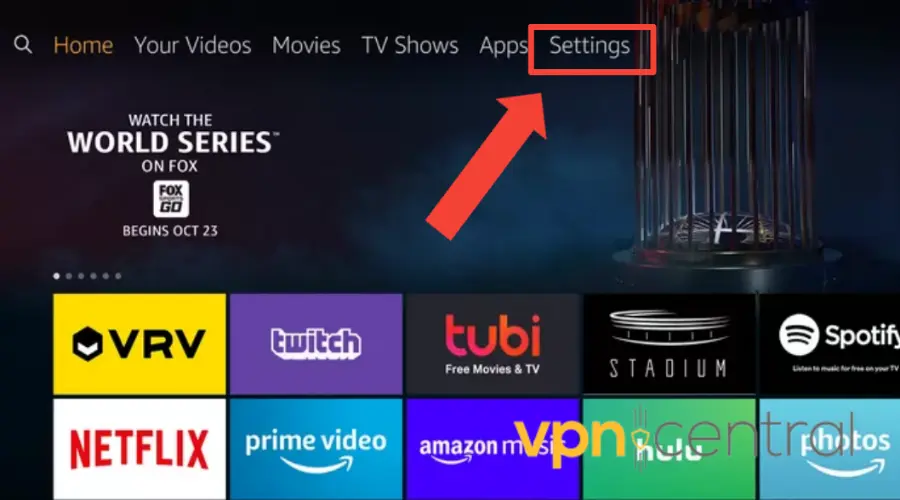
- Select the Apps section.
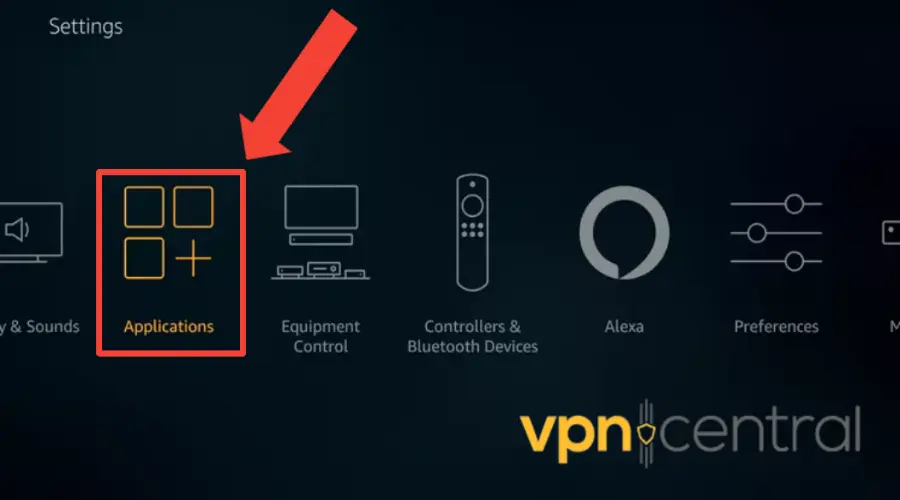
- Scroll through your apps and find TiviMate.
- Highlight TiviMate and press the menu button on your remote (three horizontal lines).
- If an update is available, select ‘Update‘ and wait for the process to complete.
2. Update the Fire Stick Firmware
Updating the Firestick firmware ensures the device runs the latest software version, which includes security patches, performance improvements, and enhanced compatibility with apps like TiviMate.
Use the following steps to maintain optimal functionality and security of the device:
- Go to the main menu on your Fire Stick.
- Scroll to and select ‘Settings‘.
- Navigate to ‘My Fire TV‘ within the settings menu.
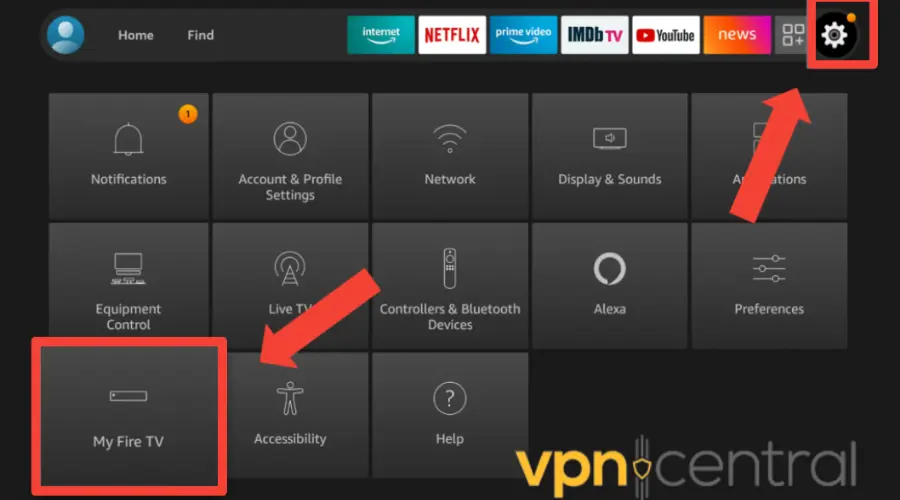
- Choose About.
- Select Check for System Update. If an update is available, follow the on-screen instructions to install it.
3. Checking Internet Connection
A stable and strong connection is essential for streaming apps like TiviMate to function properly.
Here’s how you can check your connection on Amazon Firestick:
- From the FireStick home screen, go to ‘Settings‘.
- Select ‘Network‘.
- Find your Wi-Fi network and select it.
- Check the connection status by pressing Play/Pause.
➡️ Consider restarting your router if the result says Weak or Unstable.
4. Clearing Corrupted App Data
Clearing TiviMate’s cache and data is important because it removes any damaged or malfunctioning files that might be causing freezing, crashing, or lags.
Let’s see how to do it.
- Access ‘Settings‘ from the Fire Stick home screen.
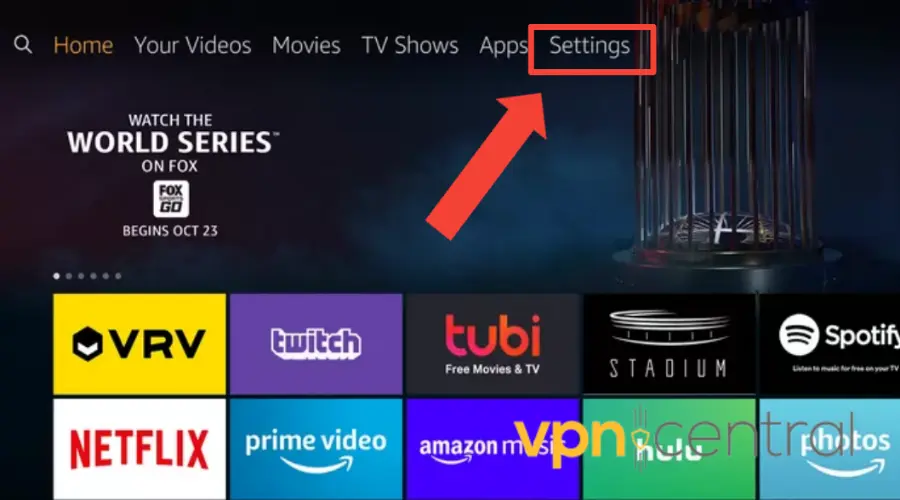
- Go to ‘Applications‘.
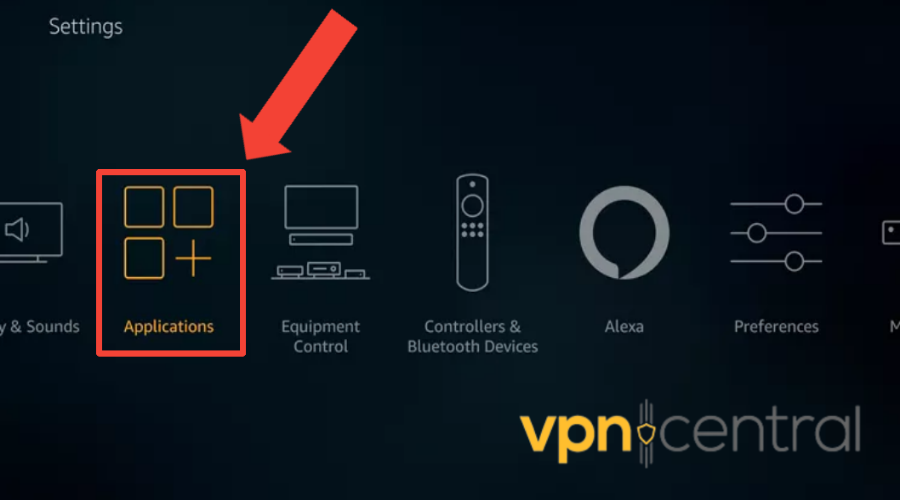
- Select ‘Manage Installed Applications‘.
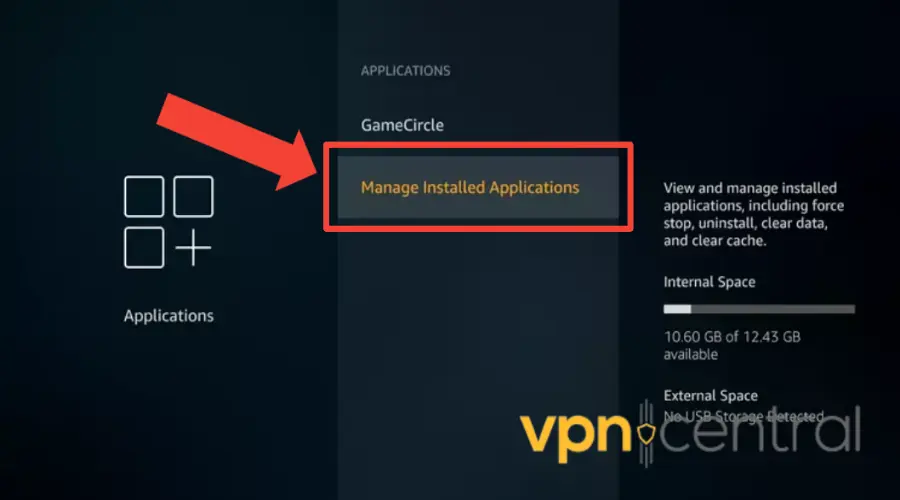
- Find and select TiviMate from the list.
- First, choose ‘Clear Cache‘, then ‘Clear Data‘ to reset the app.
5. Reconfigure TiviMate Settings
This can fix issues related to streaming quality, playback, and user preferences.
Here’s how to do it.
- Open TiviMate on your Fire Stick.
- Navigate to ‘Settings‘ within the app.
- Carefully review and adjust the streaming and playback settings.
- Ensure settings like video quality and buffer size are set according to your internet speed and device capabilities.
For instance, a 4K video would not run properly on a lower-resolution screen. Therefore, you should set the highest video quality that is supported by your device.
Similarly, if you have a slower internet connection, like 20 Mbps, it would be challenging to play Full HD videos.
At the same time, if your connection is slower or less stable, a larger buffer can help avoid interruptions but may increase the initial load time.
6. Use a VPN to resolve TiviMate issues on Fire Stick
Using a Virtual Private Network (VPN) with TiviMate can effectively fix issues related to poor connection, ISP throttling, and geo-restrictions.
Here’s how to install a VPN on Fire Stick:
- Select a VPN provider known for its speed, security features, and Fire Stick compatibility. I recommend ExpressVPN.
- Go to the Fire Stick home screen.
- Select the ‘Search‘ icon and type in the name of your chosen VPN.
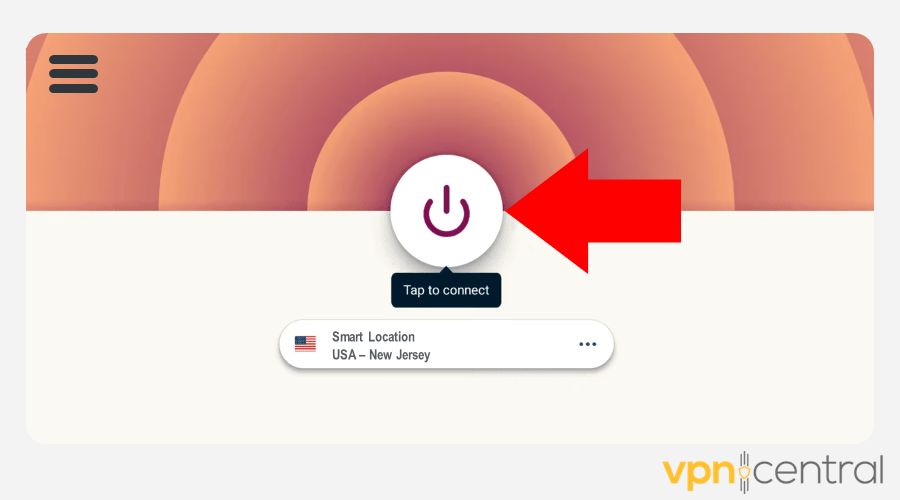
- Pick the VPN app from the search results and click ‘Download‘ or ‘Get‘ to install it.
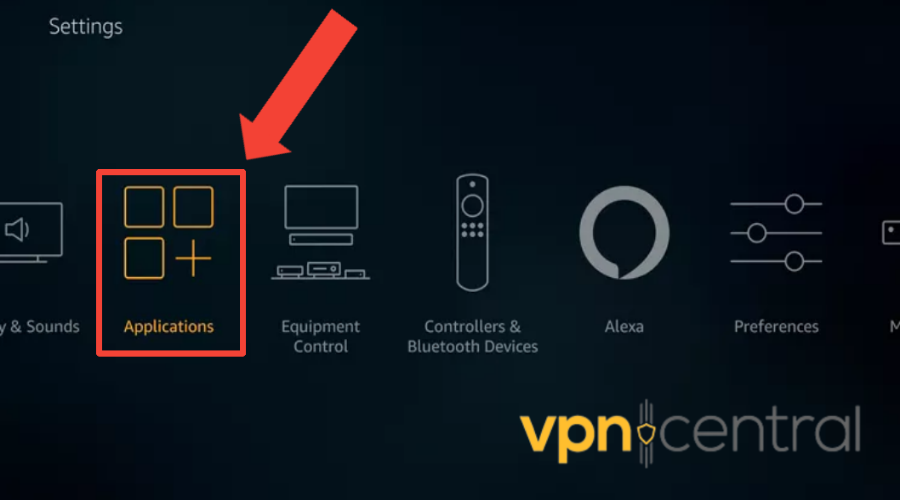
- Open the VPN app once installed.
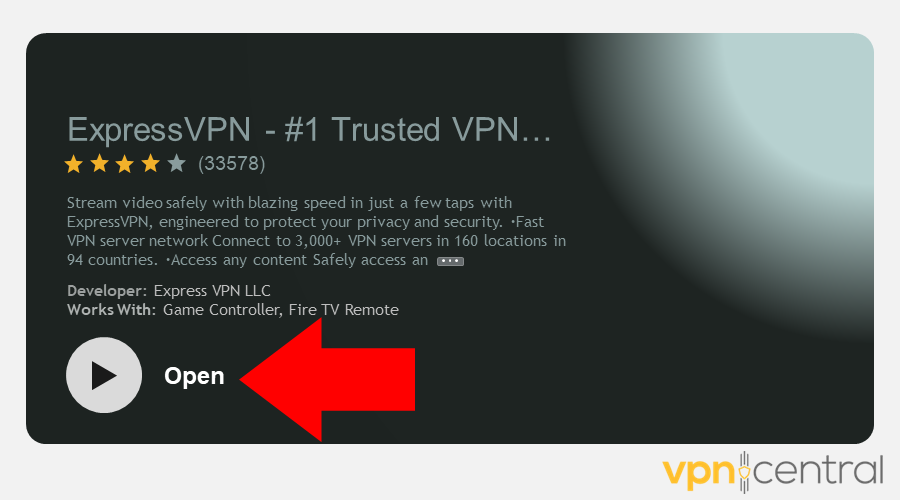
- Enter your VPN account credentials to log in.
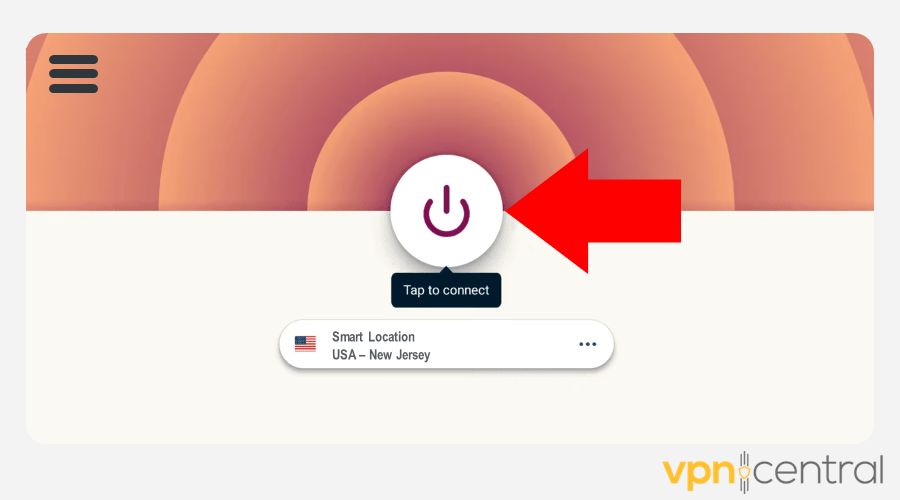
- Choose a server location. If you’re looking to bypass geo-restrictions, select a server in the desired country.
- Click ‘Connect‘ to establish a VPN connection.
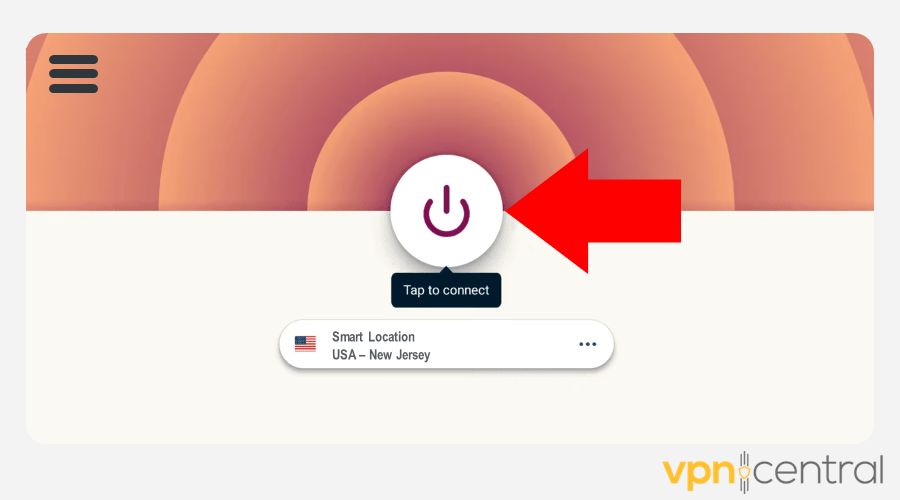
- Once the VPN connection is active, open TiviMate.
- Check if the previous issues persist.
Let’s take a closer look at how a VPN can help when TiviMate won’t work on Fire Stick:
- Bypassing Geographical Restrictions: access channels and content on TiviMate that are not available in your region
- Avoiding ISP Throttling: a VPN encrypts your internet traffic, preventing ISPs from detecting and slowing down your streaming activities.
- Connection to fast servers: though counter-intuitive, sometimes VPNs can increase internet speed -if you connect to an optimal server, leading to better video quality and decreased buffering
?Pro Tip: Sometimes, due to overpopulated servers or blocked IPs, your VPN may not work on the very first try. Just switch to another server and try using TiviMate again. This fixes the issue most of the time.

ExpressVPN
Say goodbye to TiviMate errors. Power up your Fire Stick with ExpressVPN for flawless streaming!Conclusion
If the TiviMate application isn’t running on your Amazon Fire Stick, don’t worry. By following the steps mentioned in this guide, you can solve the issue and start streaming in no time.
Remember, these steps not only solve existing problems but also prevent future issues, ensuring a smoother, more enjoyable viewing experience on TiviMate.









User forum
0 messages