How to Fix VPN Error 942 Easily
Unlock seamless browsing with quick solutions. Dive back into online freedom effortlessly!
4 min. read
Published on
Read our disclosure page to find out how can you help VPNCentral sustain the editorial team Read more

Encountering the VPN error 942 can hinder your secure internet journey. But don’t worry.
I have working solutions for the error. I’ll help you resolve it in a straightforward and detailed manner. Let’s get right to it.

Access content across the globe at the highest speed rate.
70% of our readers choose Private Internet Access
70% of our readers choose ExpressVPN

Browse the web from multiple devices with industry-standard security protocols.

Faster dedicated servers for specific actions (currently at summer discounts)
What is VPN Error 942?
VPN error 942 occurs when authentication settings between your device and the VPN do not match.
You’ll get this message: The connection could not be established because the authentication method used by your connection profile is not permitted for use by an access policy configured on the RAS/VPN server.
In simpler terms, your VPN tells you it’s having trouble verifying your login details because of a settings mismatch.
How to Fix VPN Error 942?
You can fix this issue by:
- Allowing Microsoft CHAP Version 2 (MS-CHAP v2)
- Updating your VPN application.
- Clearing DNS.
- Using an alternative VPN service.
Below is a detailed step-by-step guide for each fix:
1. Allow Microsoft CHAP Version 2 (MS-CHAP v2)
Your Windows security settings may be causing VPN Error 628 to appear. Follow these steps to modify your settings:
- Right-click on the Windows icon and select “Network Connections”.
- Tap “Change adapter options.”
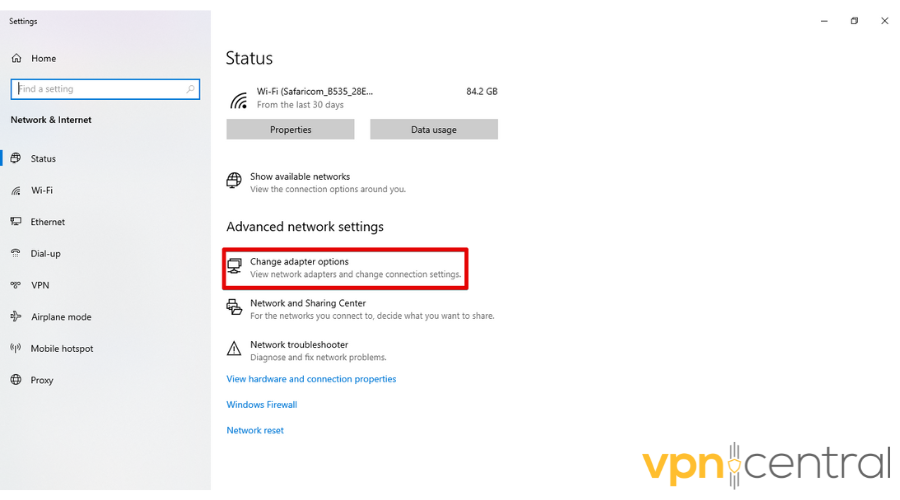
- Right-click on your VPN connection and select “Properties.”
- Mark “Allow these protocols” on the Security tab.
- Under the protocols, tick the Microsoft CHAP version 2 (MS-CHAP v2) checkbox then click OK.
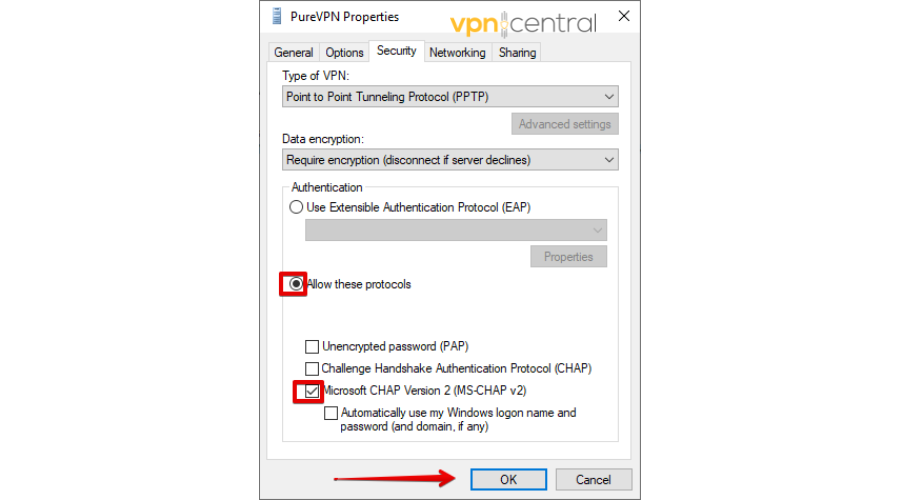
- Reboot your device.
This fix should solve the VPN Error 942. If it didn’t work for your device, check out the next fix.
2. Clear DNS
DNS caches contain data from web servers which could sometimes cause VPN Error 942. To clear DNS, follow the below steps:
- In the Start menu’s search bar, type ‘cmd’.
- In the Command Prompt, type ‘ipconfig /flushdns’ then hit Enter.
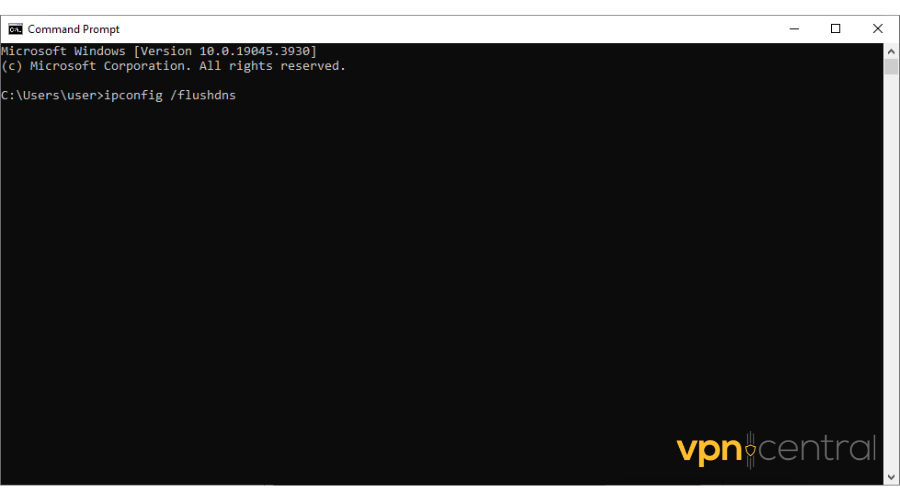
- You’ll see a message that you have successfully flushed your DNS caches.
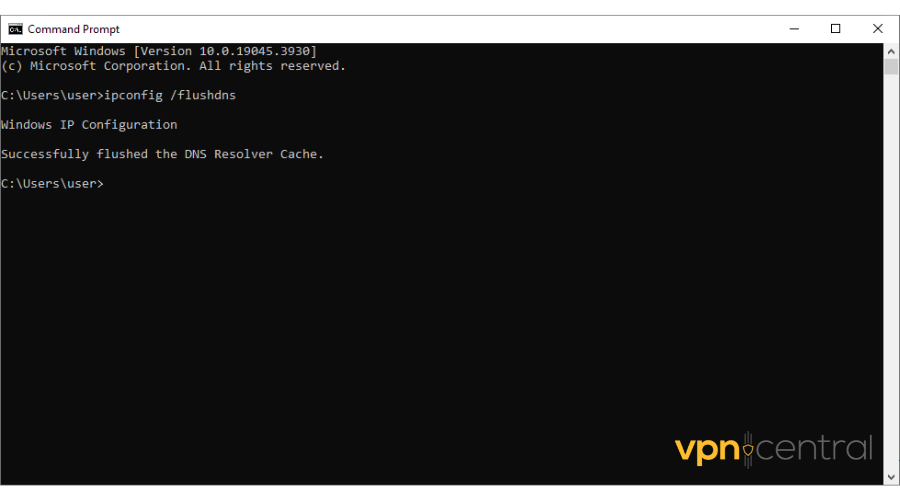
Follow these steps to clear DNS on Mac:
- Open Finder.
- Tap “Applications.”
- Locate the Utilities folder and click it.
- Open Terminal.
- Enter these commands in the Terminal window: sudo dscacheutil -flushcache; sudo killall -HUP mDNSResponder.
- Press the enter button, then add your admin password.
- Hit “Enter.”
Congratulations if this fix worked for your computer. I still have more fixes if this didn’t solve the error.
3. Update Your VPN Application
An outdated VPN app could be another reason you are getting the error. Most services always notify users on their app to update to the latest version. For ExpressVPN, you simply tap on the update button.
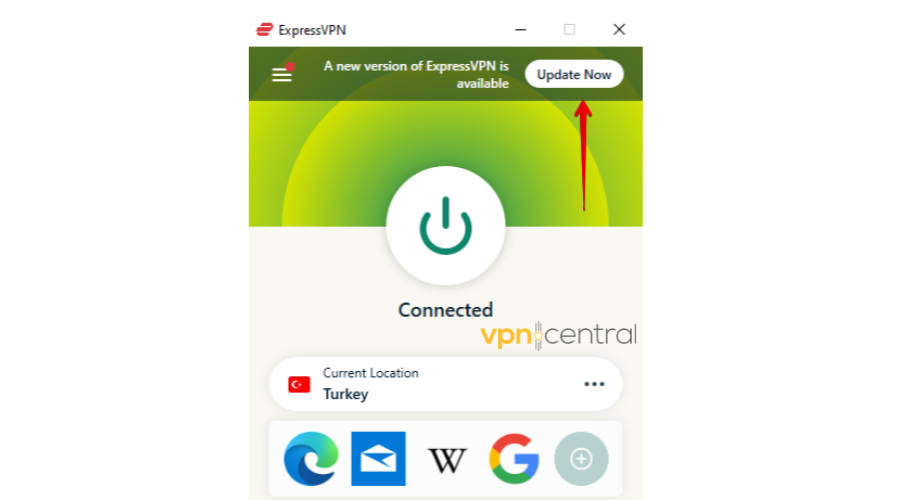
Alternatively, you can download a new app on the website. To do this:
- Uninstall the app you already have on your device.
- Go to the official website and tap “Download VPN.” Select a compatible app to install then launch it on your device.
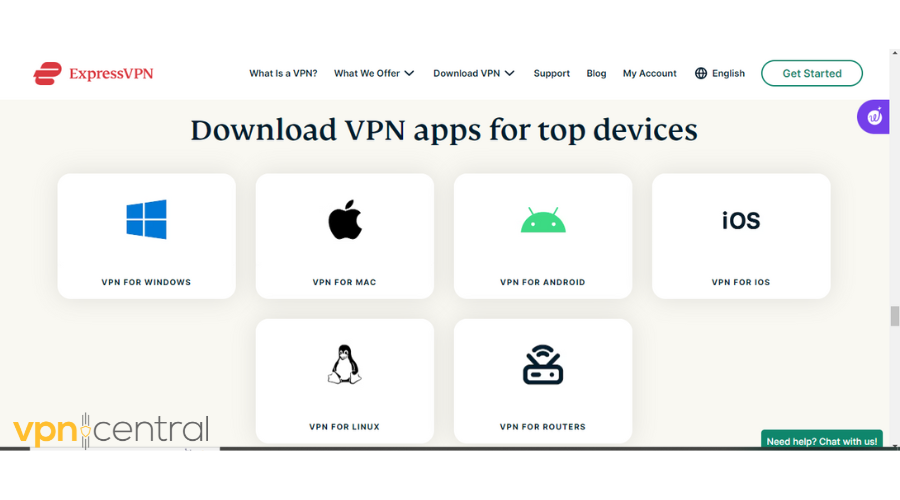
You can use the same procedure for your Mac device.
Once you have an updated version, you should be able to log in without issues but I still have another fix.
4. Use an Alternative VPN
Consider an alternative VPN such as CyberGhost VPN if none of the fixes work. Your connection will be stable thanks to its huge network of 11,000 servers.
Using this VPN is as easy as it gets:
- Go to the CyberGhost website and select a plan.
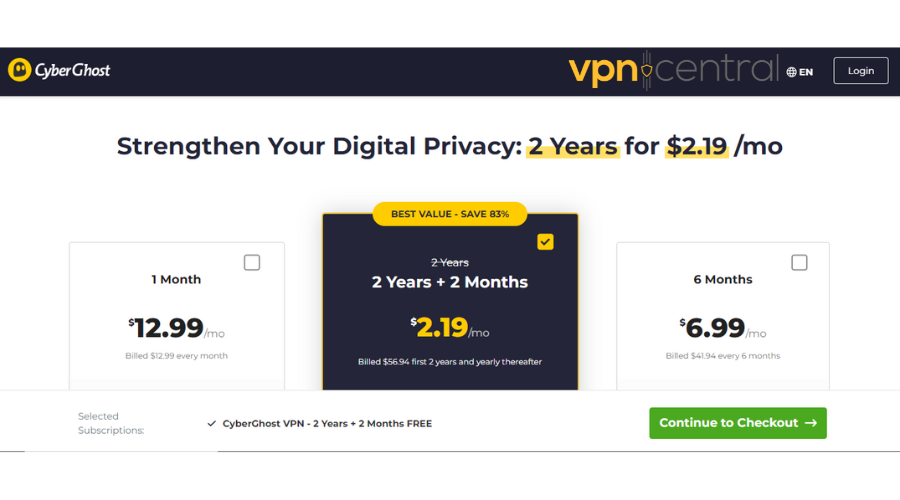
- Download a compatible VPN app.
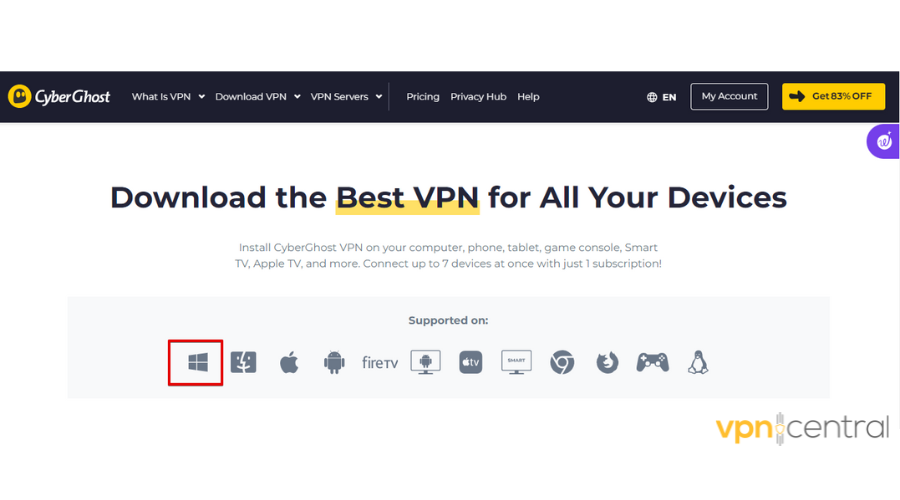
- Launch the app, add your login details, and connect.
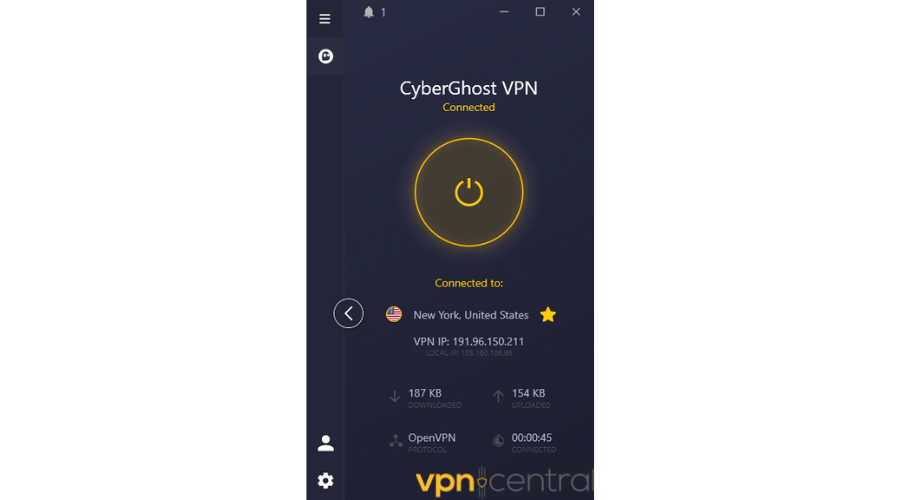
Apart from its large number of servers, CyberGhost has frequent app updates to ensure it runs smoothly without errors.
It also has reliable customer support teams that respond to any inquiry on time to help you solve any issue with the connection.
Additionally, it offers a friendly interface making it easy to use to avoid errors.

CyberGhost
Upgrade to CyberGhost and bid farewell to VPN Error 942 for good! Smooth, secure browsing is one click away.Final Word
When authentication settings between your device and the VPN do not match, you’ll get VPN Error 942. Follow the above fixes to help you solve the issue and start enjoying secure browsing.









User forum
0 messages