7 Ways to Fix No Man's Sky Lost Connection to Services Error
6 min. read
Updated on
Read our disclosure page to find out how can you help VPNCentral sustain the editorial team Read more
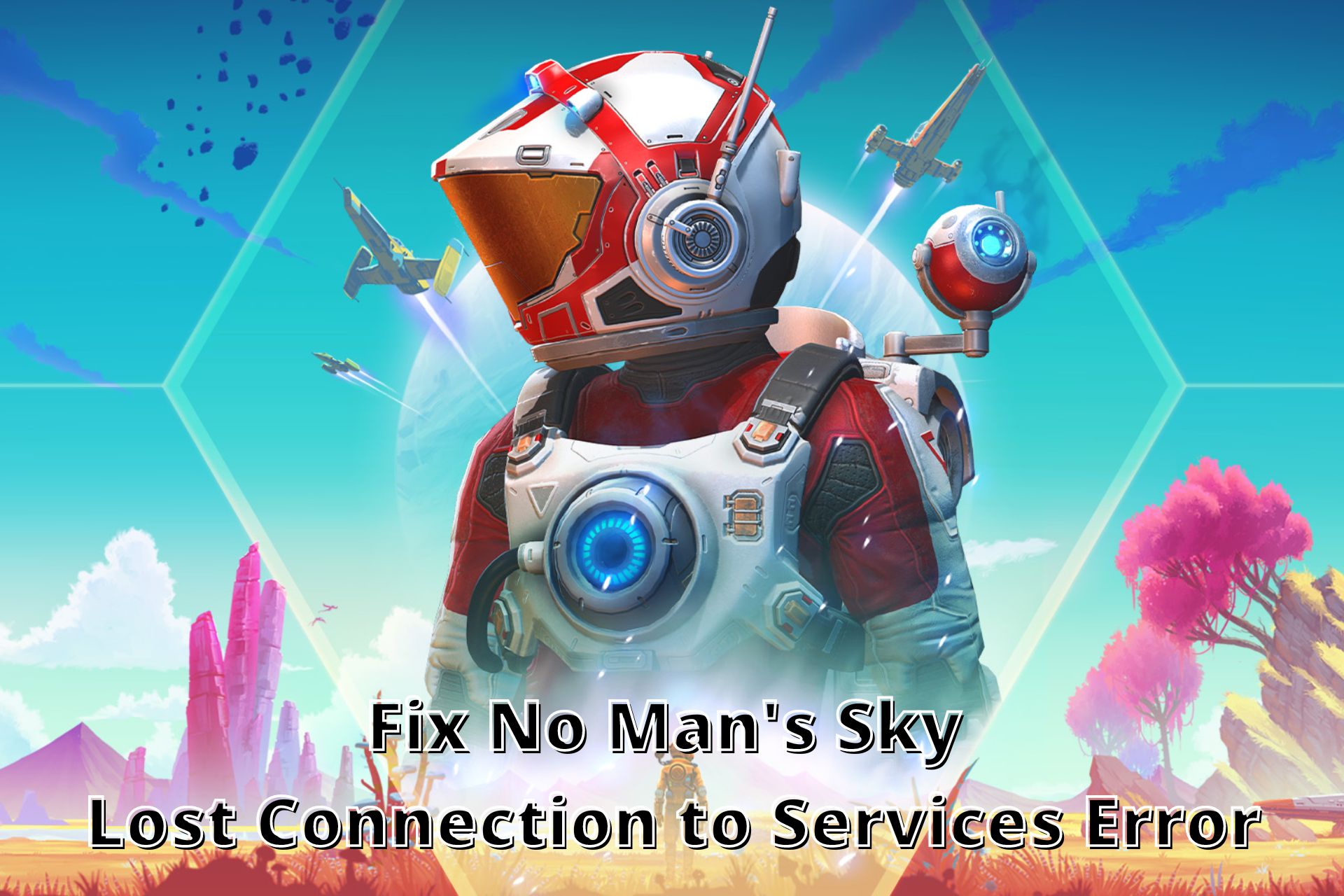
No Man’s Sky is a game developed by Hello Games about exploration and survival in an infinite, perpendicularly generated galaxy.
It is available on PS4, PS5, Xbox One, Xbox Series X/S, Nintendo Switch, iPad, PC, and macOS.

Access content across the globe at the highest speed rate.
70% of our readers choose Private Internet Access
70% of our readers choose ExpressVPN

Browse the web from multiple devices with industry-standard security protocols.

Faster dedicated servers for specific actions (currently at summer discounts)
Lots of players have been getting the error message such as No man’s sky: You have lost connection to online discovery services error while enjoying your No Man’s Sky game on Xbox and PS5.
You probably must have been getting this error message too.
This error has been a bane to the bliss of playing No Man’s Sky for many players in 2022. It seems to occur when playing No Man’s Sky on Xbox or PS5 in 2022, and even on PC.
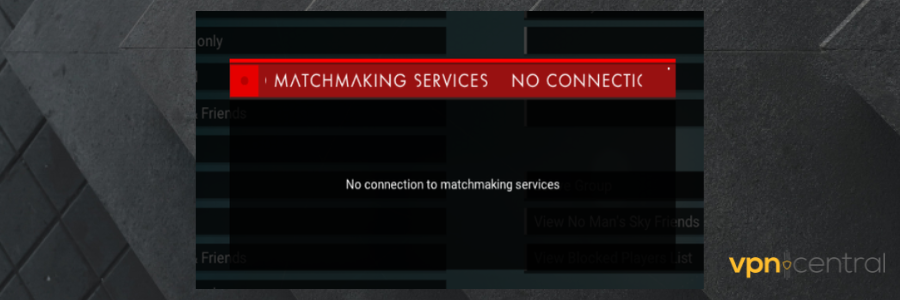
The problem prevents players from enjoying their game by cutting off the game abruptly.
Numerous gamers have experienced frustration because of this problem in 2022. This error may be caused by a few different things.
This issue could be caused by your ISP, an outdated or corrupt game version, an excessive number of players, or server maintenance.
Regardless of the cause, there is a solution, and we will demonstrate it to you in this article.
How to fix You have lost connection to online discovery services in No Man’s Sky?
1. Use a VPN
The most frequent cause of this error message for players is their ISP. If you are consuming more bandwidth your ISP may throttle your connection. A VPN can help you stop ISP throttling.
- Get a VPN subscription. We recommend ExpressVPN because it offers fast servers and unlimited bandwidth, which are ideal for gaming.
- Download and Install it to your device.
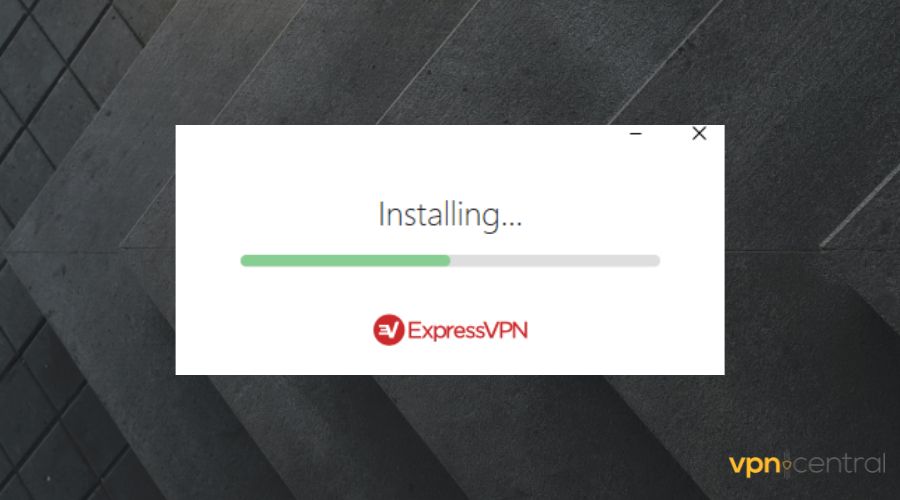
- Launch the VPN app and connect to a server.
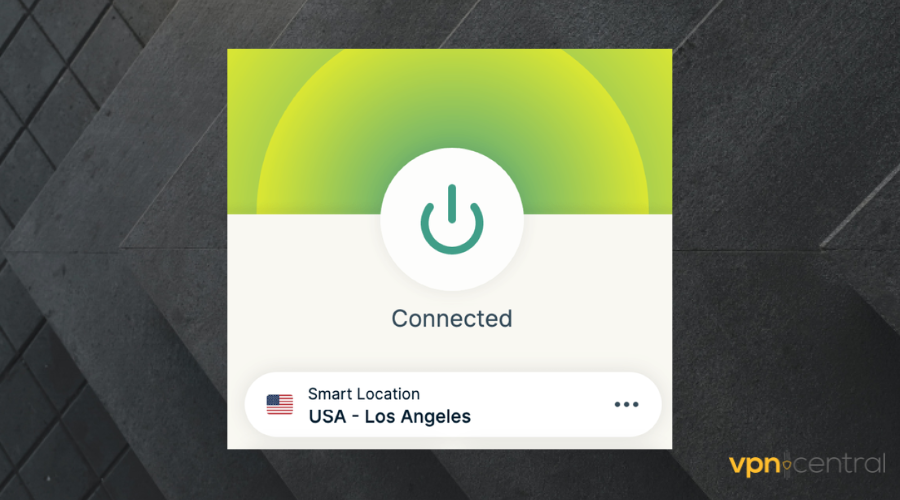
- Start the game again and see if you keep having the same problem.
Also, your ISP server speed may not be fast enough and this could slow down your game or disconnect it entirely, causing you to get the error message. With a VPN you can connect to a faster server.
ExpressVPN is one of the best VPNs for No Man’s Sky, having servers in 148 locations across 94 different countries, with a total of more than 3000 servers.
It offers unlimited bandwidth and protects against throttling, and it can also help fix lag in No Man’s Sky.
It’s one of the fastest VPNs, with exceptional download/upload rates. Plus, it has its own VPN protocol, Lightway, which has been developed in order to offer fast connections and maximum privacy.
With this type of top speed, you can be sure of having a steady connection throughout your gameplay.

ExpressVPN
Stop throttling, bandwidth limits, and other lag-inducing problems by connecting to ExpressVPN!2. Check server status
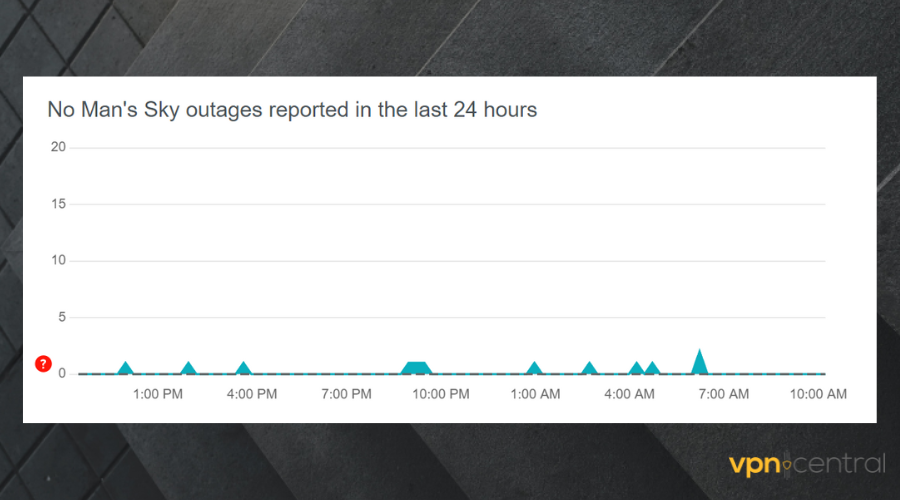
Apart from your ISP server, your game server could also be the reason why you are losing connection.
So make sure you check the game server status. For No Man’s Sky, you can check their Twitter handle @NoMansSky to find out if their server is under maintenance.
You can also access the No Man’s Sky Downdetector page to see if there have been any recent outages or server issues.
3. Test your Internet connection
As mentioned earlier, the issue you are experiencing could be from your ISP. But you cannot just assume it’s from your ISP. What you should do is test your Internet connection to see its speed and stability.
Use fast.com or a similar tool to determine your Internet connection speed.
If the issue is from your internet connection, you can try to disconnect and reconnect again and see what happens. If you are using a router, reboot it.
If you are using a wired connection like Ethernet, remove the Ethernet cable and plug it in again after a few minutes. This should fix the connection loss issue.
4. Update your network drivers
If you are experiencing this issue while playing on a PC, you might want to update your network drivers.
Updated network drivers can cause you to lose network connection so you need to ensure that you are running the latest drivers if you want to play without connection issues.
There are several ways to update your network graphics. You can either update it manually on your Windows PC or by doing it automatically with a dedicated driver utility.
- Open Device Manager.
- Find your Network adapter.
- Right-click on it and select Update.
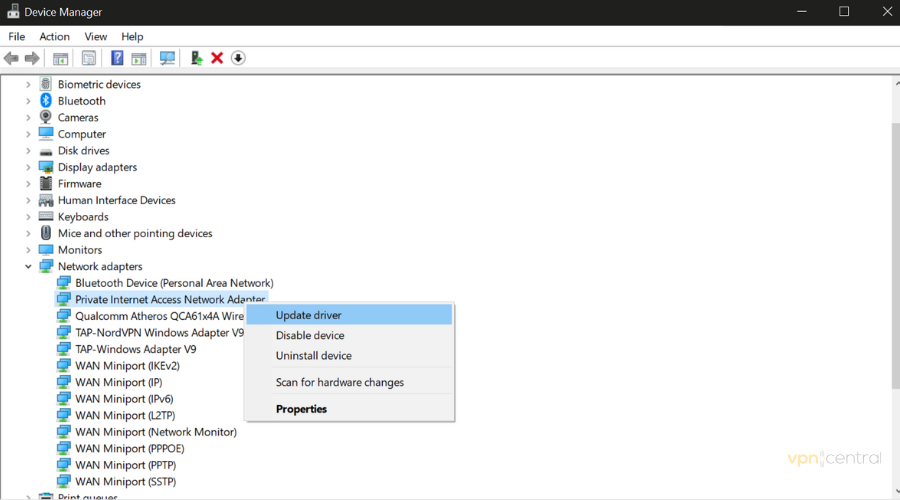
You can also browse online and manually install the drivers yourself, but this method is a bit trickier if you don’t pay attention.
Installing a mismatched driver causes more harm than good, and you will likely experience even worse network errors.
5. Check your DNS
If you are playing on a PC another thing you should consider is your DNS settings. If your DNS cache is corrupted, you could experience a connection issue.
You can either flush your or switch to a public DNS server.
When you flush your DNS server, you will clear the DNS cache from the PC, allowing it to obtain data from the DNS server every time it’s accessing a new website. Here’s how to do it:
- Type cmd in the taskbar to open Command Prompt.
- type
ipconfig /flushdnsand press Enter.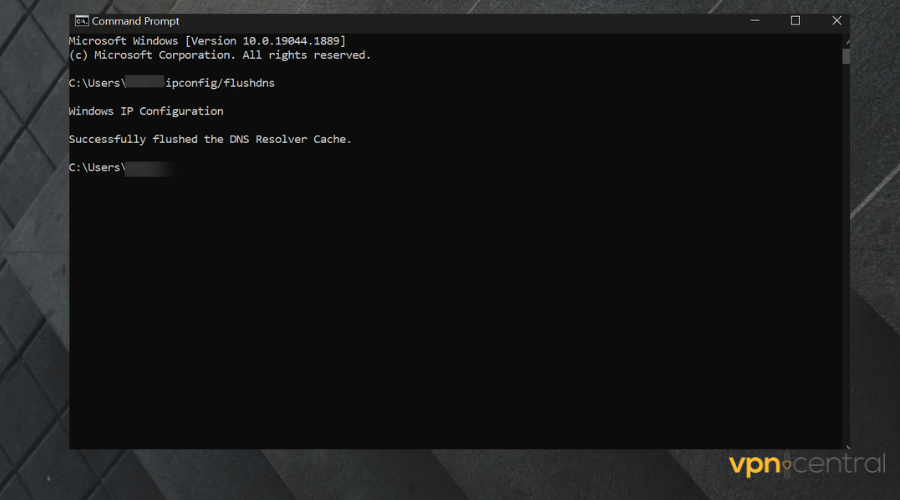
- Open the game again and see if the problem persists.
A second option will be to use a public DNS server like the Google DNS server.
6. Restart your device
Although this may only serve as a temporary solution if the issue is from your server. But if it isn’t your server, restarting your computer or gaming console might help. If the problem isn’t from your server then this should fix it.
? Restart PS4/5
- Press the power button.
- Wait for 1-2 minutes.
- Press the power button again.
- Open the No Man’s Sky app.
? Restart PC
- Click on the Taskbar button.
- Go to power.
- Select Restart.
? Restart Nintendo Switch
- Press and hold the power button.
- Select Power options.
- Choose Restart.
? Restart macOS
- Go to Apple Menu.
- Select Restart.
? Restart iPadOS
- Press the power button.
- Select Restart.
- Wait for the process to complete.
7. Contact customer support
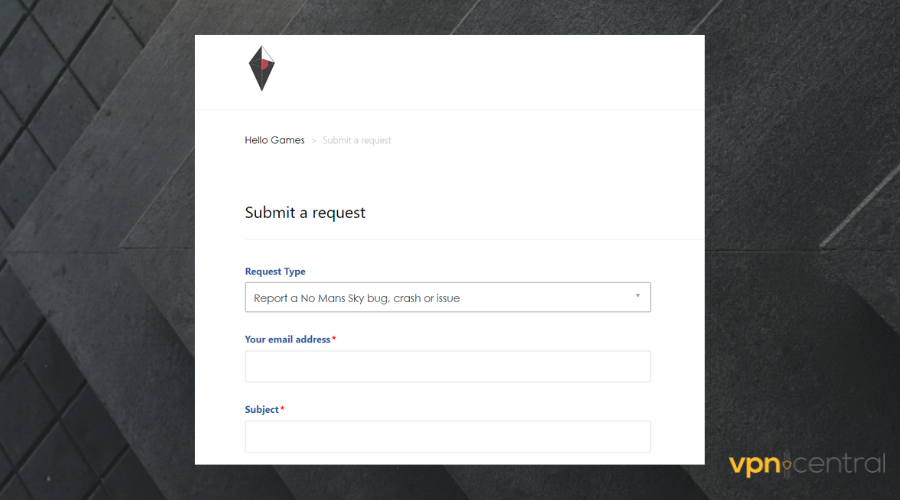
If none of the above solutions fixes the issue, you can try contacting No Man’s Sky support directly and explaining the issue to them so they can try to fix it from their end.
Head to the No Man’s Sky official support page and submit a request explaining your problem.
Conclusion
Losing connection while playing No Man’s Sky is pretty frustrating, but one or a combination of the solutions provided here should be able to fix it for you.
A VPN is one of the most reliable tools that you can combine with your online gaming. They protect data and fix connectivity issues, and can also help with packet loss in No Man’s Sky and similar games.









User forum
1 messages