How to Install VPN on an LG TV [Easily]
10 min. read
Updated on
Read our disclosure page to find out how can you help VPNCentral sustain the editorial team Read more

How to install a VPN on an LG TV? It might seem tricky at first, but it’s actually pretty easy.
LG Smart TV runs WebOS, an operating system that doesn’t natively support VPNs like Android, Windows, or iOS.

Access content across the globe at the highest speed rate.
70% of our readers choose Private Internet Access
70% of our readers choose ExpressVPN

Browse the web from multiple devices with industry-standard security protocols.

Faster dedicated servers for specific actions (currently at summer discounts)
But it’s still possible to download, install, and use a VPN on your LG Smart TV in other ways, which we are explaining in this article.
Can you put a VPN on an LG Smart TV?
It is certainly possible to set up a VPN connection on an LG Smart TV through your VPN router.
Another possibility for securing your smart TV is manually configuring a reliable VPN with the right protocols.
After installing the VPN on your router device, you can watch live TV or streaming content without getting geo-blocking errors.
Why use a VPN for LG Smart TV?
The main reasons you should connect a VPN to your LG Smart TV involve geo-restrictions and privacy. More exactly, you can unlock unavailable content from streaming platforms like HBO or Netflix.
Using a VPN for LG Smart TV brings many benefits, such as:
✅ Watch Netflix available in other countries
✅ Watch geo-blocked live streams on YouTube
✅ Bypass ISP throttling by hiding your streaming activity
✅ Access blocked sites and defeat government censorship
✅ Shop online securely and find better deals
✅ Keep your LG Smart TV safe from hacks
We’re looking at the best ways to use your VPN for LG Smart TV: by setting up and sharing a VPN connection from Windows 10 (wireless and wired), setting Smart DNS settings on the TV, and installing a VPN on a router.
However, this entire operation cannot succeed without a reliable VPN that actually works. So check out the best VPNs for LG Smart TV, which are optimized for streaming unblocking, and secure browsing.
How to install a VPN on LG Smart TV
In the next section, we’re gonna show you practically how to install ExpressVPN on LG Smart TV and the methods you can use to get your VPN app on the LG screen.
1. Share a Windows VPN with LG Smart TV (wired)
- Get a trustworthy VPN subscription. (We tested ExpressVPN)
- Download and set up the VPN on a Windows PC.
- Launch it and connect to a VPN server.
- Connect the PC and LG Smart TV using a LAN cable.
- On Windows Start Menu, right-click and select Network Connections.
- Click on Change adapter options.
- Right-click ExpressVPN connection and pick Properties.
- Go to the Sharing tab.
- Enable Allow other network users to connect through this computer’s Internet connection.
- Set Home networking connection to Ethernet.
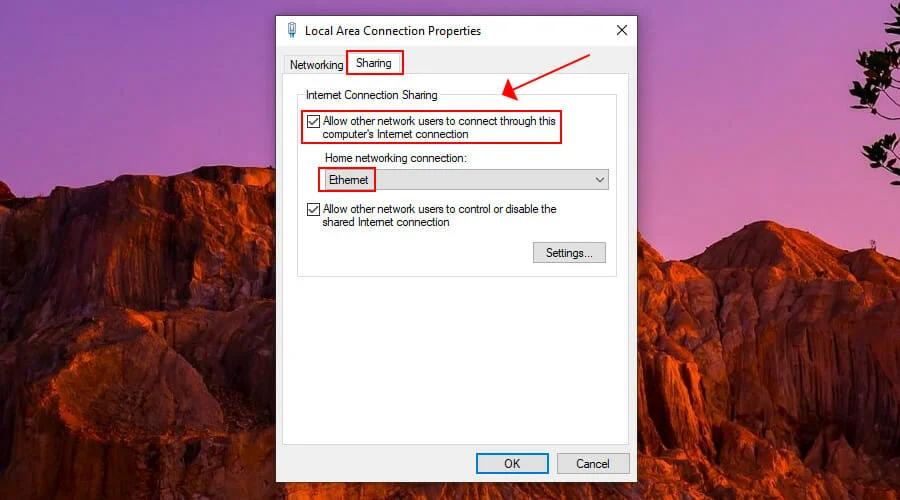
- Click OK.
The LG Smart TV should autodetect the wired connection. Otherwise, you can go to Settings > Network and select Wired Connection (Ethernet) from there.
Connecting the PC to the LG Smart TV using a LAN cable is not convenient for most people, but Ethernet mode is faster and more stable than Wi-Fi mode.
It’s ideal for online streaming, which typically consumes most network bandwidth.
As far as the VPN connection is concerned, any changes made to the VPN will be immediately reflected in the LG Smart TV.
So you can easily switch the VPN servers, set a different encryption mode, and modify other security features.
2. Share a Windows VPN with LG Smart TV (wireless)
- Launch Command Prompt with administrative privileges*.
- Paste the following code to create a hosted network**:
netsh wlan set hostednetwork mode=allow ssid=ConnectionName key=Password - Make sure to replace ConnectionName and Password.
- Paste the next code to start the hosted network***:
netsh wlan start hostednetwork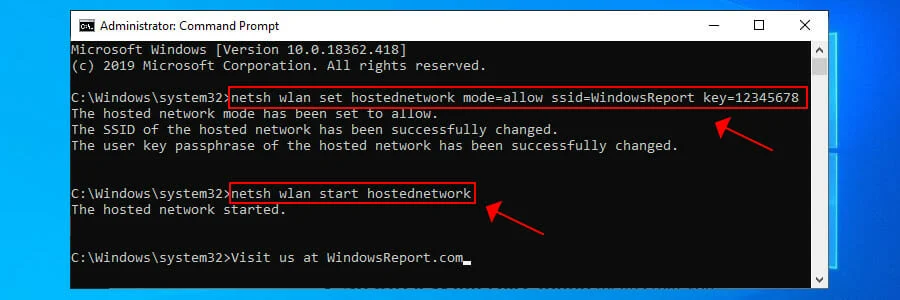
- Get an ExpressVPN subscription plan.
- Download and install ExpressVPN on your Windows PC.
- Fire up and connect to a VPN server.
- Right-click the network icon in the systray.
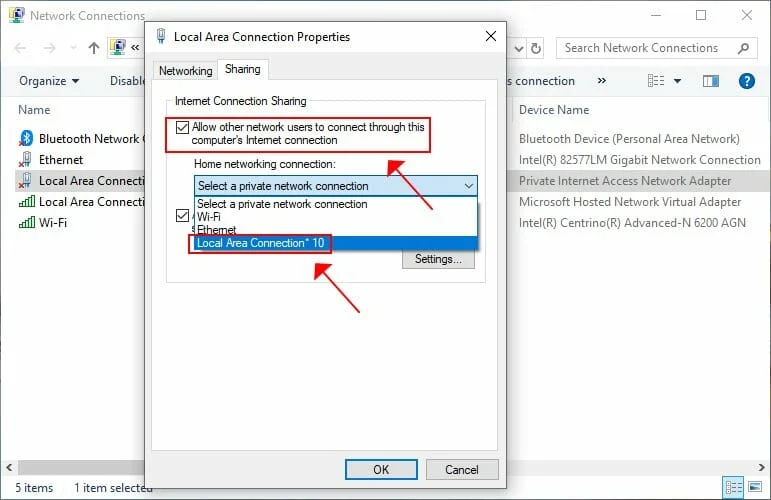
- Click Open Network & Internet settings > Change adapter options.
- Right-click ExpressVPN connection and go to Properties.
- Select the Sharing tab.
- Enable Allow other network users to connect through this computer’s Internet connection.
- For a Home networking connection, choose the hosted network.
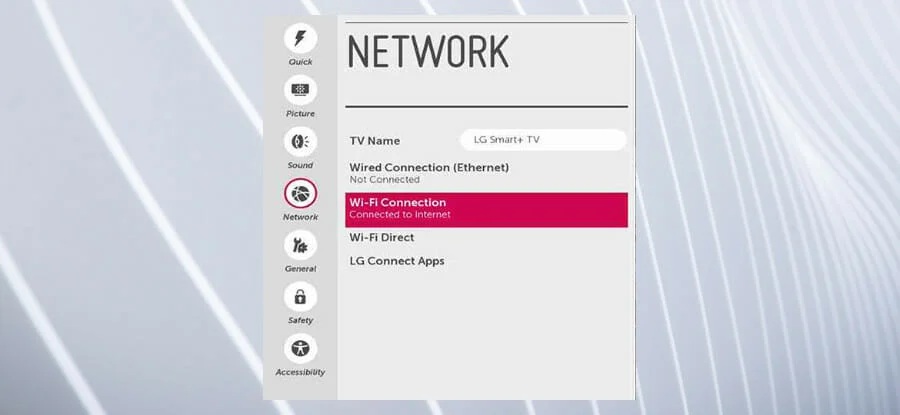
- Press the Smart button on your LG remote.
- Go to Settings on the top-right of the screen.
- Select Network > Wi-Fi Connection.
- Choose your home Wi-Fi network and enter the Password.
- Click Connect.
*If you can’t run CMD as admin, you can diagnose and repair the problem.
**You can use netsh wlan show drivers to see if your computer supports hosted networks.
***If the hosted network fails to start, check if your Wi-Fi is enabled, Microsoft Hosted Network Virtual Adapter is working, and so on.
If you can’t connect your Windows 10/11 PC to your LG Smart TV using an Ethernet cable, the next best thing is switching to Wi-Fi mode. But you might be disappointed in the streaming quality and Internet speed.
On top of that, you have to go the extra mile and set up a hosted network on your Windows PC. If your wireless card is obsolete, you must purchase a new Wi-Fi adapter to operate the whole thing.
3. Change Smart DNS settings on LG Smart TV
- Get a premium subscription of your choice (we recommend ExpressVPN).
- Sign in to your VPN account.
- Find the Smart DNS section and whitelist your IP address.
- Copy the primary DNS server given by CyberGhost.
- Press the Smart button on the LG remote.
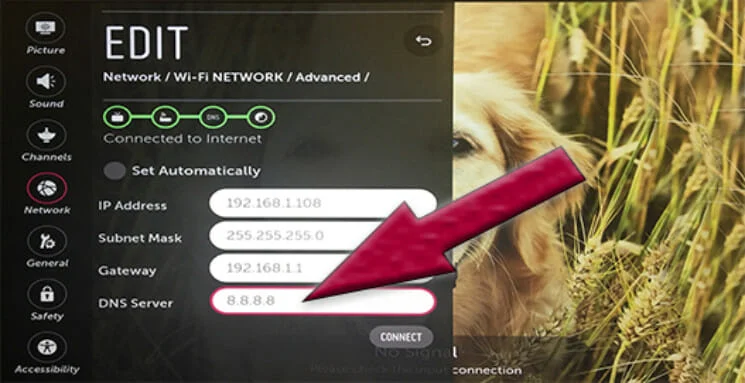
- Select Settings on the top right.
- Go to Network > Wi-Fi Connection.
- Pick your home Wi-Fi network and go to Advanced Wi-Fi Settings.
- Click Edit and enter the DNS server given by CyberGhost.
- Press Connect.
Few VPNs support Smart DNS servers. You can use them to avoid geoblocks and access restricted content on devices without native VPN support, such as LG Smart TV.
The downside is that, unlike a VPN that changes your IP address, Smart DNS skips the encryption part. It can’t protect your device as a VPN connection, so you can’t use it for security features.
Furthermore, you can’t stop your ISP from throttling your connection because you can’t hide the fact that you’re streaming. The upside is that, without VPN encryption, your Internet connection is faster and more stable, although not safe.
4. Install the VPN on your router
- Fire up a web browser and access your router admin panel.
- Look for a VPN client mode in your router’s firmware.
- If you find one, get an ExpressVPN premium subscription.
- Sign in to the client control panel.
- Scroll down the page and click Go to OpenVPN Generator.
- Select a region and click Generate.
- Switch to the router admin page and look for OpenVPN client mode.
- Follow the instructions to paste the OpenVPN information from the Express VPN downloaded OVPN file, or upload the file instead.
- Press the Smart button on the LG remote.
- Go to Settings > Network > Wi-Fi Connection.
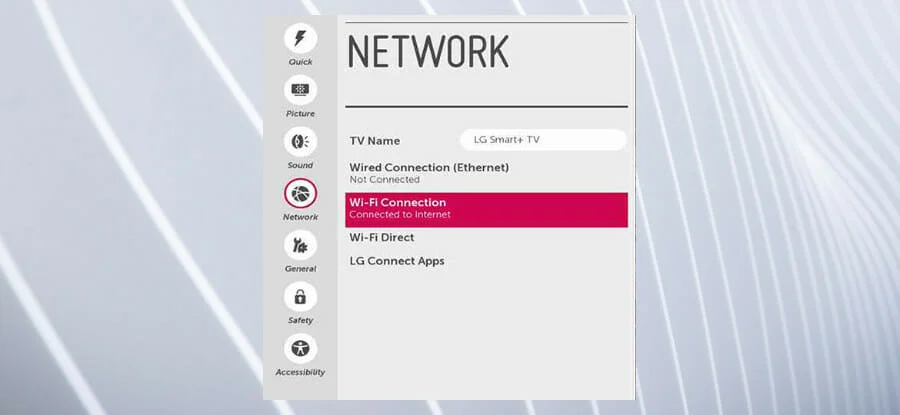
- Pick your home Wi-Fi network and specify the Password.
- Press Connect.
If you set up a VPN client on the router, you will be able to share the VPN traffic with all devices connected to the router, including the LG Smart TV, since your VPN affects the router.
This way, your entire family can share your VPN account and benefit from VPN security and streaming features by directly connecting to your regular Wi-Fi network.
And it doesn’t matter if your VPN supports multiple devices and simultaneous connections since it counts as one.
But this requires preparations, especially if your router doesn’t support VPN client mode. If it gives you the possibility to install custom firmware, then you can set up DD-WRT, Tomato, or OpenWRT, which are free, open-source, and support OpenVPN client mode.
A bit of expertise is necessary for this since it means changing your router’s firmware and going offline until the setup is complete.
If you don’t have an alternate Internet connection, you won’t be able to look for troubleshooting guides online if your VPN won’t work with the router.
Otherwise, you can buy a VPN router.
Quick Setup Guides of trusted VPNs on LG Smart TV
1. ExpressVPN – top-ranked VPN for LG Smart TV
- Get an ExpressVPN subscription to start.
- Install the software on your LG TV.
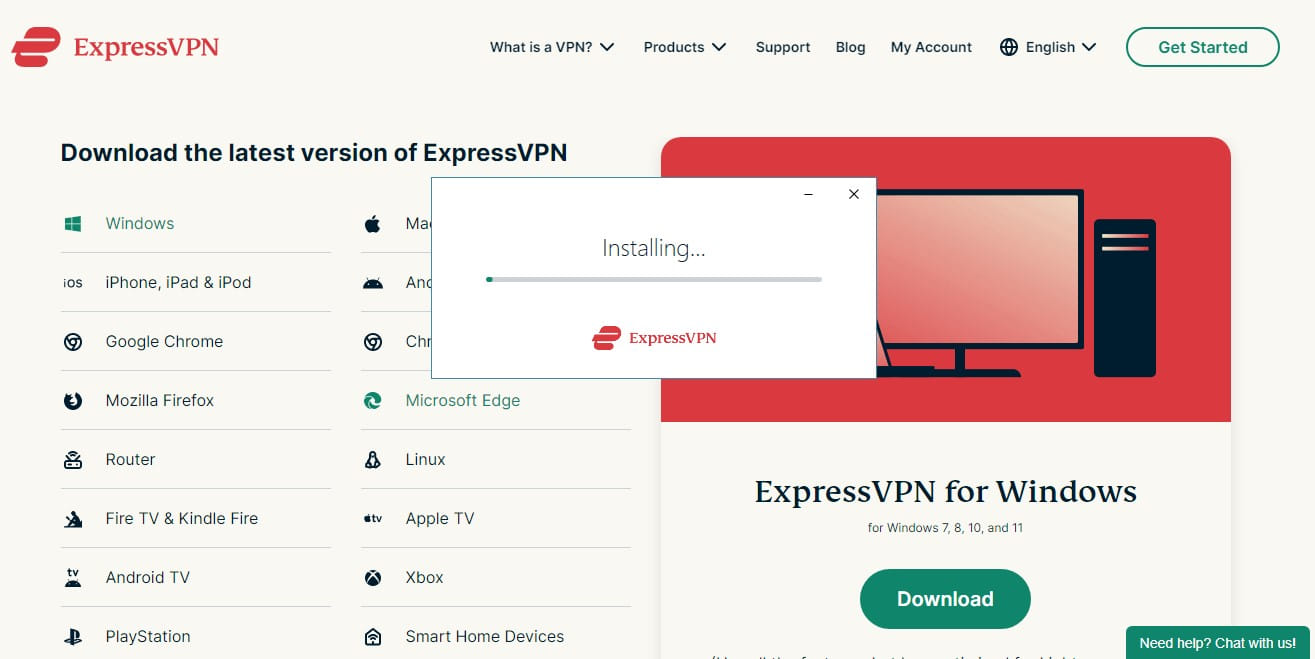
- After the installation, launch the VPN interface on your screen.
- Log in with your credentials and press the Connect button.
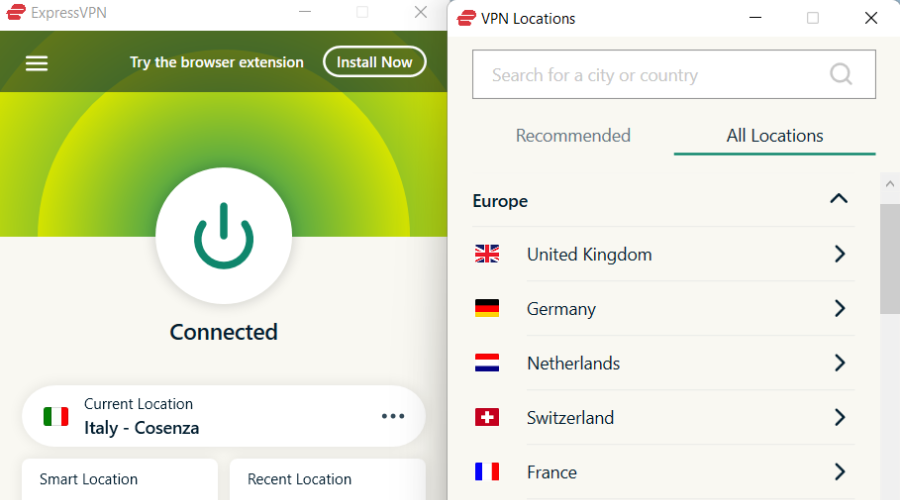
2. Private Internet Access – fastest TV connection
- Sign up for a VPN subscription from PIA.
- Download the VPN app from the official website.
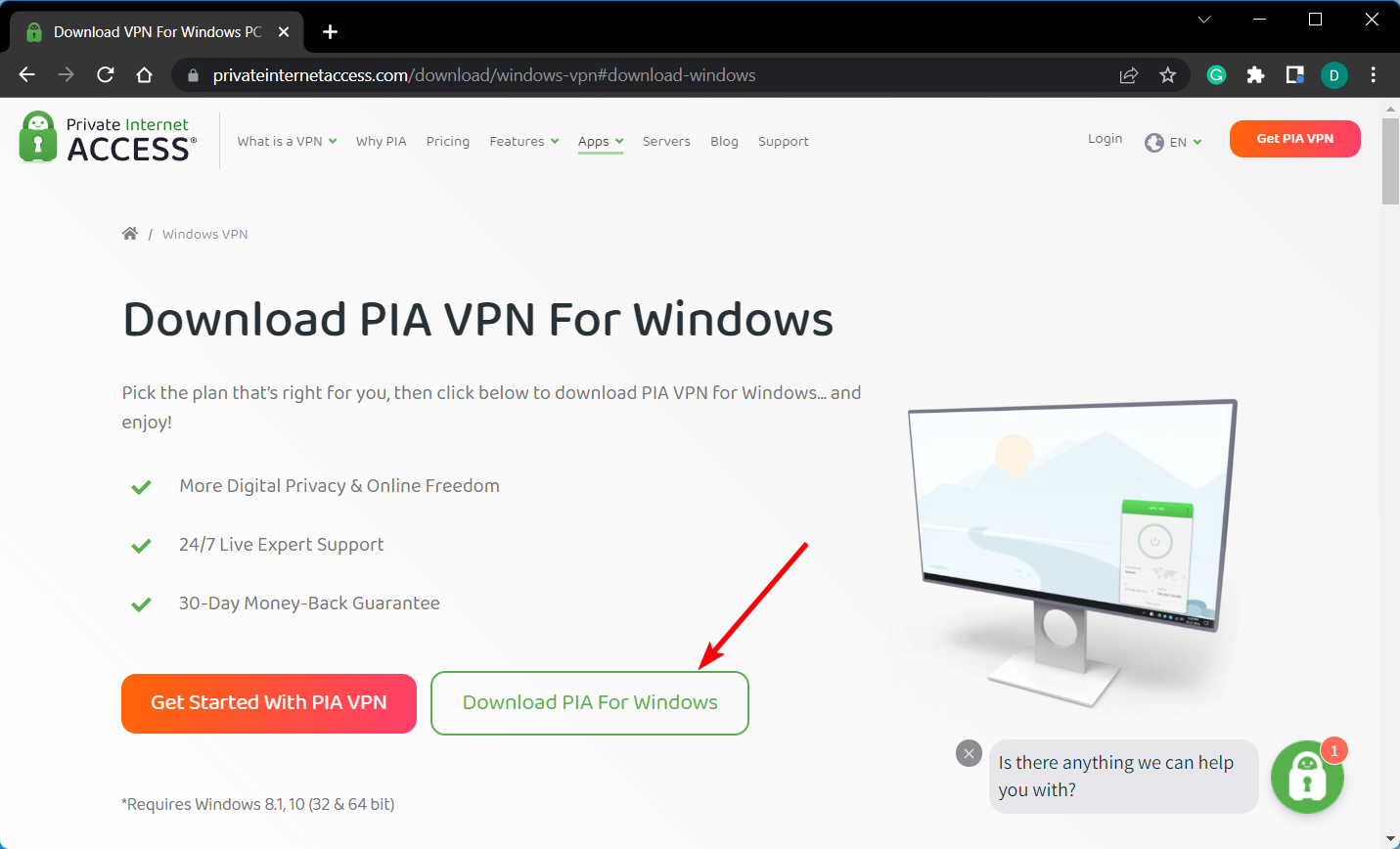
- Once the downloading is finished, open the app and log in on your TV.
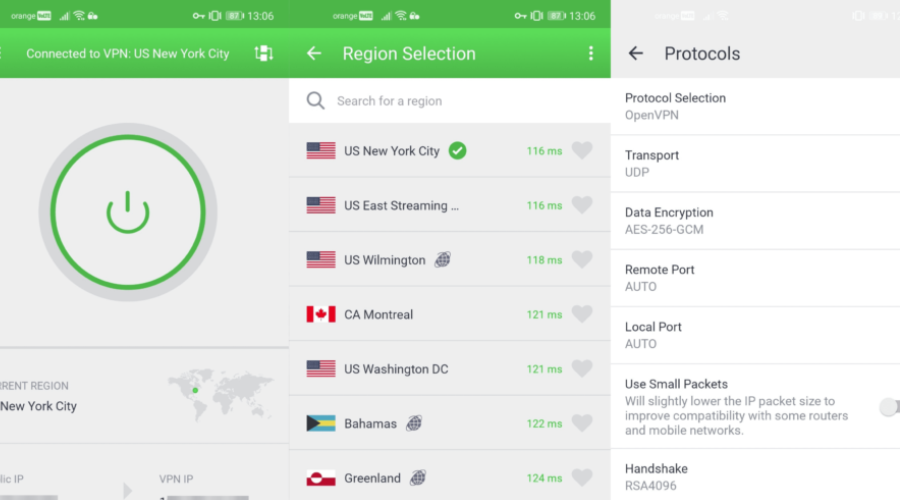
- Connect to any server location to secure your network connection.
3. Surfshark – No ISP throttling
- Get an account for Surfshark VPN.
- Download the VPN app on your smart TV.

- After installation, open the app on your screen.
- Choose a server of your choice to connect.
- Press the server button to connect.
4. NordVPN – Rich server addresses globally
- Get a NordVPN subscription.
- Download the VPN app from the official source.
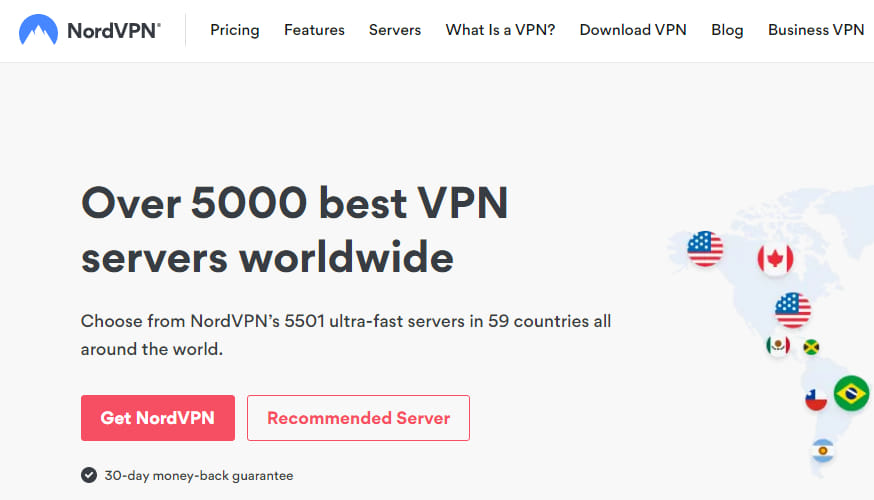
- Wait until it’s installed on your LG TV.
- Open the VPN interface on your screen.
- Connect to any server location you prefer.
5. CyberGhost VPN – Complex privacy capacity
- Subscribe to a CyberGhost account.
- Download the VPN software on your TV.
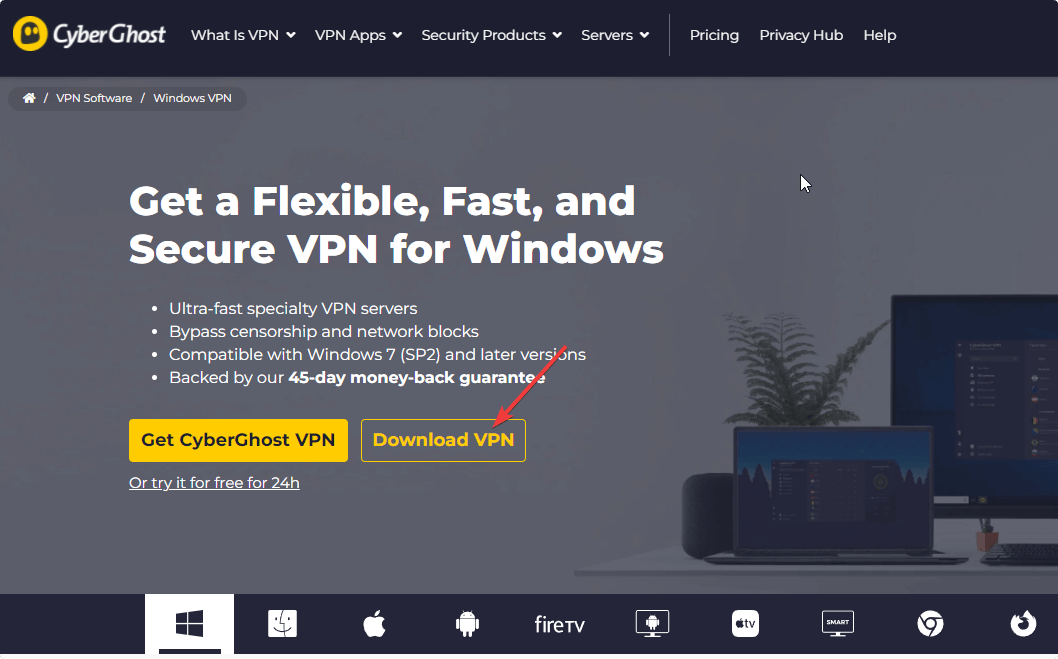
- Complete the installation process.
- Open the VPN interface on your screen.
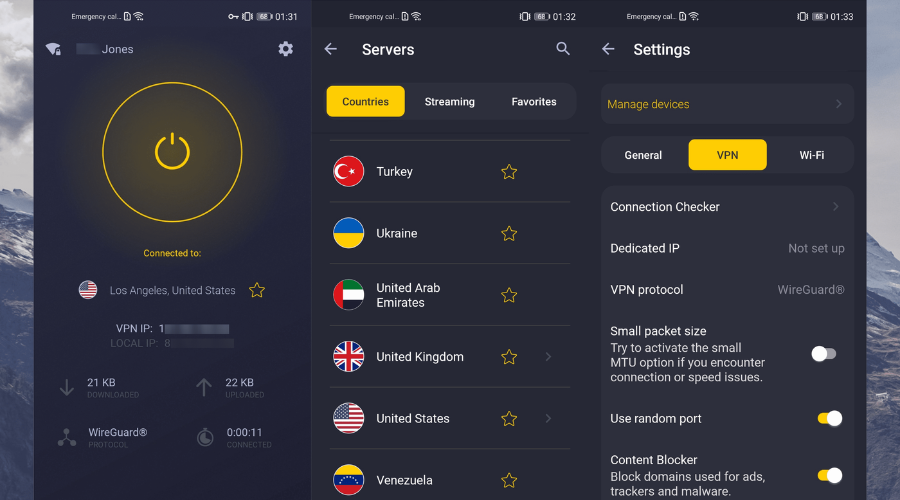
- Connect to a server location of your choice.
6. IPVanish – Absolute privacy
- Get the IPVanish subscription for your needs.
- Download the VPN app on your device.
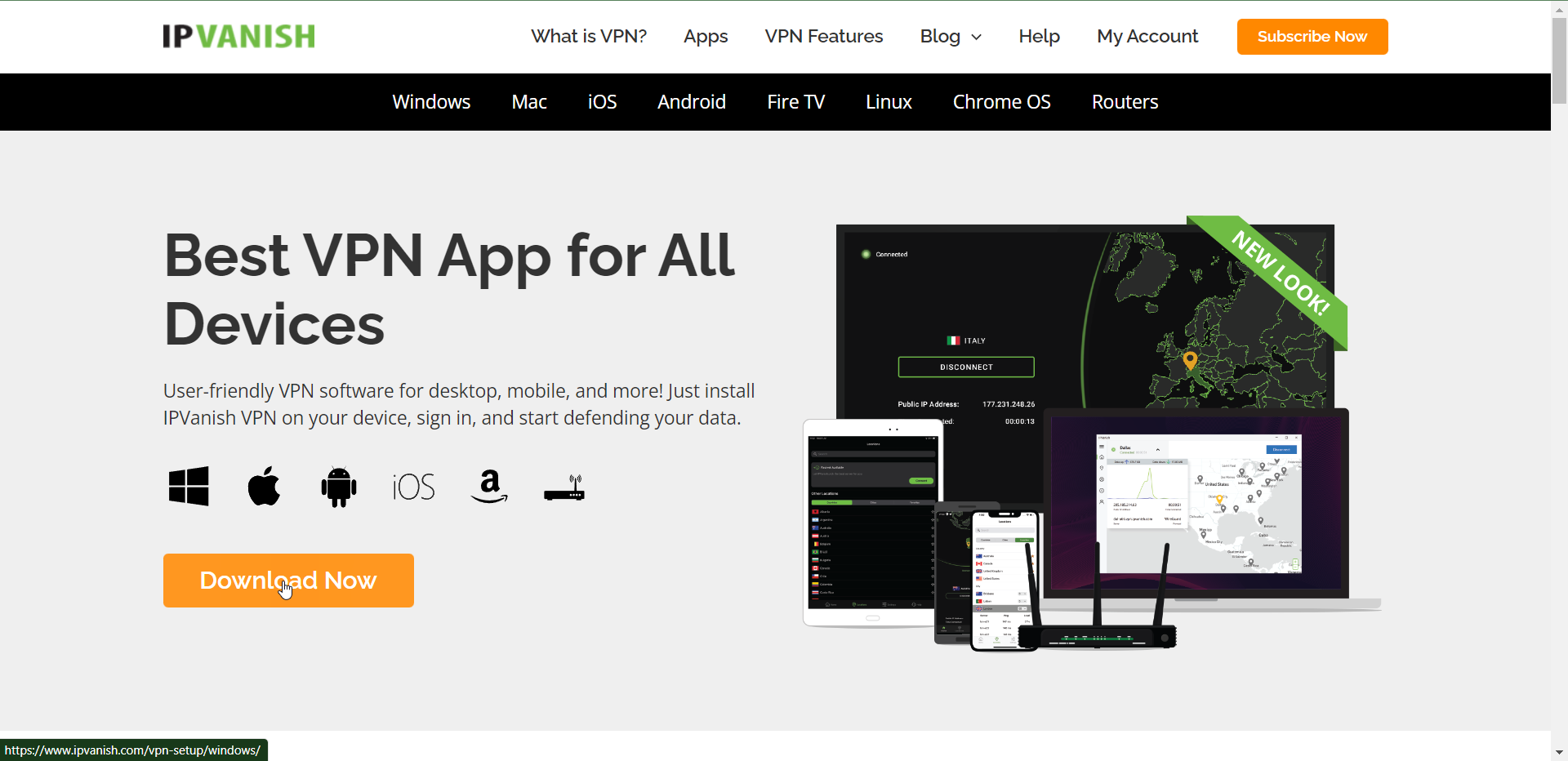
- Wait for the download to be finished.
- Open the VPN interface.
- Connect to another server location.
7. PrivateVPN – Easy setup process
- Get a PrivateVPN subscription.
- Install the VPN app on your TV device.
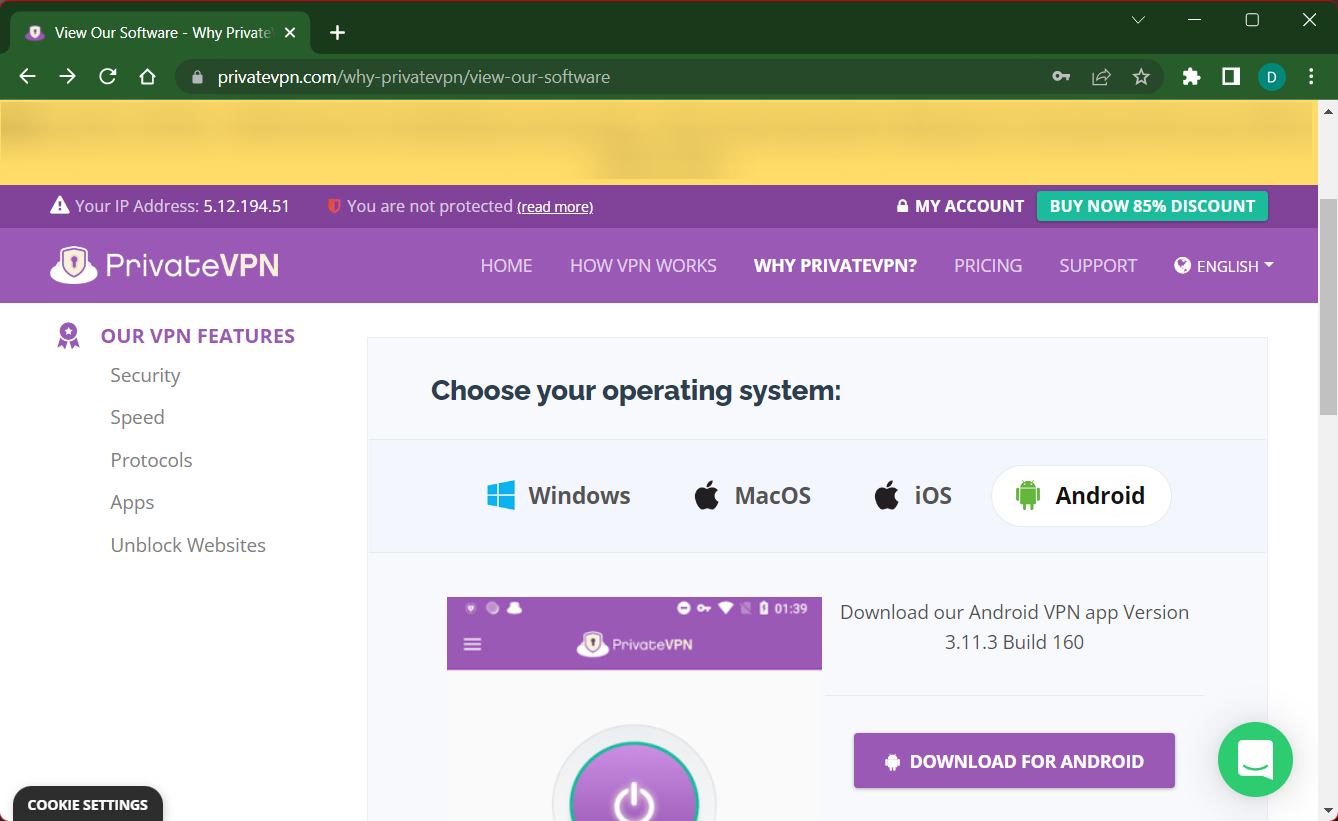
- Wait for the installation to complete.
- Log in to the app on your TV screen.
- Connect to different server locations worldwide.
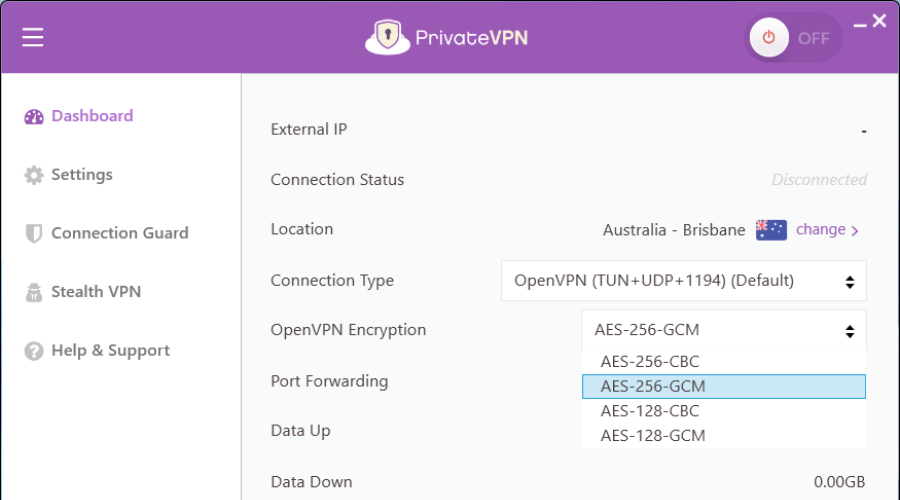
Does LG have a VPN app?
No, it doesn’t. As mentioned at the beginning, this smart TV provider runs a specific operating system that doesn’t have VPN apps.
The good news is that you can install and connect a suitable VPN that comes with router compatibility. Every VPN on the list can help you with this, especially the ExpressVPN network.
How to change VPN on LG Smart TV
For other smart TV devices, it’s not possible to install a VPN on the TV and you have to configure it manually on a supported router.
Using a VPN for this smart TV it’s easier. First, you have to connect the LG device to the same network as your VPN service and then connect it automatically with any VPN software you prefer.
To conclude, it’s possible to use a VPN for LG Smart TV even if the device doesn’t have native integration with a VPN.
You can get around this issue by setting up the VPN client on your Windows PC and sharing it with LG.
Alternatively, you can change Smart DNS settings for limited streaming without encryption, or you can install the VPN client on your router and have your LG Smart TV simply join the home network.
No matter what solution you choose for your household, ensure you get equipped with the right VPN for the job since not all of them work with Netflix, feature Smart DNS servers, or have good security features.









User forum
0 messages