Is OpenVPN not Forwarding Traffic? 5 Ways to Resolve it
4 min. read
Updated on
Read our disclosure page to find out how can you help VPNCentral sustain the editorial team Read more
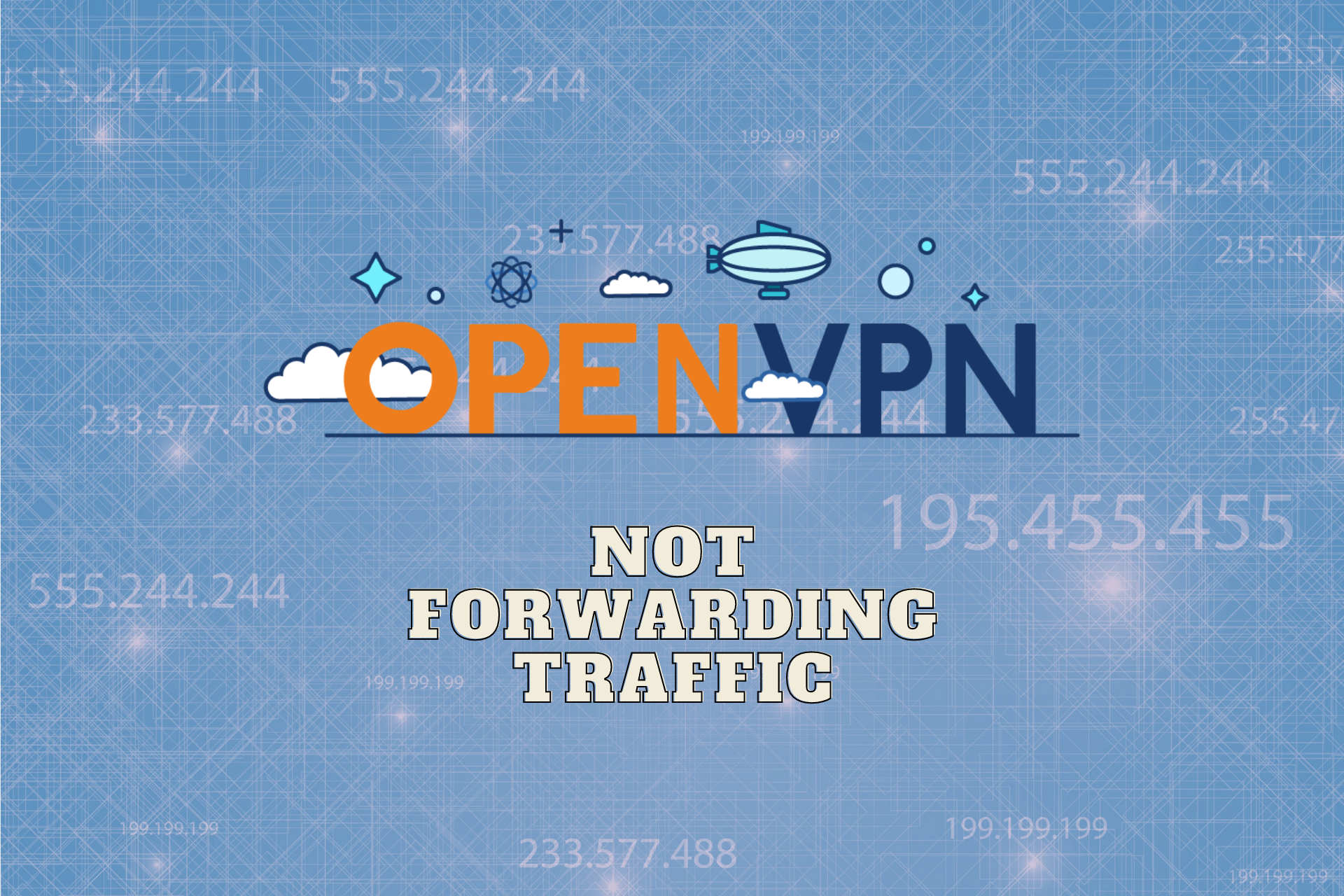
OpenVPN is a freeware and open-source application for creating and implementing virtual private networks and other secure point-to-point or site-to-site connections.
Although known as one popular VPN protocol, and trusted for its security and connection speed, OpenVPN sometimes does not forward traffic or even stops working.

Access content across the globe at the highest speed rate.
70% of our readers choose Private Internet Access
70% of our readers choose ExpressVPN

Browse the web from multiple devices with industry-standard security protocols.

Faster dedicated servers for specific actions (currently at summer discounts)
If you find yourself struggling with this issue, check out the solutions detailed below.
Does OpenVPN send all traffic?
Yes, OpenVPN should send all traffic. However, it sometimes fails to do so.
Sometimes, your network setup doesn’t match your VPN configuration which can lead to some data being routed on regular traffic.
Network problems can lead to other similar issues such as:
- OpenVPN route not working for all traffic
- OpenVPN connected but no traffic
- OpenVPN connected but no LAN access
- OpenVPN local DNS not working
- OpenVPN server not forwarding traffic
If you have problems with OpenVPN not being able to route all your traffic, take a look at your configuration. Use the guidelines below to whitelist your VPN, reset the TAP adapter, and more.
Quick tip:
If OpenVPN is not forwarding traffic on your device, consider installing a reliable VPN app that supports the OpenVPN protocol.
Private Internet Access (PIA) is a great option because it automatically makes changes to the system firewall and installs its own TAP adapters.
PIA supports a range of VPN protocols including OpenVPN, L2TP/IPsec, and PPTP, and allows you to completely customize your OpenVPN connection preferences.

Private Internet Access
Choose an alternative VPN with features like OpenVPN & WireGuard protocols!What can I do if OpenVPN is not forwarding traffic?
1. Add an exception to the firewall
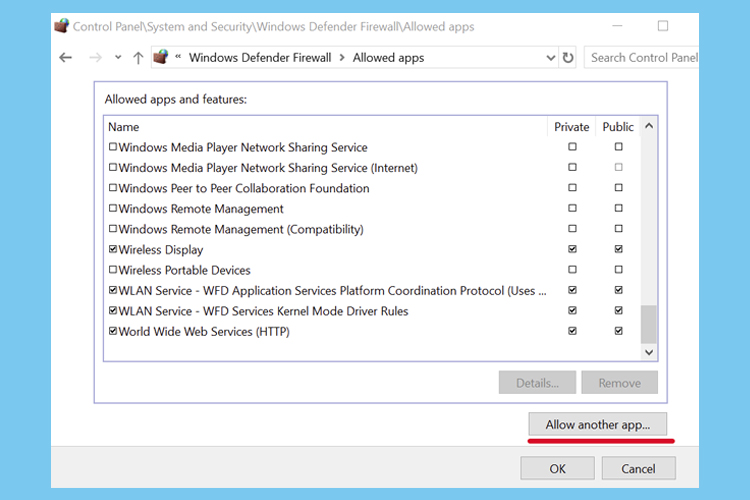
- Click on Start icon from your taskbar, type firewall, and open Firewall & network protection.
- Click on Allow an app through firewall.
- Click Change settings (with admin rights).
- Search for OpenVPN in this list and click on the Private and Public checkboxes.
- If it’s not in this list, click the Allow another app button to find and select it.
2. Whitelist OpenVPN in your antivirus
The exact steps to perform this action will vary a lot depending on the exact antivirus software you’re using, but usually, this setting can be adjusted by opening the Settings menu.
As in the case of the firewall, having your antivirus software stop OpenVPN from accessing the network will cause the issue discussed in this article.
3. Reset the TAP adapter
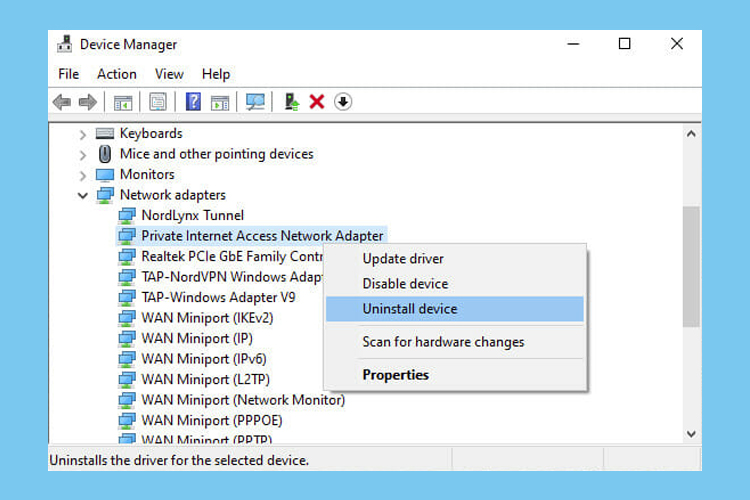
- Right-click the Start button and select Device Manager.
- Expand the Network adapters menu.
- Look for any TAP drivers, right-click and select Uninstall device.
- Open the Action menu and select Scan for hardware changes.
4. Check if the DHCP service is running
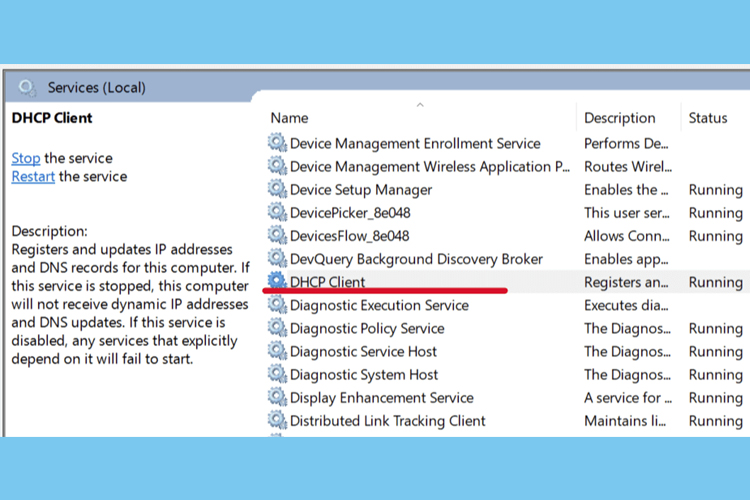
- Click on the Start icon from your taskbar, type services and click on it.
- Right-click DHCP Client and select Properties.
- Set Startup type to Automatic.
- Click OK.
5. Flush the DNS
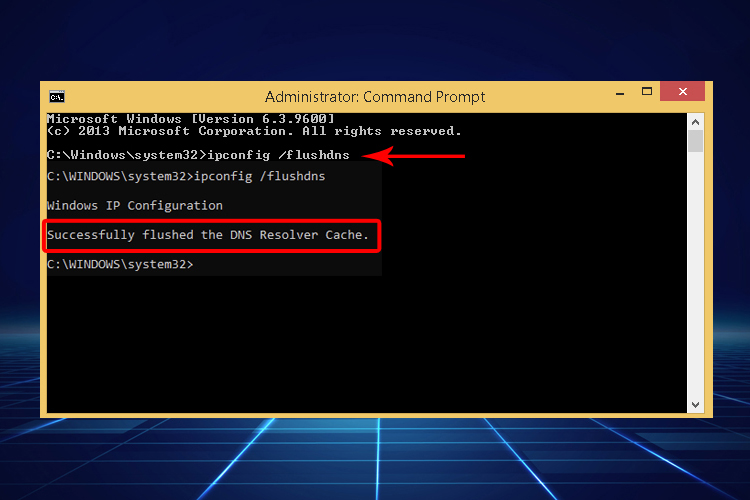
- Run Command Prompt as admin: press Ctrl + R, type cmd, hold Ctrl + Shift, and press Enter
- Copy and paste the next lines (press Enter between each line):
ipconfig /flushdnsipconfig /registerdnsipconfig /releaseipconfig /renewNETSH winsock reset catalogNETSH int ipv4 reset reset.logNETSH int ipv6 reset reset.logExit
- Restart your PC to apply the new changes.
How do I forward VPN traffic?
If you want all your traffic routed via VPN, you just have to connect to a server.
In case you want specific apps to use VPN, the easiest way is to use a VPN with a split tunneling feature.
This way, you’ll be able to select exactly which apps use VPN traffic, in just a few clicks.
Private Internet Access has a simple and reliable split tunneling feature. You can also enable split tunneling in the Windows native VPN app.
Not being able to use your VPN software efficiently can cause a variety of issues, especially if you’re using it for location-sensitive work.
This guide provides you with all the information you need to resolve this dreaded issue, and we hope that it managed to help.
If you use OpenVPN on a Windows 7 PC and need additional support, follow our guide on how to fix the OpenVPN unsigned driver error.









User forum
0 messages