Tinychat Not Working with a VPN? Here's How to Fix It!
4 min. read
Updated on
Read our disclosure page to find out how can you help VPNCentral sustain the editorial team Read more
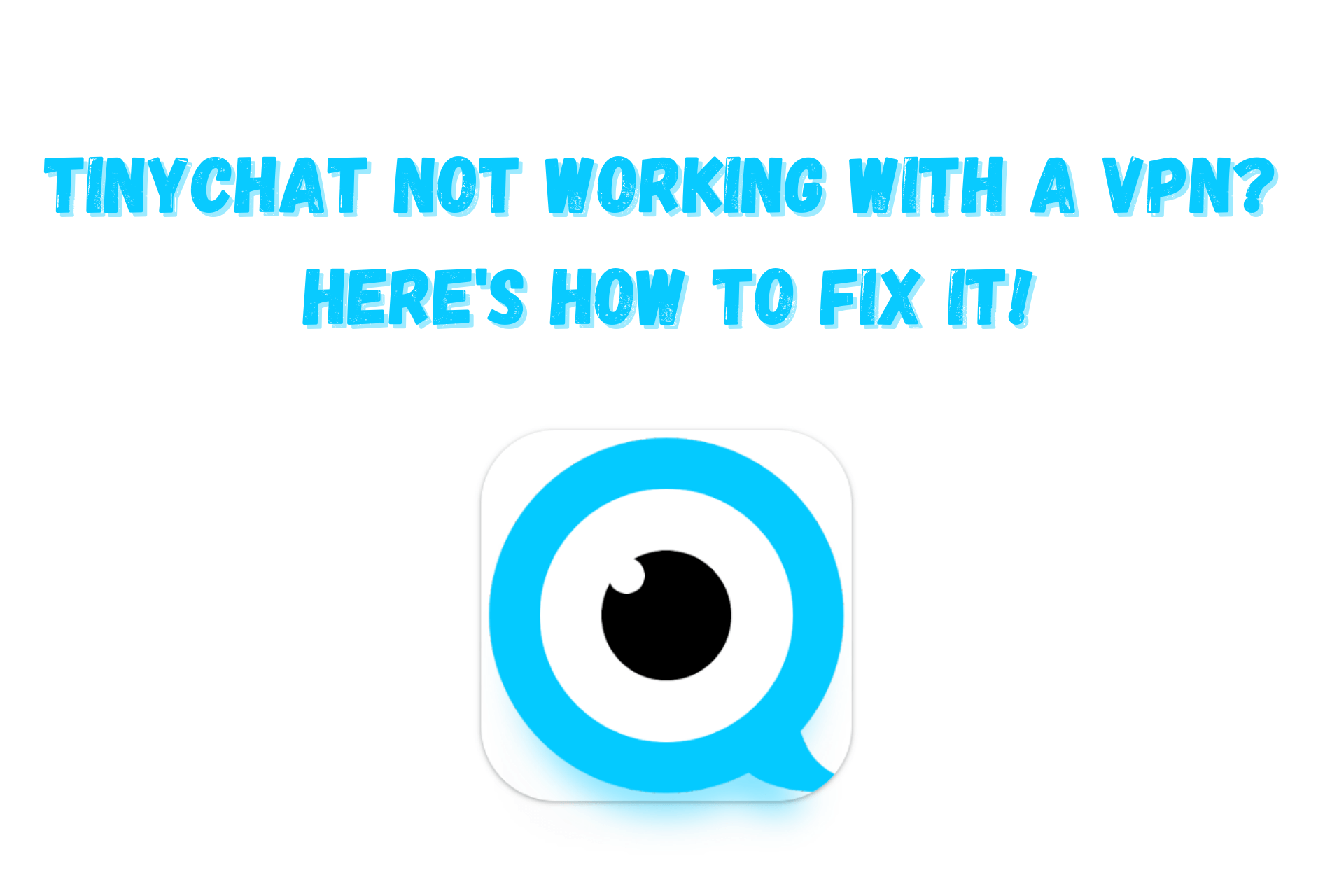
When using Tinychat, connecting to a VPN can mask your general location, giving you a certain level of anonymity.
Additionally, this privacy tool can hide your activity from your ISP and keep malicious characters at bay through encryption. Furthermore, it can help you get around geo-restriction.

Access content across the globe at the highest speed rate.
70% of our readers choose Private Internet Access
70% of our readers choose ExpressVPN

Browse the web from multiple devices with industry-standard security protocols.

Faster dedicated servers for specific actions (currently at summer discounts)
However, you could experience VPN connection issues when accessing Tinychat. Read on to find out why that happens and what you can do about it.
Why is Tinychat not working with your VPN?
Here are the usual culprits:
- IP ban — VPNs allow banned users to re-access Tinychat. Therefore, the platform targets specific IPs it thinks are associated with VPNs. It does that by determining which ones are linked to extraordinary amounts of connections.
- Server downtime — VPN servers aren’t operational 100% of the time. If the one you’re trying to connect to is under maintenance, you won’t be able to conceal your traffic.
- Browser cookies and cached files — Despite your VPN connection, Tinychat can discover that your device is associated with a banned account through your stored browsing data.
- Activated split tunneling — Split tunneling is a VPN feature that lets you whitelist apps and sites, creating exceptions that would connect to the Internet normally. If you’ve set Tinychat to bypass your VPN by accident, your real IP will be visible to the platform.
How to fix Tinychat when it’s not working with a VPN?
As follows are the best methods to try:
1. Switch servers
By changing VPN servers, you can effectively skirt Tinychat’s IP bans and avoid non-operational hardware.
Using ExpressVPN as an example, here’s how to do it:
- Open the app and click the hamburger icon for Settings.
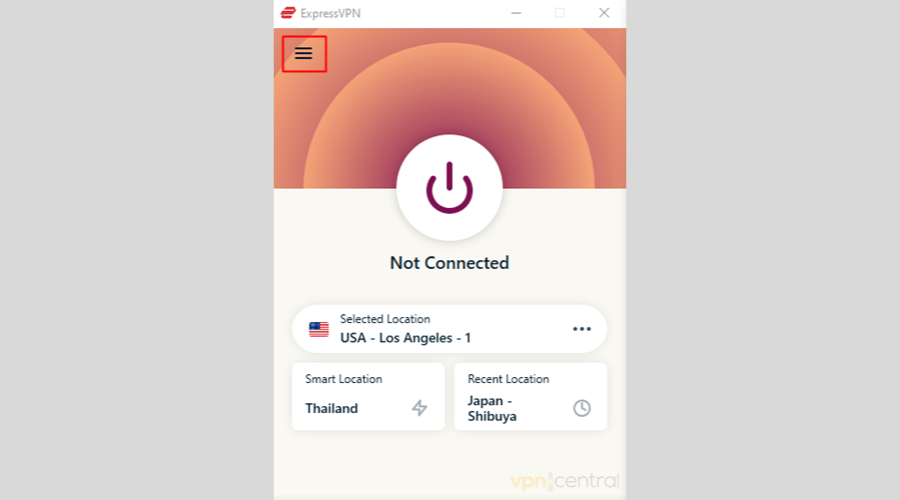
- Go to VPN Locations.
- Connect to a new VPN server.
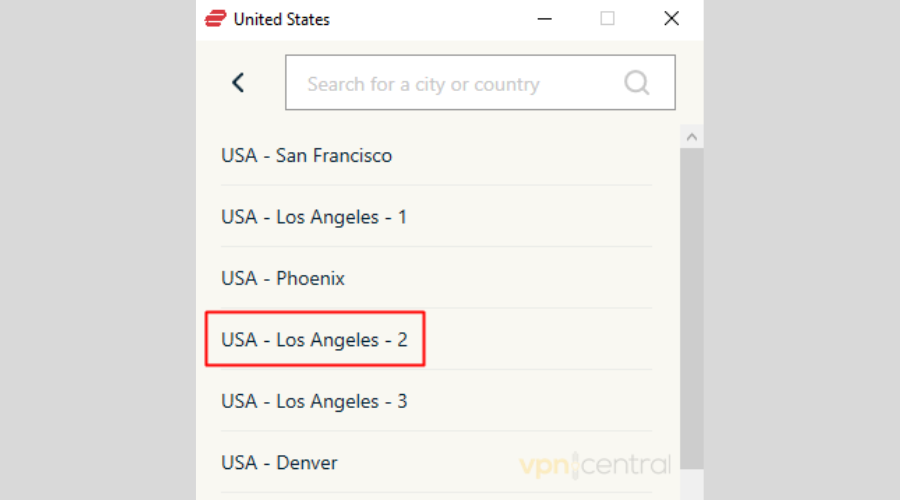
- When the connection is successful, use Tinychat.
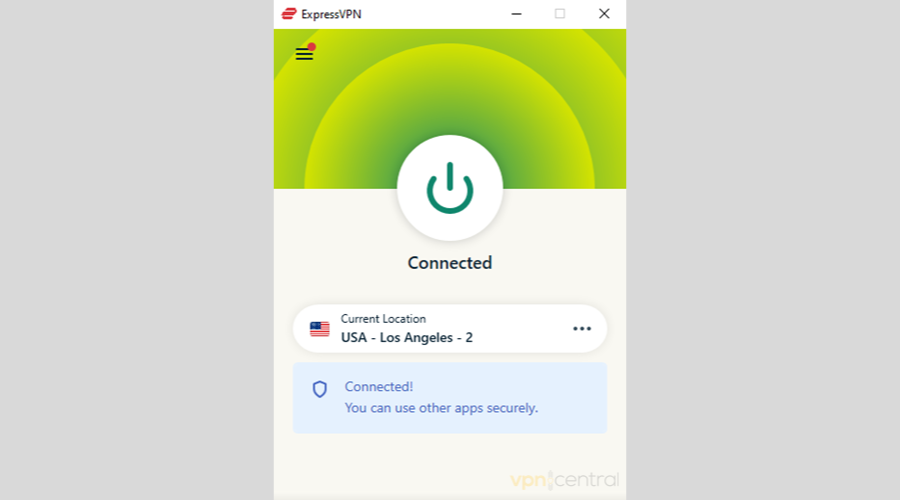
We highly recommend this fix because it’s easy and does no harm to your system.
2. Change protocols
VPNs automatically decide which protocol to use when establishing a secure tunnel for your traffic to pass through.
No tunneling protocol is right for all activities, so your current one might not work on Tinychat.
Here’s how to tweak ExpressVPN’s default protocol setting:
- Open the app and click the hamburger icon for Settings.
- Choose Options.
- Go to the Protocol tab.
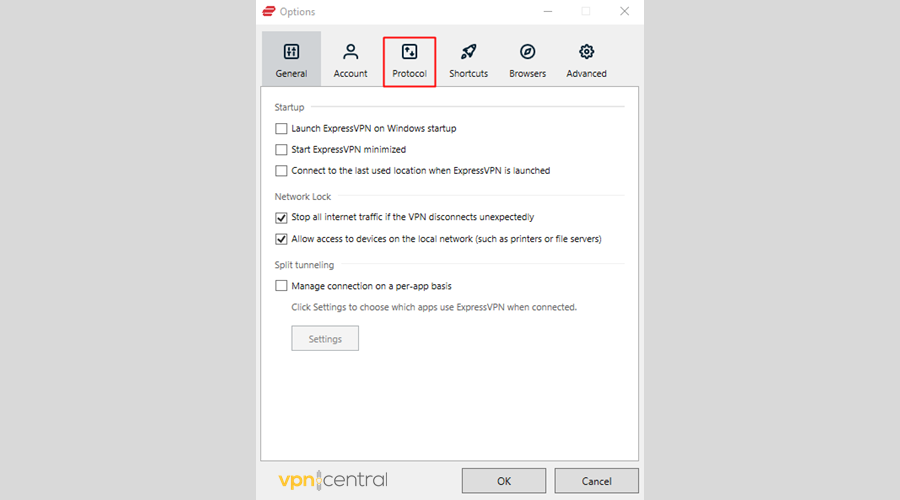
- Choose one from all of the available choices.
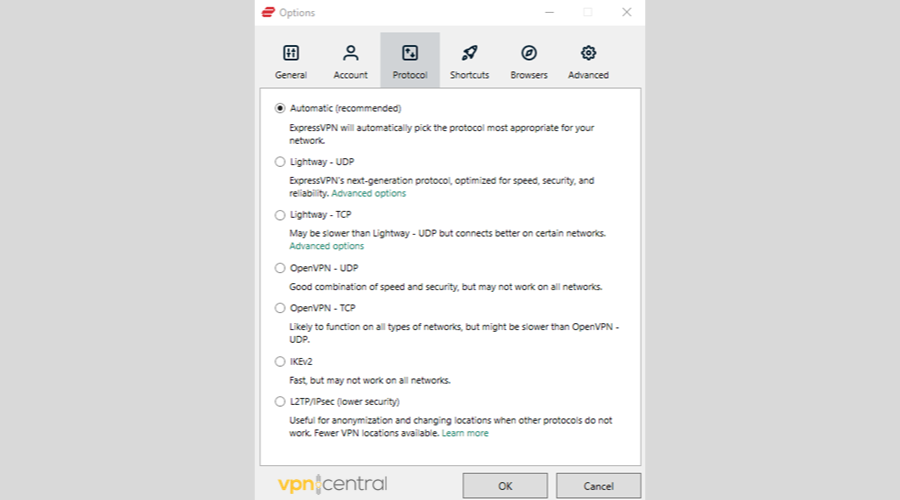
- Click OK.
- Press the hamburger icon again.
- Go to VPN Locations and choose your preferred server.
- Once connected, enjoy using Tinychat.
Protocol switching is another seamless remedy that can permanently resolve your connection issues.
3. Delete browsing data
If the above-mentioned fixes don’t work for you, maybe your browser is the problem.
Here’s how to clear the cookies and cached files on Chrome:
- Run the browser.
- Hit Ctrl + H to go to History.
- Click Clear browsing data.
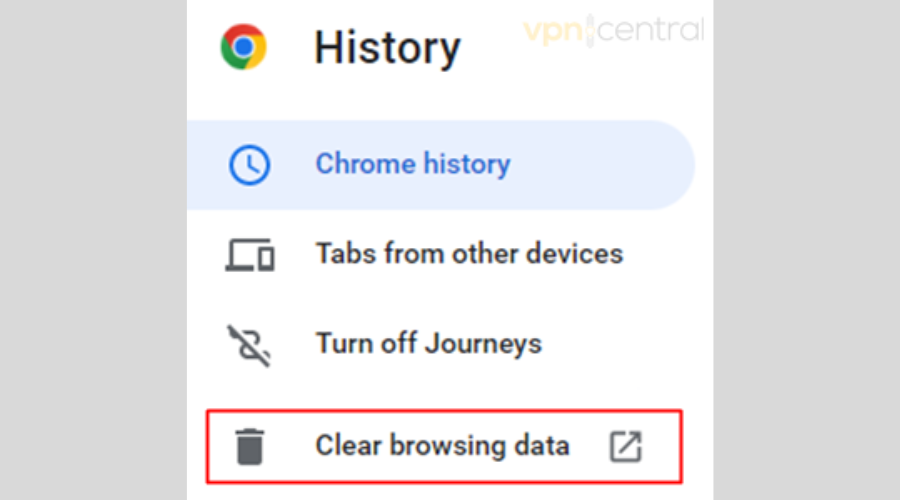
- Proceed to the Advanced tab.
- Leave only the Cookies and other site data and Cached images and files boxes checked.
- Ensure that the time range is All Time and click Clear data.
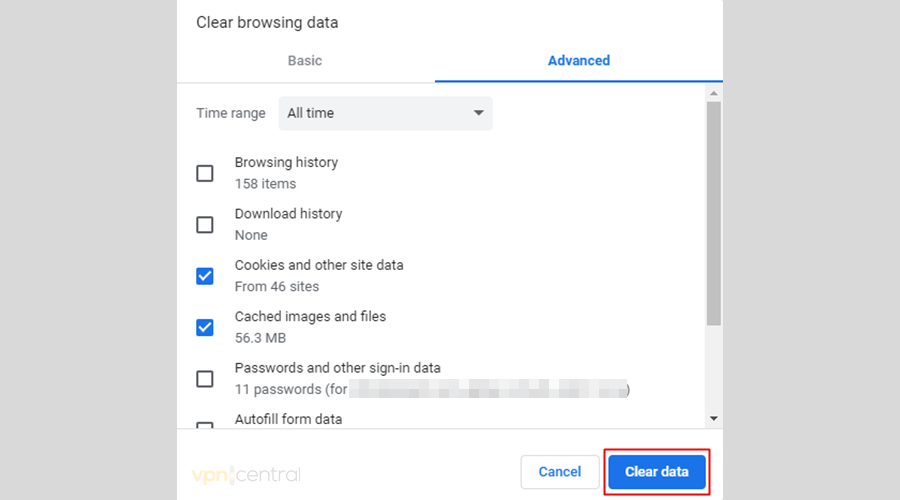
This hack may initially affect your online experience, but it can successfully obscure your identity on Tinychat while using a VPN.
4. Check the split tunneling settings
Your split tunneling setup might be obstructing your access to Tinychat.
Here’s how you can fix it on ExpressVPN:
- Open the app and click the hamburger icon for Settings.
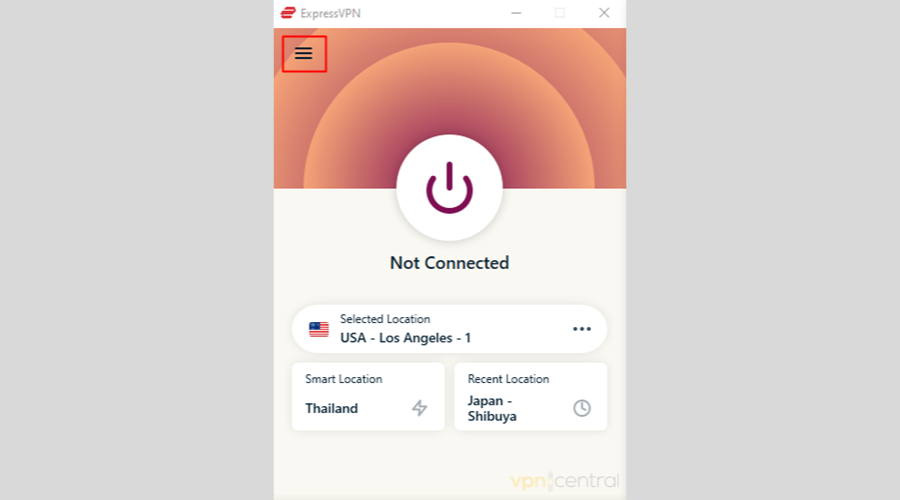
- Choose Options.
- If the Manage connection on a per-app basis box in the General tab is checked, click Settings. There you’ll see whether Tinychat is listed as an exception.
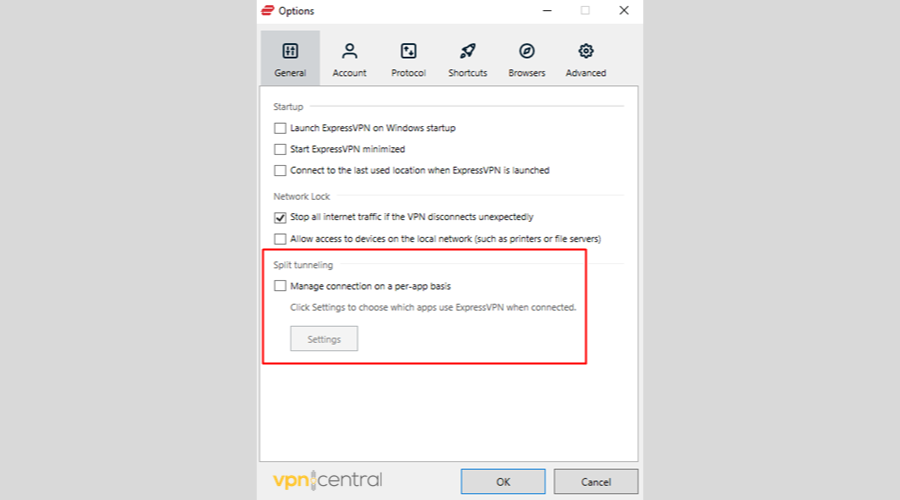
- Click OK.
- Click the hamburger icon again.
- Go to VPN Locations and choose your preferred server.
- Once connected, use Tinychat as normal.
Modifying split tunneling settings isn’t technical and should take you no time to resolve the issue.
5. Use a different VPN
If none of the above worked, perhaps you need to replace your VPN with a more reliable service.
As we mentioned above, ExpressVPN is always a safe bet.

ExpressVPN
With this premium service, you’ll be able to bypass all restrictions and ensure access to geo-blocked content!Alternatively, NordVPN, Private Internet Access (PIA), and CyberGhost are other providers you can trust to unblock geo-restricted content. All have advanced tools that will preserve your online anonymity and vast server networks.
It can be difficult to find a service that works without trial and error. But test-driving the best ones can end your search more quickly.
Wrap up
It can be frustrating when a VPN doesn’t work as intended. That’s why it’s best to trust a premium provider over free or lower-tiered services that often get compromised.
With our recommendations, you should be able to fix Tinychat not working with a VPN and regain access to the platform in no time.
Do you find our advice helpful? Let us know in the comments!









User forum
0 messages