How to Fix CS2 High Ping: 7 Easy Ways
6 min. read
Updated on
Read our disclosure page to find out how can you help VPNCentral sustain the editorial team Read more

Having trouble with CS2 high ping? Over my years of playing Counter-Strike, this problem has often been a nuisance.
Now, with CS2 having arrived, it’s time to tackle it again.

Access content across the globe at the highest speed rate.
70% of our readers choose Private Internet Access
70% of our readers choose ExpressVPN

Browse the web from multiple devices with industry-standard security protocols.

Faster dedicated servers for specific actions (currently at summer discounts)
Let me show you the best ways to get rid of the issue.
How to lower CS2 ping
The first step you need to do is to check how high your ping is. You test the normal ping levels with a CS2 ping checker.
Once that’s done, you can compare your ping with the normal one. If it’s higher, you have some job to do.
After some trial and error, I found six fixes to reduce ping in CS2. Let’s explore the solutions in detail:
1. Optimize your network
A stable network is the backbone of any online game. By tweaking some aspects of your connection, you can boost its reliability and reduce high ping:
- Switch to a wired connection: Bypass potential Wi-Fi inconsistencies by plugging directly into your router.
- Position yourself closer to the router or eliminate physical obstructions: If wired connection isn’t an option, you should try to ensure a clear path or move your rig close to the router. Walls and other barriers can hinder Wi-Fi signals.
- Restart your router and modem: This can refresh your connection and solve minor hiccups.
2. Use a VPN
Sometimes, the route your game traffic takes can be the cause of high ping. A good VPN for CS2 can address this by optimizing the path and dodging potential ISP throttling.
For this particular issue, I recommend ExpressVPN. It has a vast global network and gaming-optimized servers, capable of boosting any game’s performance:
- Subscribe: Go to ExpressVPN’s website, pick a plan, and create an account.
- Download and install: After you sign up, you’ll be asked to download the app. Put it on your computer or device.
- Open ExpressVPN: Open the app and sign in with your details.
- Connect to a nearby server: In the app, look at the list of servers. Choose one near you and press Connect.
- Run CS2: With ExpressVPN activated, dive into the game.
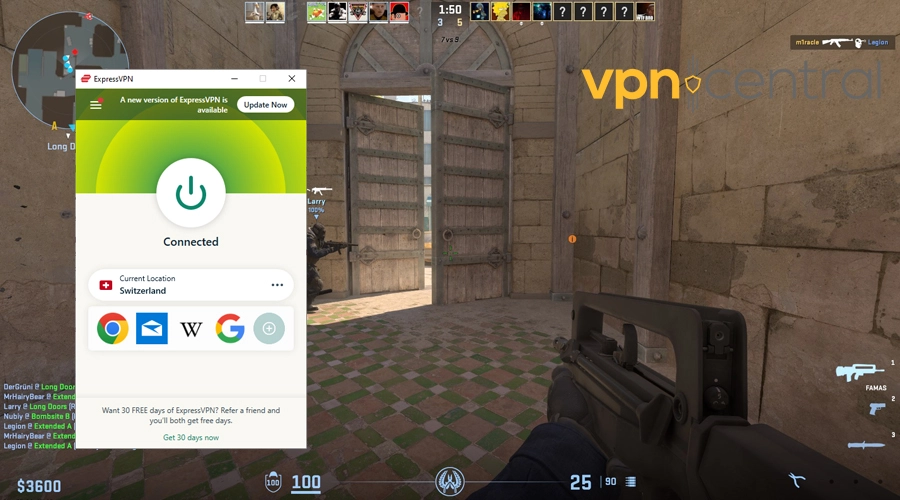
- Test the result: Press Tab to open the scoreboard and check if your ping has improved.
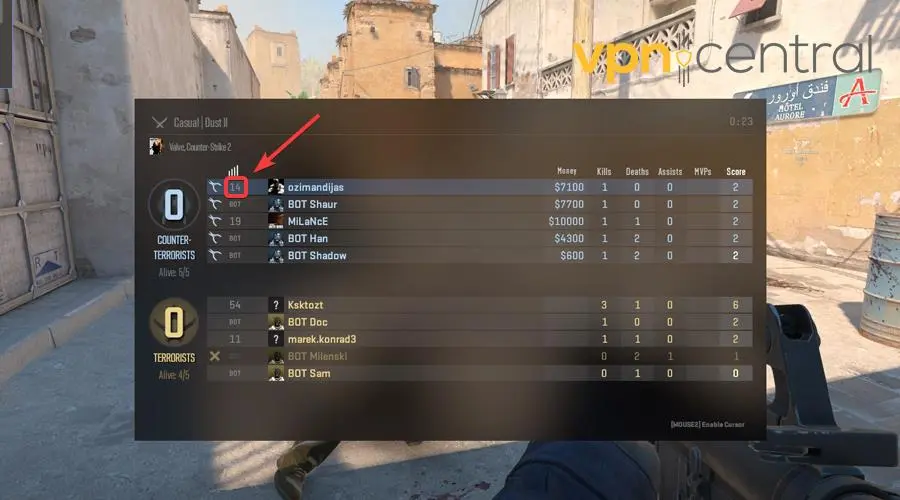
You might want to try several different servers to get the best possible result.

ExpressVPN
Eliminate high ping and latency issues in CS2 with this fast and reliable VPN.Related:
3. Update your drivers
Outdated drivers can create a gap between your game and the hardware. By ensuring you’re up-to-date, you bridge this gap:
- Open Device Manager: Right-click on the Windows start button and select Device Manager. Here, you’ll get a list of all hardware components.
- Locate your device: Expand categories like Network adapters or Display adapters to pinpoint your hardware.
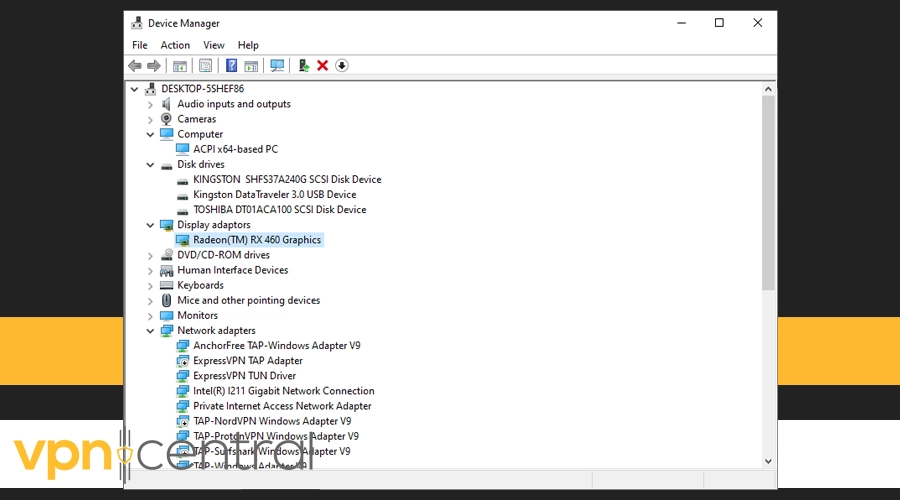
- Update the driver: Right-click on the relevant device and choose Update driver. Then select Search automatically for updated driver software and follow the prompts.
4. Lower your graphics settings
High-end graphics can strain your system, leading to increased latency. A simple tweak in settings can help:
- Access CS2 settings: You can find it by opening Settings, then Video, then Advanced Video.
- Adjust the graphics to medium or low settings: This reduces the workload on your hardware, potentially leading to smoother gameplay.
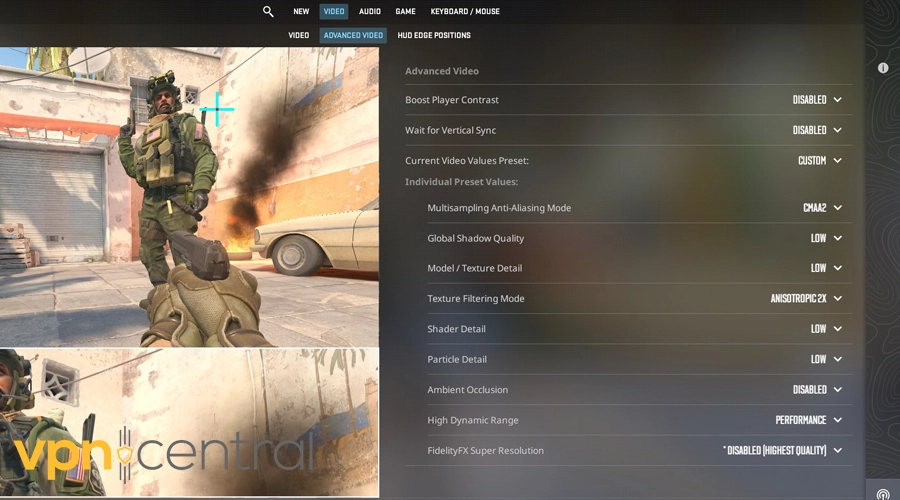
5. Close background processes
Without you noticing, other applications can consume significant bandwidth, becoming a silent cause of high ping:
- Open Task Manager (Windows) or Activity Monitor (Mac): This shows you all running processes.
- Shut down bandwidth-intensive applications: Look for apps that are using up a lot of network resources and close them.
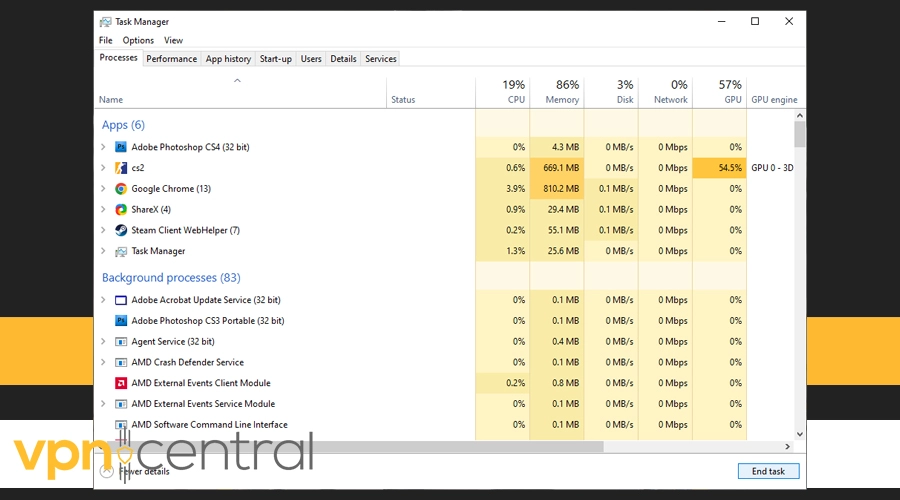
6. Upgrade your hardware
If all else fails, consider upgrading your hardware as a last resort.
Modern games like CS2 demand powerful setups. Investing in a gaming-optimized router or enhancing your PC’s RAM and graphics card could significantly improve your gaming experience.
7. Adjust CS 2 network settings
- Go to ‘Options’, select ‘Game Settings’, and turn on ‘Enable Developer Console’.
- Press the tilde key (
~) while in CS2 to open the console. - Modify Network Commands:
- Type
rate 128000in the console and press enter. This sets the maximum bytes per second the host can receive data. - Type
cl_updaterate 128andcl_cmdrate 128** to adjust the rates at which your game updates. This is often set high for better synchronization with the server. - Apply Prediction Commands: Type
cl_predict 1andcl_lagcompensation 1in the console to enable client-side prediction and lag compensation.
- Type
8. Choose a low-ping server
Lastly, you can choose low-ping servers that are close to you. Here’s how you can do it:
Why do I have a CS2 high ping?
High ping in CS2 can stem from different reasons. While the game itself is designed for optimal performance, external factors related to your network, device, or even your ISP can play a big role in these latency issues.
Let’s explore the most common causes behind the high ping:
Unstable internet connection
A poor internet connection can be your first adversary. So, when you’re distant from your router or there are numerous physical obstructions, it can lead to signal problems.
This can cause lag, high ping, and lead to CS2 packet loss. Using Wi-Fi, though convenient, might not offer the stability a wired connection can.
Overloaded router
If you’ve got a household filled with devices connected to the same router, be it smartphones, tablets, or other computers, your router might be overwhelmed.
This can notably slow down your connection, especially if other tasks like video streaming or large downloads are in progress.
Background programs
There may be programs running in the background while you’re playing and you may not even know it. Streaming content or updating programs can directly influence your game’s ping.
ISP throttling
Your Internet Service Provider (ISP) could be limiting your bandwidth during peak hours or if you’re consuming a large amount of data, negatively impacting your game’s responsiveness.
Outdated device or drivers
Playing on outdated hardware or not keeping your drivers updated can hinder optimal game performance, leading to increased ping times.
Check the recommended specs for CS2 to see how your device matches up. Outdated drivers may also be an issue.
Conclusion
High ping in CS2 can stem from various sources.
However, with a bit of troubleshooting and the step-by-step guides above, you can optimize your gaming experience.
Remember, the smoother the connection, the better your shots!









User forum
0 messages