6 Tested Methods To Fix Destiny 2 High Ping Lag and Latency
8 min. read
Updated on
Read our disclosure page to find out how can you help VPNCentral sustain the editorial team Read more
A common issue most players have with Destiny 2 is high ping, lag, and latency. This simply means that their actions in the game, such as firing a gun, are taking too long to happen.
Most times, high latency occurs when it takes a significant amount of time for information to travel from a player’s console to its destination (or vice versa).

Access content across the globe at the highest speed rate.
70% of our readers choose Private Internet Access
70% of our readers choose ExpressVPN

Browse the web from multiple devices with industry-standard security protocols.

Faster dedicated servers for specific actions (currently at summer discounts)
So, It results in a delay between the time an action is performed and the time other players register that action.
?Why does Destiny 2 have a high ping?
One thing that makes players quit Destiny 2 is lagging or high latency. When you have a high ping, your response time decreases, making the entire game sluggish with massive delays between your inputs (mouse clicks, moves) and outputs (what you see on the screen).
Hence, you generally feel like something is wrong with the game.
Though developers are now trying their best to fix the game by updating it, the game’s issue remains. If you are on the verge of abandoning the game, then you should not do so, as there are several fixes for this issue that you are facing.
However, you might be the one who causes this problem in your game. You should know that a high ping does not have just one reason.
Because of the connection, your game may have ping. It could be an issue with your server or your device itself. So the following elements are causing your game lag:
- Network congestion
- Background app
- Routine issues
- The quality of your Internet speed
- Distance between the router and the device
- Distance from the server
- The number of devices connected to network service in the background
Instead of abandoning the game due to all these petty issues, the best thing a player can do is to look for a way to remove high ping from their game.
Is Destiny 2 Having Server Issues?
Some people have complained that their ping is so high even though their network is good. This is a common occurrence that happens in the game, and you should not worry at all.
Whatever you do, you should keep in mind that latency, which is a sudden increase in the time it takes for data to travel from one point, occurs occasionally.
Sometimes, it might be A player’s console, Bungie’s servers, or even other players in Destiny2 that should be blamed for latency.
You can also try to check apps running in the background, as they might sometimes affect your ping.
In order to play Destiny 2 without lagging due to network issues, you might need a virtual private network (VPN) that provides a diverse selection of servers, lightning-fast connections, and advanced safety and privacy settings.
Sometimes, you might need to change your router and get a private network to fix the high ping issue. Vpn might solve this issue as it gives you a private virtual IP address. However, not every VPN app is of high quality.
How to fix Destiny 2 high ping for a lower latency?
- Update your network drivers
- Use a VPN
- Reduce the game’s resolution to a lower setting
- Disable visual effects
- Give the game a High priority setting in Task Manager
- Set your computer to high performance Under Power Options
1. Update your network drivers
One of the easiest ways to reduce Destiny 2 high ping is to update all your network drivers to the latest version. You can do this by following these simple steps:
- Go to the Start Menu, search Device Manager and click to open it.
- From the list of devices, click on Network adapters to open the drop-down menu.
- Right-click on each of the network devices and select Update driver.
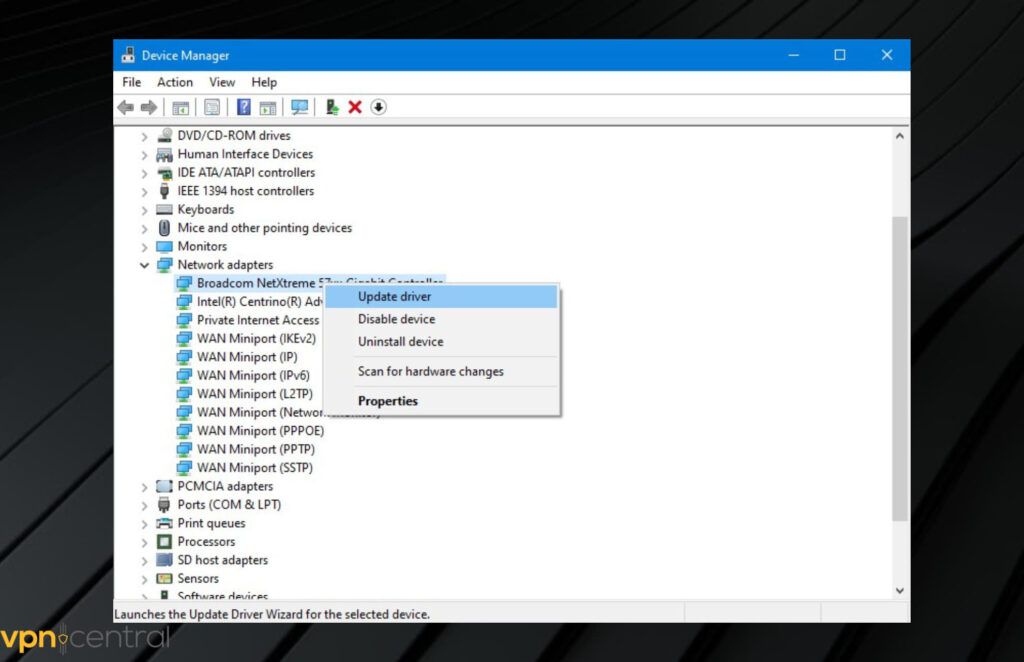
2. Use a VPN
To use ExpressVPN with Destiny 2, follow these simple steps:
- Download and install ExpressVPN on your device.
- Launch the VPN and select your preferred server location.
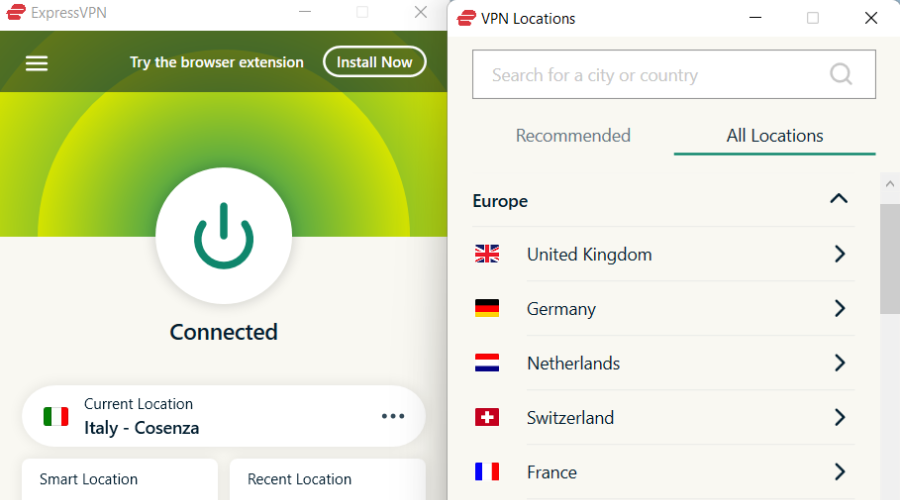
- Click on the Connect button to start your VPN.
- Once the VPN has connected successfully, you can now open Destiny 2 and enjoy your game.
One of the most reliable VPNs for Windows 10 is ExpressVPN, developed by Kape Technologies. It is compatible with gaming, streaming, and torrenting. Plus, the Virtual Private Network (VPN) is equipped with TrustedServer technology.
The finest VPN software is available for use with Destiny 2 on a personal computer. It protects you against Distributed Denial of Service (DDoS) assaults, has a vast network of servers, and provides exceptional speed.
You will not get banned for using a VPN on Destiny 2, and you should remember that not all VPNs are compatible with the games.
However, this is a VPN that offers a high level of encryption and safety in addition to its impressively fast speed performance.
This virtual private network (VPN) protects your online activities using various security features and encryption protocols. Because of this, the possibility of data theft and ISP throttling is eliminated.
If your connection to the VPN drops, the ExpressVPN kill switch will immediately begin blocking all incoming and outgoing traffic and data.
This ensures no possibility of data being compromised, even if your connection is momentarily lost. After a VPN server is reset, you will regain access to the data that pertains to your private traffic.

ExpressVPN
Forget about laggy game sessions and enjoy Destiny 2 adventures with this gaming-optimized VPN.3. Reduce the game’s resolution to a lower setting
Reducing the resolution of the game to “low resolution” improves performance and helps to maintain a low ping level due to a reduced load on the network.
4. Disable visual effects
Disabling visual effects is one way to improve the performance of your personal computer and reduce ping when gaming. To accomplish this, here are the simple steps to follow:
- Open the Control Panel and click on System and Security.
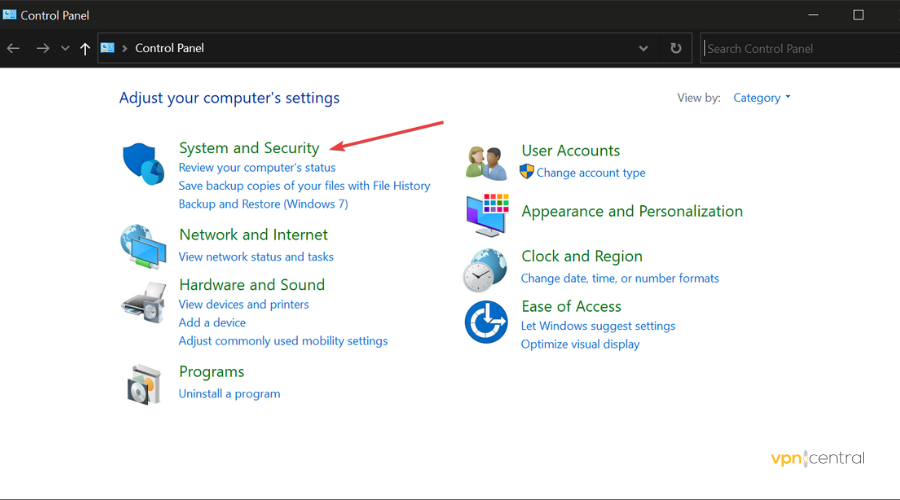
- After that, click on System and pick Advanced System Settings.
- Then, click on Settings under Performance, and select Adjust for best performance.
- Finally, click Apply, and you should be ready to go.
5. Give the game a High priority setting in Task Manager
Here are a few quick steps to carry out this setting:
- Simply search Task Manager in the Start Menu to open it.
- Once it is open, click on the Details tab and scroll down until you find the game.
- Right-click on the game, then click on Set priority and set it as a high-priority task.
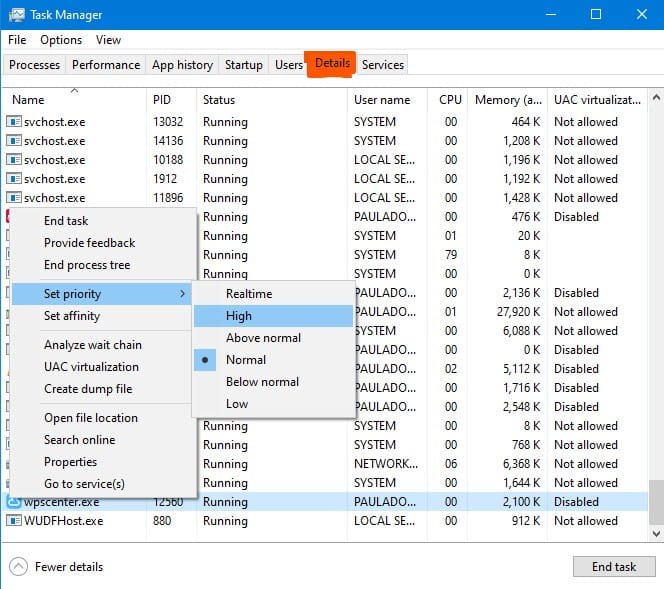
Computers are designed to share available memory and processing capacity between apps for a stable performance.
But this configuration may cause your game to experience high pings. So, you can reduce pings and lags in the game by setting the game as a high-priority task.
Doing this ensures that your computer devotes more memory and processing power to it.
6. Set your computer to high performance Under Power Options
You can get a better gaming experience by setting your computer to high performance under power options.
To do this, simply click on the battery icon from the taskbar and move the slider such that “Maximum” is selected.
Other solutions that may work
✅ Enable UPnP
✅ Alter the display mode to Full Windowed Screen from Fullscreen
✅ Exit any apps that are unused or running in the background
✅ Enable Game DVR
✅ Fix the registry on your personal computer
✅ Bring your display and all other drivers up to date
✅ You can manage your 3D settings via the NVidia control panel. Make sure that “prefer highest performance” is selected under “power management mode” (Only for NVidia users)
✅ In the NVidia Control Panel, you can try disabling the shader cache to see if it helps. (Only for those who have NVidia hardware)
✅ If you want your laptop to work at its best, check to see if the charger has been plugged in
✅ Instead of WiFi, you should use an Ethernet cable
✅ Try restarting your router. Get a better position near the router
✅ Hold off on making any software updates
✅ Put an end to any unnecessary background tasks. task manager-end tasks
✅ Check internet bandwidth utilization
✅ Bring your graphics drivers up to date
While adopting a virtual private network (VPN) is one of the best things you can do, you should also consider closing all apps in the background.
Conclusion
We know how most gamers avoid games with high ping like herpes. If you have tried playing Destiny 2, your thought is to get rid of the game. Then, you should allow us to prevent you from erasing the game.
Instead, you should look for a technique to reduce the high ping. This post already outlines the steps you need to take to remove high ping from Destiny 2.
If you are able to implement the recommendations it contains, we can guarantee that you could fix the issue with your high ping immediately.
You should keep in mind that the main thing influencing ping is a user’s connection speed to the internet. That is why you should use a strong and reliable internet service provider.
The amount of data that a network is juggling at the same time as the number of users that are simultaneously using that network can also affect the speed.
If the solutions that we listed above did not solve the problem for you, then it is time to investigate some of the more complicated solutions that are available.
However, you should also get ready to make a significant number of adjustments to either your personal computer or your network settings.









User forum
0 messages