How to Watch IPTV With No Buffering [5 Easy Solutions]
5 tested fixes for butter-smooth streaming
4 min. read
Updated on
Read our disclosure page to find out how can you help VPNCentral sustain the editorial team Read more

When it comes to IPTV, constant buffering is no fun at all. So, I decided to help you find a solution and get back to smooth streaming.
There are many reasons why you might be experiencing buffering issues, but most of them have an easy fix.

Access content across the globe at the highest speed rate.
70% of our readers choose Private Internet Access
70% of our readers choose ExpressVPN

Browse the web from multiple devices with industry-standard security protocols.

Faster dedicated servers for specific actions (currently at summer discounts)
Let me show you:
How to watch IPTV with no buffering
Here are the top fixes I found, starting from the simplest ones:
1. Check your internet speed
Slow internet speeds are usually the reason behind buffering. So, before troubleshooting further, you should ensure that your connection is fast enough for IPTV streaming.
Here’s how to do that:
- Visit a speed testing website like Speedtest.net.
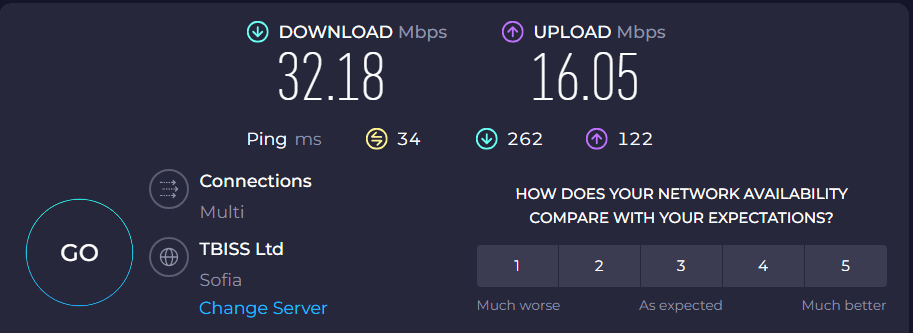
- Run the test to check your current internet speed.
- Compare the results with the speed requirements of your IPTV service.

If your speed is below the requirements, you might need to update your plan. But before doing that, you can try to:
2. Optimize your Wi-Fi signal
A weak Wi-Fi signal often leads to poor streaming quality. Improving the strength of your Wi-Fi can give you a more stable connection for IPTV streaming.
- Move your router to a central location in your home.
- Avoid physical obstructions like walls or large appliances.
- Update your router’s firmware through its admin interface.
3. Clear IPTV app cache
Accumulated cache in your IPTV app can cause performance issues. So, clearing it regularly is a good idea:
- Go to your device’s settings and find the IPTV app.
- Select Storage and then Clear Cache.
- Restart the IPTV app to see if the buffering issue is resolved.
4. Use a wired connection
A wired Ethernet connection is generally more stable and faster than Wi-Fi, which can improve streaming quality.
- Connect an Ethernet cable from your router to your streaming device.
- Ensure the connection is secure at both ends.
- Restart your IPTV app and check for improved streaming performance.
5. Use a VPN
Sometimes, ISP throttling or regional restrictions can cause buffering. A VPN can bypass these limitations.
For this particular job, I recommend ExpressVPN. It offers military-grade encryption to hide your traffic from your ISP, so it won’t be able to slow down your connection.
Additionally, it has a global server network, covering over 105 countries, so you can always find the best route for your traffic.
And finally, all of its servers are optimized for streaming, ensuring top-notch quality.
With that said, here’s how to set it up:
- Visit ExpressVPN’s website and pick a subscription you like.
- Download and install the right app for your streaming device.
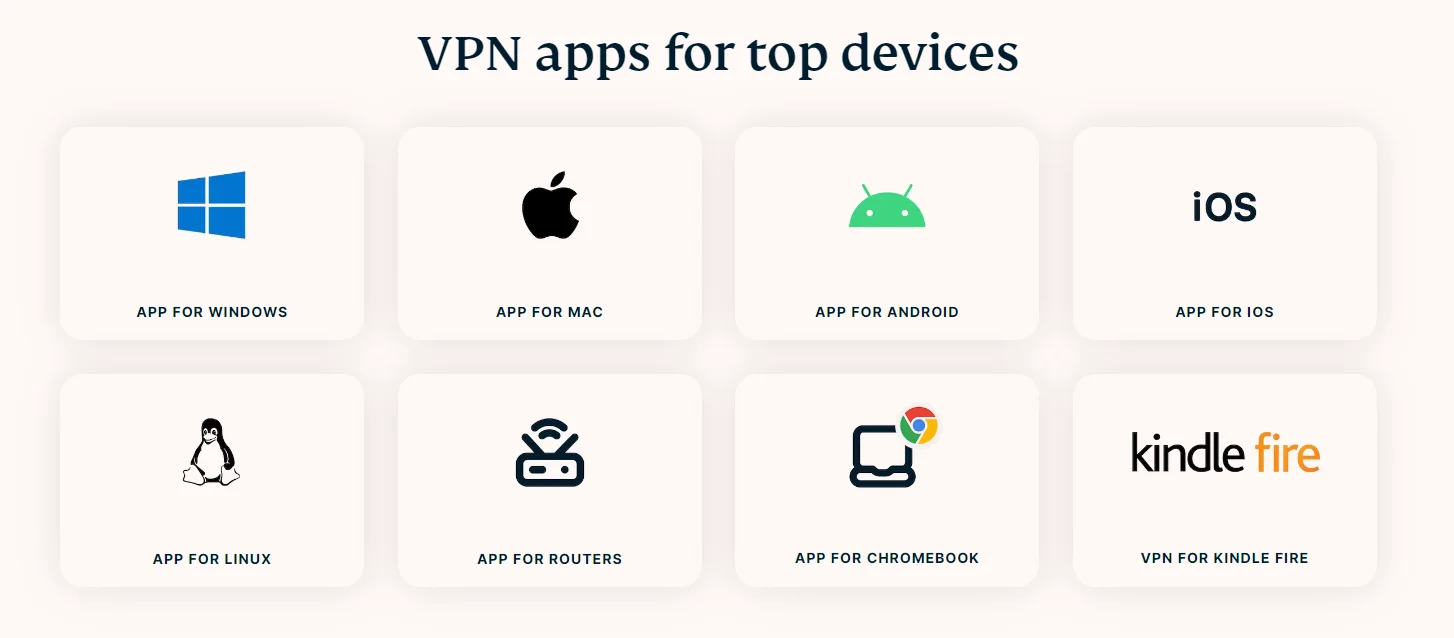
- Connect to a server. In most cases, the ones closest to you will offer the best speeds.
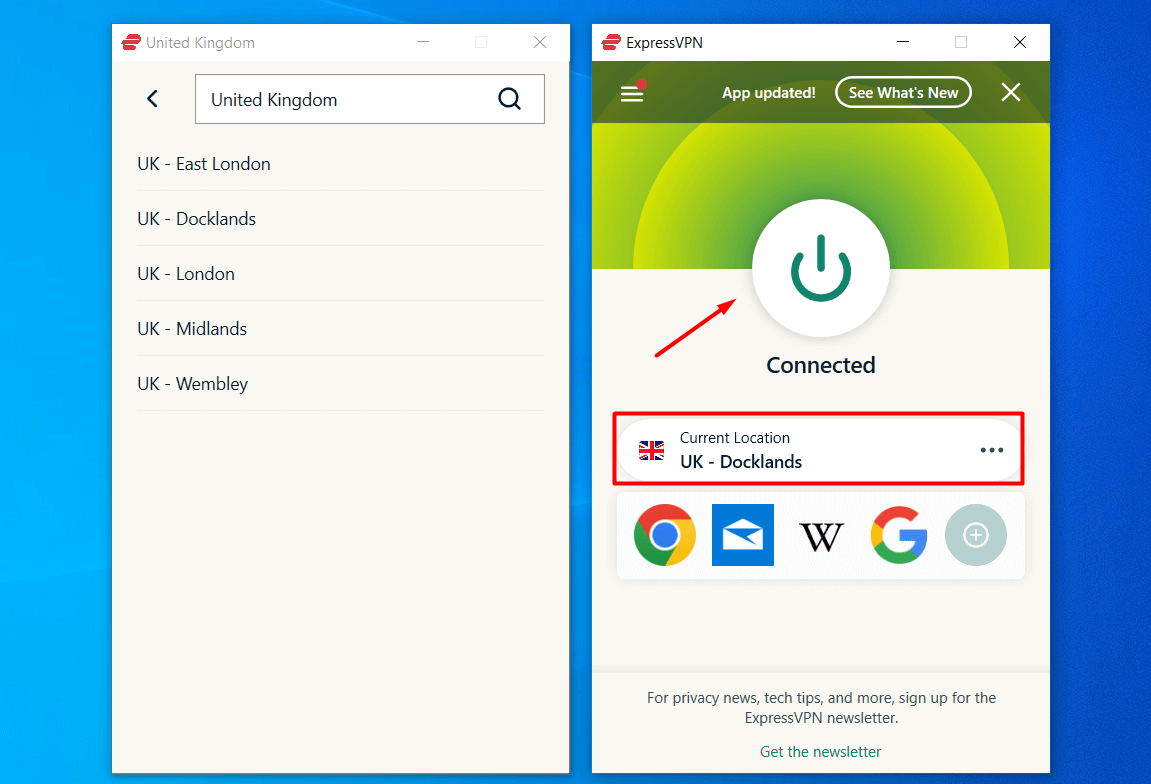
- Restart your IPTV app and enjoy smoother streaming.

ExpressVPN
Get rid of buffering and enjoy high-quality streaming with this fast and reliable VPN.Why is my IPTV buffering?
Knowing what causes your IPTV service to buffer, makes it easier to fix it.
Here are the most common reasons:
- Slow internet connection: If your internet speed doesn’t meet your IPTV service’s requirements, buffering is almost inevitable.
- ISP throttling: Some ISPs limit bandwidth during peak times or for services like streaming, leading to buffering.
- Outdated app or device: Older versions of apps or devices might not be optimized for current streaming standards, leading to poor performance.
- Network congestion: If too many devices are using your network at the same time, it can slow down your internet speed and affect streaming quality.
Wrapping up
With the right tools and a bit of know-how, you can enjoy IPTV streaming with no buffering whatsoever. Just identify the cause for the issue, apply the fixes above, and you’ll be good to go in no time!









User forum
0 messages