4 Simple Ways to Fix OfferUp Not Working With VPN [Tested]
5 min. read
Updated on
Read our disclosure page to find out how can you help VPNCentral sustain the editorial team Read more
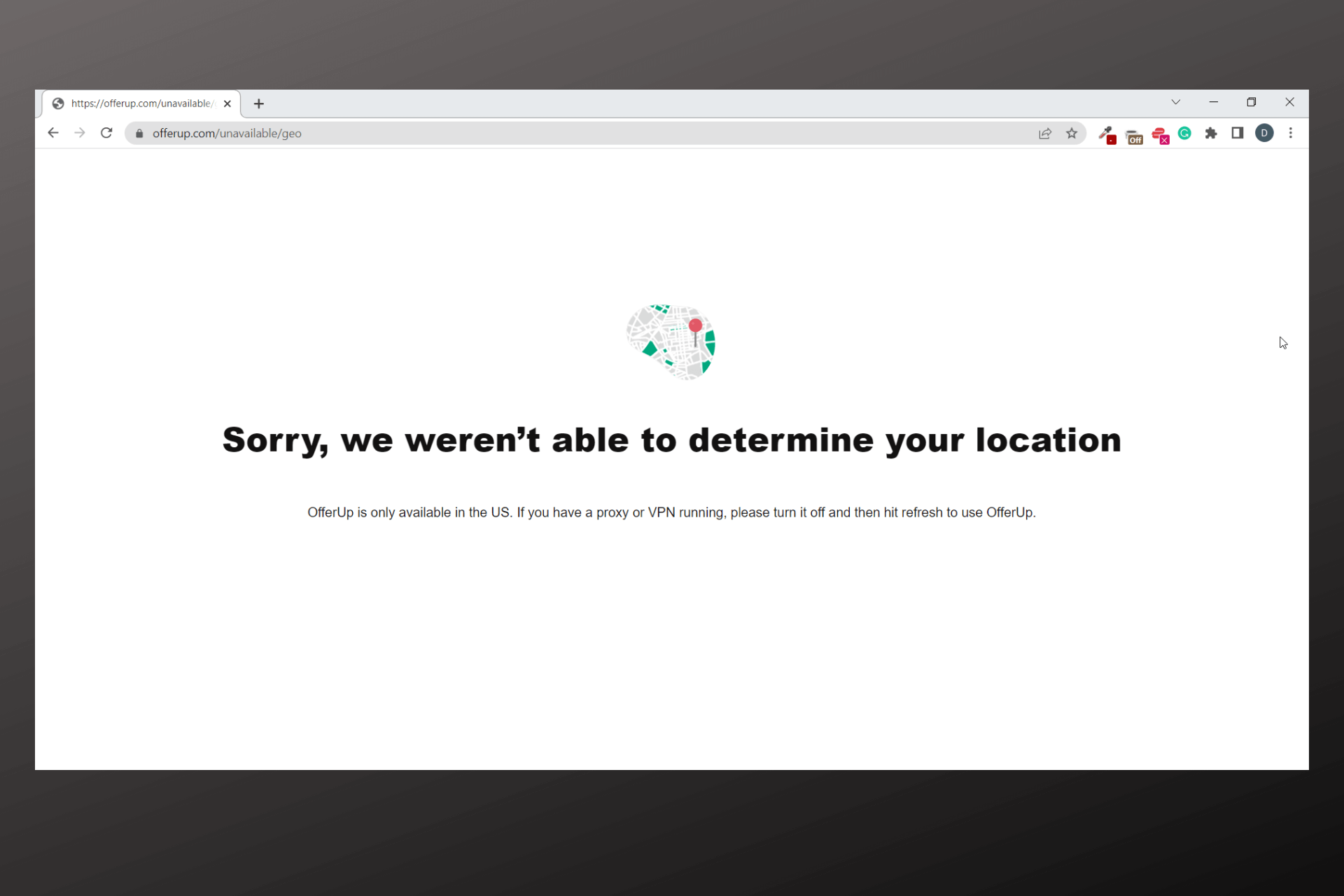
OfferUp makes it easy to shop for quality items at good prices. The big problem is it is region-locked to residents outside of the United States. That’s why many users from abroad rely on VPNs.
Unfortunately, there are many instances when users complain about OfferUp not working and showing an error message even when connected to VPN.

Access content across the globe at the highest speed rate.
70% of our readers choose Private Internet Access
70% of our readers choose ExpressVPN

Browse the web from multiple devices with industry-standard security protocols.

Faster dedicated servers for specific actions (currently at summer discounts)
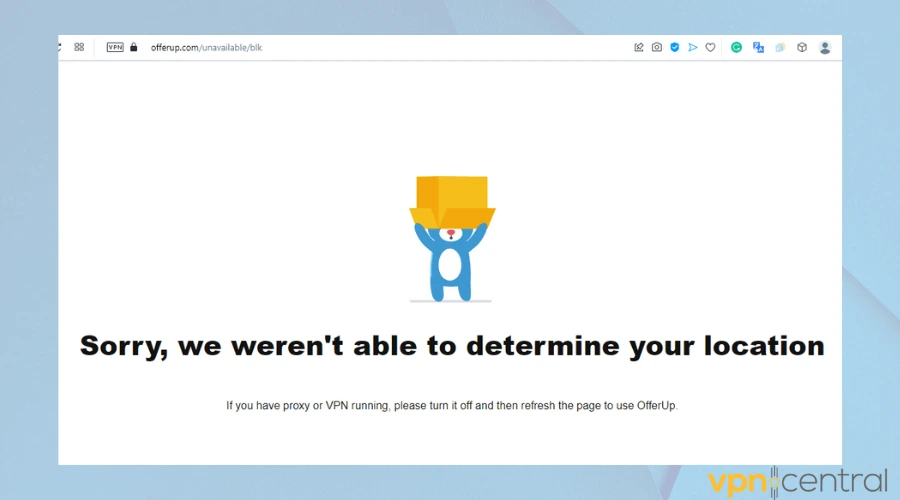
The most common cause for this is the platform receiving your actual location or conflicting information about your IP. Find below how to secure your connection completely and securely access OfferUp with your VPN.
How to fix OfferUp not working with VPN
First and foremost, we recommend you check your connection and data and make sure your apps are up to date or functional.
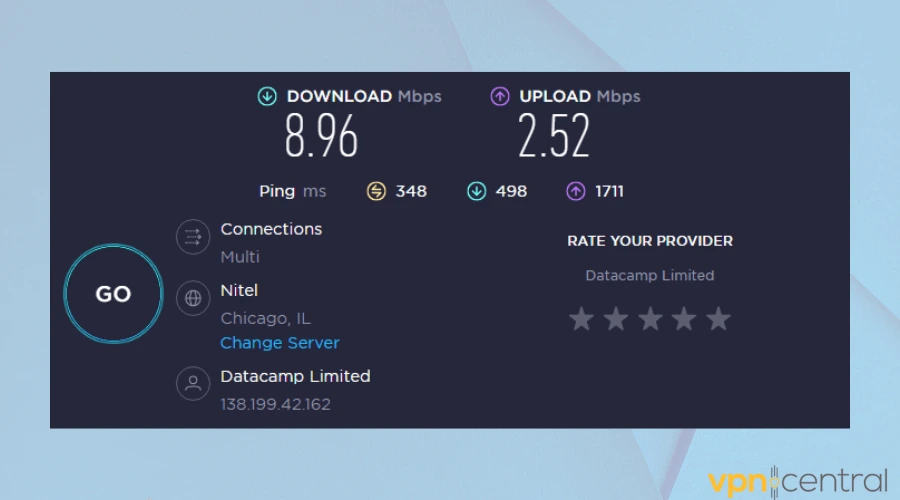
- Check your internet connection: If you are getting server error messages, it could be due to issues in your connectivity. Take a quick network speed test to check the quality and stability of your connection.
- Check your data limit: if you use the mobile app, go through your phone settings to see if you have a data limit as nearing the cap can cause this type of issue
- Reinstall the app: outdated apps or corrupt app files may cause your VPN not to work properly, consider reinstalling both the VPN app and Offerup
If you are still having trouble connecting to OfferUp, consider the following possible fixes.
1. Clear cache and cookies
When you browse websites, they store cookies in your browser to give you a nice experience. These cookies and cache contain information about your location and may cause OfferUp to block you.
To clear your browser’s cookies, follow these steps:
- Launch your browser. We used Google Chrome, but the process is very similar on any major browser.
- Go to settings and click on Privacy and security.
- Click on Clear browser data.
- Select the time period of cookies and cache to clear.
- Click Clear data to finish the process.
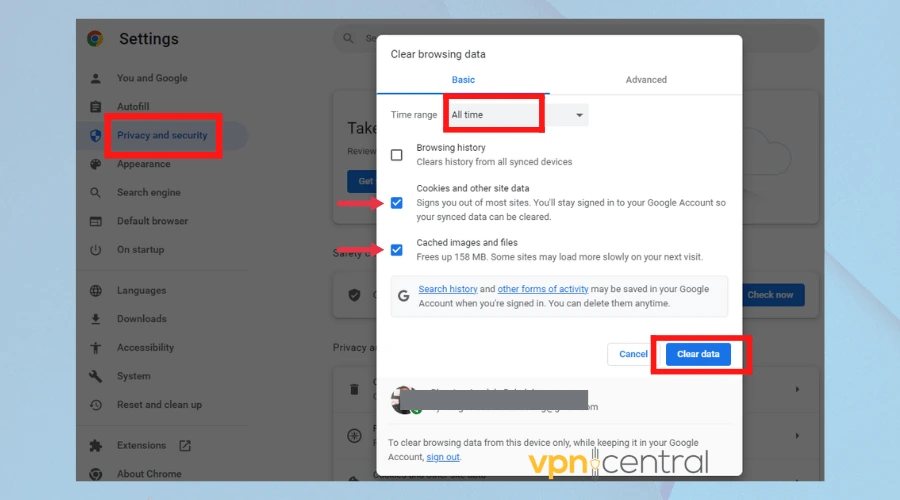
If you are using the mobile app, follow these steps to clear cache and cookies:
Android
- Open Settings and scroll to Apps Menu.
- Search for the OfferUp app from the list of applications.
- Select and at the bottom of the screen, click Clear Cache.
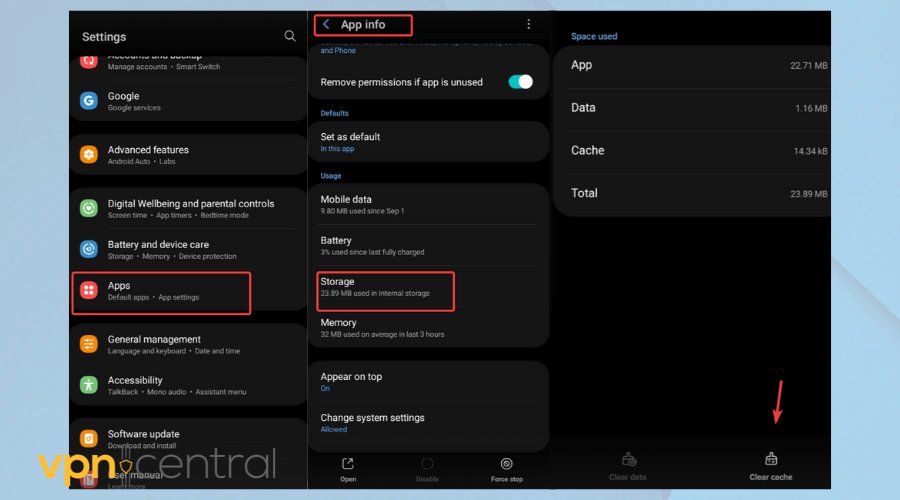
iOS
- Open the settings app and select General.
- Click on iPhone Storage then select the OfferUp app.
- Select Offload app.
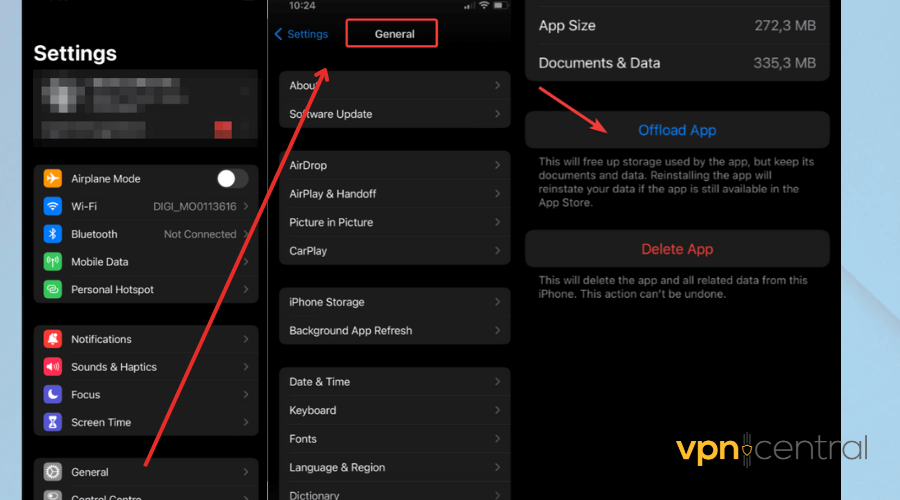
After you clear your data, there should be no residual information about your location. Make sure you always connect to your VPN before you use OfferUp to avoid this from happening in the future.
2. Connect to a different server
OfferUp has some VPN detection systems and that’s why some servers may not work. However, it’s practically impossible to block an entire VPN service.
Some VPN clients or servers are more vulnerable to detection, which is why switching to another server can actually work pretty well.
- Simply disconnect your VPN and close off OfferUp.
- Head to your VPN’s server list and pick a different location in the US.
- Connect and open OfferUp again.
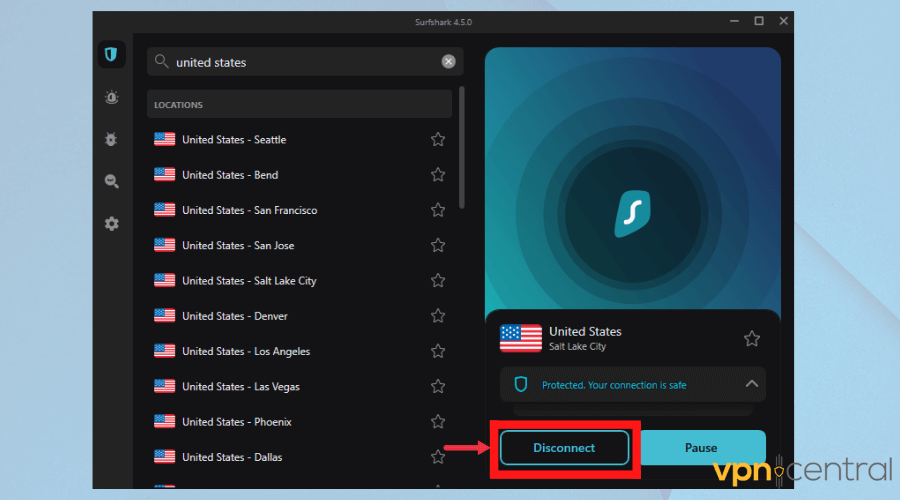
3. Use a VPN with Obfuscation Features
Some VPNs offer obfuscation technology that makes VPN traffic look like regular traffic, helping it bypass filters that block VPNs.
- Check if your VPN has an obfuscation feature (this may also be called “Stealth Mode”).
- Enable the obfuscation feature in the VPN settings. This option is usually found in the advanced settings section.
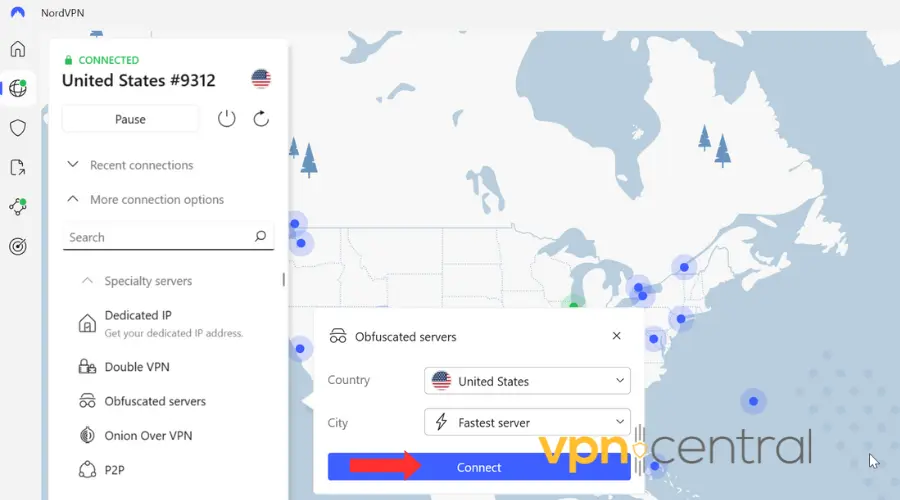
- Connect to the VPN and access OfferUp to see if the issue is resolved.
4. Change your VPN provider
If nothing else is working and you are still getting error messages while trying to access OfferUp, chances are that you are using an inadequate VPN.
It’s important to make sure your VPN has powerful encryption and enough US-based servers to allow you to have a stable and fast connection. In our experience, Surfshark works great OfferUp.
Here’s how to set it up:
- Visit Surfshark’s official website to pick a subscription plan and download the app for your PC or mobile device.
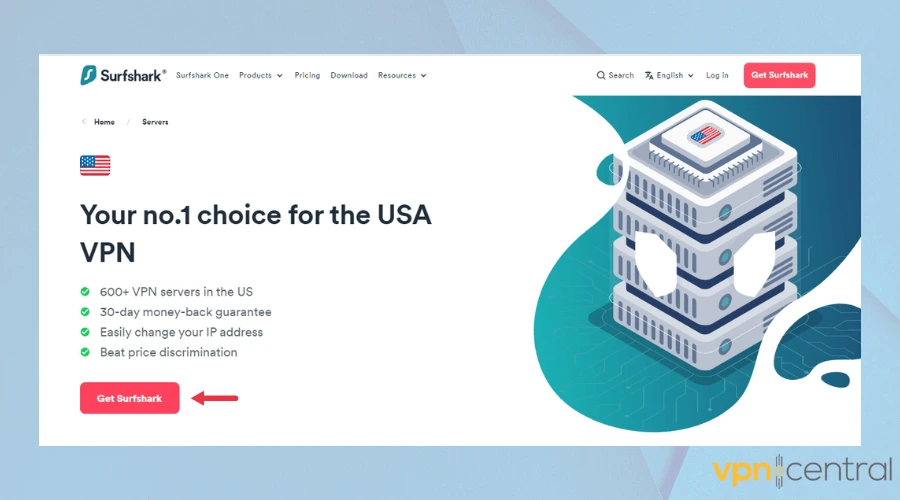
- Launch the app after successful installation and sign in.
- Search for US server locations and connect to your preferred location.
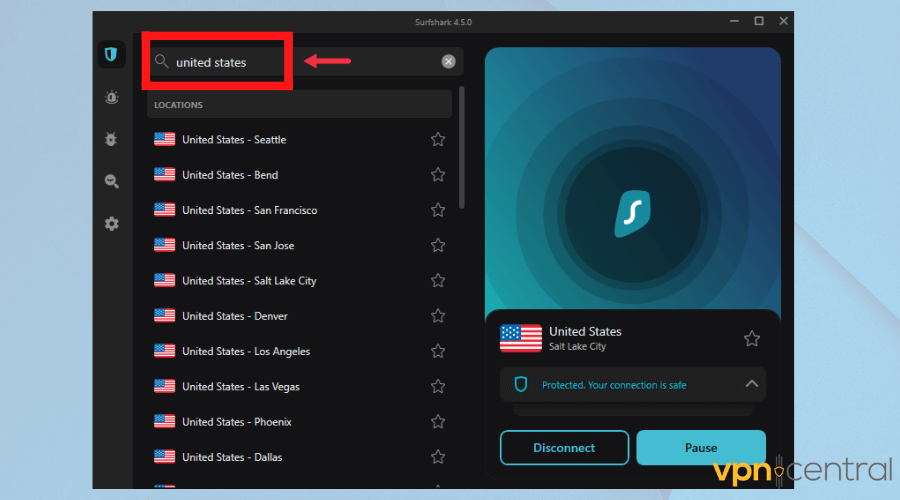
- Visit OfferUp’s website or open the mobile app and use all its features without restriction.
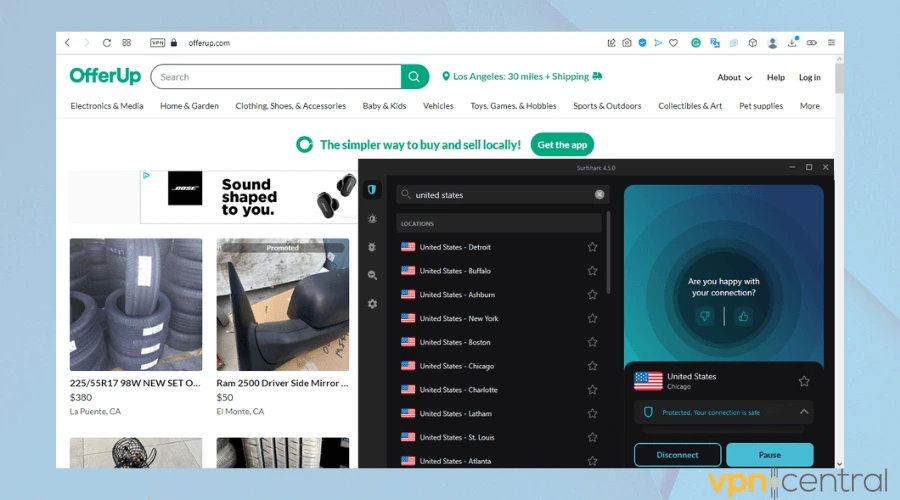
Surfshark VPN is an affordable premium VPN that has more than 3200 servers in 100+ countries.
In the US, it has a wide network of 600+ servers spread across 25 cities to give you flexible locations and connection choices.
It has high obfuscation abilities that make it possible to bypass any form of geo-restrictions. When you enable this type of feature, not even the fact that you use a VPN can be detected.
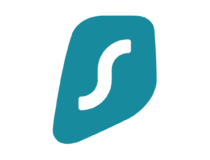
Surfshark
Easily access OfferUp from anywhere using this untraceable VPN!Wrap Up
Created in 2013, OfferUp is an online marketplace where thousands of buyers and sellers come together to sell used items locally in the United States.
To avoid your VPN not working with OfferUP, it’s important you configure it properly, and always connect to a US-based server. Using a high-quality VPN is also crucial.









User forum
0 messages