TiviMate Not Working with VPN: Here's the Fix [Quick Steps]
4 min. read
Updated on
Read our disclosure page to find out how can you help VPNCentral sustain the editorial team Read more
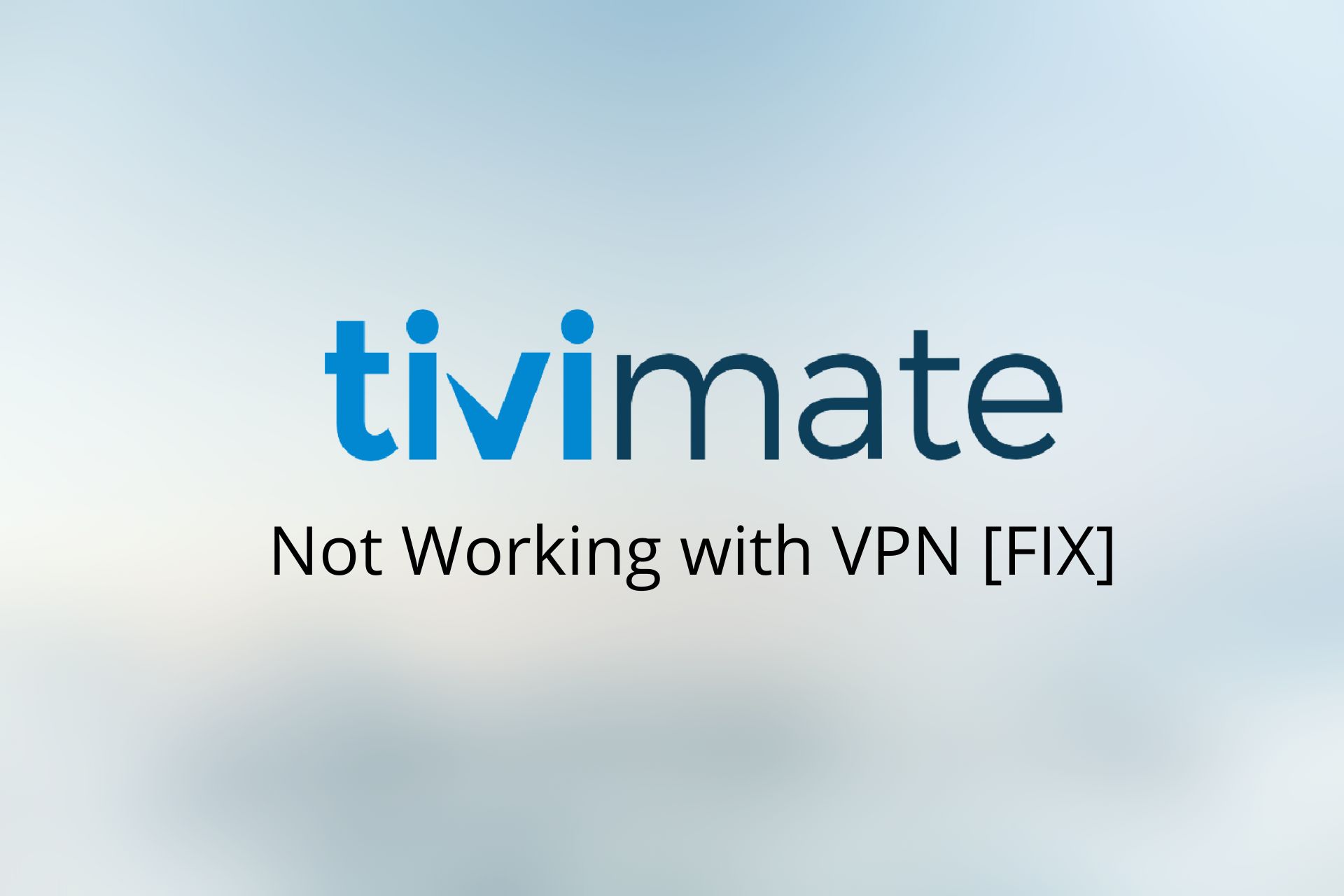
TiviMate may stop working with some VPNs due to server overload or VPN detection. This causes lag, disconnections, or blocked access.
Popular VPNs like IPVanish, ExpressVPN, and NordVPN have known issues. To fix it, use a stable connection, update your app, and switch servers. For best results, try a VPN built for TiviMate.

Access content across the globe at the highest speed rate.
70% of our readers choose Private Internet Access
70% of our readers choose ExpressVPN

Browse the web from multiple devices with industry-standard security protocols.

Faster dedicated servers for specific actions (currently at summer discounts)
How to fix TiviMate not working with VPN
In this solution, we are going to use PIA as the example of VPN that does not connect to TiviMate.
1. Change Server Location
For example, TiviMate works well in Canada, Germany, Portugal and the Netherlands.
- Download Private Internet Access from the official website.
- Install the app following the installation wizard.
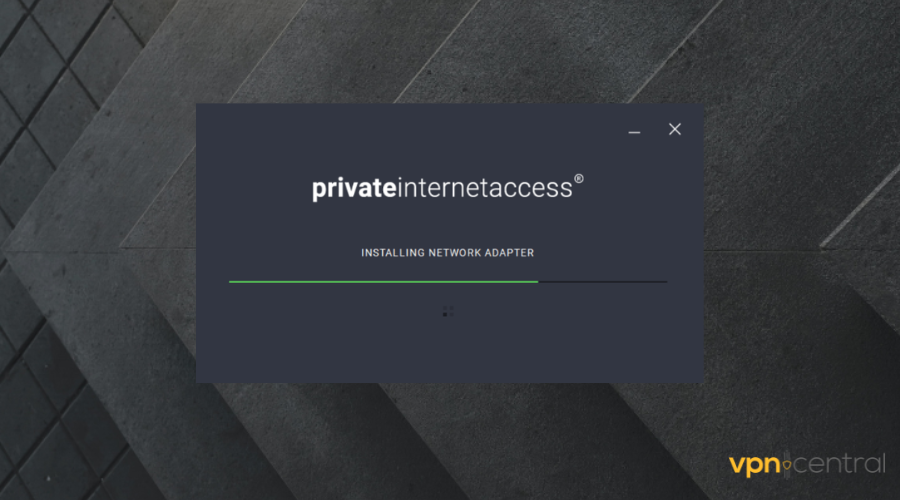
- Enter your credentials and open the app.
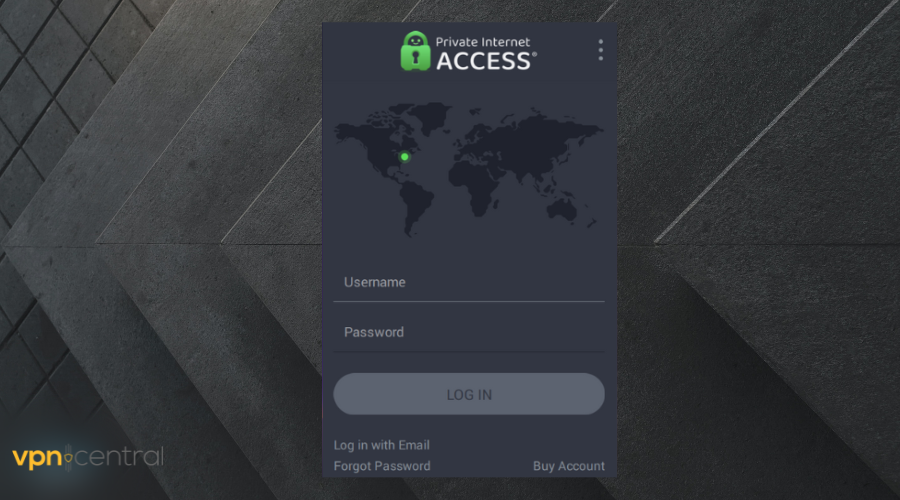
- On the app, click on the location button beneath the on/off button.
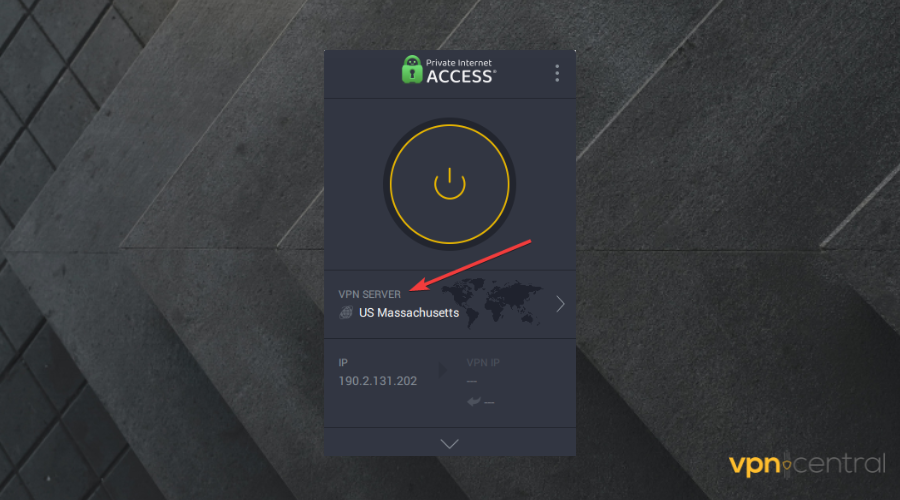
- Pick a server location and connect again to TiviMate.
2. Restart Router/Modem
It could be that your router or modem is no longer receiving network signals. In this case, you need to restart it to get it working again.
Restarting your modem or router may also fix some accumulated bugs.
- Turn off the router from the power button or unplug the modem from the port
- Unplug the router from the socket
- Wait for about 30 seconds to 1 minute
- Restart the router or plug in the modem again
You can also restart all your devices to make sure nothing stands in the way of your internet connection.
3. Clear Browser Cookies
Cookies are extra data that build up in the browser and can cause lagging and buffering during streaming. This step would work perfectly for Google Chrome users.
- Open the browser and click on the top three dots by the right panel
 .
. - Scroll down and click on More tools.
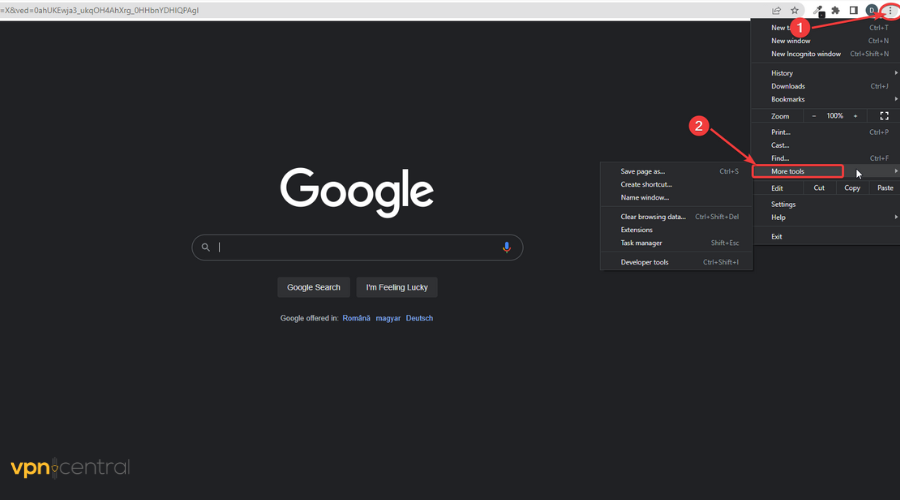
- Select Clear browsing data.
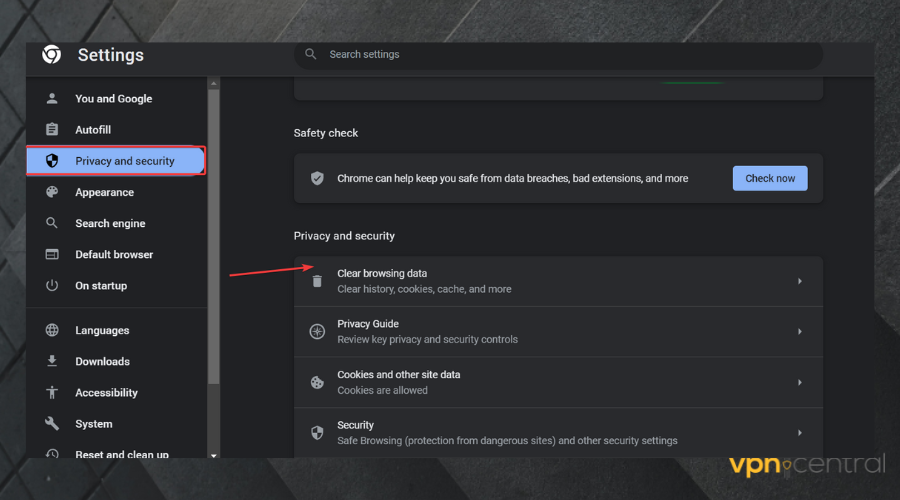
- Swipe to Advanced on the display.
- Check the Cookies and other sites data and Cached images and files boxes.
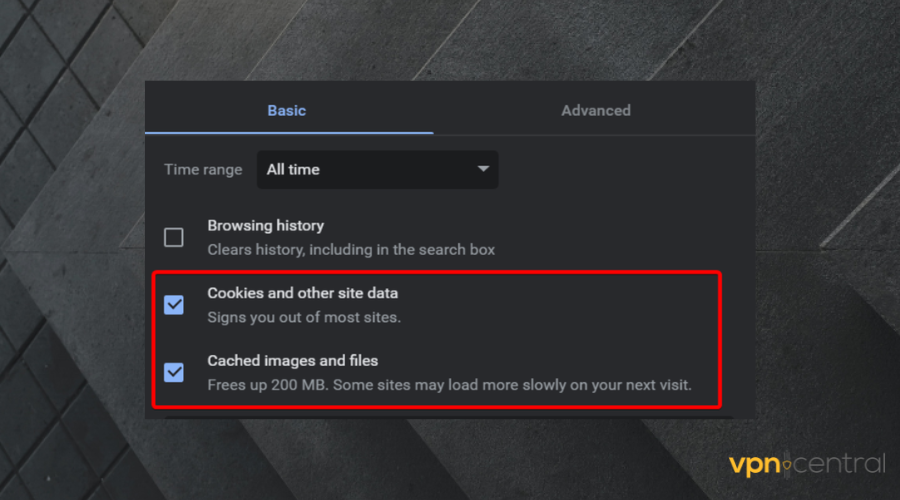
- Click on Clear data.
The process is very similar for other popular browsers as well. You just have to open the settings menu and fin your browsing data options.
4. Update your browser
An old version of the browser could be the cause of TiviMate not working with VPN, so it’s best to use a new version of the browser to rectify any streaming problems.
We use Google Chrome for this guide because it is the most popular browser currently. The process is very similar in other popular tools like Firefox or Edge.
- Click on the top three dots at the right panel of the browser.
- Scroll down to Help
- Select About Chrome.
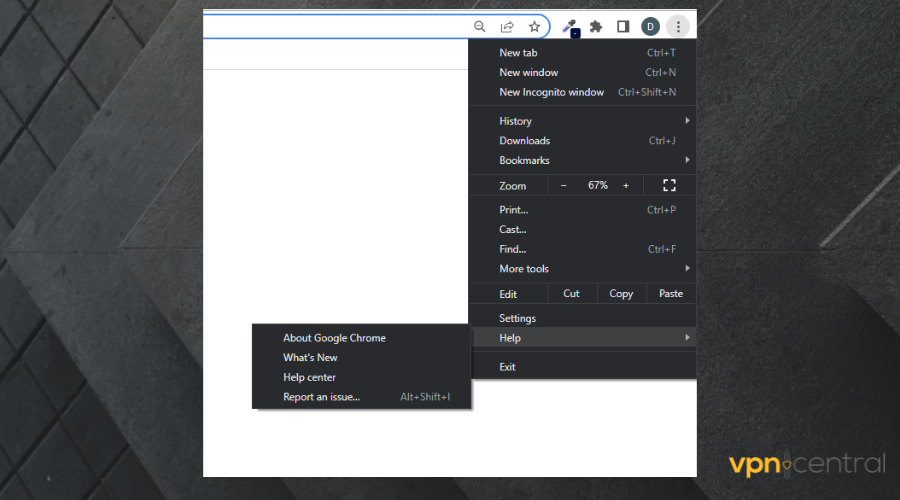
- A page opens up which shows if your Chrome is up-to-date.
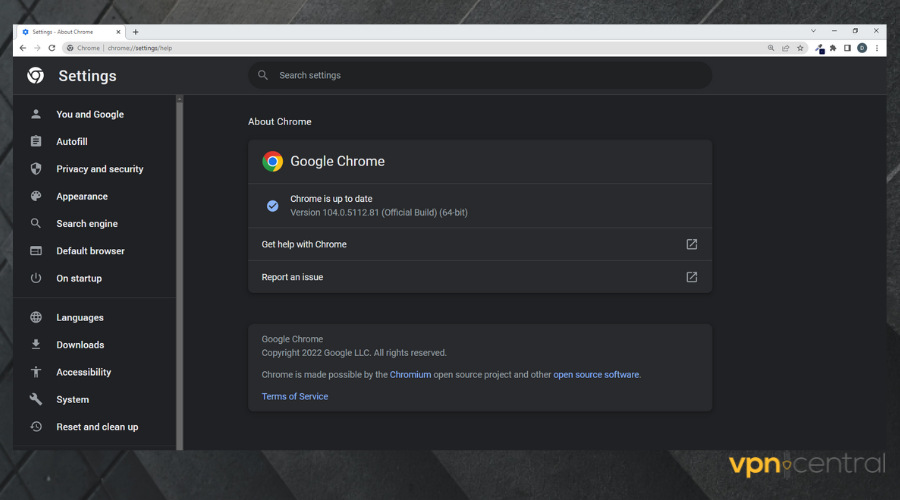
- If it is not, download a new version of Chrome from this same page.
Google Chrome automatically updates itself sometimes, but it also pays to check from time to time. Also, do well to update your device’s operating system and PIA too.
Want to learn more about TiviMate errors? Check out:
Conclusion
TiviMate not working with VPN can be a real headache, but with the correct methods and tools, you will be able to regain access to your favorite platform in no time.
If TiviMate isn’t working with your VPN, try the steps above. For more help, check our TiviMate not working guide, or for Fire Stick issues, see TiviMate not working on Fire Stick. You’ll be back to streaming in no time!
Make sure to use the correct TiviMate VPN settings that ensure smooth compatibility between the two apps. Follow the guidelines above for the best experience.
Most importantly, you will not be able to bypass some restrictions on the site.
So we carefully wrote down the steps to follow when you encounter these problems. If you use a particular VPN with all the steps above, and it does not work, switch to a different VPN.
When you finally connect your VPN to TiviMate, sit back in your comfortable chair and watch all the movies you have always wanted to in different locations.









User forum
4 messages