How to Use Amazon Fire Stick in Canada Easily!
Discover how to maximize your Amazon Fire Stick experience in Canada with my comprehensive guide
5 min. read
Updated on
Read our disclosure page to find out how can you help VPNCentral sustain the editorial team Read more

Are you eager to learn how to use Amazon Fire Stick in Canada, but facing challenges due to regional restrictions and content limitations? You’re in the right place. Many users struggle with accessing their favorite shows and navigating geo-blocks.
I’ll show you how to set it up, access content using a VPN, change location, and troubleshoot common issues.

Access content across the globe at the highest speed rate.
70% of our readers choose Private Internet Access
70% of our readers choose ExpressVPN

Browse the web from multiple devices with industry-standard security protocols.

Faster dedicated servers for specific actions (currently at summer discounts)
Let’s get started.
Setting Up Amazon Fire Stick in Canada
Follow these simple steps to set up Amazon Fire Stick in Canada:
- Plug in Your Fire Stick: Connect the Amazon Fire Stick to the TV’s HDMI port and plug it into a power source.
- Connect to Wi-Fi: The Fire Stick will prompt you to connect to a Wi-Fi network. Select Network and enter the password.
- Login/Register Your Device: You’ll need to log in with your Amazon account. If you don’t have one, you can create it directly from the Fire Stick.
- Adjust Settings for Canada: In the settings menu, ensure that your location is set to Canada to access region-specific content.
Once you have set up Fire Stick, you can connect to a VPN to enjoy the full benefits of your FireStick without geo-restrictions.
How to Access Content on Amazon Fire Stick in Canada Using a VPN
To access more content on Amazon Fire Stick in Canada, a VPN plays a vital role. It will mask your real location and make it appear like you are streaming from a region where the content is available.
Here’s a step-by-step guide on how to use a VPN to watch content from abroad on your Fire Stick:
- Choose a VPN Service: Select a VPN provider known for its reliability, speed, and ability to bypass geo-restrictions. I recommend ExpressVPN.
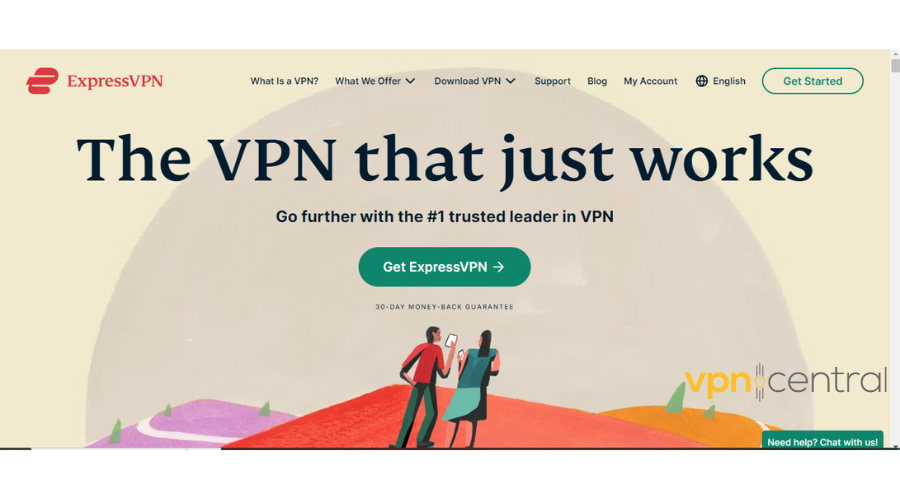
- Subscribe. Go to the ExpressVPN website and pick a plan then create an account.
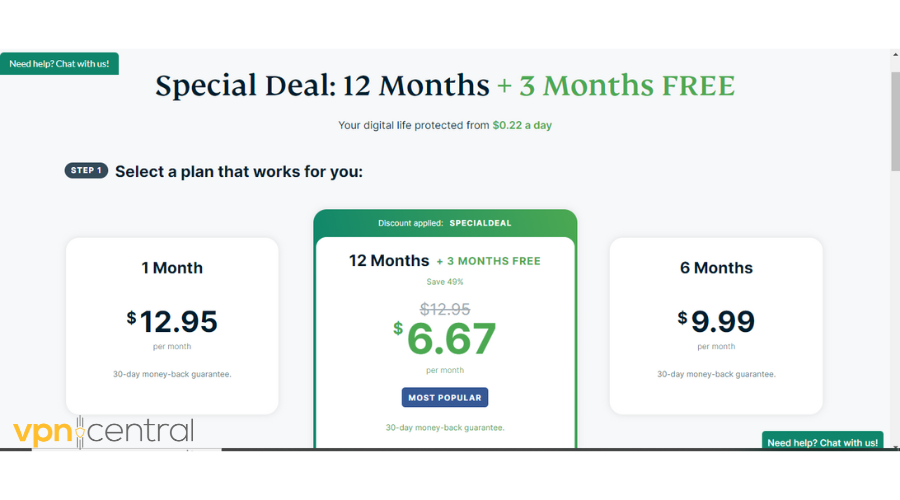
- Install the VPN App: On your Fire Stick, go to the ‘Search’ option and type ExpressVPN.
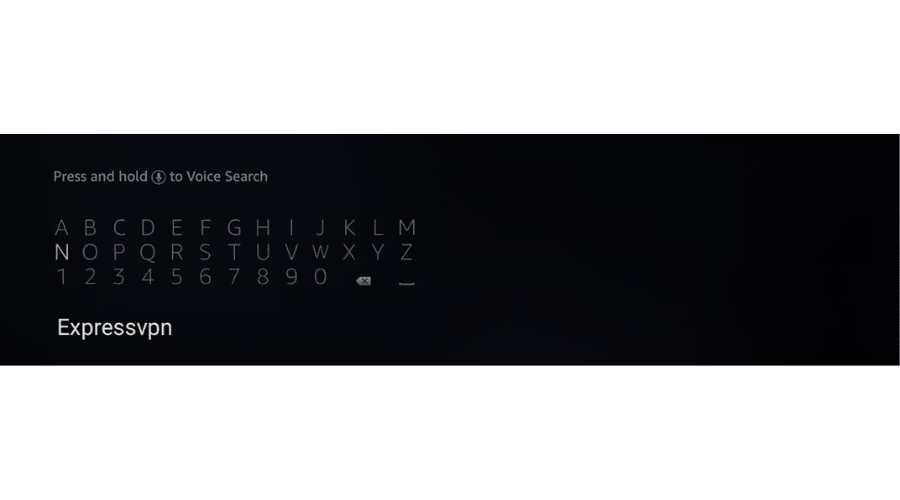
- Download and launch the VPN app.
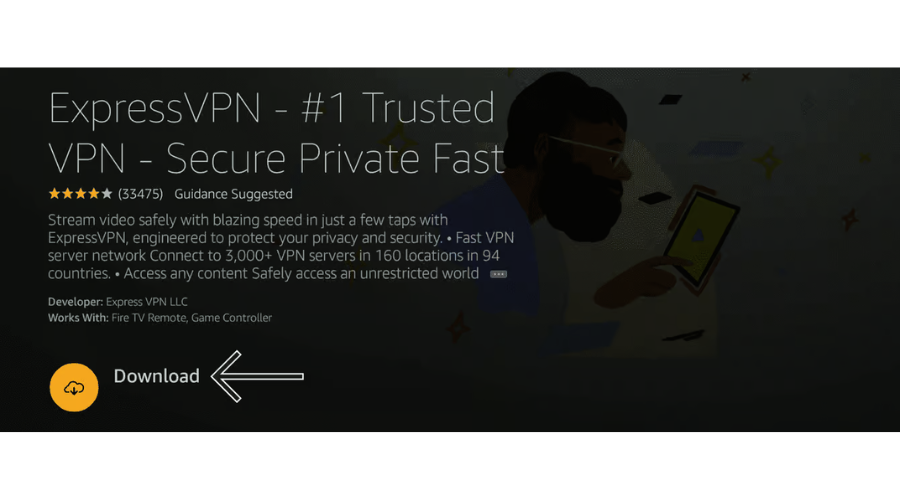
- Log In to Your VPN Account: Open the VPN app on your Fire Stick and log in using your VPN account credentials.
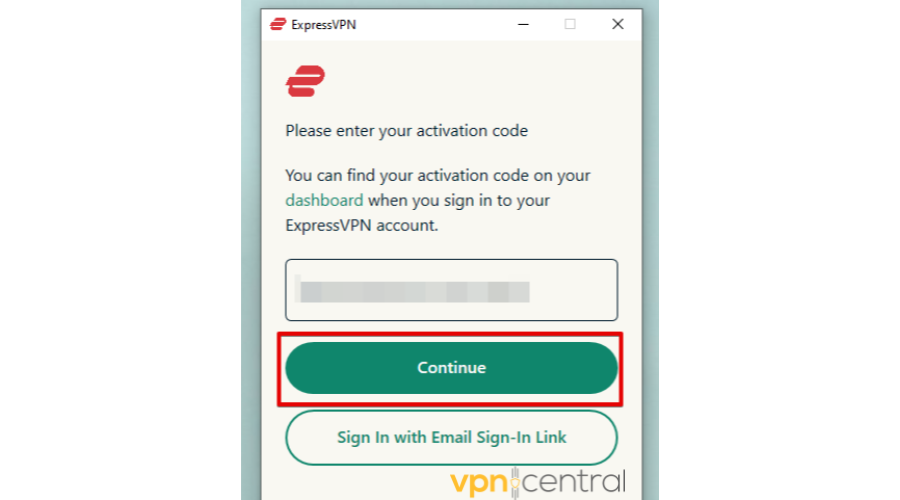
- Connect to a Server: Choose a server location. Let’s say you want to access American YouTube in Canada. For that, you’ll need to connect to a server in the United States:
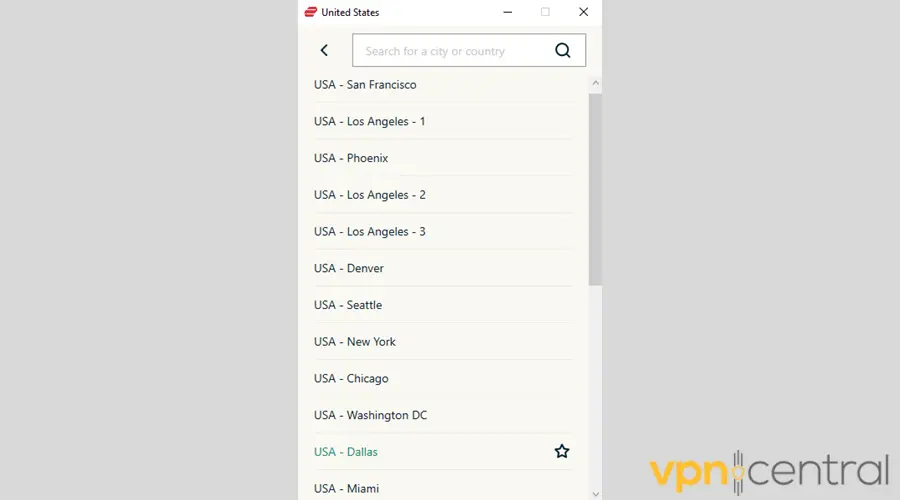
- Start Streaming: Once connected to the VPN, your Fire Stick will have access to content available in the United States. You can now start streaming your desired shows and movies.

ExpressVPN
Break free from geo-restrictions on your Fire Stick with ExpressVPN. Start streaming now!How to Change Location on FireStick In Canada
Changing the location on your Amazon Fire Stick can help you access region-specific apps and services. Here’s how to do it:
- On your Fire Stick home screen, tap the ‘Settings’ menu.
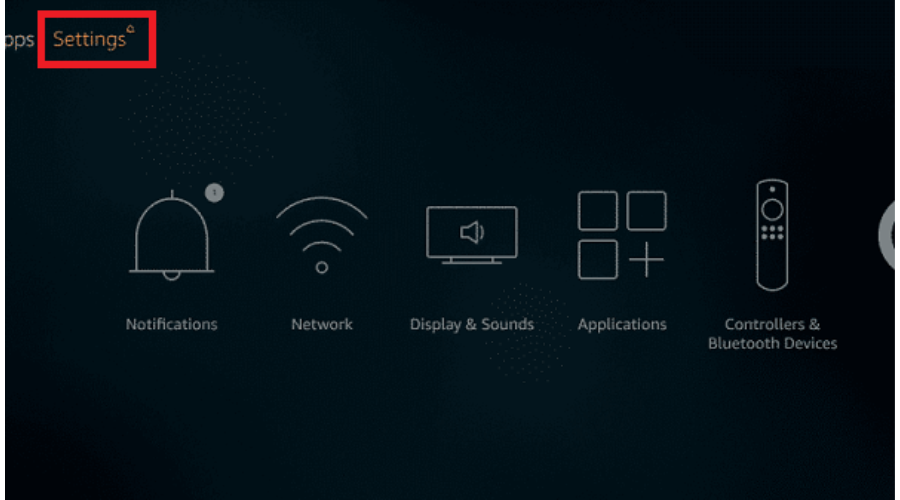
- Select ‘Preferences.’
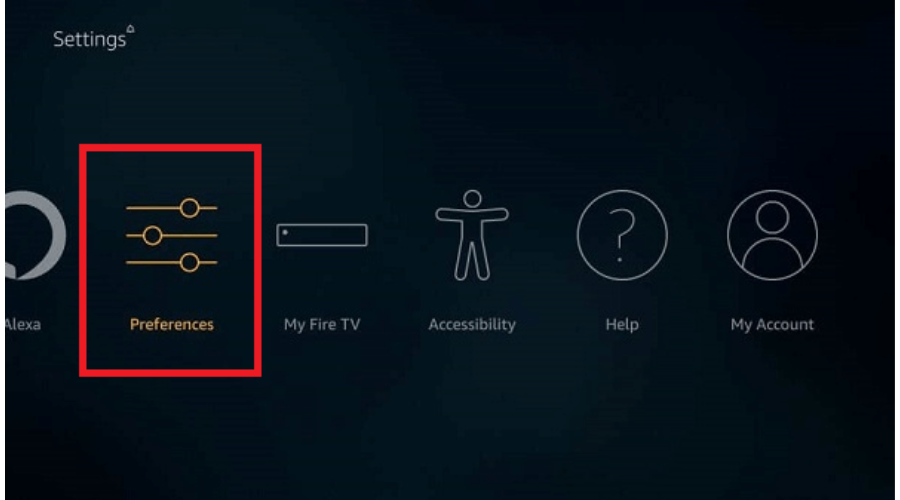
- Tap ‘Location.’
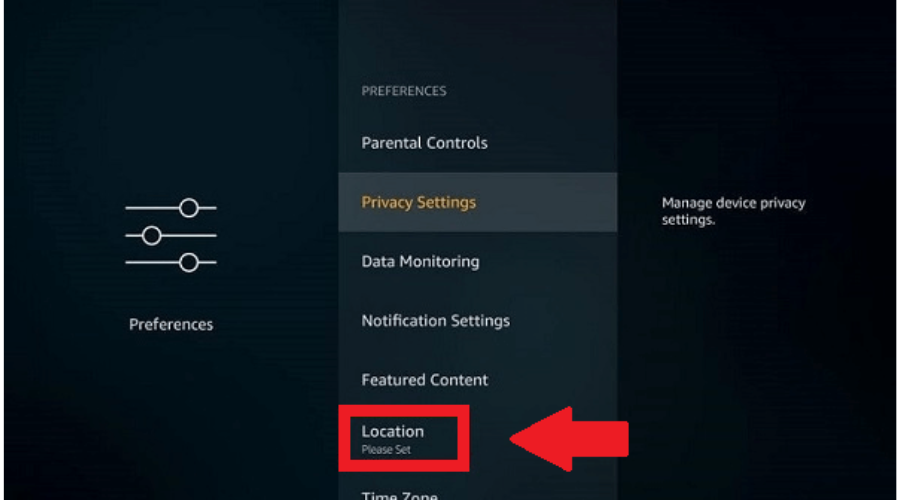
- Add a postal code from the region whose content you wish to access.
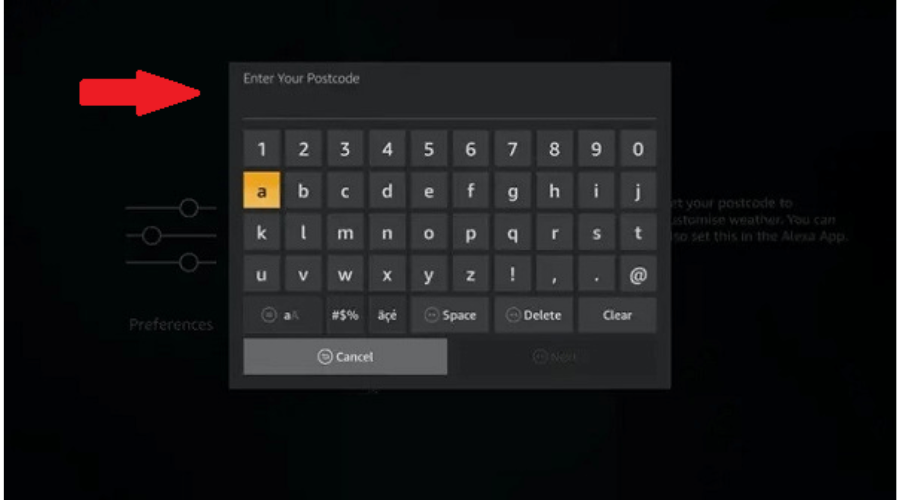
- Restart your Fire Stick to ensure the changes take effect.
- Enjoy your favorite content.
? Pro tip: Match your FireStick’s location with your VPN’s location: If you plan to use a VPN to access geo-locked content, having regional settings that match the location of your IP address can help prevent errors.
Now, let’s address some common issues you might encounter and possible solutions.
What if the Amazon Fire Stick Is Not Working With a VPN?
Even the most seamless technology can encounter hiccups, and the Amazon Fire Stick is no exception. In Canada, where you might be using additional services like VPNs, it’s crucial to know how to troubleshoot common issues effectively.
Here’s a guide on resolving some typical problems:
1. WiFi Connectivity Problems
- Restart Devices: To restart your Fire Stick, go to Settings, then select My Fire TV, and choose Restart. For your router, unplug it from its power source, wait for 60 seconds, and then plug it back in to reset it.
- Update Wi-Fi Settings: If you’ve recently changed your Wi-Fi password or settings, update these on your Fire Stick under Settings > Network.
2. Streaming Issues
- Internet Speed: Check your speed online using https://www.speedtest.net/ and ensure it meets the requirements for streaming.
- Clear Cache and Data: Clear cache by going to Settings > Applications > Manage Installed Applications, select the app, and then Clear Cache and Clear Data.
3. VPN-Related Issues
- Switch Servers: Go to the menu button in your VPN then tap VPN Locations to switch to a different server. This helps if the issue is caused by a server that’s blocked or crowded.
- Check VPN Compatibility: Ensure that your VPN is compatible with the Amazon Fire Stick.
- Update VPN App: Most VPNs notify users when theirs an updated version, tap on “update.”
- Contact VPN Support: Tap on the live chat button and explain the issue to the support team or use their email.
You may also enjoy reading:
- TiviMate Not Working on Fire Stick
- NordVPN Not Working with Fire Stick
- How to Install VPN on Amazon Fire Stick TV
- Best VPNs to Use With Fire Stick in Spain
Final Word
Knowing how to use Amazon Fire Stick in Canada can transform your TV into a smart, versatile entertainment hub. You can connect the device with a VPN to unblock geo-restricted content and allow you to download apps that are unavailable in Canada.









User forum
0 messages