How To Fix Zoom Not Working With VPN Once and For All!
4 min. read
Updated on
Read our disclosure page to find out how can you help VPNCentral sustain the editorial team Read more
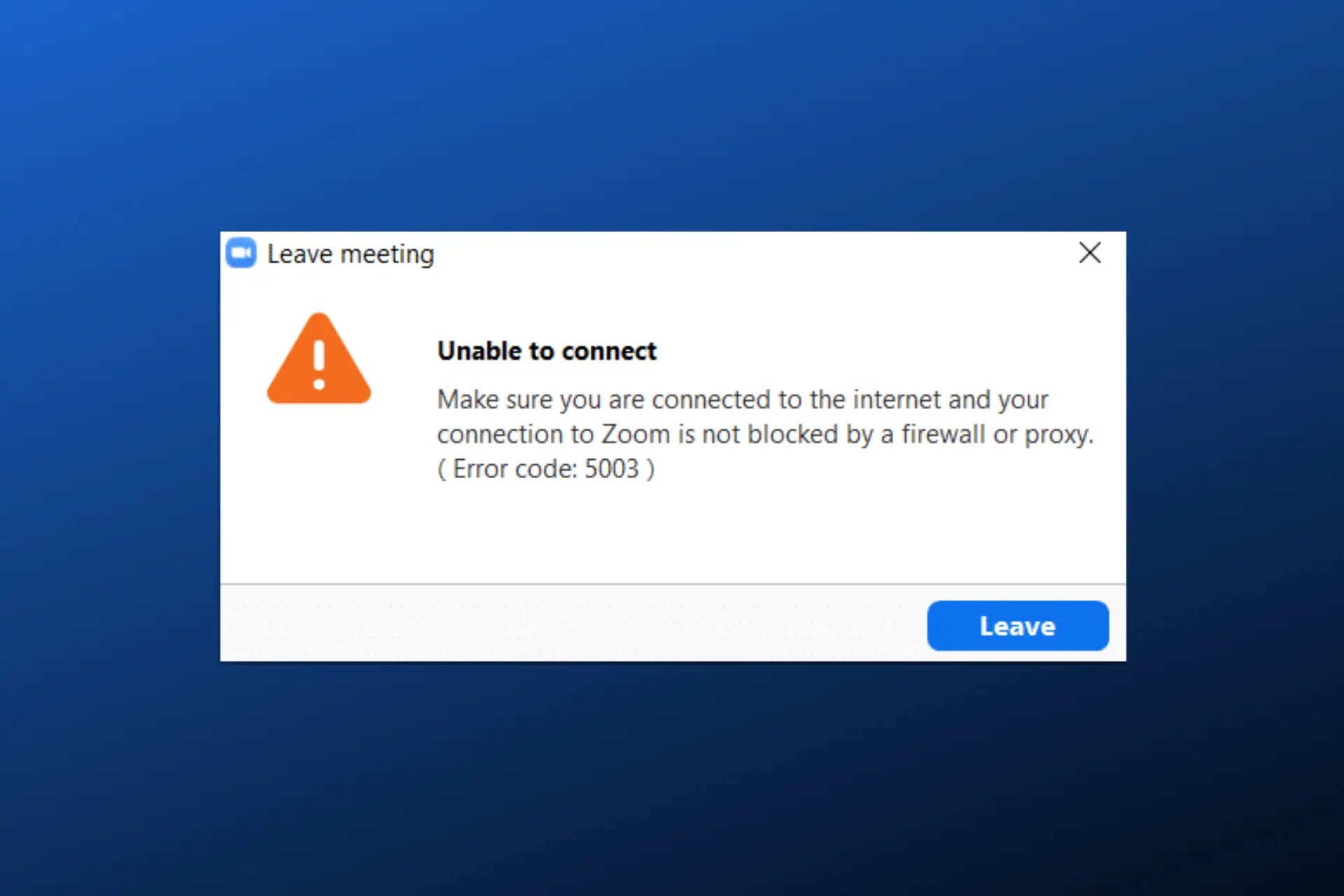
As with other business apps, it is important for Zoom users to protect their privacy and reduce the chances of cyberattacks.
And VPNs are the typical solution for that. Plus, they allow you to use zoom from blocked countries.

Access content across the globe at the highest speed rate.
70% of our readers choose Private Internet Access
70% of our readers choose ExpressVPN

Browse the web from multiple devices with industry-standard security protocols.

Faster dedicated servers for specific actions (currently at summer discounts)
However, many can’t get Zoom to work with their VPN. Read on to see why you can’t get both apps to work together and how to fix the issue.
Why is Zoom not working with your VPN?
- Poor Internet connection
- Outdated VPN apps
- Zoom server downtime
- Browser cookies
- IP & DNS leaks
- Using a poor VPN provider
How to fix it?
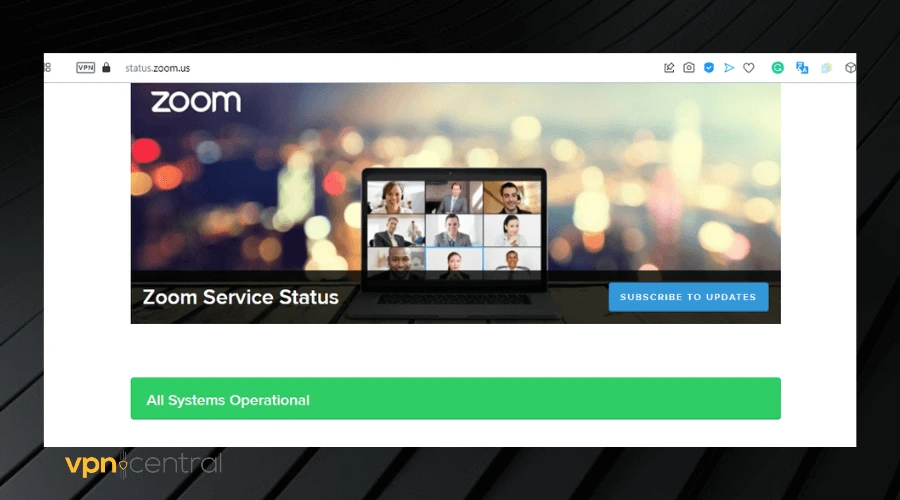
Before we go into the recommended fixes, here are a few preliminary fixes that look simple but could help fix the issue:
- Take a speed test to make sure your connection is up
- Restart your router
- Update both apps, i.e., your Zoom and VPN apps to the latest versions
- Check Zoom server status using status.zoom.us
If Zoom still doesn’t work with a VPN after trying the above fixes, proceed to the fixes mentioned below:
1. Clear browser cookies
It is important to clear any cookies you have accumulated in your browser while visiting various websites.
This will ensure that Zoom will store the traffic information coming from your VPN so there’s no conflicting information that stops it from working.
- Click on the three dots icon in your browser and select Settings.
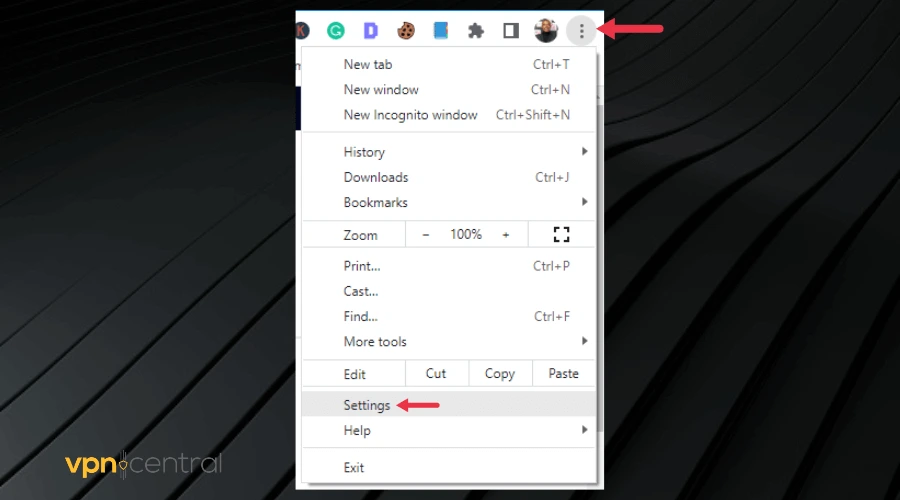
- Select Privacy and Security.
- Click on Clear browser data.
- Select the duration of cookies you want to clear and tick the appropriate boxes.
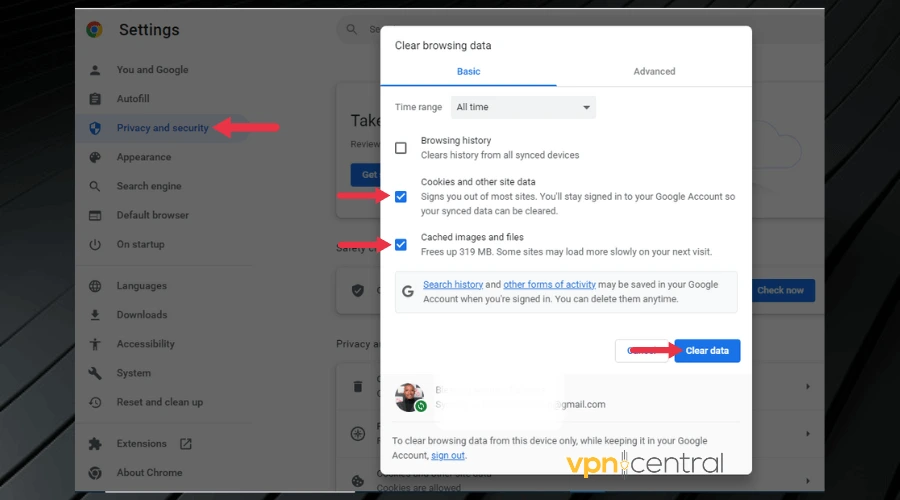
- Select Clear data to complete the process.
2. Check your VPN for data leaks
Check for leaks in your connection. Leaks are security flaws that expose your details when you are using an otherwise secure connection such as a VPN connection.
Below are the steps to check for leaks in your connection:
- Disconnect your VPN.
- Visit browserleaks.com and take the IPV6 leak test, DNS Leak test, and WebRTC leaks.
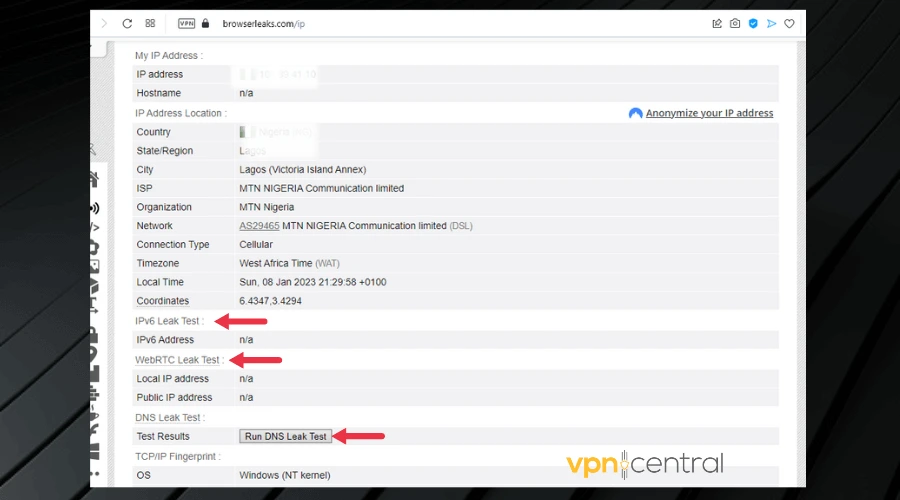
- Note the result of the test in a text document or notepad.
- Connect to a VPN server and carry out a second test. Note the results of the second test as well.
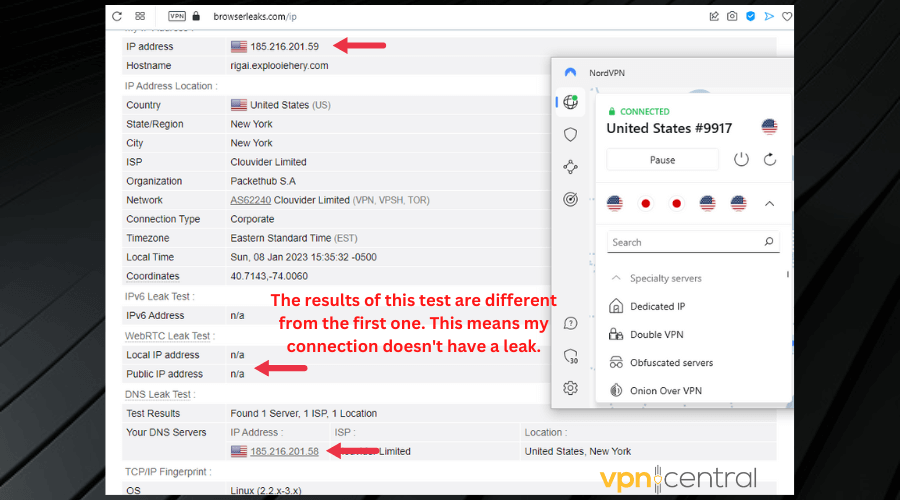
- Compare both results. If they are the same, it means you have a leak.
They are serious and should be addressed immediately wherever they are detected. You can easily get them fixed on Android and iOS devices. Furthermore, here are a few more potential issues and their fixes:
- IPv6 leaks – if the VPN fails to mask your real IP address; change servers and protocols and contact your VPN client if the issue persists
- DNS leaks – your DNS requests are visible despite using VPN; activate DNS protection on your VPN app
- WebRTC leaks – when you attempt to establish a video connection on browsers that use WebRTC like Chrome and Firefox; disable WebRTC
3. Change your VPN provider
If all else fails and your VPN is not working still, consider switching to a better option for Zoom. Not all VPNs are made equal and some fail to hold a steady connection or mask your data at all.
A good option is NordVPN. It’s one of the safest VPNs on the market that’s practically untrackable. Here’s how to use it:
- Pick a subscription plan and download the NordVPN app from its website.
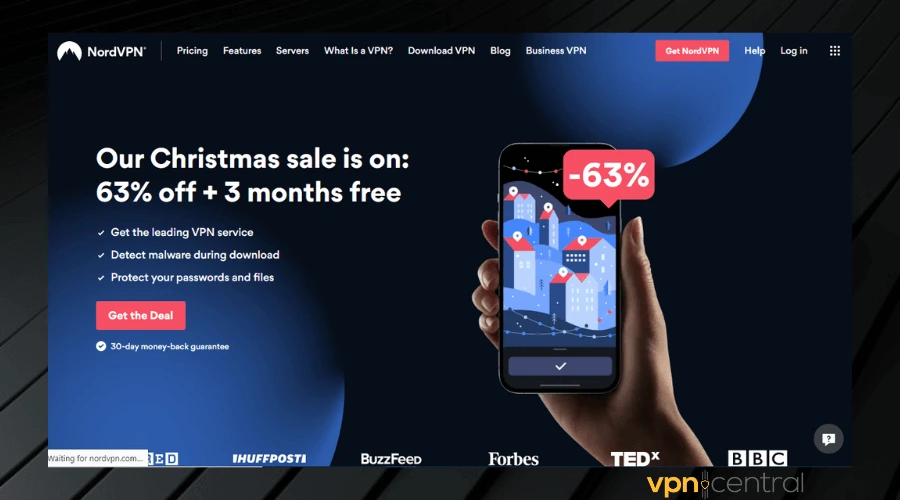
- Install the app, launch it, and sign into your account.
- Connect to a server.
- Open the Zoom app or use the web app to test if it works.
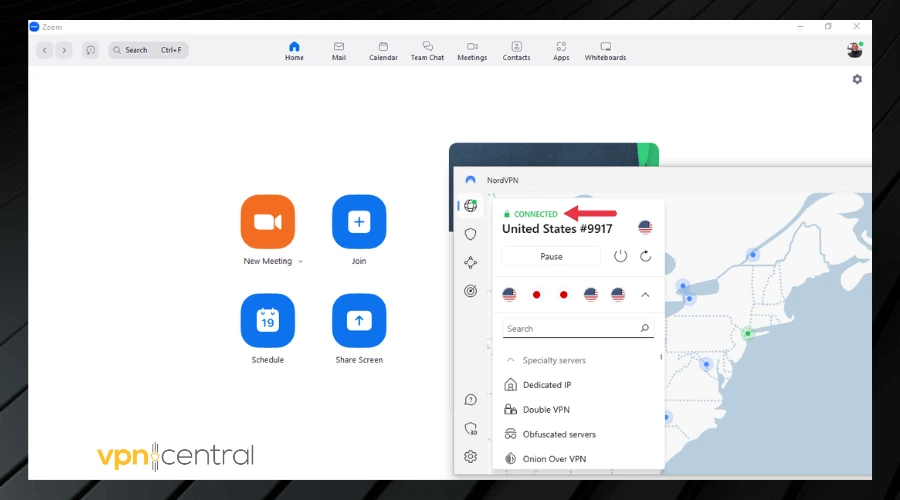
NordVPN is a privacy-centered VPN that operates a strict no-logs policy with 5466+ servers spread across 59 countries.
It has a superfast NordLynx protocol that makes it suitable for video conferencing. In addition, it also has an inbuilt kill switch and DNS leak protection to prevent any form of leaks in your connection.
If you live in a country where Zoom is blocked, NordVPN has unblocking abilities that make it capable of bypassing any geo-restriction all around the world.

NordVPN
Get steady connections and protect your privacy on Zoom using NordVPN!Conclusion
A lot of people rely on Zoom for business meetings, classes, seminars, and even courtroom sessions.
As things stand, Zoom has a ban on countries like Cuba, and Iran that restricts them from using its platform. However, a VPN can help to bypass this restriction.
In summary, clearing your browser cookies and checking for leaks can help you resolve any connectivity issues with Zoom not working with your VPN.









User forum
0 messages