7plus not Working with ExpressVPN? Fix It Fast! [Tested 2025]
Troubleshoot errors to get back to streaming 7plus ASAP
5 min. read
Updated on
Read our disclosure page to find out how can you help VPNCentral sustain the editorial team Read more
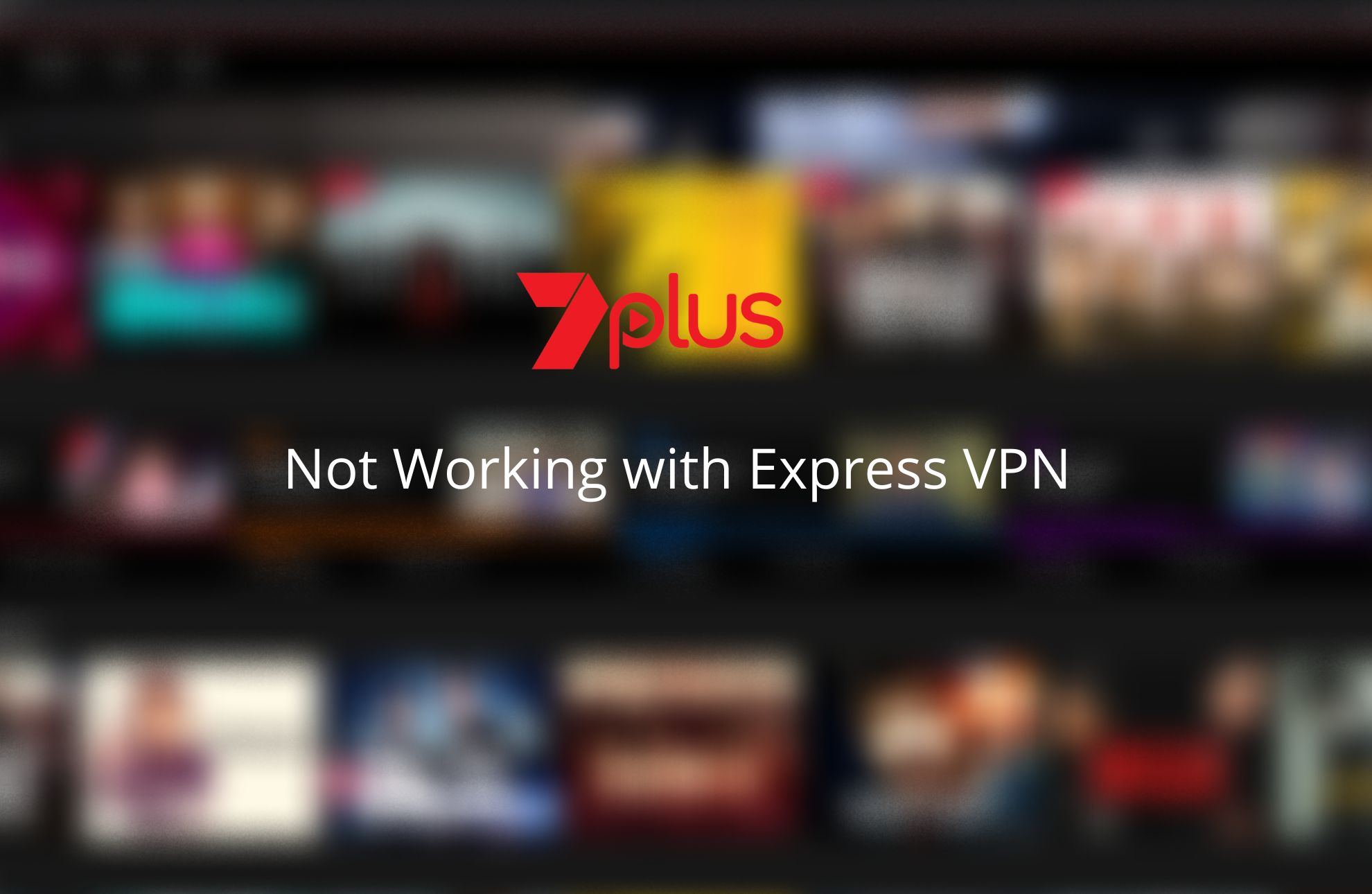
7plus not working with ExpressVPN? You’re not alone.
Many users can’t access the streaming app or website even with a VPN, getting errors such as The Amazon CloudFront distribution is configured to block access from your country. But don’t worry, it can be fixed, and I’ll show you how.

Access content across the globe at the highest speed rate.
70% of our readers choose Private Internet Access
70% of our readers choose ExpressVPN

Browse the web from multiple devices with industry-standard security protocols.

Faster dedicated servers for specific actions (currently at summer discounts)
How to fix 7plus not working with ExpressVPN
1. Try another server
Not all servers have the same capabilities for bypassing geo-restrictions, and some might be temporarily blacklisted by streaming services.
Also, do a double-check and make sure that you’re connected to a server in Australia as 7plus isn’t available anywhere else.
- Open the ExpressVPN app.
- Disconnect from the current server.
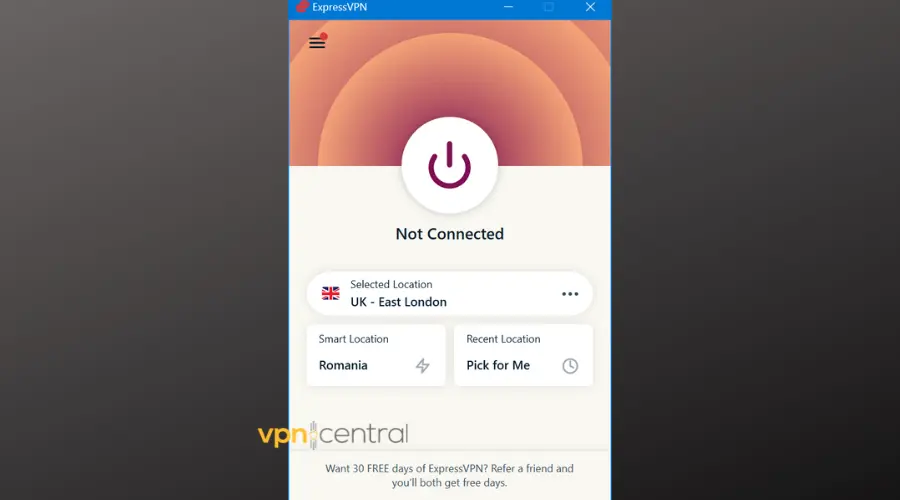
- Choose an Australian server from the list and connect.
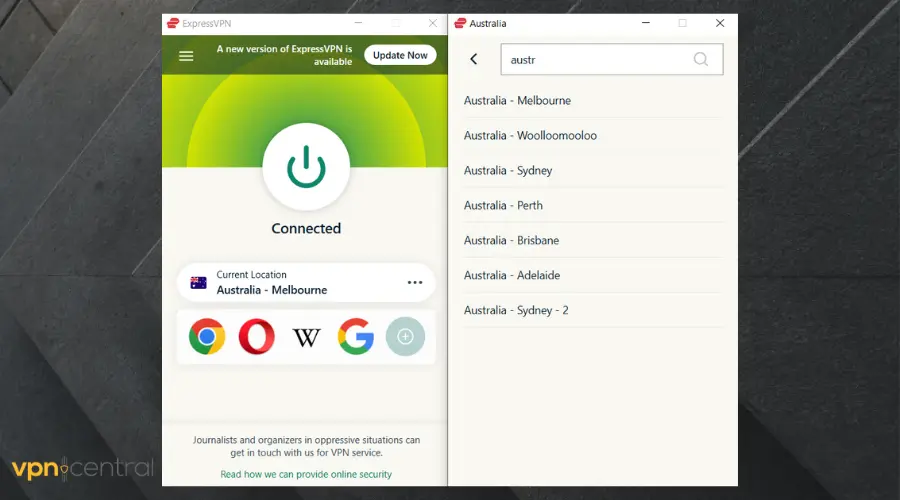
- Try accessing 7plus again.
Look for servers in major Australian cities like Sydney or Melbourne, as they are often optimized for streaming.
2. Use a Different Protocol
The choice of protocol can significantly impact your streaming experience. ExpressVPN offers several, including Lightway and OpenVPN.
- Open ExpressVPN settings.
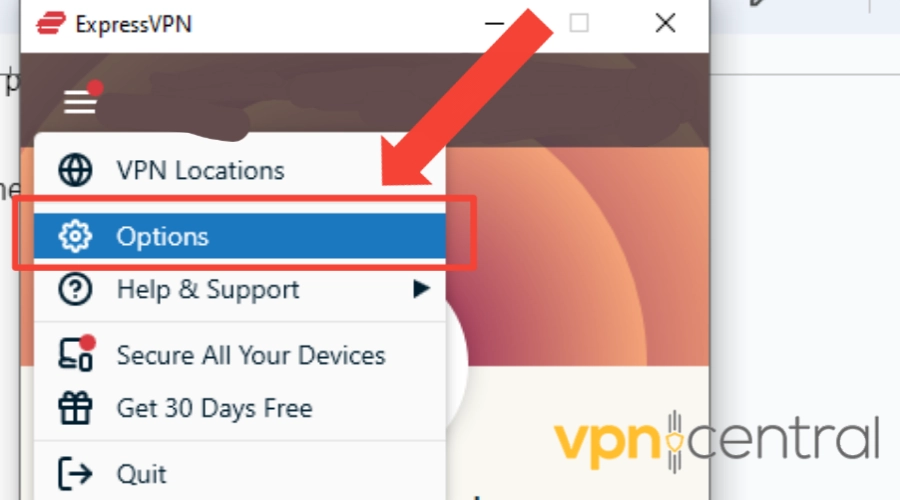
- Navigate to the “Protocol” section.
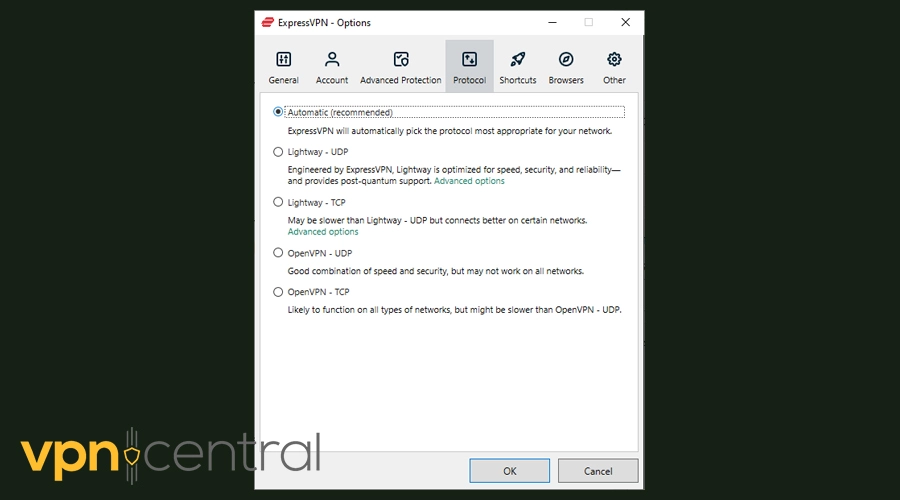
- Select a different protocol (such as Lightway or OpenVPN).
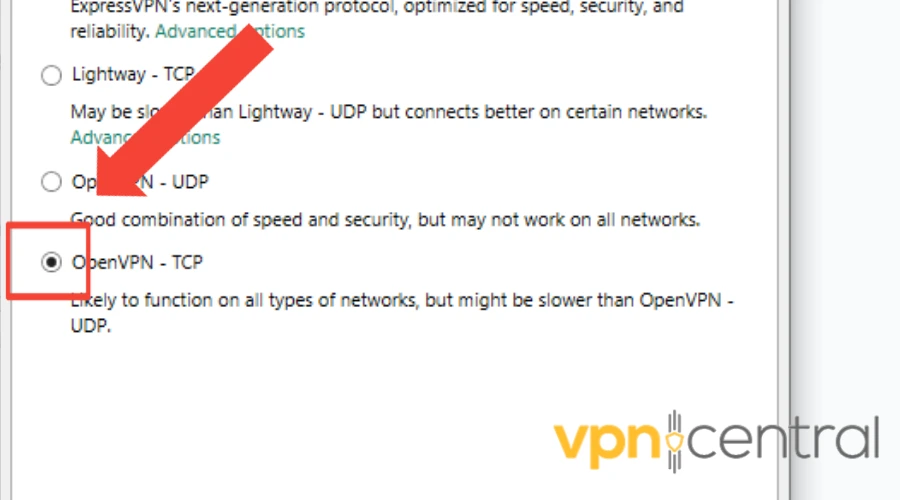
- Reconnect and test 7plus.
Try using Lightway for its balance of speed and security, ideal for streaming. If you encounter issues, switch to OpenVPN (UDP).
3. Disable IPv6
IPv6 can sometimes leak your actual location, leading to geo-restriction errors. Most streaming services still operate primarily on IPv4.
Windows
- Open Network Connections:
- Right-click on the Start menu and select “Network Connections.”
- Alternatively, you can search for “Control Panel” > “Network and Internet” > “Network and Sharing Center” > “Change adapter settings.”
- Modify Adapter Properties:
- Right-click on your active network connection (Wi-Fi or Ethernet) and select “Properties.”
- Disable IPv6:
- In the Networking tab, uncheck the box next to “Internet Protocol Version 6 (IPv6).”
- Click “OK” to save your changes.
- Restart Your Computer:
- To ensure the changes take effect, restart your computer.
macOS
- Open System Preferences:
- Click on the Apple menu and select “System Preferences.”
- Access Network Settings:
- Click on “Network.”
- Modify Network Configuration:
- Select your active connection (Wi-Fi or Ethernet) on the left pane and click “Advanced.”
- Disable IPv6:
- Go to the “TCP/IP” tab, find the “Configure IPv6” drop-down menu, and set it to “Off.”
- Click “OK,” then “Apply” to save the changes.
?Tip: After disabling IPv6, clear your browser’s cache or restart your device to ensure changes take effect.
4. Whitelist ExpressVPN
Security software can inadvertently block VPNs, mistaking them for unauthorized connections.
- Open your firewall or antivirus settings.
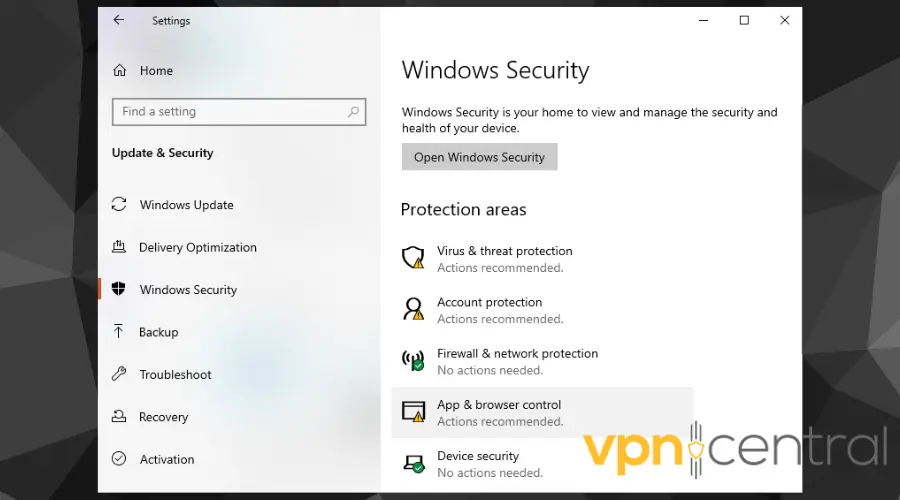
- Look for a section on allowing apps or setting exceptions.
- Add ExpressVPN to the list of allowed applications.
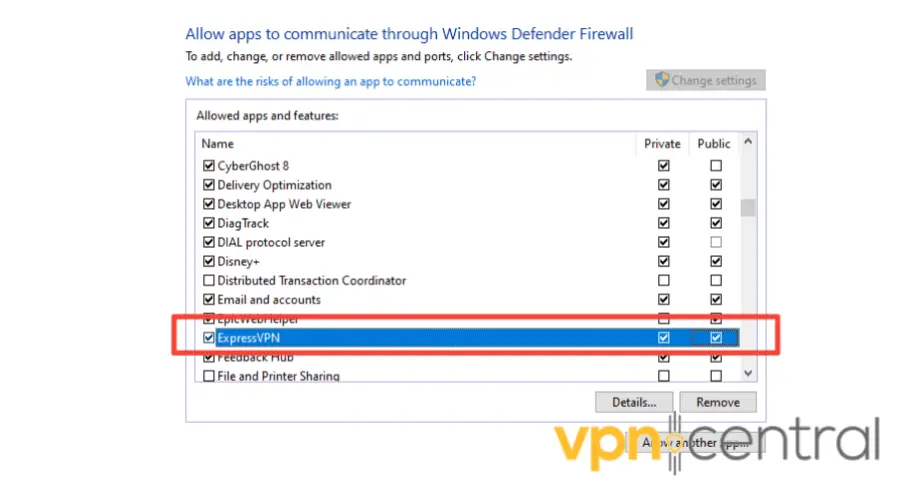
- Reconnect to ExpressVPN and attempt to access 7plus.
5. Disable Browser Extensions
Extensions such as ad blockers or privacy tools can interfere with VPN connections by altering web traffic.
Disable one extension at a time and try accessing 7plus after each to pinpoint the problematic extension.
6. Clear your cookies
Chrome
- Open Chrome and click on the More menu icon in the top right corner.
- Click on More Tools and then Clear browsing data.
- At the top, choose a time range. We recommend you select the All-time option.
- Check the Cookies and other site data box and click on Clear data.
Opera
- Open the browser and click on the Opera logo in the top left corner to open the menu.
- Select Settings and click on Delete Private Data.
- Select Delete session cookies and Delete all cookies, then click on the Delete button.
Firefox
- Open Firefox and select the menu bar at the top of the screen.
- Click Firefox, then Preferences.
- Select Settings, then Privacy & Security.
- Go to the Cookies and Site Data section.
- Select Clear Data.
- In the pop-up prompt, select Clear.
Websites use cookies to provide users with a better experience. They collect information about your behavior and preferences, as well as location, based on your IP.
If your user account accesses the websites from many different locations it signals either that you use a VPN or that your account has been hacked, both of which are common reasons to get your IP blocked, especially by a highly restrictive platform like 7plus.
6. Contact ExpressVPN Support
ExpressVPN’s support team has access to real-time server status and can offer specific advice based on current conditions.
When contacting support, mention the exact error message you’re receiving and any troubleshooting steps you’ve already attempted.
7. Use Another VPN
If you keep getting blocked, you may be better off with a different VPN. We suggest PIA because it has a huge network of servers. You get more IP addresses so the chance of landing on a blocked one is way lower.
- Download Private Internet Access from their official website.
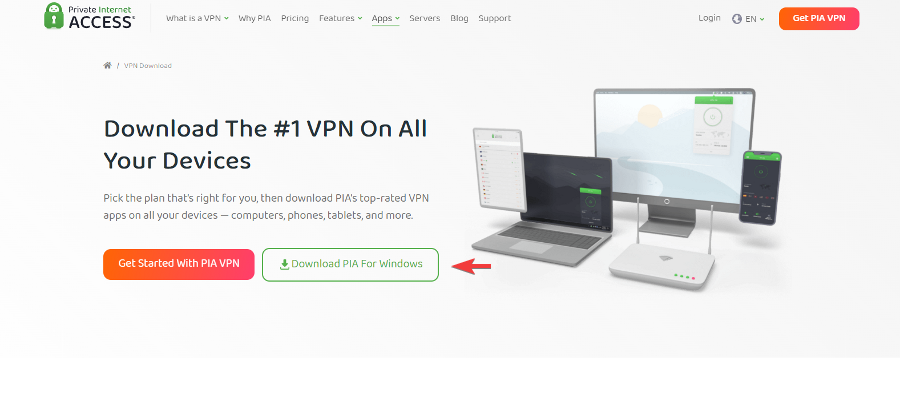
- Install the VPN on your device.
- When the installation is complete, launch the app, head to the Account section, and log in with your credentials.
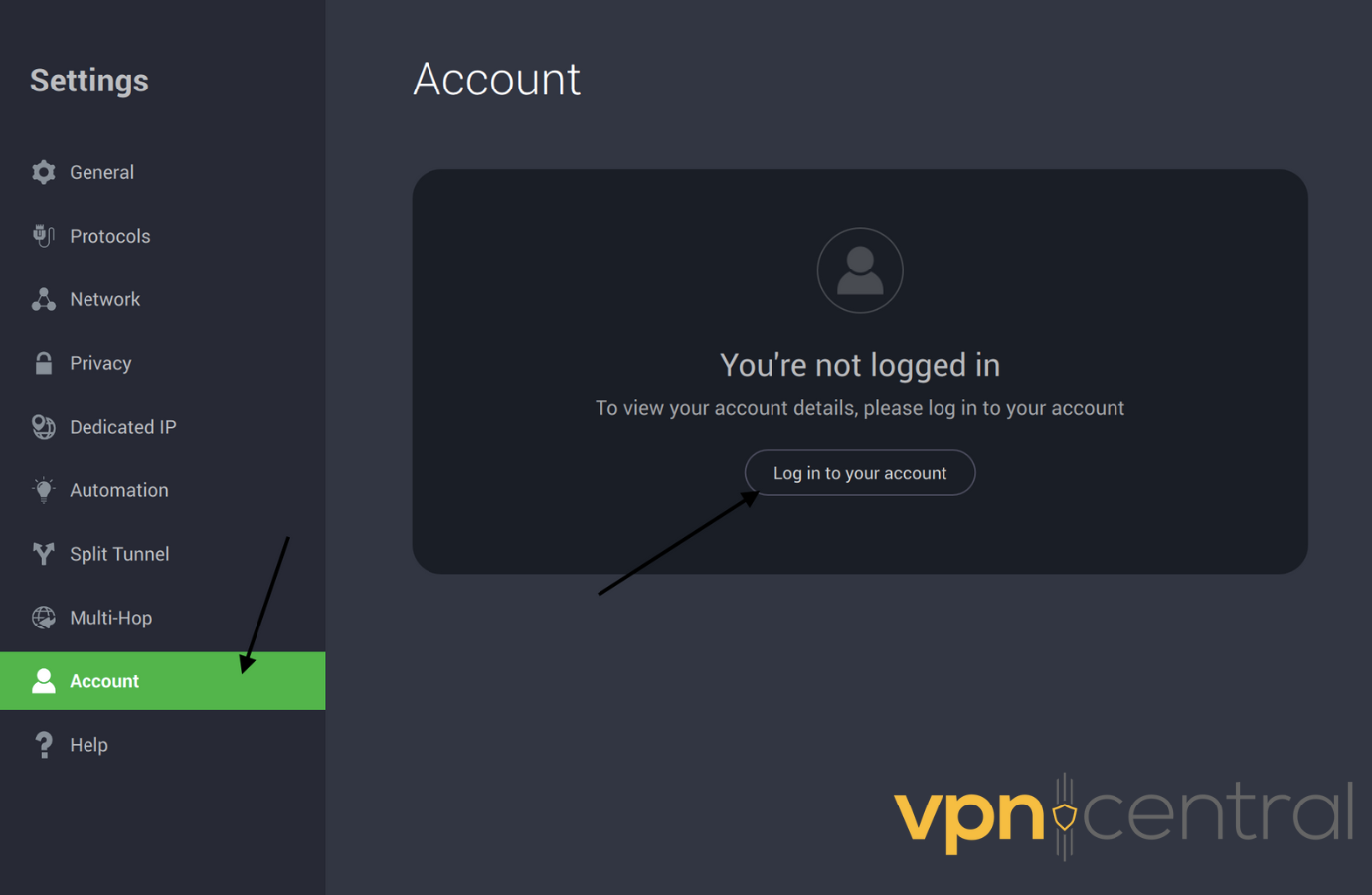
- Now, connect to any server of your choice in Australia. We recommend that you connect to a server with the lowest ping in Australia – pick the one with the smallest number in “latency”.
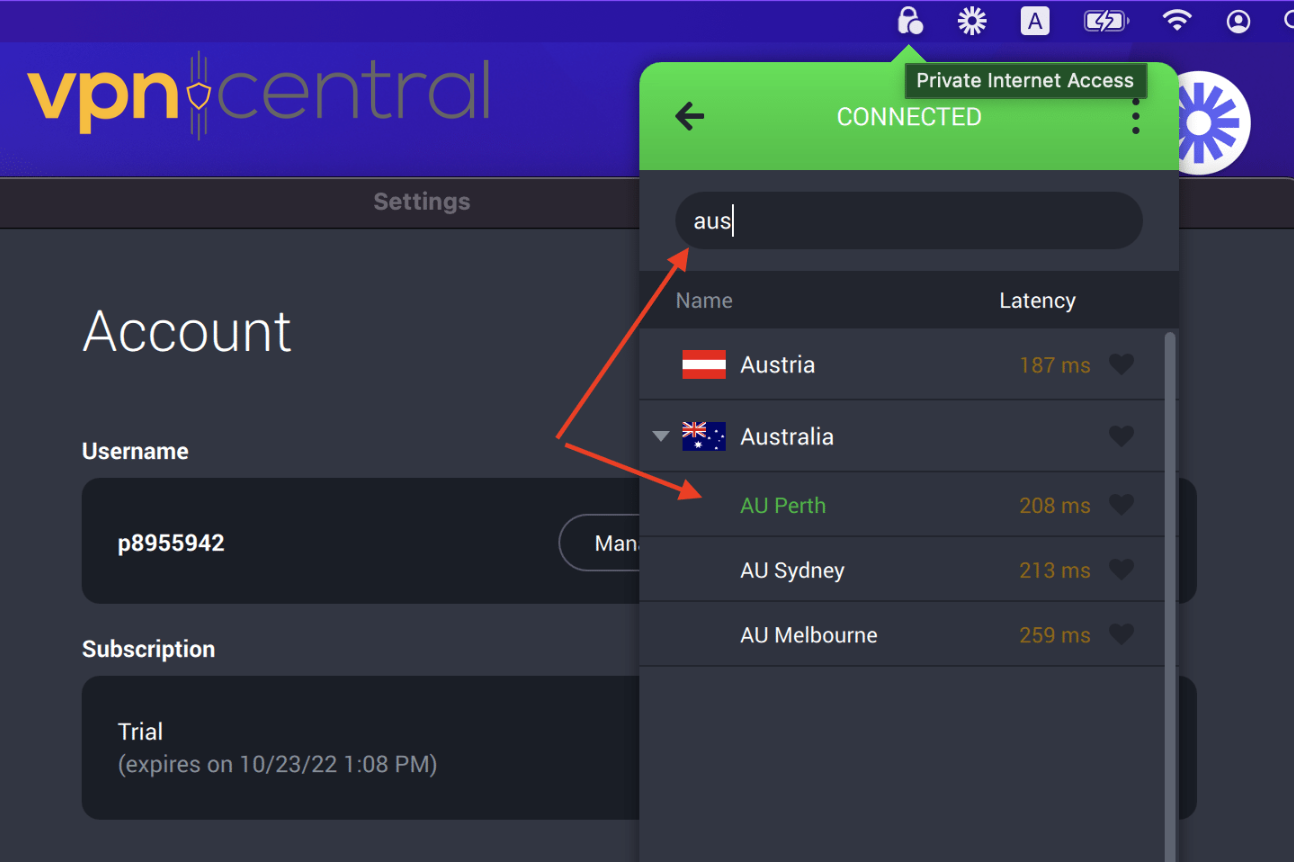
- After you have connected to the server, open 7plus in your web browser and start streaming your favorite content.
Private Internet Access is a good alternative if ExpressVPN is not working with 7plus having a wide range of reliable servers in Australia.
A major benefit to using this VPN with 7plus is the Adblocker. As you probably know, 7plus is an ad-supported streaming service. Enable this feature for seamless streaming.
It also has an advanced kill switch, over 35,000 servers across the globe, 24/7 customer support, and many more handy features.
Conclusion
Following these troubleshooting steps can help if 7plus is not working with ExpressVPN.
Whether it’s a simple server switch, tweaking settings, or ultimately exploring other VPN options, there’s usually a solution to get you back to enjoying your desired content on 7plus.









User forum
0 messages