Multiplayer Games not Working With VPN? Do This!
10 min. read
Updated on
Read our disclosure page to find out how can you help VPNCentral sustain the editorial team Read more

With large audiences of the multiplayer games come disadvantages which include security risks and high ping and lag. Add that to the fact that many games are blocked in certain regions.
That’s why many gamers include a VPN in their gaming toolkit to evade restrictions and protect their privacy.

Access content across the globe at the highest speed rate.
70% of our readers choose Private Internet Access
70% of our readers choose ExpressVPN

Browse the web from multiple devices with industry-standard security protocols.

Faster dedicated servers for specific actions (currently at summer discounts)
Nevertheless, there have been lots of complaints from our readers about their preferred multiplayer games not working with VPN.
In this article, you will learn how to resolve this issue so that you can play your games without compromising your security and privacy.
Let’s dive right in!
Why is your VPN having issues with multiplayer games?
There are many reasons why your VPN is having issues connecting to multiplayer games. Some of them include:
- Unstable internet connection
- Using outdated VPN apps
- Interference from antivirus or computer firewall
- Connecting to a blocked server
- Game server downtimes
❗ But the major reason why VPNs act up with certain games is due to the developers’ policies.
In many cases, they use the strongest anti-VPN mechanisms they can find to enforce their restrictions against players from certain regions.
However, that shouldn’t stop you from getting a piece of the action from your favorite game every once in a while.
So, let’s get your games working with your VPN again, shall we?
Multiplayer games not working with VPN: Fixes
Below are a few sure fixes you can try to get your games up and running without losing your VPN’s protection:
✅ Preliminary checks
Before you get to the advanced fixes, it is advisable to carry out these simple steps first:
- Restart your PC and WiFi router.
- Run a speed test to find out the quality of your internet connection.
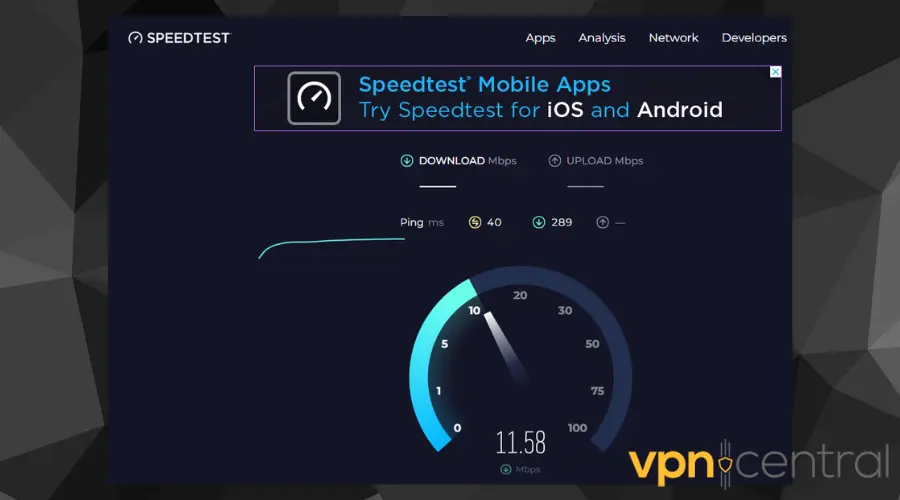
Doing this will either fix the issue or rule out the possibility of your internet speed being the cause of your troubles.
1. Change your server
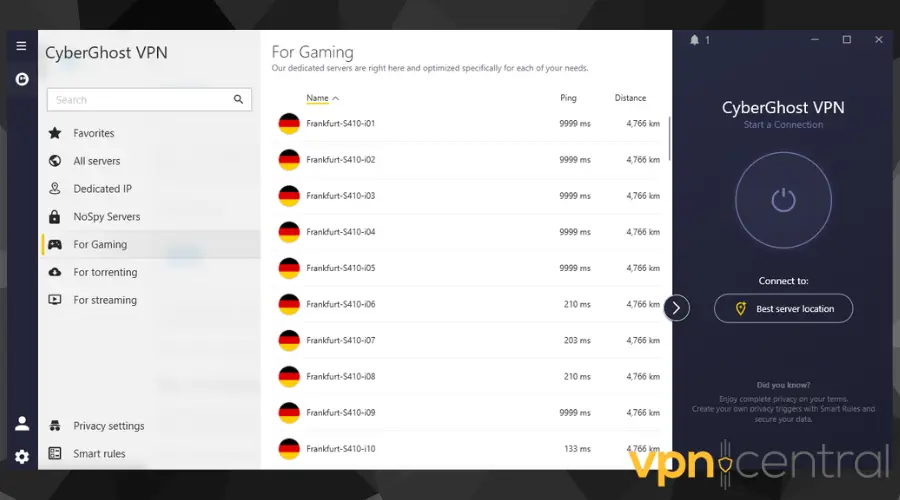
PUBG, Roblox, Rift, and The Lost Ark are just a few examples of games that block VPN servers all the time, it’s nothing new.
So, if your multiplayer game is not working with a VPN, it might mean that you’re connected to one that has been blocked.
➡️ In this case, all you have to do is switch the server you’re connected to.
Your choice should preferably be another location closer to the game’s actual servers. This is to enable you to get better ping and improve your gaming experience.
In addition, you can try using obfuscated servers for gaming. These disguise your VPN connection as regular internet traffic.
They effectively fool anti-VPN systems by hiding your data behind an extra layer of encryption that looks nothing like VPN traffic.
2. Update your VPN
Using an outdated app can cause connection issues and a lot of stress.
That’s why updating your VPN to the latest version can fix the problem and get everything working again.
➡️ Some providers auto-update their apps for you, but you can also check their official website to download the up-to-date version.
3. Whitelist your VPN
Your computer’s firewall or antivirus can often interfere with VPN connections and games.
That’s because they may mistake it for a malicious app and block its access since it diverts all your traffic through its own servers.
Therefore, it’s a good idea to change your settings to allow your VPN app.
Here’s how to do that:
➡️ Allow the VPN through the Windows Firewall
- Open Settings and go to Update and Security.
- Select Windows Security.
- Click on Firewall and network protection.
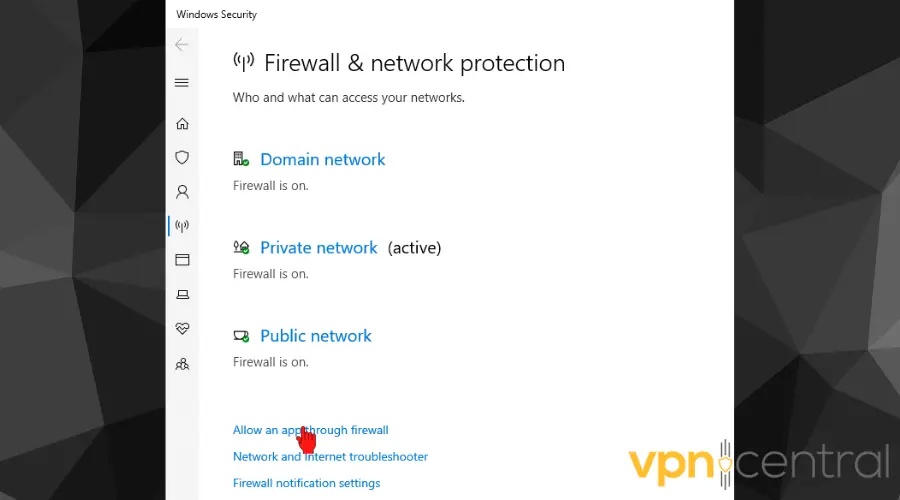
- Click the Allow an app through firewall option.
- Follow the prompt to add your VPN to the list.
- Save and close the settings page.
- Try reconnecting to see if you can now play the game.
Or, if you use a third-party antivirus:
➡️ Whitelist VPN from antivirus settings
- Open your antivirus app and go to the Online Threats Prevention section.
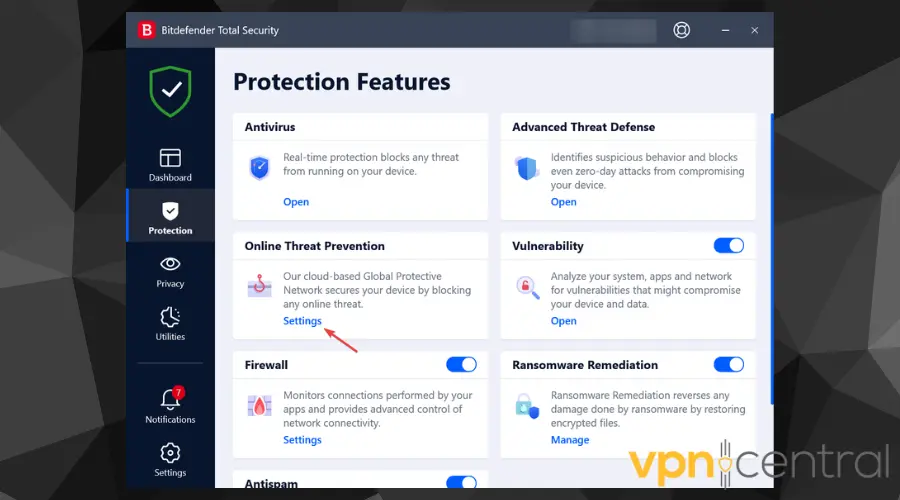
- Click the Manage Exceptions option to edit the list.
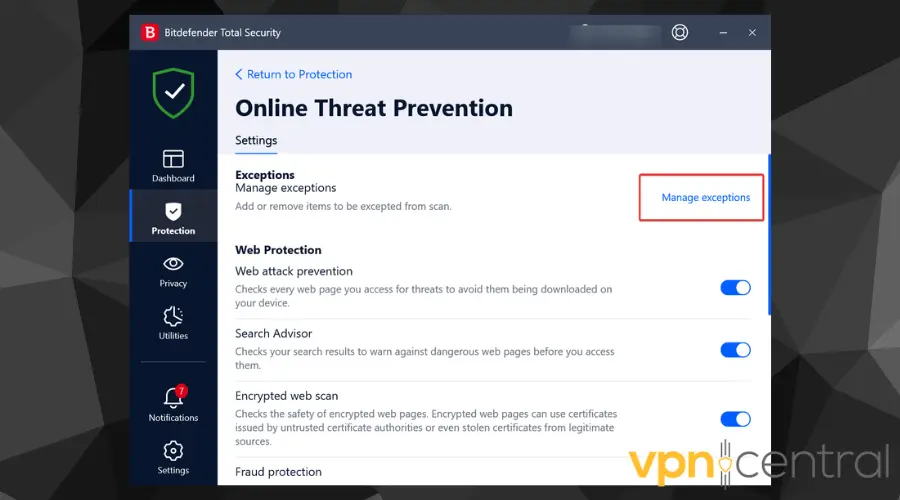
- Add your VPN and save your settings.
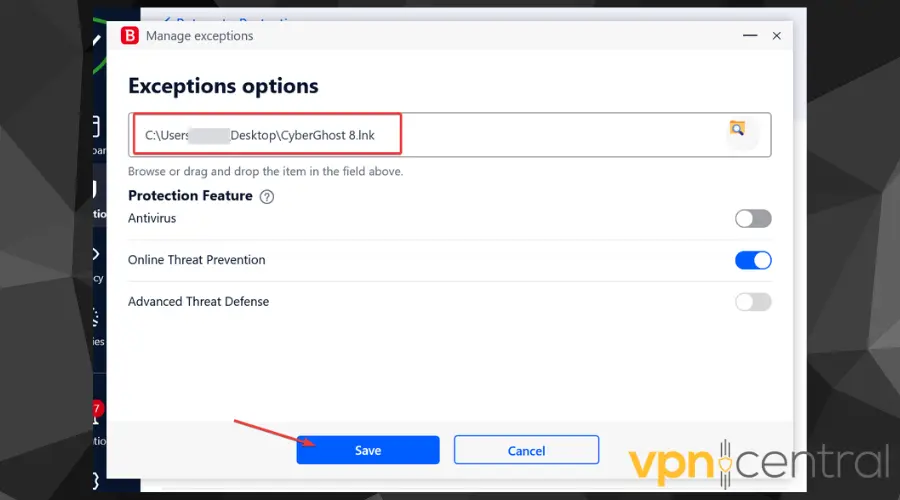
4. Flush your DNS cache (Windows)
DNS cache buildup on your PC can easily cause technical issues that can stop your games and VPN from working as they should.
Luckily, the steps to perform a DNS flush are simple:
- Search Command Prompt from your Start Menu and Run as Administrator.
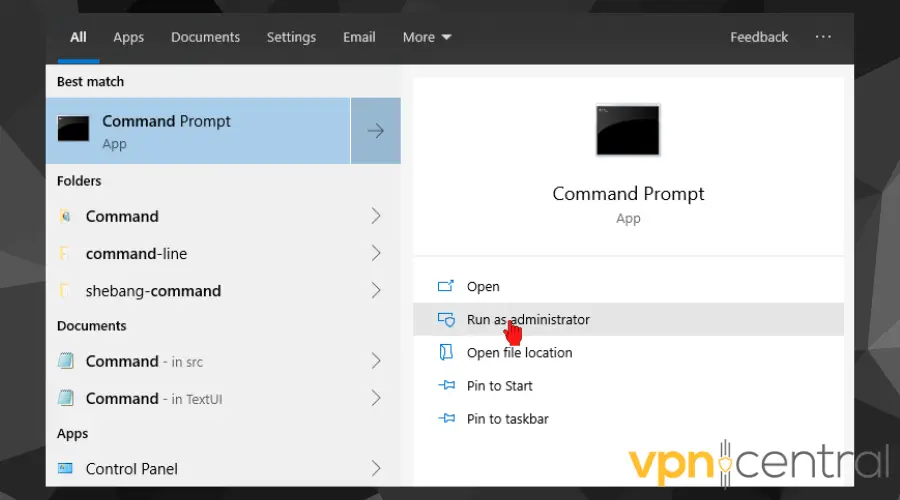
- Run the following commands one after the other:
ipconfig /flushdnsipconfig /registerdnsipconfig /releaseipconfig /renewnetsh winsock reset
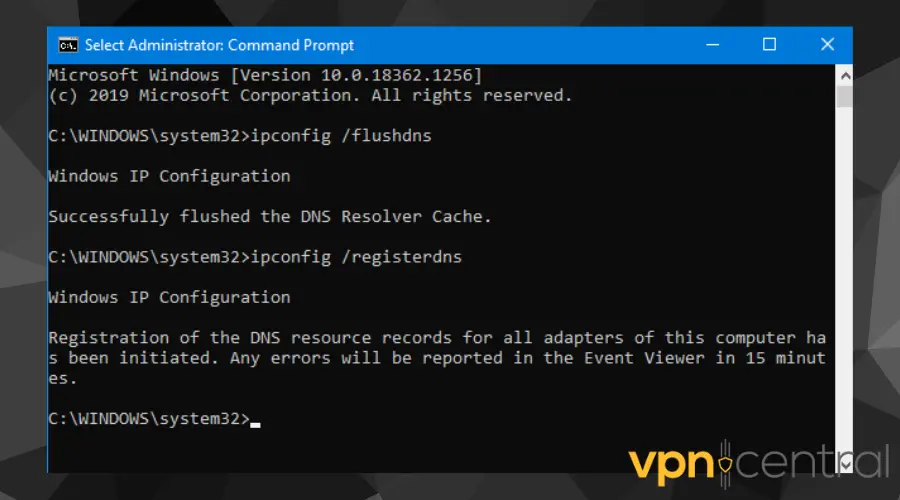
- Restart your computer to complete the process.
Apart from resolving connectivity issues, this process will also improve the security of your computer.
So, try it now and see if it works for you. If not, there are other effective fixes below.
5. Check the multiplayer game server status
There’s a possibility that the hosting servers of the multiplayer games you’re trying to play are down so you need to confirm to rule that out.
It doesn’t hurt, right?
To ascertain the likelihood:
- Visit their official social media pages as there should be an announcement informing their users.
- Alternatively, you can write to their support team asking them questions.
- You can also use services like Game Tracker to check the status of games like Rust, Call of Duty 4, Rainbow Six Siege, and ARK: Survival Evolved.
If there’s any server issue, you then will have to wait until their servers are fixed then try again to see if you can now connect.
6. Change your VPN protocol
In some cases, your VPN provider’s default protocol may not be effective for evading region blocks in games.
IKEv2/IPSec, L2TP/IPSec, LightWay, and NordLynx are some options that are fantastic for gaming.
➡️ However, WireGuard is the best option for gaming because it’s lightweight, fast, and secure. Luckily, many modern VPNs have it.
Therefore, follow the steps below to change it:
- Open your VPN app and go to Settings.
- Click the Connection Settings tab.
- Go to the Protocols tab and select another option, preferably WireGuard.
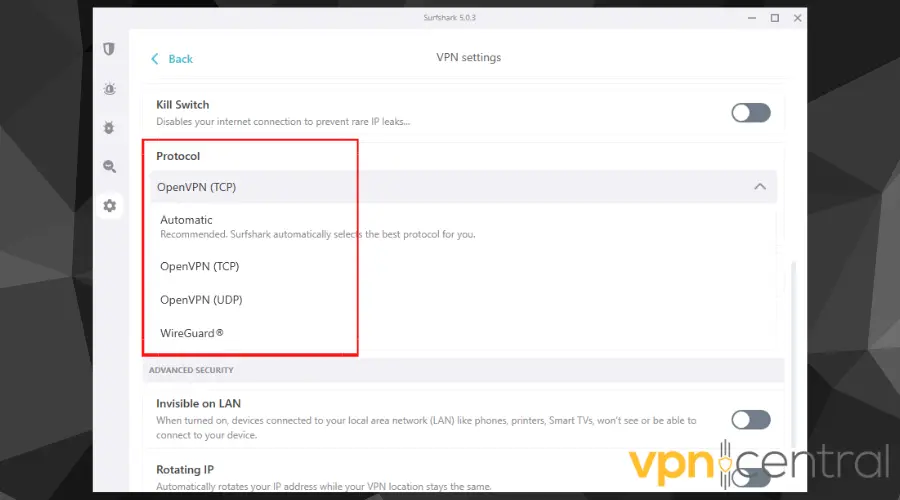
- Try connecting to your game and see if it works.
7. Change your VPN provider
Changing your VPN provider is usually the best option when all other fixes fail.
If you’re considering this option, then I recommend using CyberGhost. It’s hands-down one of the best gaming VPNs.
To get Cyberghost VPN on your PC:
- Download and install CyberGhost VPN from its website.
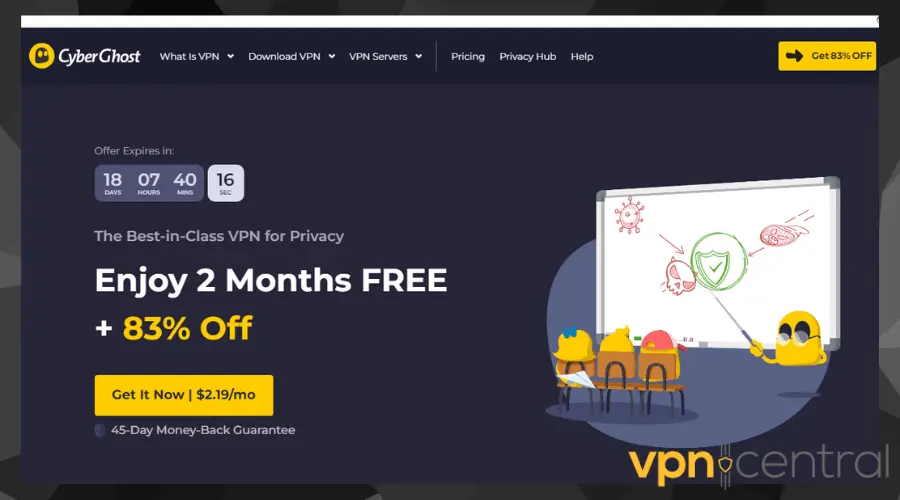
- Launch the app and sign in.
- Connect to your preferred server location.
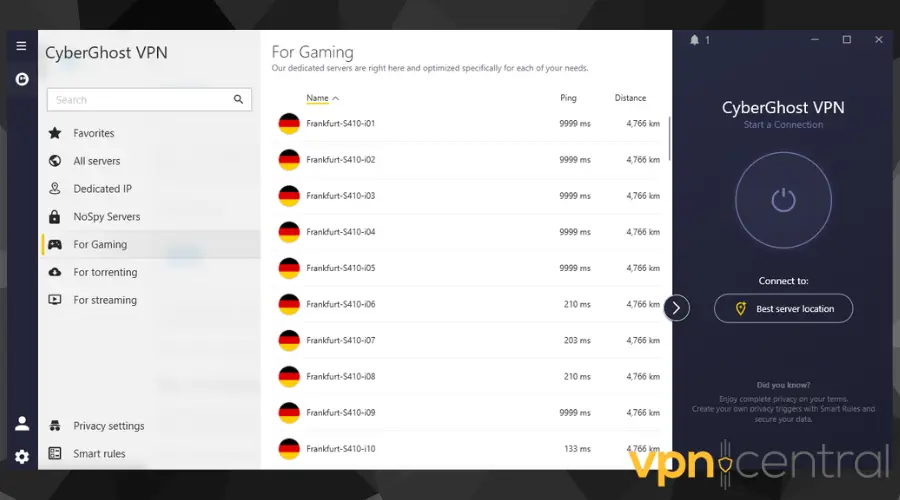
The sheer number of gaming-optimized servers CyberGhost has in multiple locations across the world gives it an unbeatable edge over the competition.
That’s why it’s certainly going to work with any multiplayer game you can think of.
Do multiplayer games block VPNs?
Yes, many games ban the use of VPNs for various reasons. Many do so to enforce geo-blocking measures and they employ detection tools that target VPN users to enforce these bans.
Some often have a database loaded with IP addresses known to belong to VPNs and are pre-blocked.
Interestingly, premium VPNs have a wide range of servers and can easily replace any compromised ones to provide consistent access to even the strictest games.
Therefore, in the next section, you’ll see some of the:
Best VPNs for multiplayer games
Below are my top VPNs for gaming, based on extensive testing with various multiplayer games.
1. CyberGhost – gaming-optimized servers
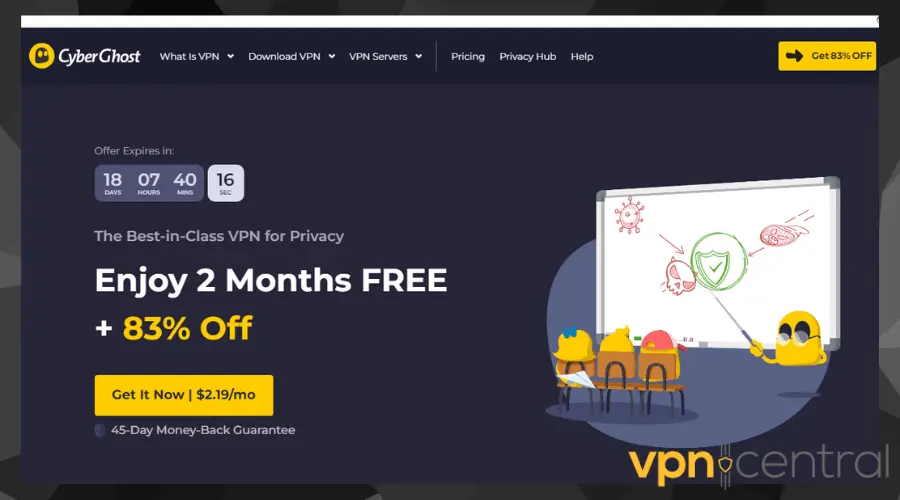
CyberGhost is not only good for streaming, but it also has amazing gaming-optimized servers that make for an enjoyable experience.
With 9630 servers in 91 countries, it’s reliable when it comes to speed and unmatched location flexibility.
CyberGhost operates on a strict no-logs policy and uses AES 256-bit encryption for complete privacy.
Also, it has an inbuilt NAT firewall that filters all your traffic to ensure that nothing malicious gets through.
It is also DDoS-protected, so malicious opponents cannot attack your internet connection, learn your IP address, or true location.
This is to avoid incidences like swatting, which is a common form of attack targeted at players of online multiplayer games.
That’s not all, CyberGhost offers a split tunneling feature that allows you to select which apps to use over your VPN connection or outside the encrypted tunnel.
However, this feature is only available for Android and Windows but you can also use CyberGhost on MacOS, iOS, and Linux.
✅ Pros:
- Huge server network of over 9000 servers
- NAT firewall with DDoS-protected servers
- Easy-to-use apps
- Servers with low latency
- 45-day money-back guarantee.
❌ Cons:
- No option for local networking
- Insufficient control over advanced features.

CyberGhost
Unblock multiplayer games from all corners of the world, fix latency, and protect your data with CyberGhost!2. ExpressVPN – super-fast server speeds
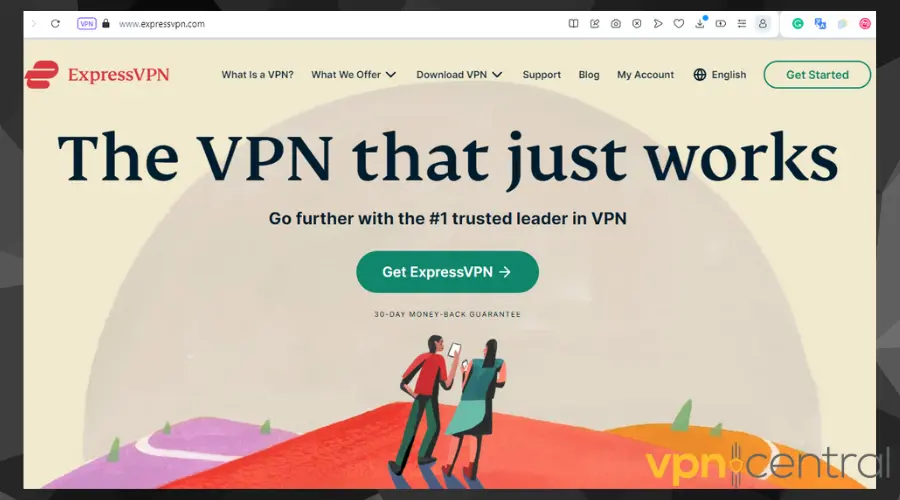
With over 3000 servers in 94 countries worldwide, ExpressVPN is known for its super-fast connection speed.
When it comes to online multiplayer games, this VPN has unlimited bandwidth to ensure you remain online to tackle your opponents.
It uses AES-256-bit encryption to scramble your internet traffic and a no-logs policy to make your activities untraceable.
In addition, it has other security features like an automatic kill switch to protect you from exposure when using unstable internet.
Furthermore, DNS and IP leak protection are also available to ensure that no leaks compromise your privacy.
ExpressVPN has apps for MacOS, iOS, Windows, Linux, Android, and free router firmware for gamers using consoles that don’t support VPNs.
✅ Pros:
- Inbuilt speed tester for lowest ping identification
- Fast servers essential for gaming
- Offers pre-configured routers with free router firmware
- 30-day money-back guarantee
❌ Cons:
- Not the cheapest
- Limited manual configuration options for advanced users

ExpressVPN
Make the most of your multiplayer gaming with ExpressVPN’s secure and blazing-fast servers!3. Surfshark – unlimited connections on one subscription
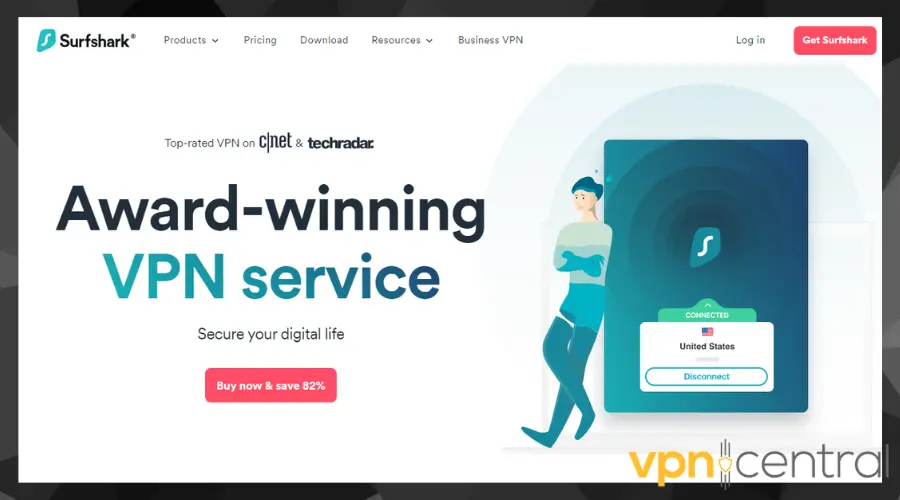
Surfshark operates over 3200 servers in more than 100 countries. This assures its users of low-latency connection in any location worldwide.
Moreover, it allows for an automatic connection to the fastest server.
It has the required industry-standard security features like a strict no-logs policy, AES 256-bit encryption, and lots more.
It’s more affordable compared to others on this list and it has apps for MacOS, Android, iOS, Windows, and Linux.
Also, it allows you to use a VPN on your gaming console as it has a detailed guide on its official website, teaching you how you can install it on your home router.
As with others, it only offers its split tunneling feature on Android and Windows apps. With this VPN feature, you can dedicate resources solely to multiplayer games like Craftopia for faster connection speeds.
✅ Pros:
- Allows for anonymous subscriptions
- Unlimited simultaneous connections
- Huge network of fast-connecting servers for lag-free gaming
- Hundreds of low-latency servers
- Affordable subscription
❌ Cons:
- Server speeds may vary.
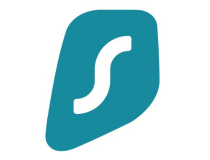
Surfshark
Use Surfshark to boost your multiplayer gaming experience and get lower latency and better security!Summary
Using a VPN is essential for an overall exciting online gaming experience as it helps you block DDoS attacks and other malicious attacks by opponents.
Now that you know how you can fix the issue of multiplayer games not working with VPN, you can rest assured of a seamless connection to your favorite gaming platforms.









User forum
0 messages