Fix NordVPN Not Working With Fire Stick - All Issues Addressed
8 min. read
Updated on
Read our disclosure page to find out how can you help VPNCentral sustain the editorial team Read more
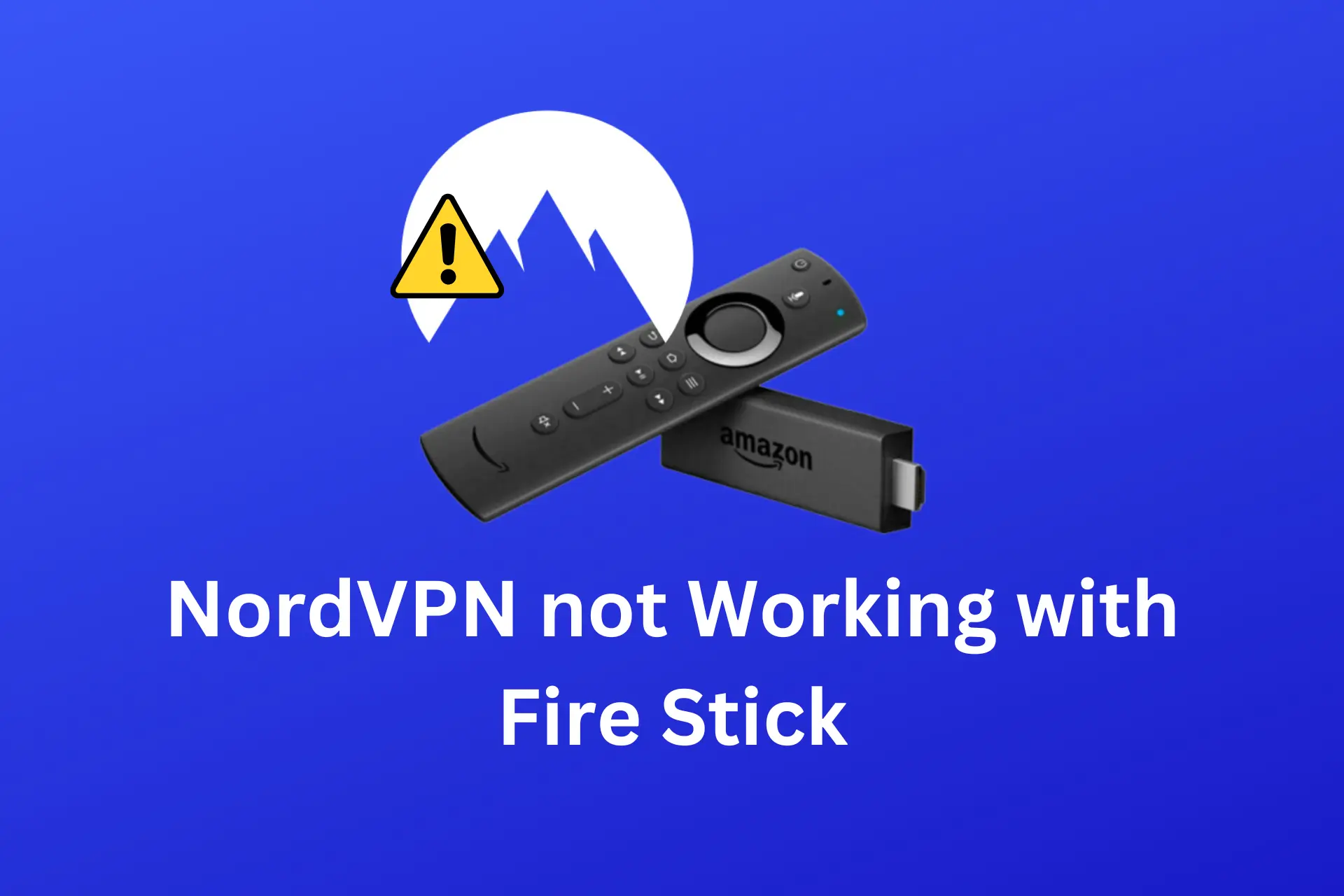
NordVPN is one of the most popular VPN providers on the market. And it’s also one of the best VPNs for Fire Stick.
However, that doesn’t mean everything works as it should all the time.

Access content across the globe at the highest speed rate.
70% of our readers choose Private Internet Access
70% of our readers choose ExpressVPN

Browse the web from multiple devices with industry-standard security protocols.

Faster dedicated servers for specific actions (currently at summer discounts)
Occasional issues might prevent you from streaming or accessing a region-locked streaming service with NordVPN.
In this article, we’ll go through all of the various possible causes of NordVPN not working with Fire Stick and take you step-by-step through the process of fixing them.
Keep reading!
Why is NordVPN not working with Fire Stick?
There are various potential reasons why NordVPN is not working with Fire Stick:
- You’re connected to a server in a blocked location for your streaming service. For instance, you need to connect to a US server to access Netflix US in the UK.
- The IP address NordVPN assigned is blacklisted by the streaming service you are using on your Fire Stick.
- Fire Stick cache is interfering with your connections.
- Your Fire Stick version is incompatible with VPN apps. This is the case for all first-generation Fire Sticks.
- You have unstable network connections or it is too slow.
The good news is that the majority of these problems can be resolved.
How to troubleshoot NordVPN on Fire Stick?
If NordVPN is not working with Fire Stick, don’t worry. I’ve been there and figured out some simple solutions that you can try too.
Here they are:
- Clear app cache
When you download and install a streaming app on Fire Stick, the app creates a cache which is saved on your Fire Stick device.
The cache stores some data and settings that help the app run faster and smoother.
However, sometimes the cache can become corrupted or outdated, storing old locations that prevent your installed apps from catching on to your VPN’s location.
To clear the app cache on your Fire Stick, follow these steps:
1. Go to Settings on your Fire Stick home screen.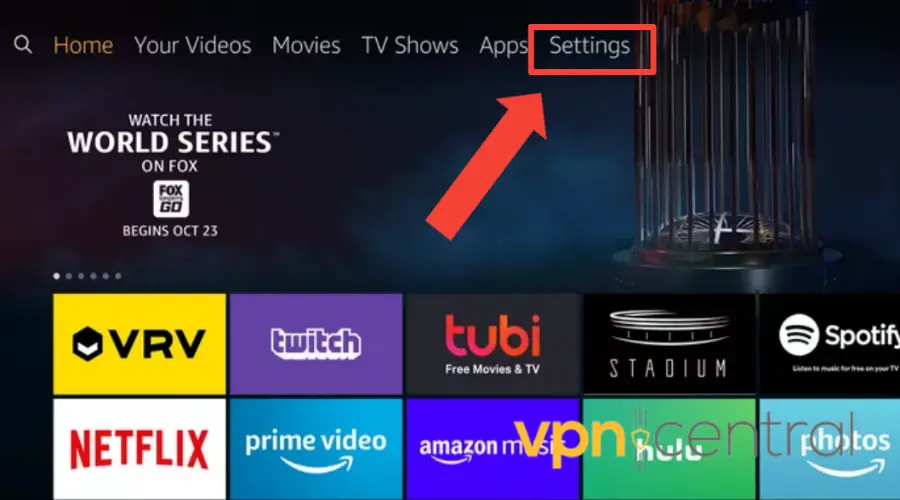
2. Select Applications.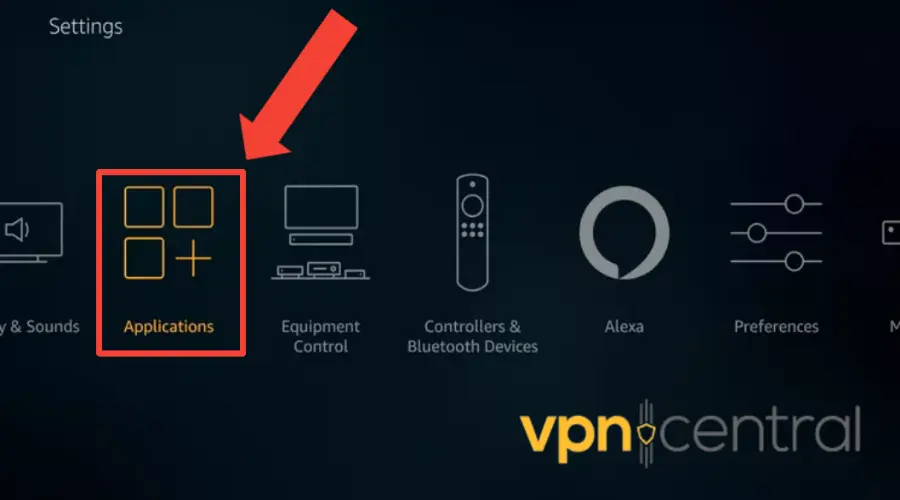
3. Select Manage Installed Applications.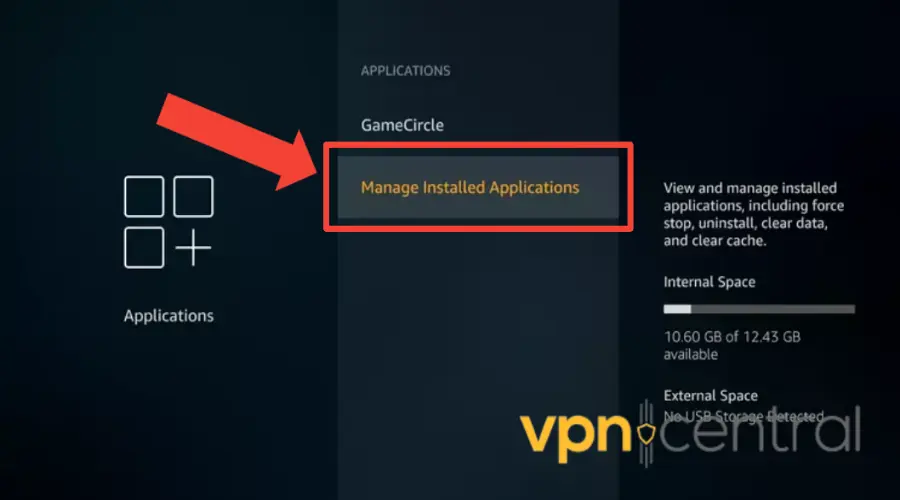
4. Choose the streaming app that you want to clear the cache for.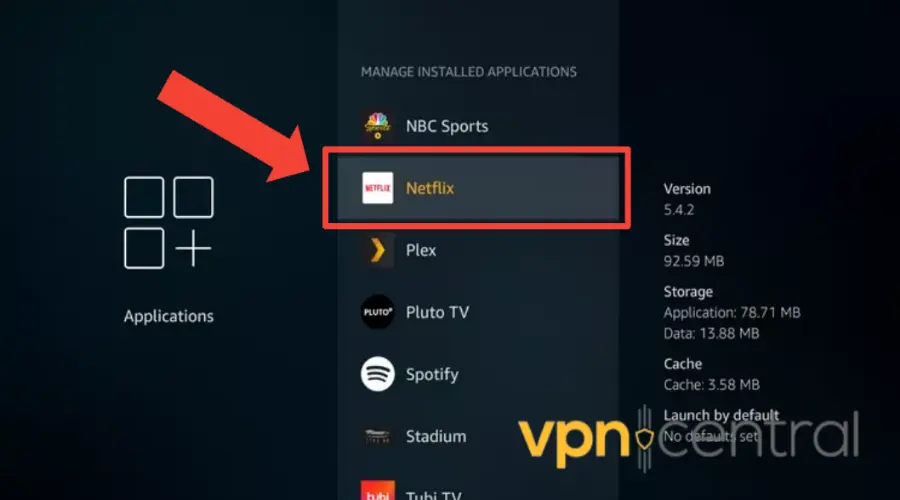
5. Select Clear cache.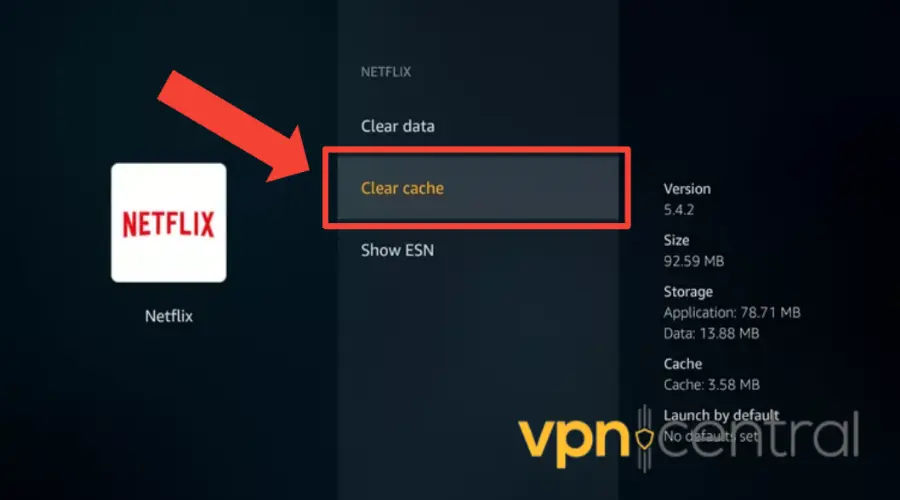
You can also clear the app cache not only for the streaming app you wish to access but also for other apps like NordVPN.
This will help you create more space and faster runtime for your apps.
However, For every app, you must clear the cache individually, as there is currently no option to select multiple apps and clear them simultaneously. - Change server location
Sometimes, the server that you’re connected to may not work well with the streaming service that you want to access.
This could be because the server is overloaded, slow, or blocked by the streaming service.
To change your server location on NordVPN, follow these steps:
1. Open the NordVPN app on your Fire Stick.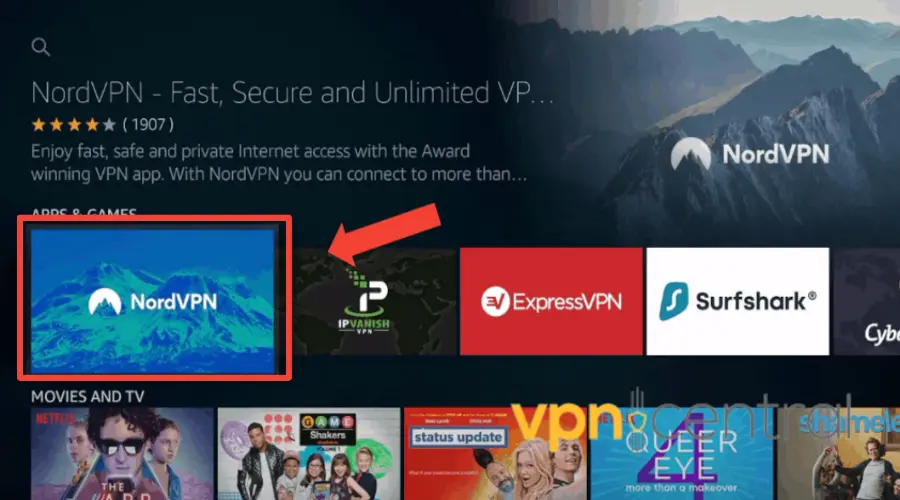
2. Select All countries from the main menu.
3. Choose a different country from the list.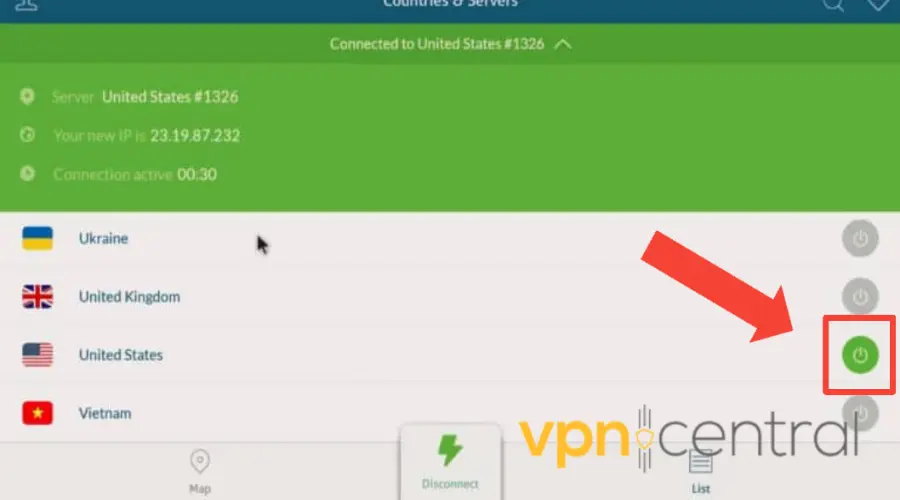
4. Confirm your connection request.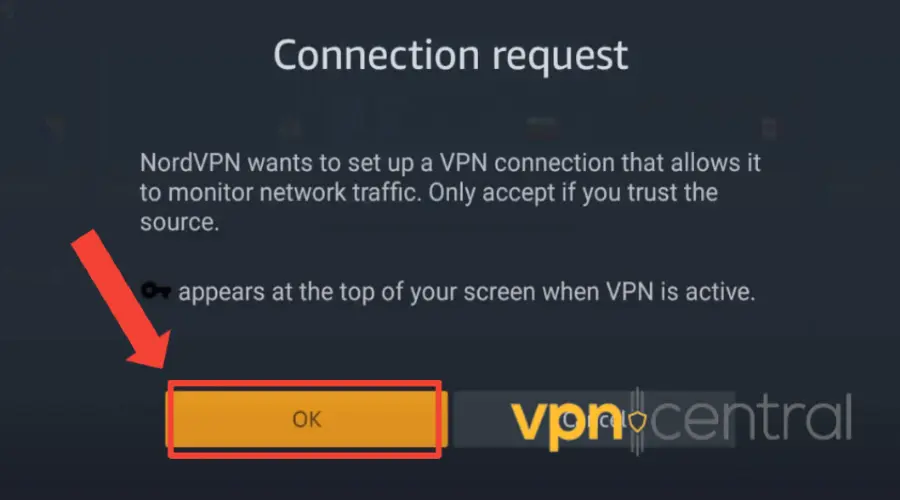
5. Wait for the connection to establish.
6. Try accessing your desired streaming app again.
You can also choose Specialty servers from the main menu, such as Obfuscated, Dedicated IP, Double VPN, or Onion Over VPN servers.
These servers have different features and purposes that may be more suitable for what you need.
If you’re not sure which server to pick, you can simply click the Connect Now button on the main screen.
NordVPN’s smart algorithm will then choose the best server for you automatically. - Reinstall NordVPN on your Firestick
Firestick occasionally undergoes software updates that may result in compatibility issues with certain apps, including NordVPN.
So, reinstalling ensures compatibility with the latest Firestick software
In case there were any misconfigurations or settings conflicts with your previous NordVPN installation, reinstalling the app allows you to start with a clean configuration and potentially resolve those errors.
Here’s how to do that:
1. Select the Settings option on the Firestick home screen.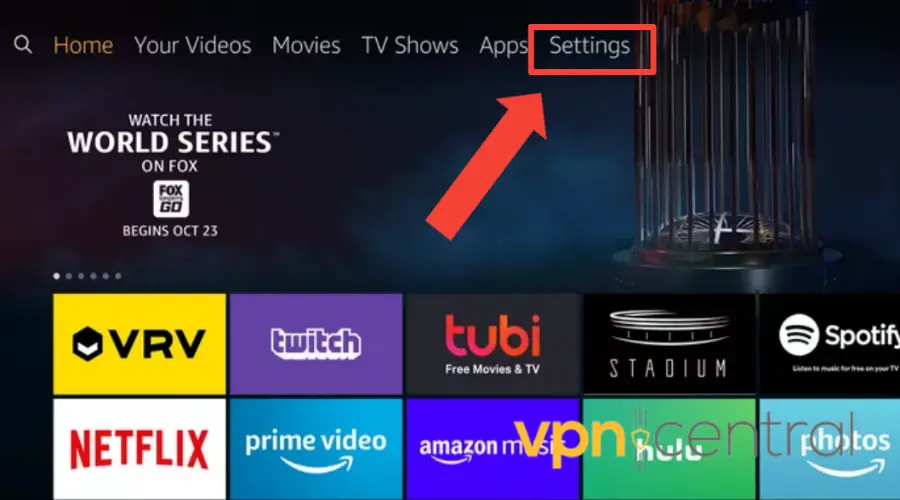
2. Locate and click on the Applications tab.
3. Choose Manage Installed Applications.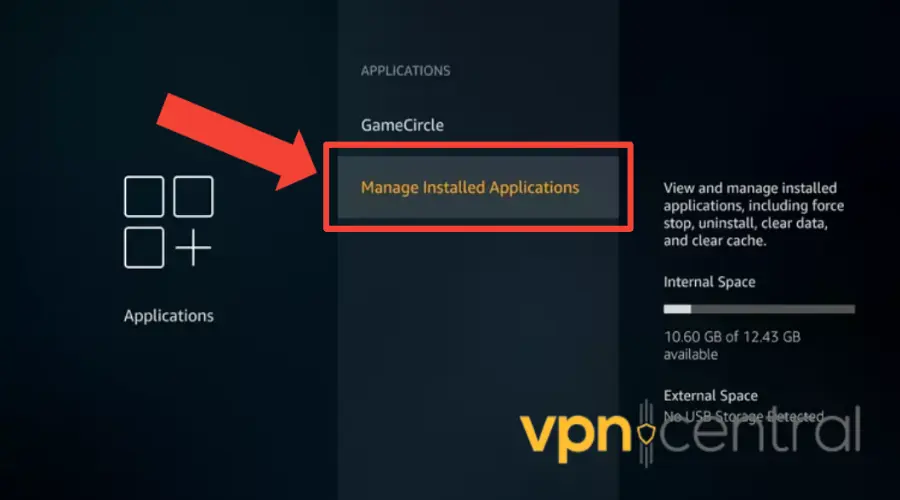
4. Look for the NordVPN app in the list of installed applications and select it.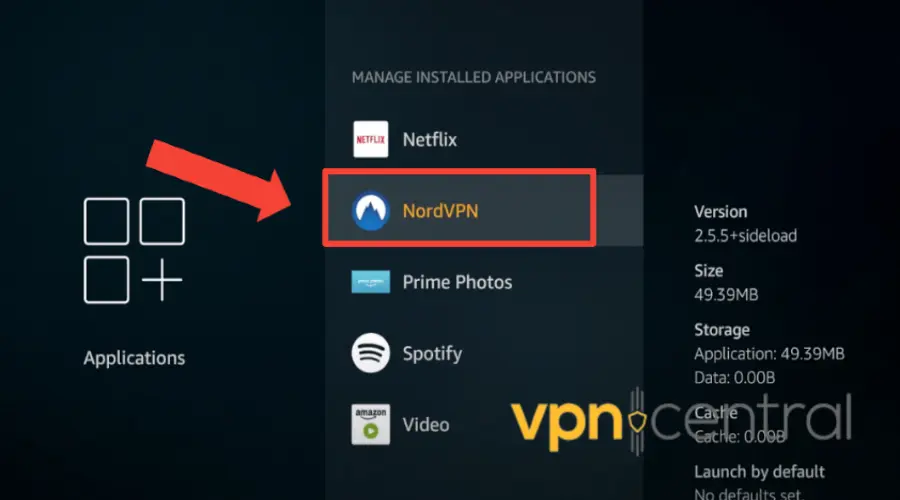
5. On the NordVPN app page, click on the Uninstall button to remove the application from your Firestick.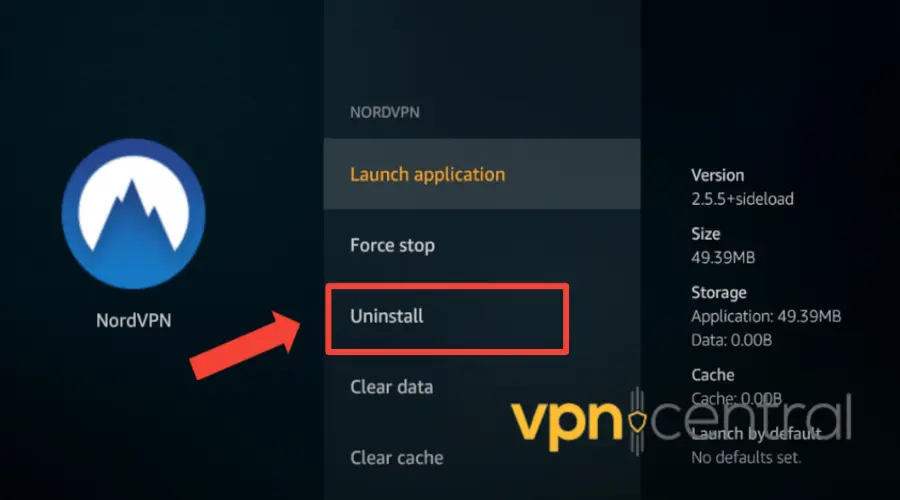
6. Confirm the uninstallation when prompted.
7. Once NordVPN has been successfully uninstalled, return to the Firestick home screen.
8. Access the Amazon Appstore.
9. Use the search function to find the NordVPN app on the Amazon Appstore.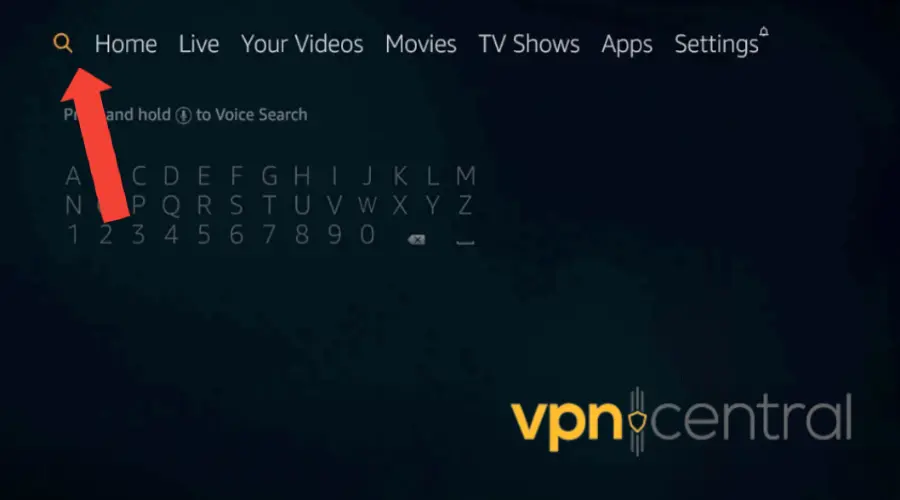
10. Select it to open the app page and Download. Once the installation is complete, return to the Firestick home screen.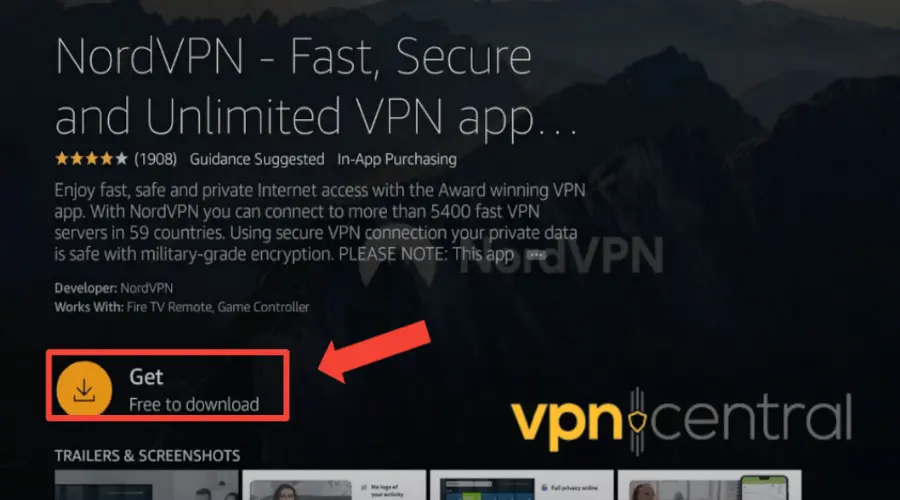
11. Locate the NordVPN app among your installed applications and click on it to open the app.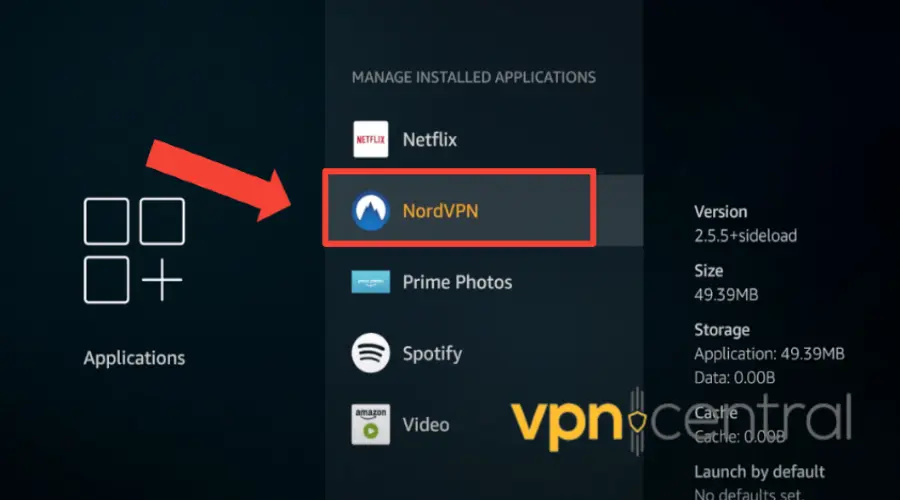
12. Launch the NordVPN app and log in with your NordVPN account credentials.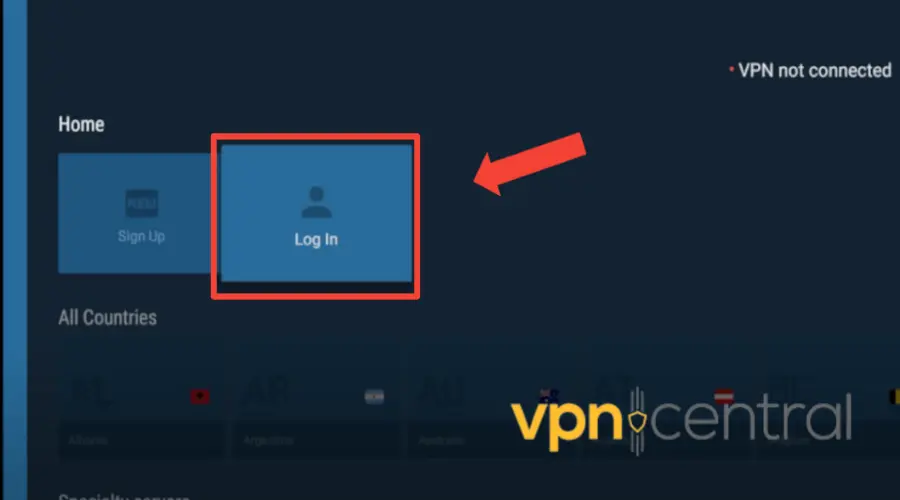
You should now be able to use NordVPN on your Firestick without any issues. - Check the compatibility of your Fire Stick for VPN apps
If NordVPN is not working with your Firestick, it may be because fire stick generation is not compatible with VPNs apps
So, you should identify the generation of your Fire TV Stick. You can usually find this information on the packaging or by checking the device itself.
Here’s how to check it on the device:
1. Go to Settings on the homepage.
2. Select My Fire TV.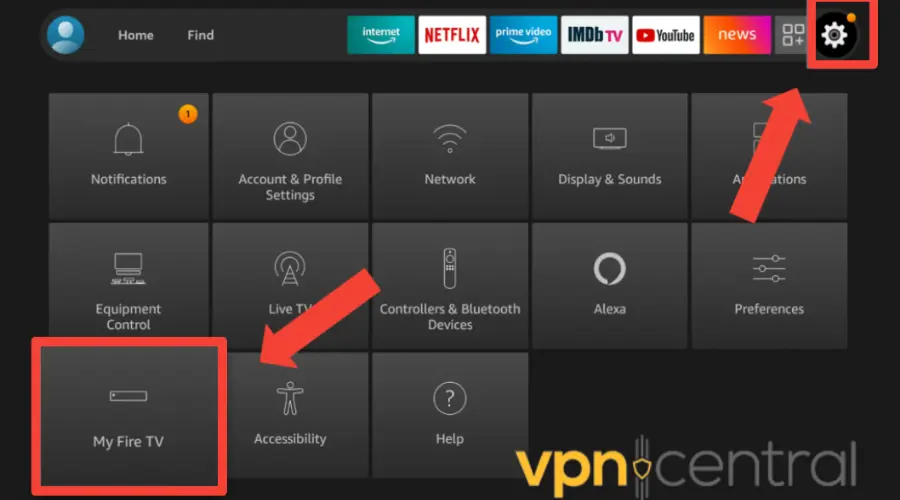
3. Click on About.
4. And then Fire TV Stick.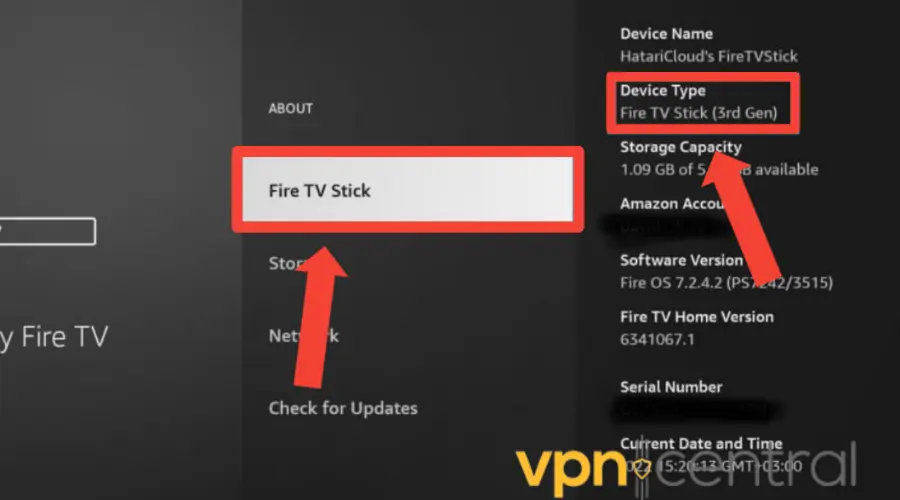
It should display your device name and type as well as other information.
Unfortunately, if you have a first-generation Fire TV Stick, it may not be compatible with VPN apps.
So, you may need to configure a VPN connection directly on your router, allowing all devices connected to the router to benefit from VPN protection.
You can check our guide on how to install a VPN on a router to do that.
Alternatively, you can consider upgrading your Fire TV Stick to a newer model that supports VPN apps. - Check your internet connection
Establishing a secure VPN connection requires a certain amount of bandwidth, which can affect your internet speeds.
If you want to test your VPN speed on Fire TV Stick, you can use a web browser app such as Amazon Silk or Firefox and visit a speed testing site such as Speedtest.net or Fast.com.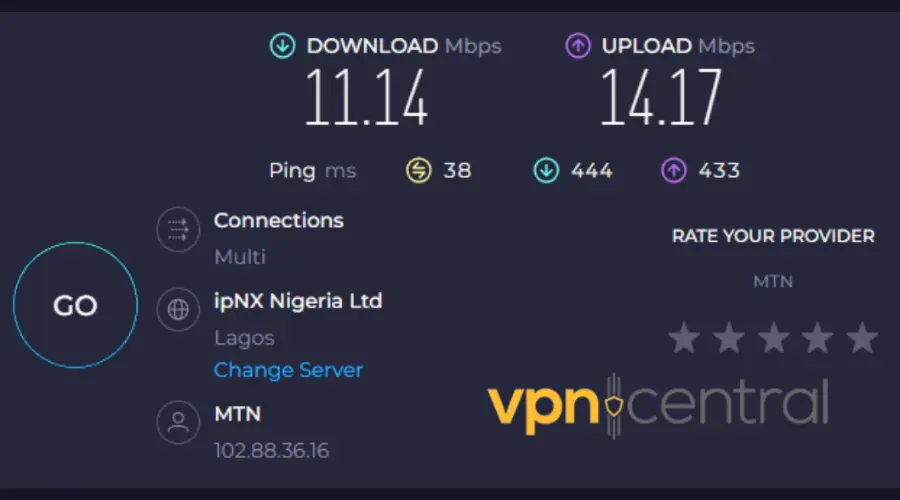
You can compare the results with and without the VPN connection to see how much your speed is affected.
While the exact speed requirements may vary depending on the type of content you intend to stream, a minimum download speed of 10 Mbps is generally recommended for a satisfactory VPN experience on Fire TV Stick.
If your speed falls significantly below this threshold, you might encounter performance issues when using NordVPN.
One easy solution is to avoid router overload.
When your router is overloaded with multiple devices, it can lead to congestion and impact your internet performance.
So, ensure that your router can handle the number of connected devices and the bandwidth requirements of VPN usage.
You can also disconnect any unnecessary devices or consider upgrading to a more capable router if needed. - Try using a different VPN
If none of the above solutions work for you, it may be time to switch to a different VPN provider.
We recommend ExpressVPN as the best alternative to NordVPN for Fire Stick users.
ExpressVPN is a fast, reliable, and secure VPN that works flawlessly with Fire Stick and other streaming devices.
Plus it can unblock all the major streaming services, including Netflix, Hulu, BBC iPlayer, and more.
To use ExpressVPN on your Fire Stick, follow these steps:
1. Sign up with ExpressVPN and subscribe to a plan.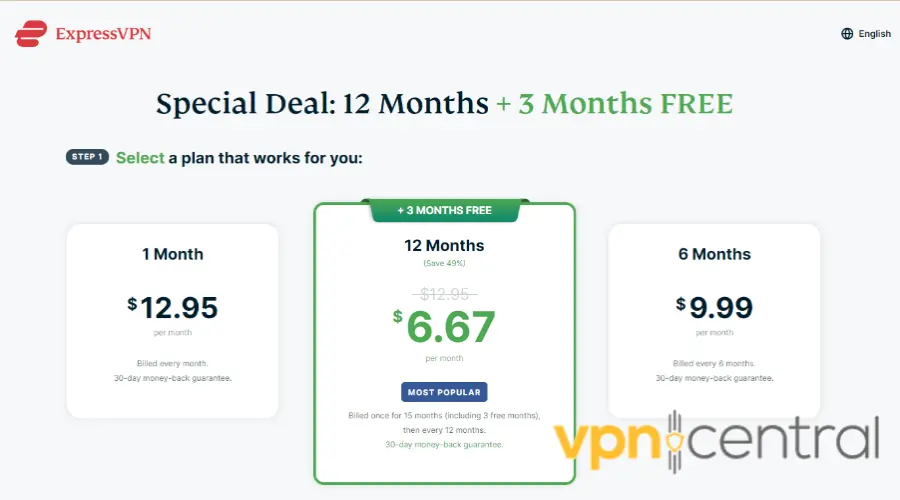
2. Open the Amazon Appstore from the home screen and search for your ExpressVPN.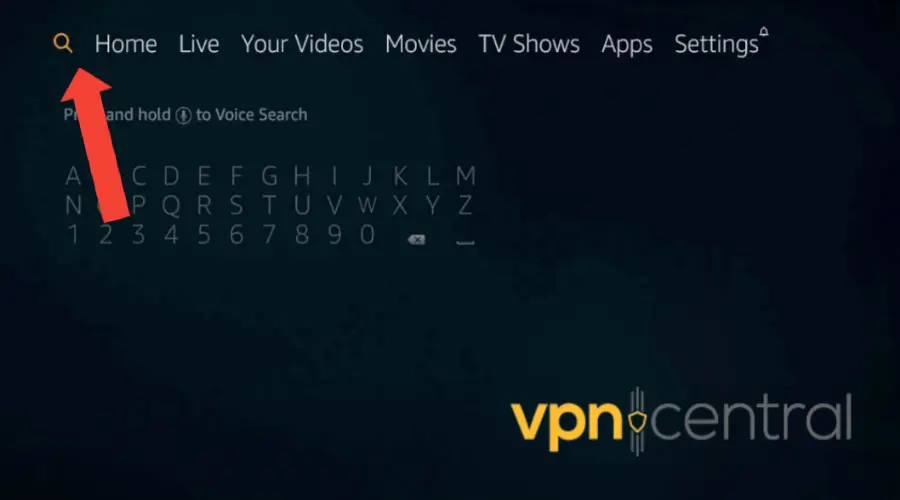
3. Download and install the app.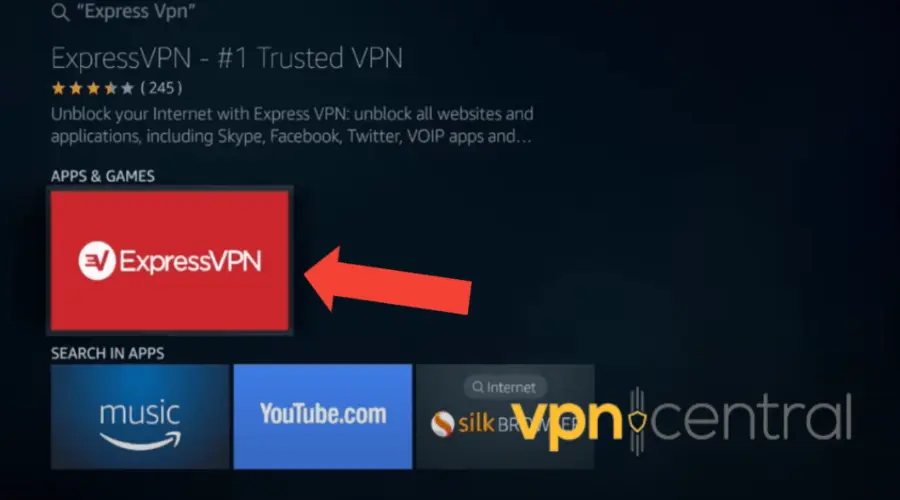
4. Open the app and log in with your credentials.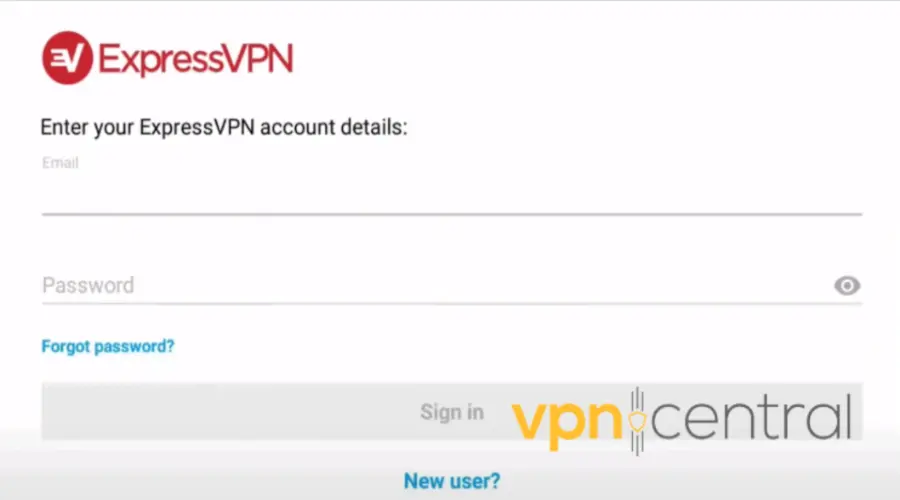
5. Connect to a server of your choice.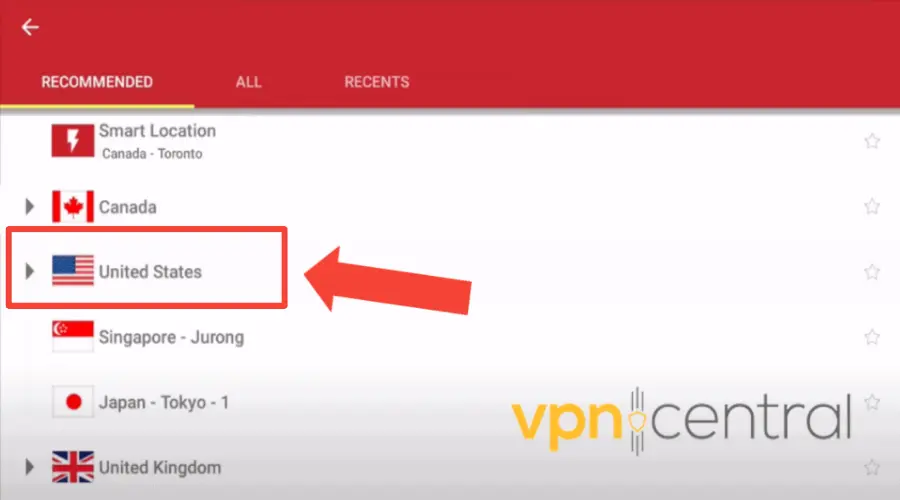
You’re all set to stream your favorite content!
ExpressVPN has a user-friendly app that you can easily install and use on your Fire Stick.
With over 3000 high-speed servers in 94 countries, you have enough options to pick from anywhere in major countries of the world.
This means you can stream your favorite shows from different platforms without geo-restrictions.
Plus, it has a 24/7 live chat and emails to assist you through instant setting up or troubleshooting.
So, you can always get friendly support to provide real-time assistance.
Also, you can get an extra 30 days of free trial on any plan when you sign up.
This means that if you are unsatisfied with how it functions with Firestick, you can receive a refund without any hassle or risk to your payment.

ExpressVPN
Amplify your streaming experience and get access to libraries from 90+ countries with this optimized VPN!Wrap up
Sometimes, NordVPN may not work with Firestick due to various reasons explained in this article.
However, you can fix most of these issues by following the steps we’ve outlined in this article.
By checking your location, clearing the app cache, reinstalling NordVPN, changing servers, or changing your VPN provider, you can troubleshoot NordVPN on Fire Stick and get it working again in no time.








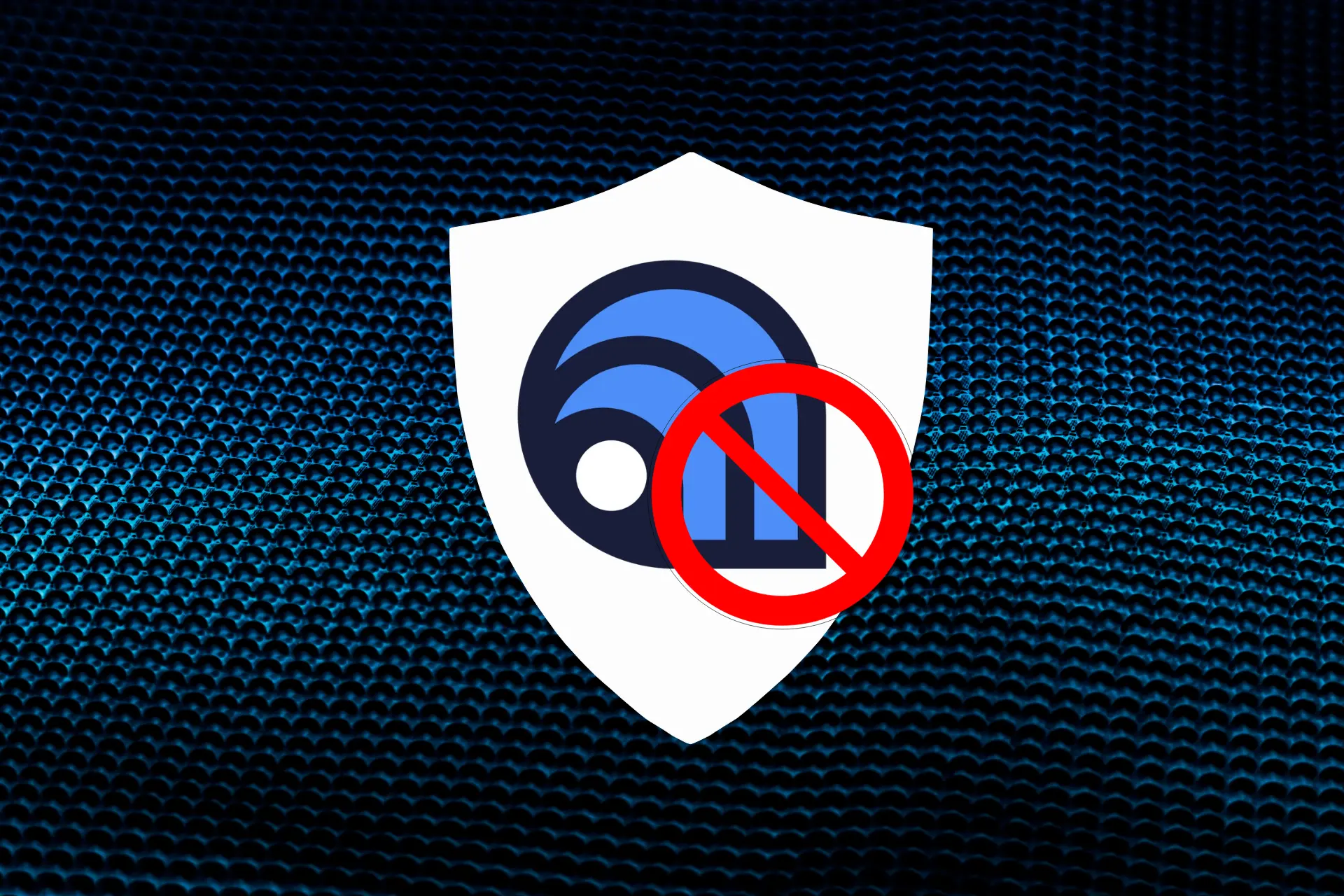
User forum
0 messages