Is Epic Games VPN Not Working? Follow This Guide!
4 min. read
Updated on
Read our disclosure page to find out how can you help VPNCentral sustain the editorial team Read more

If you’ve ever experienced the frustration of your Epic Games VPN not working, you’re not alone.
Gamers often use VPNs for security while playing, but the launcher can fail or block them. Luckily, below you’ll find easy troubleshooting tips to fix the issue and continue your fun. Ready?

Access content across the globe at the highest speed rate.
70% of our readers choose Private Internet Access
70% of our readers choose ExpressVPN

Browse the web from multiple devices with industry-standard security protocols.

Faster dedicated servers for specific actions (currently at summer discounts)
Why is your VPN having issues with Epic Games?
There are several reasons why your VPN might be having issues with Epic Games, such as:
- The launcher may detect your VPN and block the connection.
- There’s a configuration issue between your VPN and Epic Games. You may have to adjust some settings.
- Your VPN could have connectivity problems with specific servers. Switching servers may help.
- Outdated VPN software can cause conflicts. Ensure your app is updated at all times.
- Internet speed and latency issues may disrupt your connection.
Is Epic Games VPN not working? Try this!
If Epic Games VPN is not working for you, try these solutions:
- Change server
Switching to a different VPN server that’s geographically closer can provide faster connection speeds. This will resolve any latency issues you might have with Epic Games. Also, sometimes the server you’re using is blocked by the app, and your only solution is to use another one.
To do this, follow these steps:
1. Open the app for your current VPN service.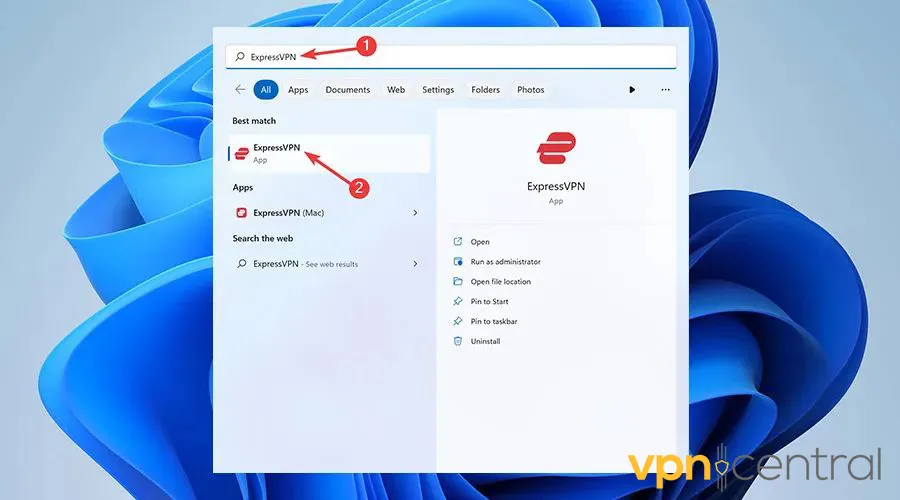
2. Navigate to the server selection screen and choose a closer server.
3. Connect to your selected server.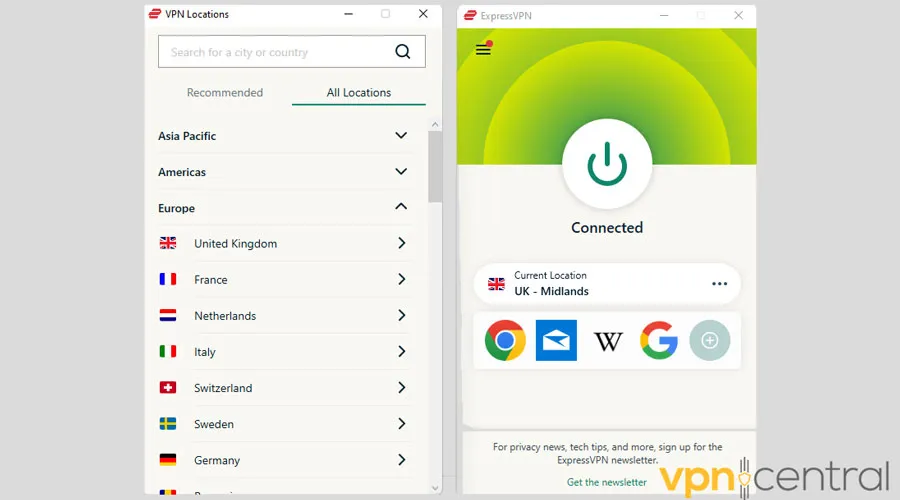
4. Launch the Epic Games app and access the games you were having issues with.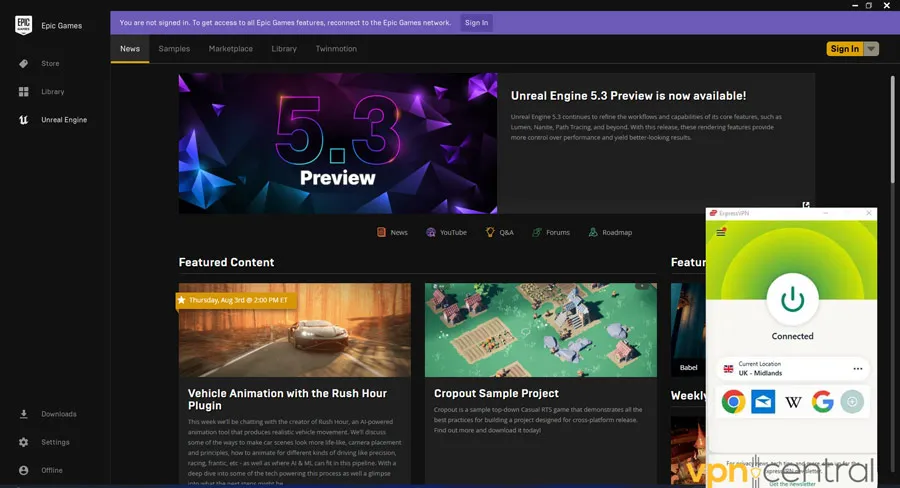
- Clear Cache
Cache files store user data and sometimes even contain your actual location. So, when you use a VPN, the app still knows where you’re from and blocks you. To fix this, you should delete the cache files:
1. Go to the system tray at the bottom-right corner of the screen. Then, right-click the Epic Games launcher and select Exit.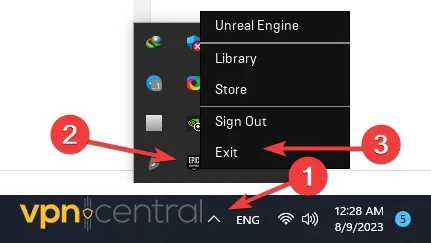
2. Press Windows key + R, type “%localappdata%”, and press Enter.
3. Now, find the Epic Games Launcher folder and click on it.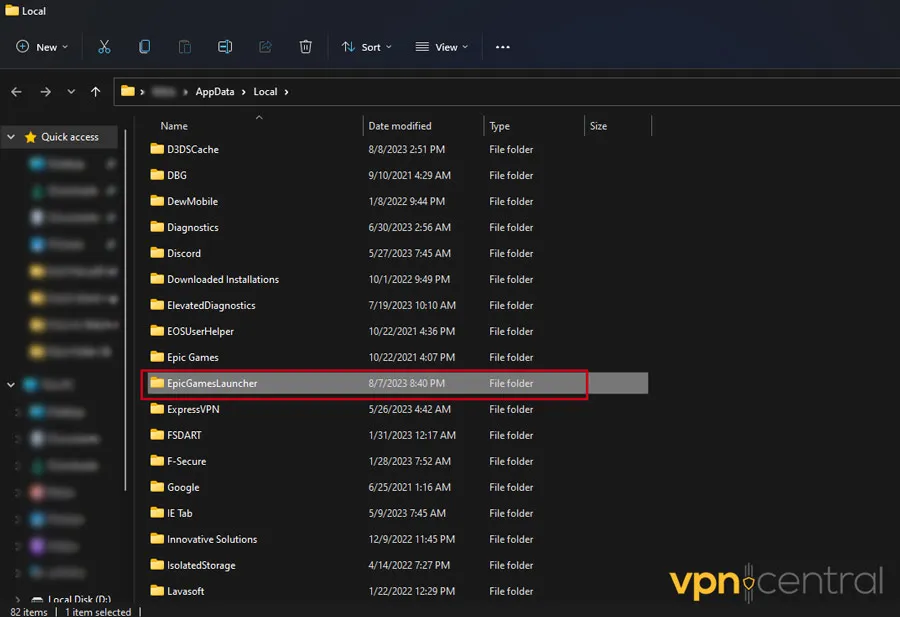
4. Then, open the Saved folder.
5. Finally, delete the webcache folders.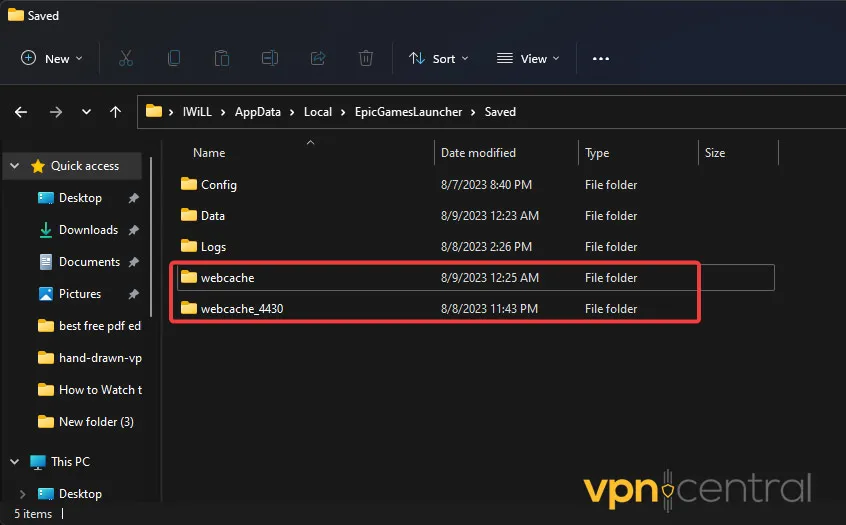
- Switch VPN provider
Sometimes, the VPN you’re using simply isn’t capable of bypassing certain geo-restrictions. In this case, you should switch to another provider.
We recommend CyberGhost because it’s one of the best VPNs for gaming. It also performed flawlessly with Epic Games during our tests.
1. Visit CyberGhost’s website and pick a subscription.
2. Sign in with your credentials.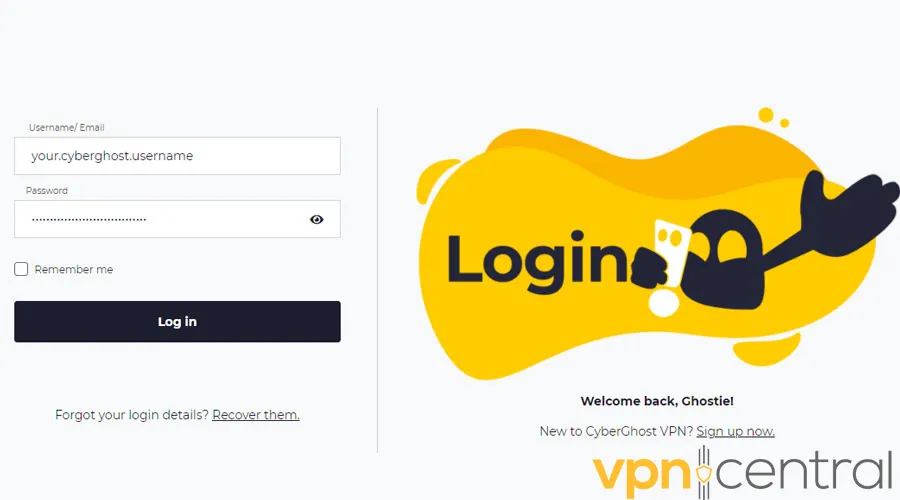
3. Visit the Download Hub from your dashboard and get the relevant app for your device.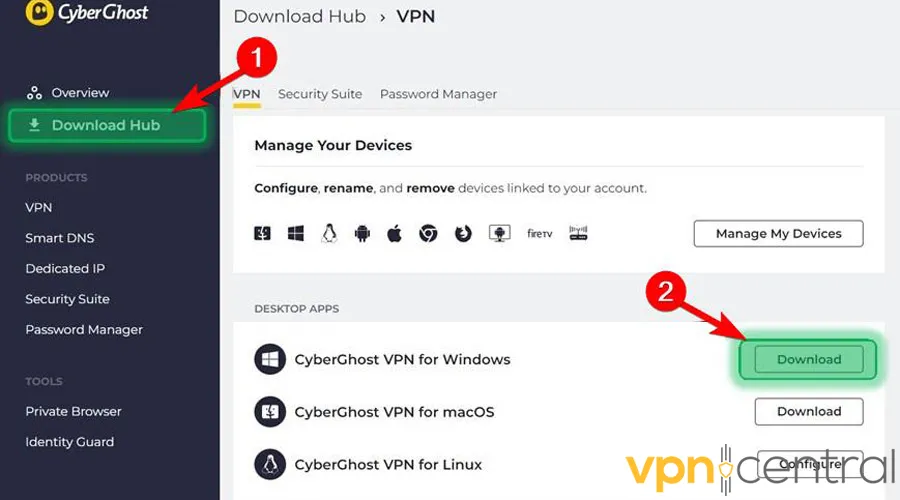
4. Launch Epic Games. Try accessing games and content through the new VPN.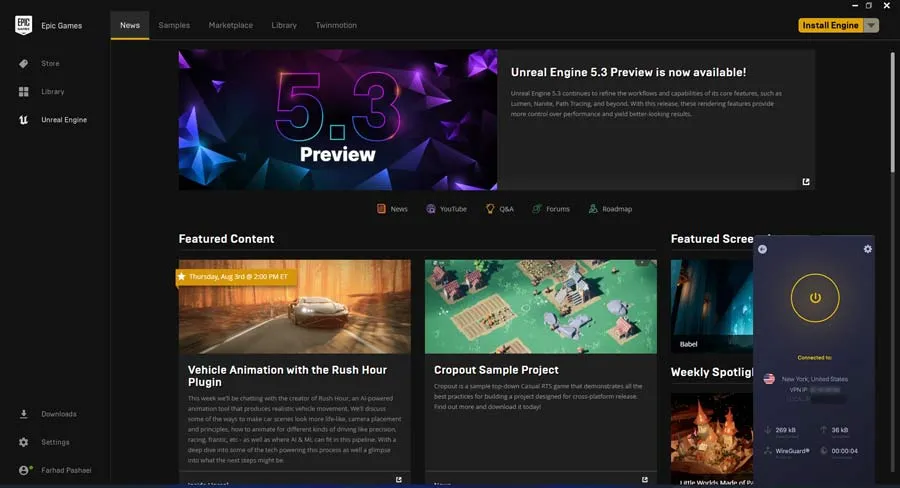

CyberGhost
CyberGhost’s optimized servers and fast speeds make it an ideal choice for gamers.Does Epic Games block VPNs?
Yes, Epic Games blocks VPNs.
It restricts VPN usage for three main reasons:
- Epic can charge different prices for games in certain countries and VPNs allow users to circumvent country-specific pricing.
- VPNs make tracking and identifying malicious users more complex, posing risks of fraud and abuse.
- Content providers may prohibit access from unauthorized regions in their licensing agreements with Epic. Restricting VPNs helps comply with those licensing terms.
Furthermore, the launcher restricts and detects VPNs in several ways:
- IP blocking: Epic maintains lists of IP addresses associated with primary VPN services and blocks them.
- Traffic analysis: Epic can use machine learning to analyze network traffic patterns and detect VPN usage.
- Geolocation: Epic cross-checks your actual physical location with the location presented in your IP address. Discrepancies may indicate VPN activity.
- Metadata inspection: Information leaked in network packets can indicate whether connections are being tunneled through a VPN.
Related:
Summary
So, now you know how to fix Epic Games VPN not working!
Usually, changing VPN servers, clearing the app cache, or switching services will do the trick. Additionally, you can eliminate lag and latency issues by choosing a provider that’s optimized for gaming.









User forum
0 messages