Fix Hoxx VPN not Working and Regain your Privacy [2025]
9 min. read
Updated on
Read our disclosure page to find out how can you help VPNCentral sustain the editorial team Read more

Hoxx VPN not working can lead to data leaks and getting your IP exposed when browsing the web. Thankfully, more often than not, this issue is caused by minor problems, and you’ll learn below how to solve them.
Owned by a company called VPN1 LLC based in the United States of America, Hoxx VPN is a popular VPN solution with over 1 million users worldwide.

Access content across the globe at the highest speed rate.
70% of our readers choose Private Internet Access
70% of our readers choose ExpressVPN

Browse the web from multiple devices with industry-standard security protocols.

Faster dedicated servers for specific actions (currently at summer discounts)
Hoxx VPN allows users anonymity during internet activities and grants them access to location-restricted websites.
It is possible to encounter problems like VPN not working when trying to use the Hoxx VPN solution. In cases like this, so many factors come into play.
If you already know what is blocking your VPN from working, it should be an easy fix. But if you have tried the few solutions you know and still find yourself at a dead-end, then you are in the right place.
Issues like a bad network connection, firewall blocking, or outdated browsers could stop the Hoxx VPN client from connecting.
Is Hoxx VPN secure?
Hoxx VPN comes with some eye-catching benefits like free versions, affordable prices a pretty large server network. But can you trust Hoxx VPN?
Well, it depends on what exactly you need in a VPN. It is not as secure and well encrypted as other options, but it is an overall good privacy tool for day-to-day browsing.
Here are the main security concerns for Hoxx VPN users:
- Hoxx VPN logs user internet activities: This means that your IP address, websites visited, etc. are collected by them and stored in their database. This information can be turned in to the government without hesitation, so there’s no actual guarantee that you fully secure your connection. Here’s what they state on their official page:
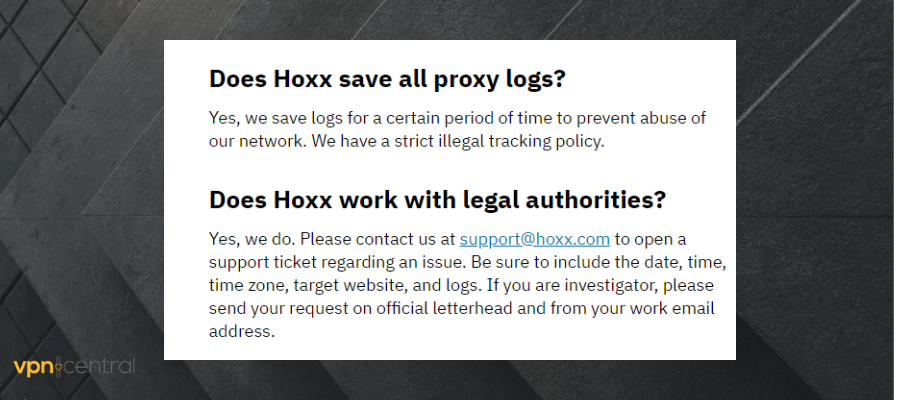
- Doesn’t support Tor -the TOR network can act as an extra security layer for VPN users but Hoxx VPN does not support it
- IP leaks have been detected by most users of Hoxx VPN – most IP leaks are caused by a lost VPN connection, which is more likely to happen to free VPN options, due to network overload
Despite all of these, many users rely on Hoxx for their Internet activities, most likely because it has a free version and good coverage.
So if you want to make the best out of your Hoxx VPN and ensure your VPN is up, check our guidelines below.
What makes a VPN secure?
If you are interested in using a secure and reliable VPN and don’t know where to start, the most important features to look for are a zero logs policy, DNS security, powerful encryption, and secure protocols.
There are some very secure VPN alternatives out there. For example the Private Internet Access VPN (PIA). It is a reliable and one of the most used VPN solutions, with a clear zero logs policy, strong protocols, 35 000+ servers, and more.

Private Internet Access
Step up your online privacy with leading VPN technologies, unbreakable encryption, and zero logs!To add an extra layer of security when using the Internet, we recommend that you install a reliable security-conscious extension on your browser.
Now that the issue of privacy has been addressed, let us talk about Hoxx VPN connection errors and how to fix them.
What can I do if Hoxx VPN is not working?
1. Check your connection
If your Hoxx VPN is showing a connection error, loading error, or server error on the display screen, there could be a number of reasons why it is so.
One of the outstanding reasons is a low internet connection. A VPN connection would develop problems if there are network fluctuations. This is because an internet connection is what sustains VPNs.
To rectify internet connection problems:
- Check the strength of your Wi-Fi connection first. In case it is still strong.
- On your PC, type View network connections in the taskbar and access the resulting prompt.
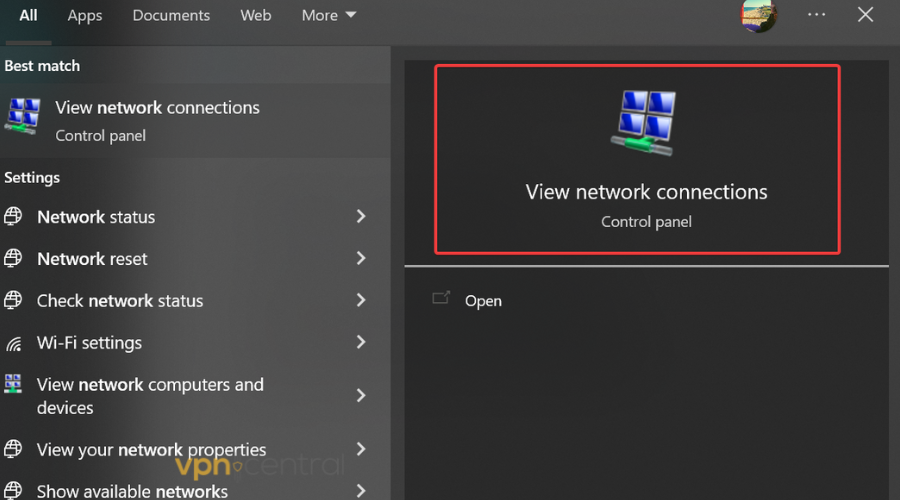
- Right-click on your Wi-Fi connection and select Status.
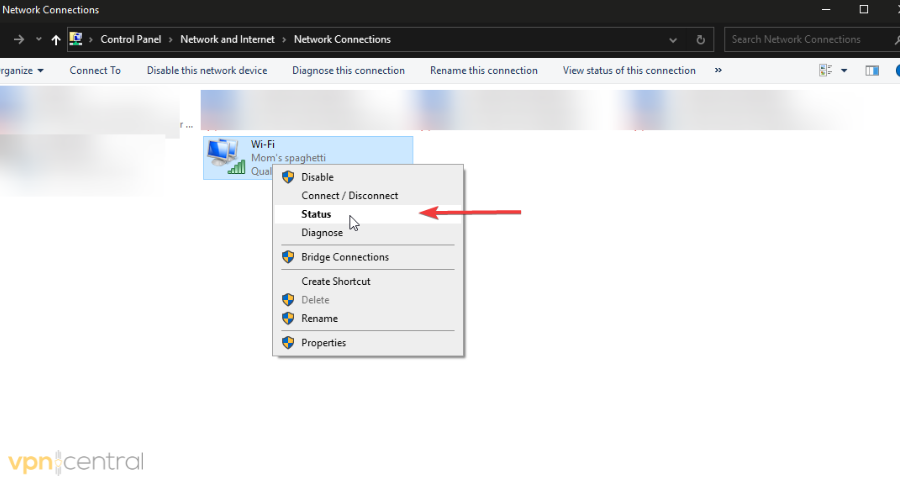
- It will open a window with information about your network. Check signal quality and speed. If the Wi-Fi is at its maximum or close, then it should be ok.
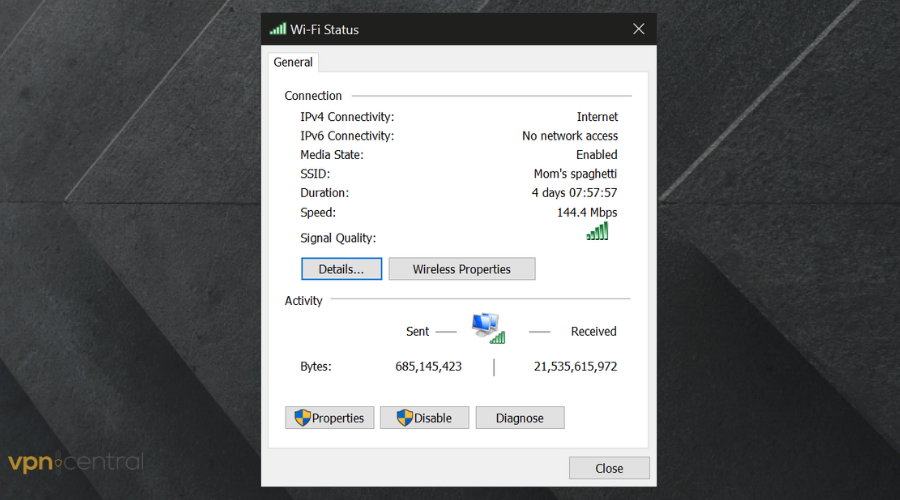
- On your PC, type View network connections in the taskbar and access the resulting prompt.
- If the Wi-Fi signal is bad, disconnect the Wi-Fi.
- Restart your router/modem, then reconnect to the Wi-Fi and check your connection again.
Sometimes, a simple reset like a router restart can help you fix network problems, so we strongly advise you don’t overlook this step. It’s very intuitive and easy, but it’s oftentimes effective.
If you still have network issues after doing these troubleshooting steps, contact your Internet Service Provider and let them know about the issue. Their support team should help you fix the problem.
2. Check for the recent update of the Hoxx VPN
You may have problems connecting to your VPN if it is an outdated version. Hoxx frequently updates their VPN, so you should check to make sure you have the current one running.
The older version of this VPN is likely to contain bugs that might affect the VPN connection.
- Go to the Hoxx VPN website and check for the latest version of the VPN.
- Select the browser of your choice. We picked Chrome.
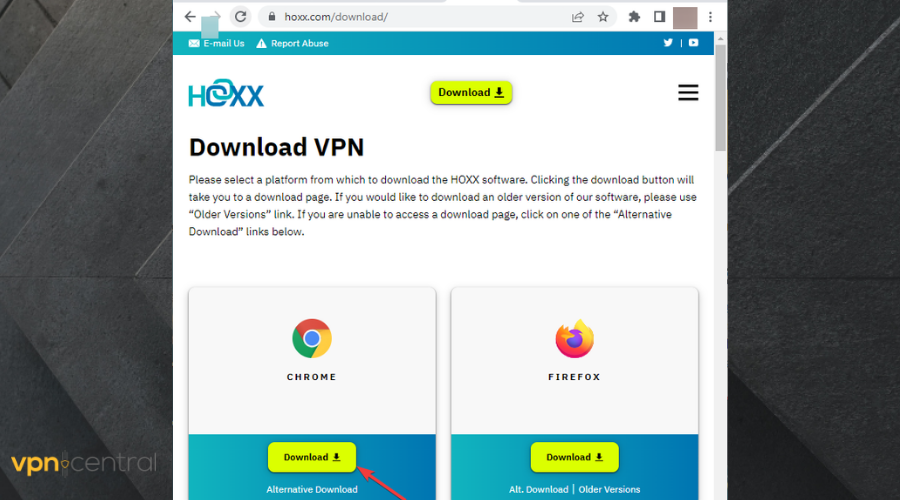
- Click on Download and wait for the installation to complete.
3. Input the correct login credentials
Make sure every input field is filled correctly, otherwise your VPN solution will not connect. If you have trouble logging in, try to reset your password.
- Tap the Hoxx logo in your browser.
- Click on Forgot password.
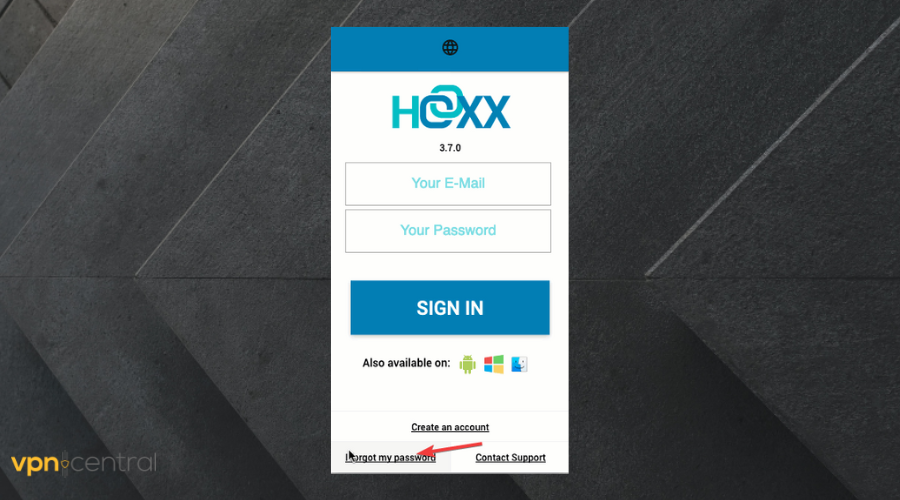
- Enter your email address and click on Retrieve password.
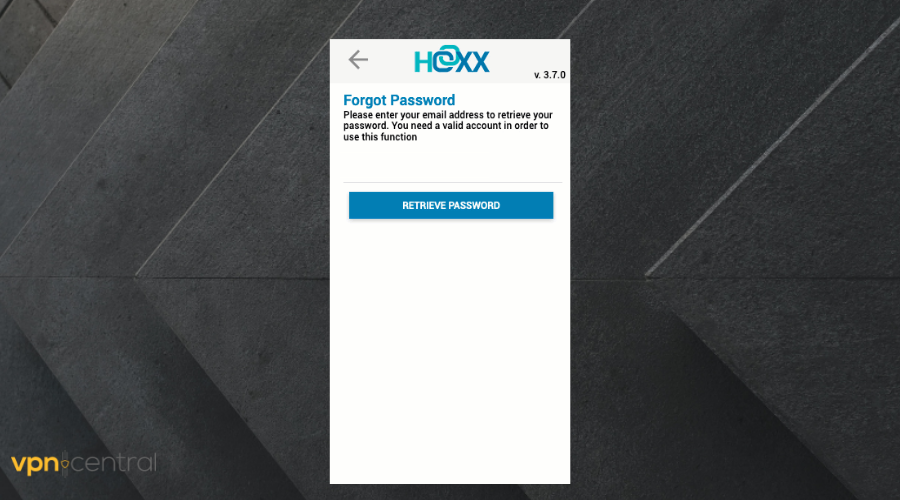
You will receive an email with a password reset link. Create a new password and try to log in again.
If Hoxx VPN is running on a router connection, enter the right credentials for the router. This is because the router user information is different from that of the VPN.
4. Update your browser
An older browser version can also cause the Hoxx VPN not working issues. It can pose a barrier to your connection, not being able to support the plug-in. That’s why you should always use the latest version.
To update Chrome to the newest version
- Select the three vertical dots in the top right corner of the window.
- Scroll down and select Help
.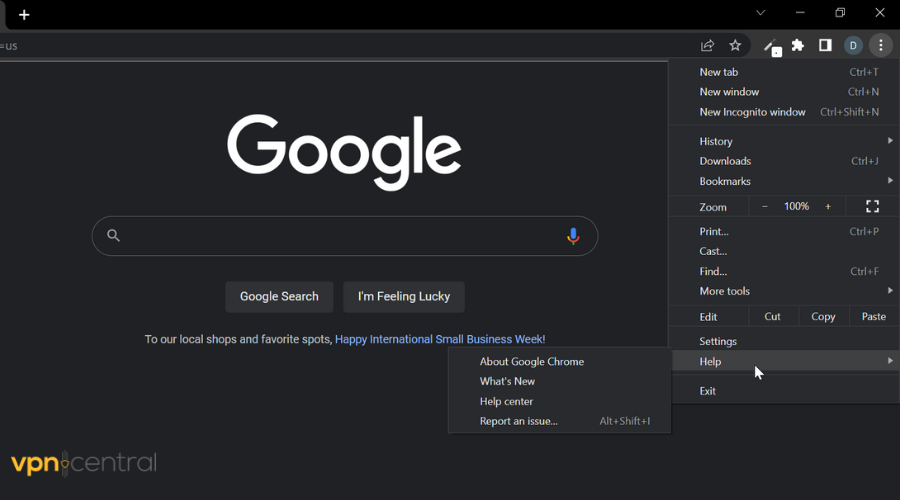
- A menu will drop. Select About Google Chrome (Chrome checks for an updated version automatically. If there is an available update, it downloads it.
- Select Relaunch to install the new update.
To update Firefox to the newest version
- Go to Settings in the top right corner of the window.
- Select General.
- Click Firefox updates.
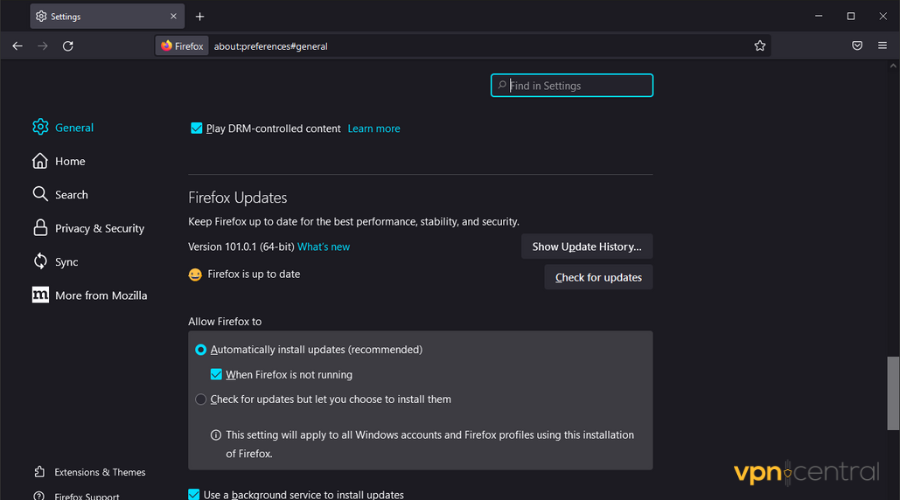
- Click on check for updates. If any new updates are available, download them and relaunch your browser.
5. Switch to a different server
It’s possible that the Hoxx VPN server you are attempting to connect to is down. Disconnect and try to connect to another server to see if the problem will be solved.
- Click on the Hoxx VPN logo to expand it.
- Make sure you are logged in.
- Select a different server location from the list available and try to browse the web again.
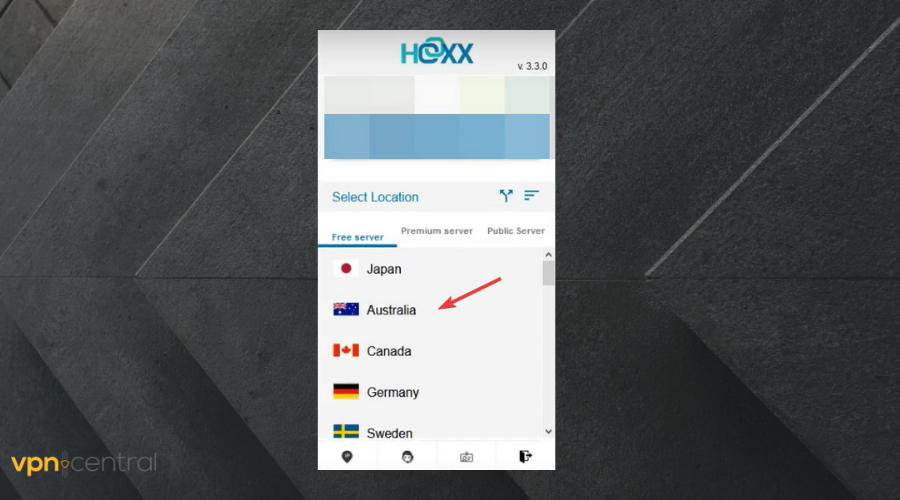
6. Check firewall settings
A firewall can also block your VPN. You can check your settings and see if the Hoxx app is blocked. If your respective Firewall app offers you the possibility to whitelist Hoxx, we advise you to do that.
To know if your firewall is blocking your Internet connection
- Type cmd in the Windows search bar.
- Right-click on the Command prompt and select Run as administrator.
- In the command prompt, type the text below and press Enter.
.netsh>firewall>show state - A display screen will pop up, showing all blocked and active ports configured in the firewall.
To stop your Firewall from blocking your Internet connection
To stop the Firewall from interfering with certain apps and services, some users disable it altogether, but that is not very secure.
Another trick that might work is to disable and re-enable your Firewall.
- Open your Firewall’s settings panel and disable it.
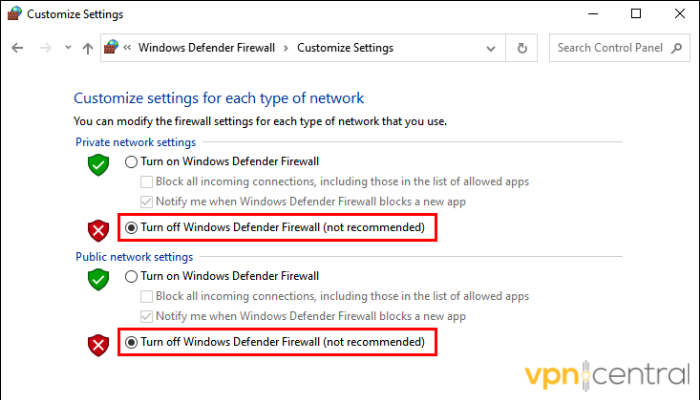
- Restart your computer.
- If you can, connect to the Internet via LAN instead of Wi-Fi. (Some users say that certain Firewall apps are less restrictive on a LAN connection).
- Re-enable your Firewall.
- Try to connect to Hoxx VPN again.
?Note: If you have a third-party Firewall or antivirus app, go to the appropriate menus and disabled it. We showcase here how to do it in Windows Defender, but the process is similar across most apps.
7. Restart the VPN or browser plug-in
- Disconnect the VPN from the server and close the app.
- Close down the browser totally. This includes all open windows and tabs.
- Open your browser again and click on the Hoxx VPN extension.
- Pick a server location and Connect again.
Restarting will prompt your apps to reconfigure and stop any processes that behave strangely, so it’s worth giving it a shot.
8. Clear browser cache
A build-up of unnecessary data in the browser’s storage might affect the VPN connection. If you want your browser to function properly, you should check and clear your cache from time to time.
➡️ To clear cache in Chrome
- Open Chrome.
- Click on the three vertical dots in the top right corner of the window to open the Chrome menu.
- Scroll down to More tools.
- Select Clear browsing data.
- At the top, select all time as the time to clear data.
- Next to Cookies and other site data and Cached images and files, check the boxes.
- Click Clear data.
➡️ To clear cache in Mozilla Firefox
- Click on the menu bar at the top right.
- Select Firefox and then Preferences.
- Click on Privacy and security.
- Check the box for Cookies and Site Data and click Clear.
9. Contact your VPN provider
If after trying all the solutions above, your VPN is still not connecting, you will need to reach out to your VPN customer service.
An expert technician might help you resolve the issues after asking you what actions you have already taken to resolve them.
Conclusion
Protecting your privacy with the help of a VPN or proxy is a very useful extra measure of security when browsing the web.
Hoxx VPN is an affordable tool that will help you do that, and using the above-mentioned guidelines you will be able to maintain a secure connection and prevent data leaks.
Most of the time, the simplest solution like restarting or updating your VPN provider will fix the problem, so it’s worth giving these tips a shot before contacting customer support.
Please let us know which of these solutions helped you regain access to the Internet when connected to the Hoxx VPN. If you have any more questions or suggestions, feel free to use the comment section.









User forum
0 messages