How to Fix the STARZ Error Forbidden 1400? [5 Fast Methods]
Quick steps to regain access and fix STARZ Forbidden error for good
5 min. read
Updated on
Read our disclosure page to find out how can you help VPNCentral sustain the editorial team Read more
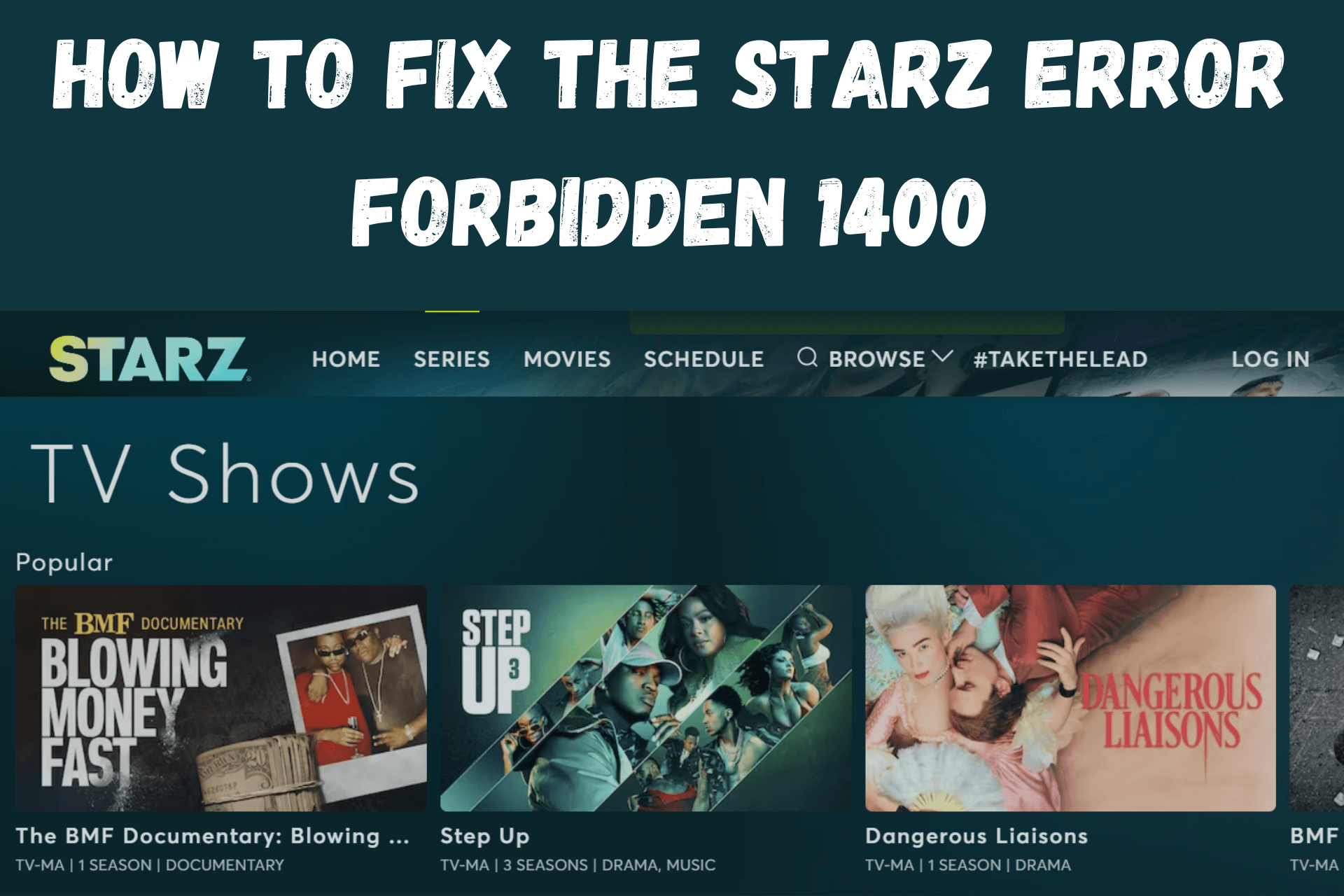
STARZ Error Forbidden 1400 happens when you use a VPN and the platform detects it. Though many of us can only access this streaming site via VPN, the V-O-D service does its best to stop it.
Luckily, there are ways to keep your VPN usage under wraps and make it work with STARZ. Check them out below.

Access content across the globe at the highest speed rate.
70% of our readers choose Private Internet Access
70% of our readers choose ExpressVPN

Browse the web from multiple devices with industry-standard security protocols.

Faster dedicated servers for specific actions (currently at summer discounts)
How to Fix STARZ Error Forbidden 1400?
Stuck on an error screen? Try the following solutions when STARZ is not working with VPN.
1. Switch to another VPN server
If you’re sharing a VPN server with too many users, STARZ will mark it as suspicious activity. The same will happen if you’re using a known VPN IP address.
In that case, your best bet is to change the server you use. Go to your provider’s location list and select another server in the US or Puerto Rico.
Now, revisit the STARZ website and resume watching!
2. Clear your browser cache
Cookies track and save information about each user’s session. They allow sites to remember preferences and login credentials.
However, they’ll also store your IP address and mess with your VPN’s functionality.
That’s why it’s best to clear your browser cache and cookies regularly.
If you prefer Google Chrome, follow these simple steps:
1. Open it, click on the three-dot menu in the upper right corner, and mouse over More tools.
2. Select Clear browsing data.
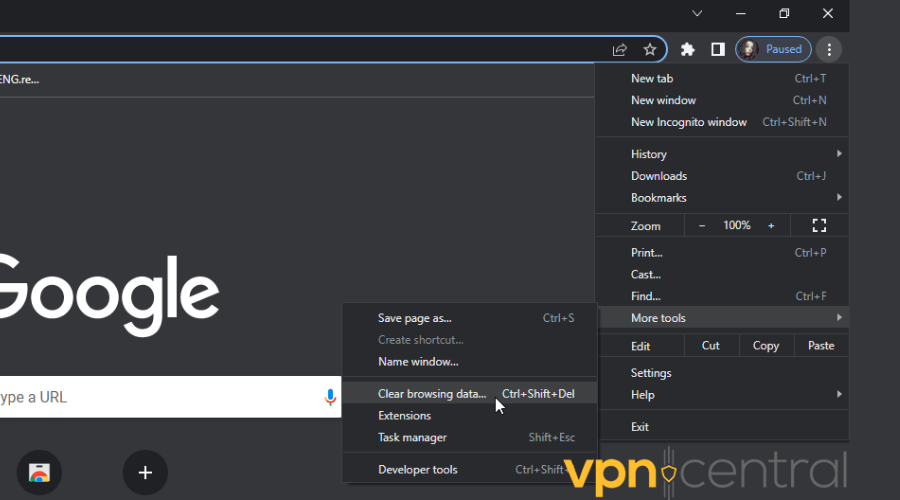
3. Click the checkboxes for Cached images and files and Cookies and other site data.
4. Choose All time for a time range.
5. Finally, click Clear data.
Or, if you’re a Mozilla Firefox user:
1. Open it, click the three bars in the upper right corner, and then Settings.
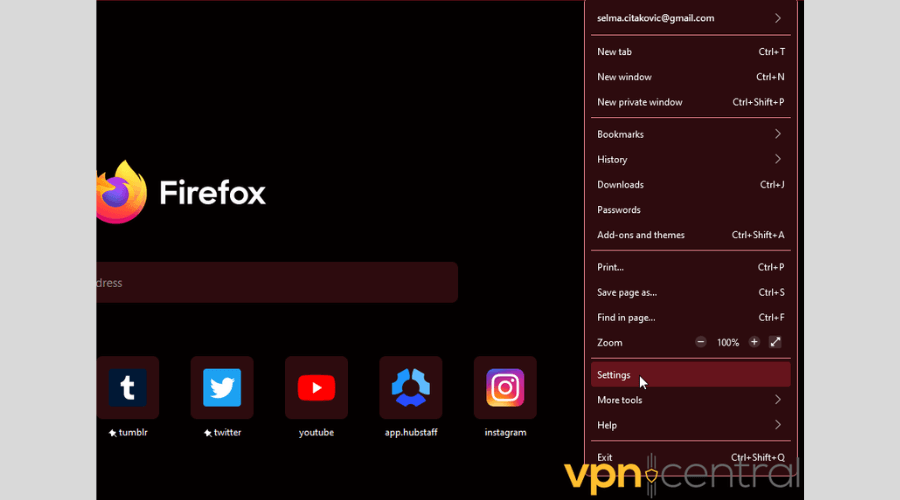
2. On the side menu, select Privacy & Security.
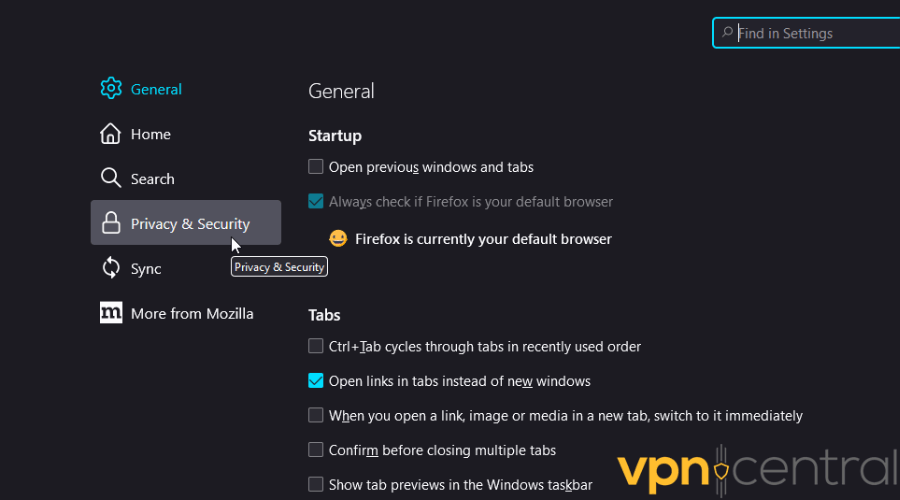
3. Scroll down to Cookies and Site Data and click Clear Data.
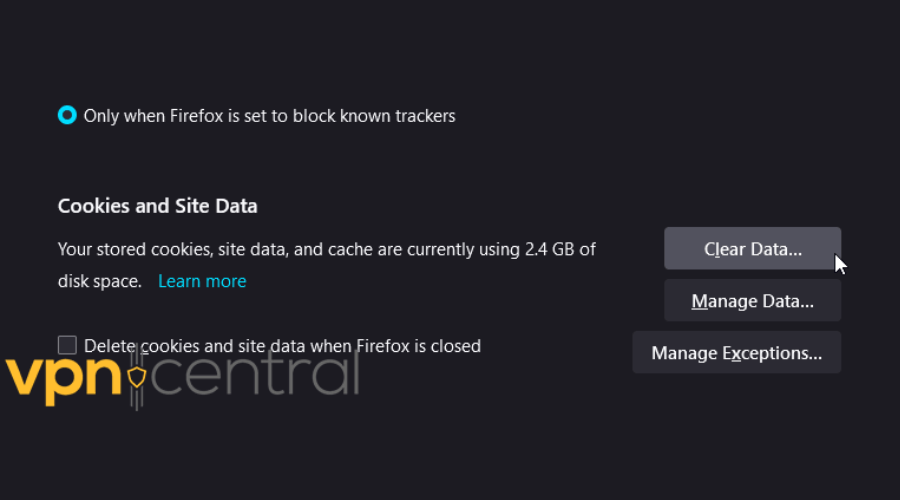
4. Press Clear to confirm.
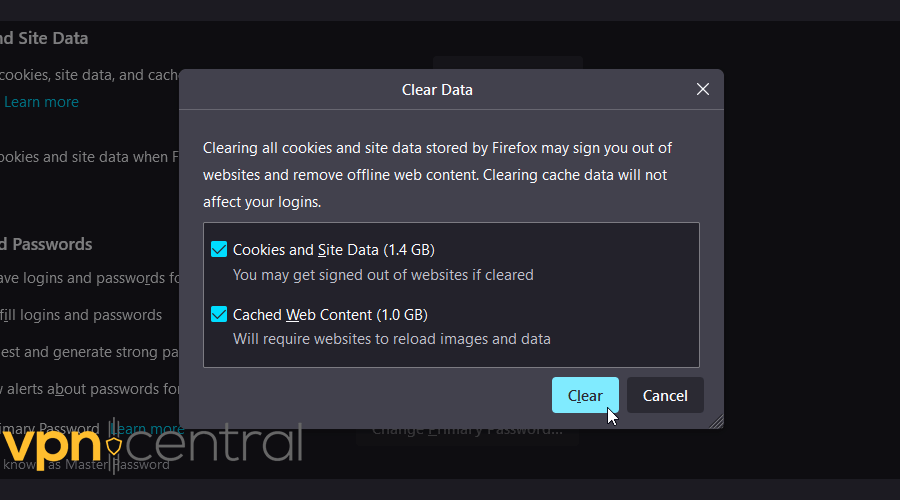
3. Subscribe to another VPN service
If you’re using a free or lower-tier provider, it probably won’t be able to reliably unblock STARZ.
Switching to a premium service like ExpressVPN will solve your problem. It can work its magic on all the major streaming platforms.
Its interface is clean and intuitive, so even if you’re a novice, you’d have no trouble.
Here’s what you should do:
1. Subscribe to ExpressVPN and download the software.
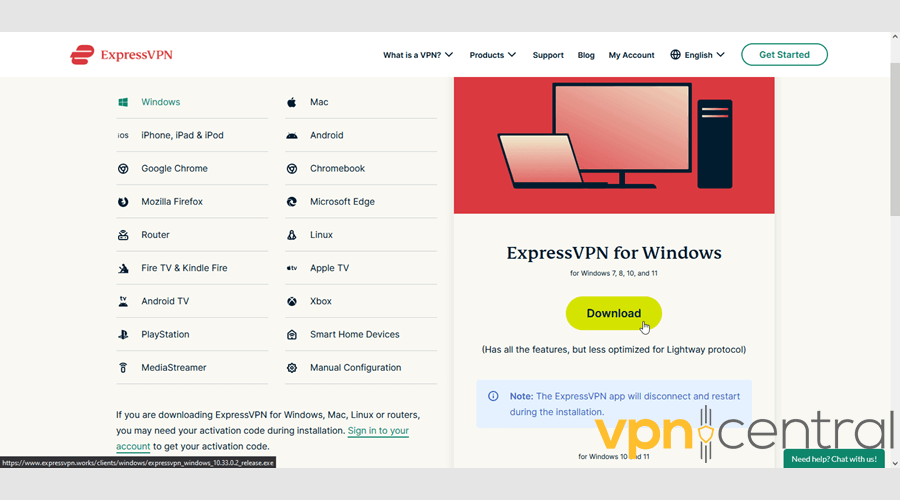
2. Follow the instructions to install the app.
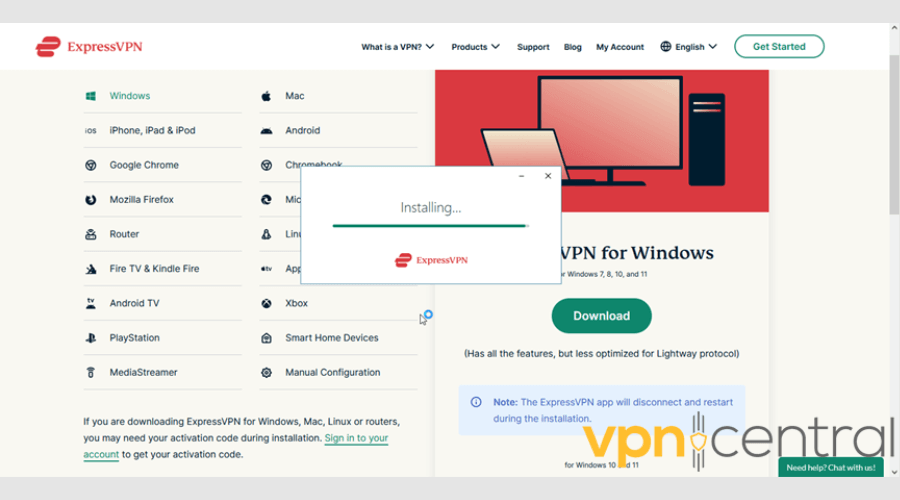
3. Open it and choose a suitable server option in the US or Puerto Rico.
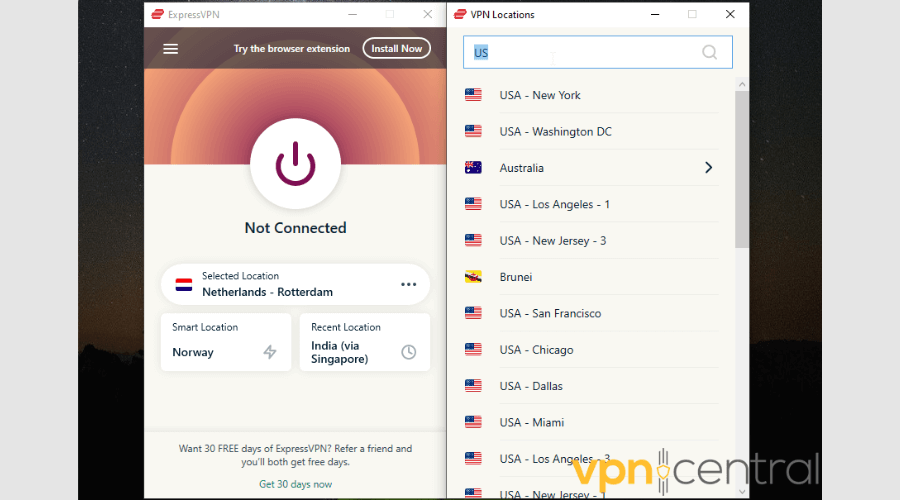
4. Click the big power button, and you’ll be notified when connected.
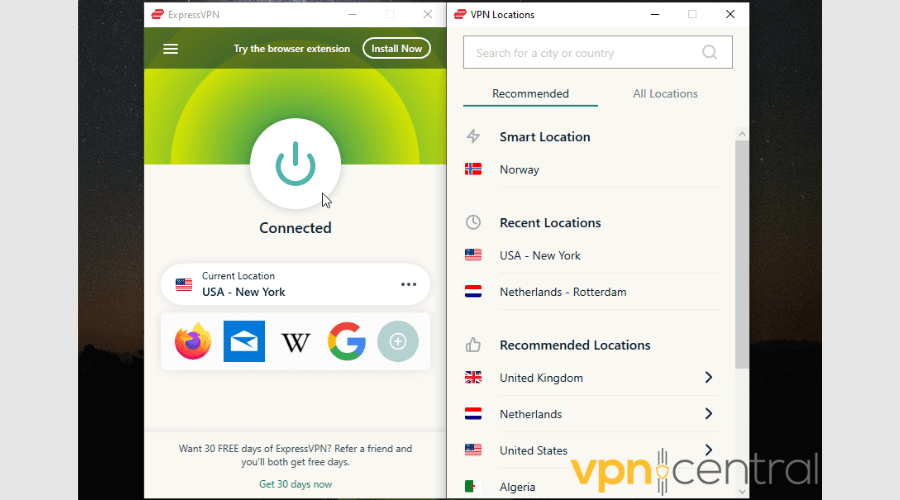
5. Go to the Starz website and log in or sign in.
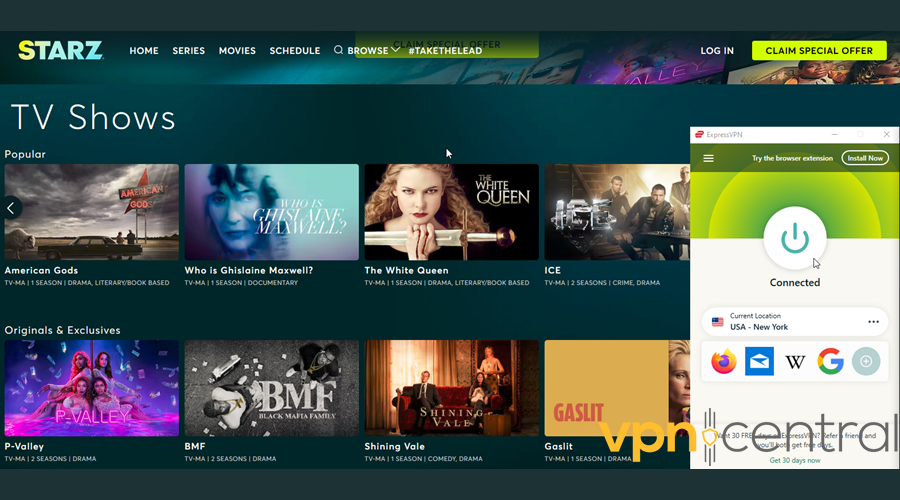
So, why is ExpressVPN so suitable for this task?
First, it has over 3000 servers in 94 countries, including 20+ in major US cities.
Its Lightway protocol is one of the best options for HD streaming. It’s both fast and secure.
It also provides DNS, WebRTC, and IPv6 leak protection.
It supports up to five simultaneous connections on Windows, macOS, Android, iOS, Linux, various SmartTV devices, and routers.

ExpressVPN
With this service, you’ll be able to access and stream in HD quality any geo-blocked content.4. Use dedicated IP
Contact your VPN provider and request a dedicated/static IP address. This way, it will be less likely for STARZ to detect and block your VPN usage.
The IP addresses you get as a VPN user aren’t just yours. All people who subscribe to the same service will get the same pool of shared IPs.
As already mentioned, if a service like STARZ which tries to block VPNs detects a suspiciously high number of devices connecting from the same IP address, they might figure out you use a VPN and block you.
Getting an IP that only you will use should help fix this issue.
5. Disable IPV6
Many VPNs still don’t support Internet Protocol version 6 (IPv6) and only work on IPv4. If your device uses IPv6, there is a high chance that your VPN will not be able to mask it.
Luckily, disabling it and making your device only to access internet through IPV4 is very easy:
Windows: Control Panel> Network and Sharing Center> Select Your Current Network> Properties> Uncheck “Internet Protocol Version 6 (TCP/IPv6)”> Click “OK”.
macOS: Open Apple Menu> System Preferences> Network> Select Your Current Network> Advanced> TCP/IP> Configure IPV6> Set to “Off”> Click “OK”.
iOS: Settings> Wi-Fi> Tap “i” next to your Current Network>Configure DNS> Manual> Delete any IPv6 server>Save.
Android: Settings> Network>Wi-Fi Preferences>Select Your Current Network>Modify Network>Advanced options>Set IPv6 to “Disable”>Save.
Why does the STARZ Error Forbidden 1400 appear?
You can’t watch Starz outside of the US and Puerto Rico. Trying to log into the website will lead to this screen:
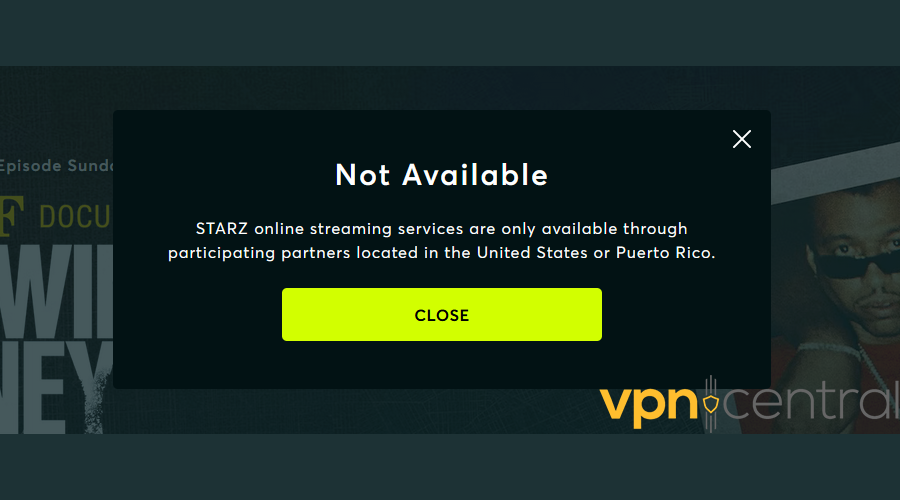
Simply put, STARZ doesn’t have the licensing rights to broadcast its content outside of these territories.
That also means it has to block VPNs since they allow users to bypass geo-restrictions.
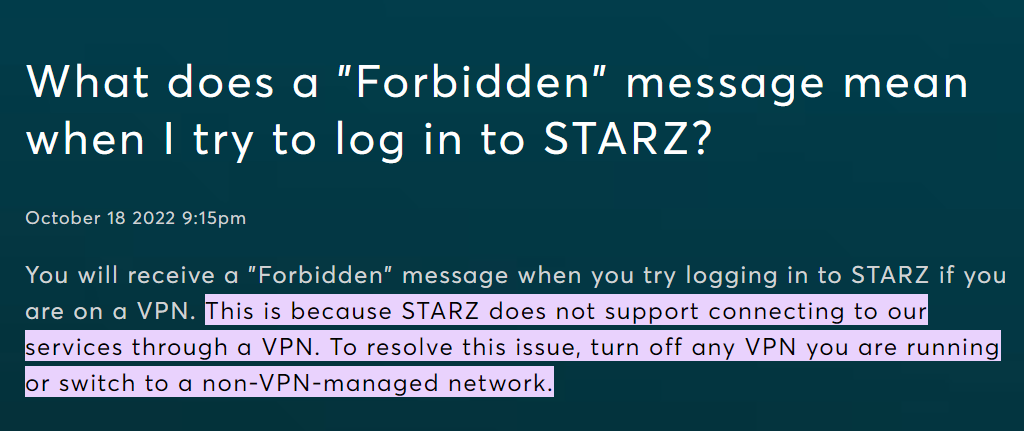
Like most streaming services, it’s on a constant watch for VPN activity.
If it detects an unusual number of connections coming from the same IP address, it’ll recognize it as VPN usage.
The same will happen if you’re using an IP that’s blacklisted.
Wrap up
Encountering STARZ Error Forbidden 1400 while binging your favorite show can really ruin the mood. At least it’s easily fixable!
Just make sure that your IP address is well-hidden, using the fixes we outlined above, and you should be all fine!
And if all else fails, premium providers like ExpressVPN will work smoothly with all streaming platforms.









User forum
0 messages