Voot Doesn't Work with a VPN? Here's How to Easily Fix It!
5 min. read
Updated on
Read our disclosure page to find out how can you help VPNCentral sustain the editorial team Read more
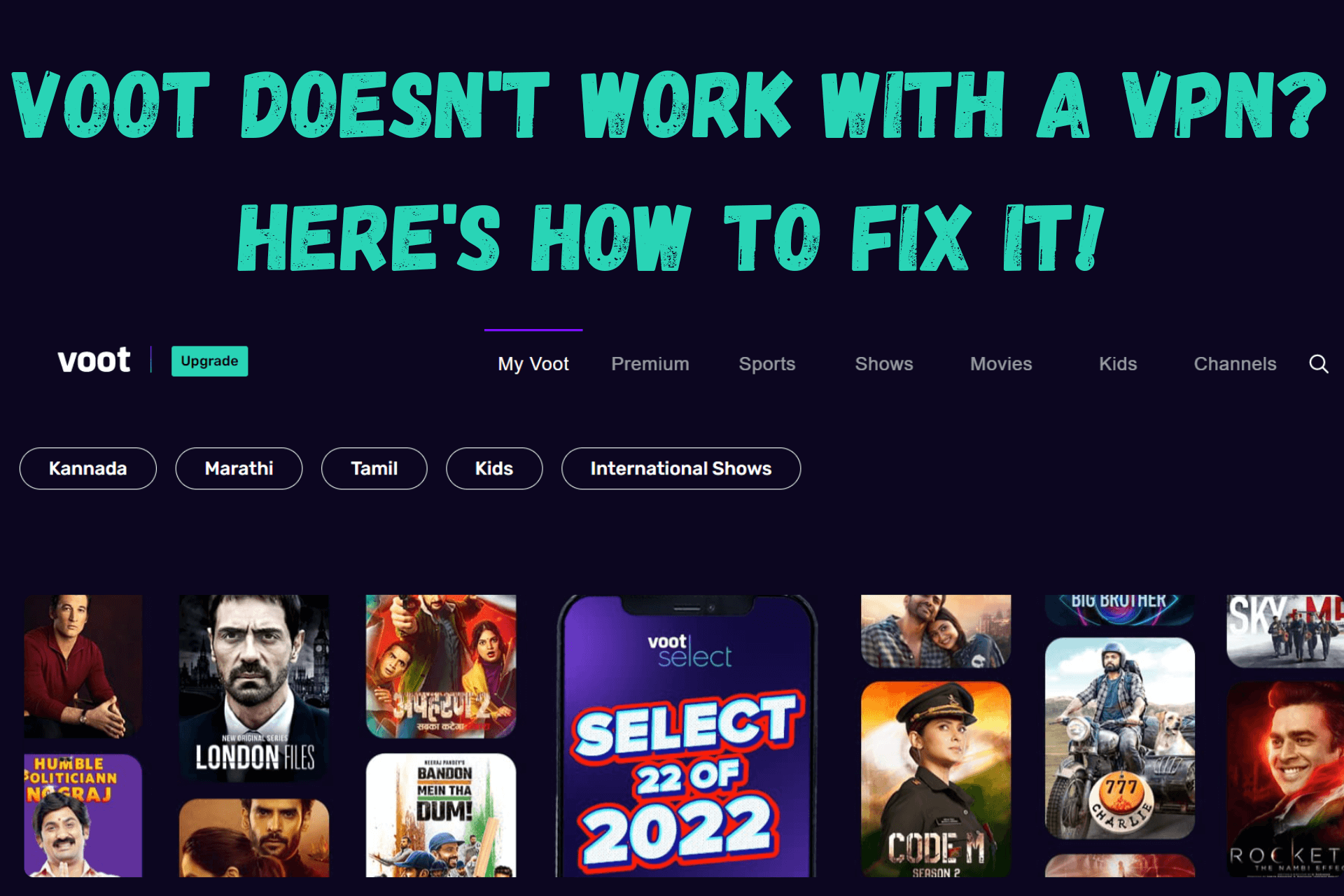
Voot is a streaming service with various Indian movies and shows in its catalog.
While the platform is geo-restricted, you can access it from anywhere with a VPN.

Access content across the globe at the highest speed rate.
70% of our readers choose Private Internet Access
70% of our readers choose ExpressVPN

Browse the web from multiple devices with industry-standard security protocols.

Faster dedicated servers for specific actions (currently at summer discounts)
However, this method may not always work seamlessly, but below, we’ll discuss a few efficient solutions for this issue.
Why is Voot not working with a VPN?
You can connect to a server your VPN offers in one of the supported countries and still be unable to stream video content from Voot.
There are a few different reasons why this might occur:
- Your VPN is out-of-date.
- The platform has already detected the server you use is associated with a VPN and blocked it.
- The protocol you’re using isn’t effective against Voot’s geo-locks.
- Your real IP is still visible to the platform.
- Your VPN can’t bypass the streaming service’s geo-blocks.
How to fix it?
Depending on why your VPN fails to unblock video content on Voot, you can try different fixes that will help you stream.
Let’s look at all of them:
1. Check whether your VPN needs updating
Users sometimes fail to notice that their VPN app is out-of-date. An older version may sometimes fail to unblock a service that it would otherwise work on.
Therefore, if Voot doesn’t work with a VPN, you should check whether your app requires an update.
Usually, the software will notify you on its home screen that there’s an update available.
When you click on the message, it will guide you through the rest of the process.
2. Change your server
It’s not uncommon for streaming services to block the VPN servers they identify.
If another VPN user previously streamed video from the same server you’re connected to, and Voot detected it, it could be blocked from accessing the platform.
To check if this is the problem, connect to another server in the country the streaming service operates in.
That is why it’s important to use a VPN with many servers you can connect to. For example, NordVPN has about 2,000 servers in 17 locations in the US that can unlock Voot.
3. Change your VPN protocol
VPNs use different sets of rules for data flow between your device and the VPN server you’re connecting to. They are called protocols, and top-tier providers usually offer more than one.
You can switch them with a few clicks of a button. Doing so may help you unblock Voot since certain protocols may sometimes fail to bypass geo-restrictions.
Here’s how to do it:
- Click Settings in your VPN app.
- Navigate to the Protocols section and switch to one not currently in use.
4. Clear cookies and cache in your browser
Sometimes, cookies and cache in your Internet browser may contain data revealing your real location.
Even if you’re using a VPN, this information may be available to Voot. The service may learn that you’re trying to bypass its geo-locks. In this scenario, it would still prevent you from accessing its content.
That is why you should clear cookies and cache in your browser before streaming. Here’s how to do it on Google Chrome (all steps are similar on other popular browsers):
- Open Chrome and click the three dots in the top right corner to open the Settings menu.
- Click More tools and then select Clear browsing data.
- Click the Advanced tab.
- Choose All Time as the time range.
- Check the boxes next to Cookies and other site data and Cached images and files.
- Click Clear data.
- Check if you can stream video on Voot with a VPN turned on.
5. Change your VPN provider
If you’ve tried everything, and Voot still doesn’t work with a VPN, chances are you might need to change your provider.
Not all VPNs are effective against the streaming services’ geo-blocks. That is especially the case with free services.
For this test, we used Cyberghost and can confirm that it’s 100% effective against the platform’s blocks.
Here’s how to set it up on your device and use it to stream movies and shows on Voot:
- Purchase a Cyberghost subscription from the service’s website.
- Download the app and install it on your device.
- Log in using your account information.
- Connect to a server in a supported country (we used a UK server in this example).
- Try streaming a video on Voot.

CyberGhost
Bypass all geo-restrictions and stream your favorite show with no hiccups with this premium provider.Why is Voot not available in your region?
Voot is available only in India, the US, and the UK.
You can access the platform from anywhere, but you’ll receive the Country Not Supported message if you try to stream.
To unblock Voot in your country, you have to use a VPN and change your IP to one from a supported location.
What can you watch on Voot?
Voot has over 40,000 hours of video content on its platform. It offers popular titles, such as:
- Shabaash Mithu
- Rocketry: The Nambi Effect
- Kaisi Yeh Yaariyan season 4
- Code M season 2
The service supports a number of languages, including:
- English
- Hindi
- Kannada
- Marathi
- Tamil
- Telugu
- Gujarati
- Bengali
Voot also has a significantly large database of Pokémon series, all seven seasons of Peppa Pig, and a Golmaal Jr. collection in its Kids section.
Wrap up
The streaming service offers thousands of hours of Indian and internationally-acclaimed movies and shows you can enjoy.
If you find that Voot doesn’t work with your VPN, our solutions should help you fix the problem and stream videos without any issues.
If nothing else works, then it’s time you change your VPN provider, so check out our recommendations.









User forum
0 messages