Apollo TV Not Working With VPN? Fix It Fast & Easy
Get your VPN working with Apollo TV and binge-watch shows back to back.
10 min. read
Updated on
Read our disclosure page to find out how can you help VPNCentral sustain the editorial team Read more

Is Apollo TV not working with VPN, and have you tried everything without success? Fret no more!
As you know, some internet service providers (ISPs) restrict users from accessing it. As such, your VPN could be improperly configured to evade anti-VPN detection.

Access content across the globe at the highest speed rate.
70% of our readers choose Private Internet Access
70% of our readers choose ExpressVPN

Browse the web from multiple devices with industry-standard security protocols.

Faster dedicated servers for specific actions (currently at summer discounts)
Another reason could be unknowingly using spammed IPs, causing Apollo TV to block your connection. There’s also a possibility that your data is leaking, forcing your ISP to block you.
Now that you’re here, I’ll show you different workarounds to resolve this issue. So, buckle up, and let’s begin.
Apollo TV not working with VPN? Fix it now!
There are multiple ways to get your VPN working with Apollo TV again. I’ve broken them down into multiple steps to help walk you through.
1. Change VPN server
Changing servers can provide a quick fix if your VPN isn’t working. This is helpful when the server you’re connected to encounters overloading or technical issues.
The switch gives your outgoing traffic a fresh route, potentially bypassing the problem. As such, you’re bound to experience better connectivity and streaming speeds.
Here’s how:
- Open your VPN app and choose the disconnect button.
- Go to the servers list and look for a different location. Ensure you select an Apollo TV-supported region.
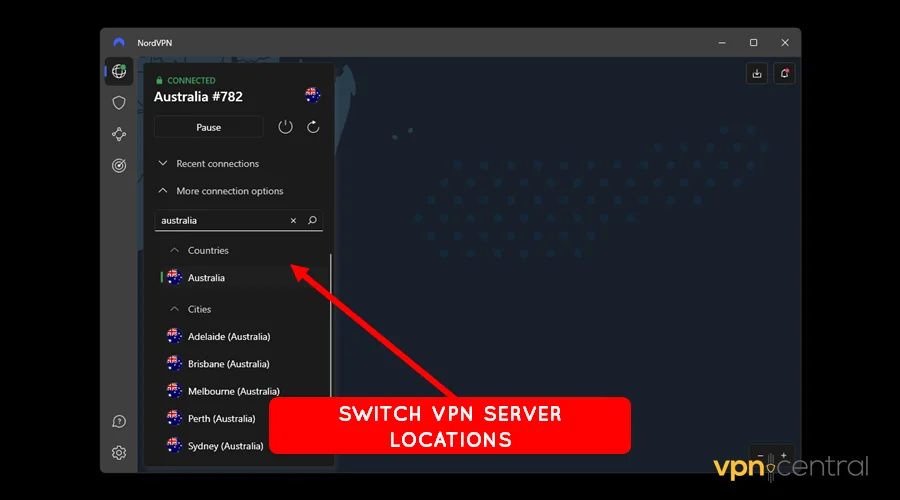
- Choose the connect button to spoof your location.
- Access Apollo TV on your device.
This method can also resolve problems arising from blocked spammed IPs by Apollo TV. However, it may require you to test different VPN servers, making it cumbersome.
2. Switch protocols
Some ISPs block known connection protocols compatible with Apollo TV. It necessitates switching to a different alternative to bypass the limitation.
This happens because VPNs have this option set to automatic. By default, your VPN app may choose one that your ISP blocks.
Luckily, some vendors provide a way to take control and customize it based on your needs. Check it out below:
- Run your VPN application and launch Settings.
- Look for Connection configurations.
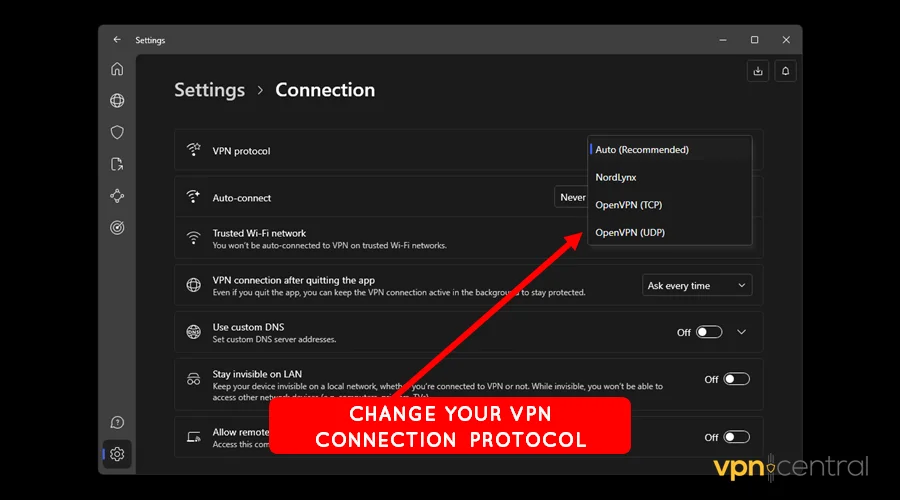
- Switch from Automatic to a different alternative.
- Connect your VPN and access Apollo TV.
Ensure that you choose secure connection protocols. Some include OpenVPN, WireGuard, IKEv2/IPSec, NordVPN’s NordLynx, and Vypr VPN’s Chameleon.
3. Change VPN encryption
VPNs employ different encryptions to harden your traffic from intruders. The common ones include 128-bit, 256-bit, and Chacha algorithms.
Like connection protocols, VPN services configure this option by default. Accordingly, switching to a different version can help bypass ISP restrictions.
Follow the guide below:
- Open Settings on your VPN application
- Locate Data Encryption under Protocols.
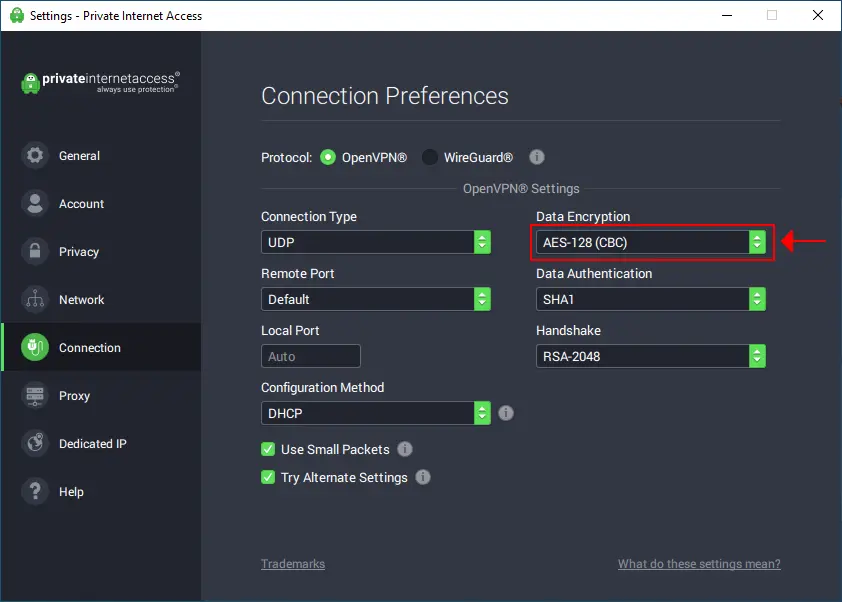
- Choose between the available options.
- Reconnect your VPN and launch Apollo TV.
Sadly, not all VPNs on the market come with this option. Only Private Internet Access (PIA) offers it at the time of writing.
4. Use obfuscated servers
An anti-VPN system can detect a regular VPN server, causing connection issues. However, obfuscated servers disguise your VPN traffic as normal internet data.
This slight modification makes it harder for firewalls to identify and block your connection. Therefore, you’ll be able to circumvent any online roadblocks without hurdles.
Use these steps:
- Run your VPN application.
- Expand the VPN servers list section and locate obfuscated servers.
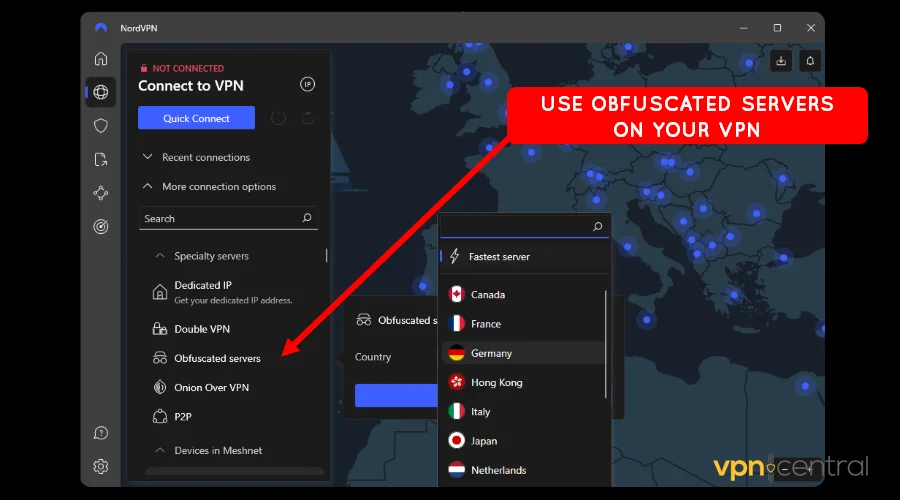
- Choose your preferred country and connect.
- Access Apollo TV hassle-free.
Unfortunately, most VPNs provide fewer obfuscated servers. But you won’t go wrong with vendors like NordVPN, IPVanish, and Surfshark.
5. Run IP/DNS leaks
Your VPN may leak your activities, causing your ISP to block you. This is common, especially when using free VPNs.
Another possible cause is operating your VPN without enabling IP/DNS leak protection. You can use tools like the DNS Leak Test before taking action.
Do the following:
- Run your VPN and connect to an Apollo TV-supported region.
- Open the DNS Leak Test on your browser.
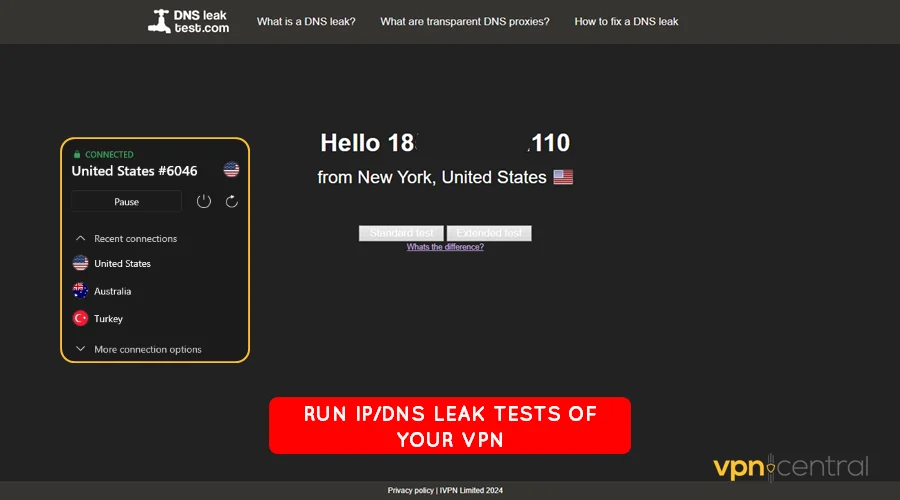
- Run the tests at least twice and compare the results. If the outcome is different, your location is leaking.
- If that’s the case, disconnect the VPN and enable IP/DNS leak protection before reconnecting.
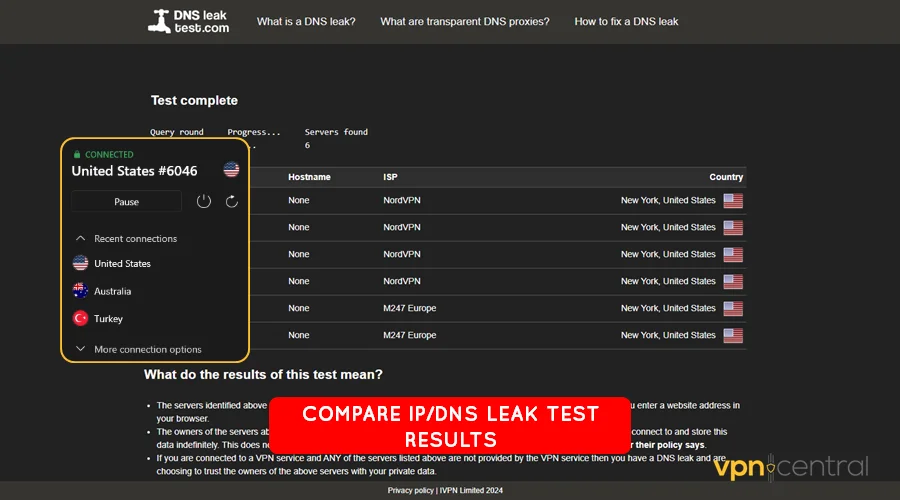
Consider changing VPNs if you’ve done the above and your location continues to leak. We’ll come back to this later.
6. Clear cookies/cache
Cookies and cache are small files that web apps store on your device to enhance user experience. But these can accumulate too fast, causing connection errors to arise.
Whenever that happens, accessing some services like Apollo TV may fail. Note that this can occur regardless of whether you’re using a VPN or not.
But fixing it is super easy!
- Run your web browser and access Settings.
- Locate the Privacy and Security tab.
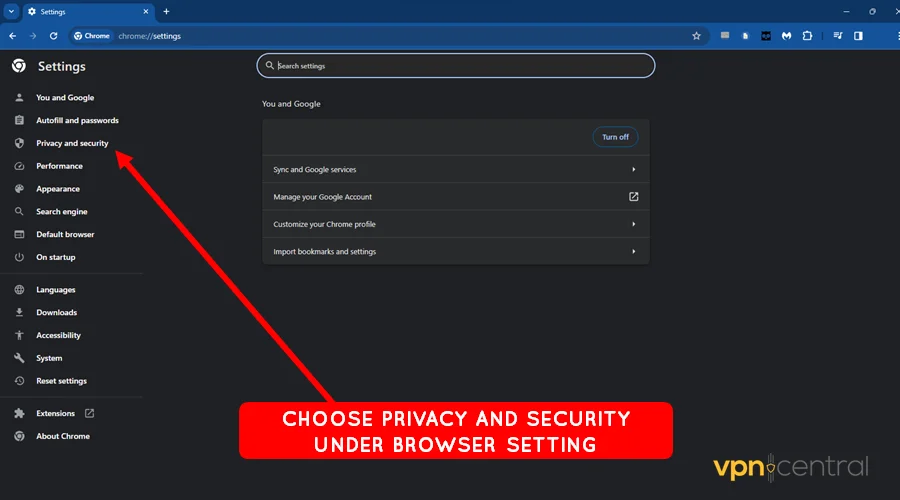
- Choose Clear Browsing Data.
- Select the Advanced Tab and click Clear Data.
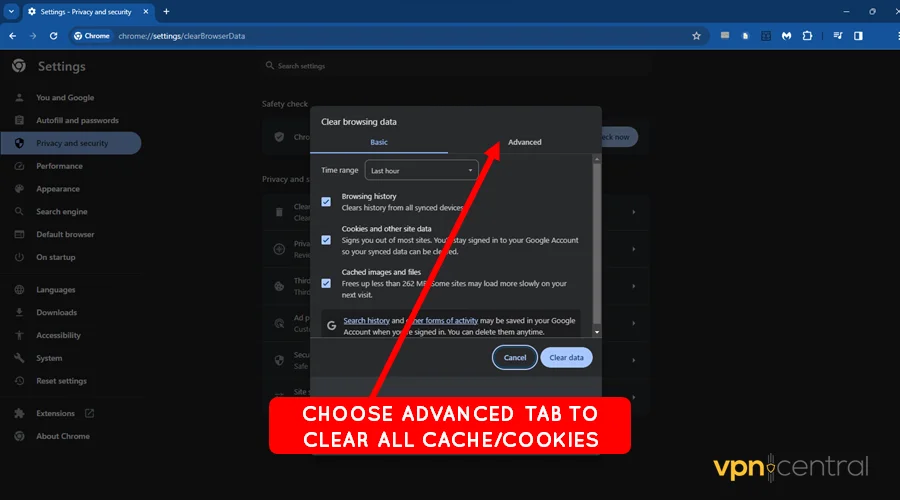
Clearing cache/cookies helps refresh your browser back to a clean state. It not only resolves connection issues but also improves responsiveness.
On the downside, you must re-login to your Apollo TV account. There’s also a risk of losing your customizations, especially when using the mobile and Smart TV app.
7. Switch VPN providers
Your VPN might also be the cause of connectivity issues with Apollo TV. This largely affects users of unproven dirt-cheap services and free VPNs.
Unlike other workarounds, this is the easiest solution to implement. All you need to do is switch to a reliable VPN for Apollo TV.
I recommend you get NordVPN, which is proven to work with Apollo TV. It’s fast, reliable, and secure, making it a perfect binge-watching companion.
Do the following:
- Go to NordVPN and subscribe to any plan.
- Download the app and install it on your device.
- Run the VPN and connect to an Apollo TV-supported country.
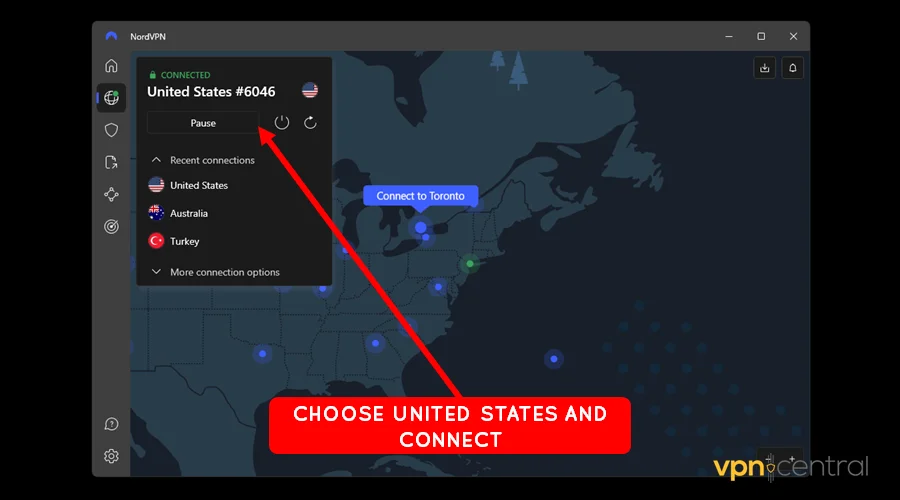
- Access Apollo TV without interruptions.
NordVPN comes with unlimited traffic and support for up to six simultaneous connections. This gives you the flexibility of switching between devices to your liking.
But you might be wondering.
Does Apollo TV block VPNs?
No, Apollo TV doesn’t block the use of VPNs to access its services. According to the company, ISPs are to blame for restricting users from connecting to its platform.
Apart from that, some internet providers may throttle speeds to discourage streaming junkies. When this happens, you’re bound to experience lagging, which distorts streaming.
Viewers in the United Kingdom and the United Arab Emirates are the most affected. However, you may experience it in countries where censorship is rampant.
Therefore, getting a VPN can save you the trouble of accessing the platform. You will appreciate streaming content with minimal disruptions whatsoever.
Of course, NordVPN isn’t the only service I’ve tested and found to work with Apollo TV. I would be mean not to offer you different alternatives.
Best VPNs for Apollo TV
A robust VPN is your best bet for accessing Apollo TV interrupted. I handpicked the vendors below, which are well-known to evade ISP detection and online censorship.
Let’s check them out.
1. NordVPN
NordVPN offers a vast infrastructure comprising 6,100 servers across 60+ countries. These give you the freedom to stream Apollo TV from any region.
Security is top-notch with features like IP/DNS leak protection and network kill switch. Additionally, you get advanced traffic encryption protocols such as OpenVPN, IKEv2, and NordLynx.
For ultimate privacy, NordVPN offers double VPN servers that encrypt your connection twice. This further shields your activities from the preying eyes of ISPs and government authorities.
The service comes with a feature-rich app beyond a normal VPN. It includes extras like anti-tracking, ad blocking, and proactive malware protection.
Pricing plans are competitive, with introductory offers starting from $3.99/month. Support is available around the clock to assist whenever in need.
✅ Pros:
- Fast streaming speeds
- Wide network coverage
- Multiple streaming-optimized protocols
- Advanced security tools
❌ Cons:
- Expensive month-to-month plans
- Occassionally bocks internet access
- Problematic app updates
- No free trial

NordVPN
Enjoy the best of entertainment on Apollo TV using the world’s fastest VPN service.2. Surfshark
Surfshark is a novice-friendly VPN that prioritizes security and affordability. It offers affordable plans with unlimited device support, starting from $2.39/month.
The vendor doesn’t cut corners despite the low price tag. It offers obfuscation and 256-bit encryption, which are vital for evading detection by ISPs.
Multiple privacy-hardened protocols are available like WireGuard, OpenVPN, and IKEv2. These provide the best balance between speed and security for enhanced web browsing.
IP/DNS leak protection is available and activated by default. There’s also a network kill switch to prevent accidental data leaks.
Surfshark boasts a global network of over 3,200 servers in 100+ countries. These give you endless possibilities for streaming Apollo TV virtually anywhere.
✅ Pros:
- Affordable pricing
- Easy to use
- Ad blocker, anti-tracker, malware protection
- 24/7 customer support
❌ Cons:
- Some servers are slow
- Times time to connect
- Buggy on macOS
- Dody refund policy
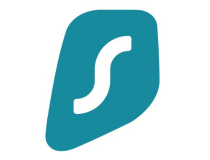
Surfshark
Get this novice-friendly VPN and enjoy fast, secure, reliable connectivity when streaming Apollo TV.3. IPVanish
IPVanish offers solid coverage consisting of 2,200 servers in about 75+ locations. While modest, it runs on a 25Gbps network backbone, delivering ultra-fast download speeds.
Its app is user-friendly and compatible with various platforms. These include Windows, macOS, iOS, and Amazon Fire TV for easy device switching.
There’s a proactive threat protection onboard for noise-free and secure browsing. It blocks annoying ads, malicious websites, malware, phishing attempts, etc.
You can set IPVanish to autorun on device startup for continuous protection. Furthermore, there’s a kill switch to keep your data private when your connection drops.
Plans start from $2.75/month, offering unmetered bandwidth alongside unlimited device support. Support is available 24/7 to offer help when you encounter issues.
✅ Pros:
- Affordable pricing
- Simple user interface
- Feature-rich app
- Excellent customer support
❌ Cons:
- Doesn’t work in China
- Sudden connection drops
- Some servers are slow
- Buggy mobile app

IPVanish
Watch Apollo TV channels in ultra-high definition using this fast, affordable, and secure VPN service.Summary
Apollo TV not working VPN? This will now be a problem that belongs to the past.
The issue largely occurs due to improper VPN configuration and IP/DNS data leaks. These can cause your ISP to block the platform in countries where it’s censored.
Snapped IPs can also cause Apollo TV to block you. This is vital to prevent abusive users from the streaming service.
Luckily, there are multiple workarounds to resolve it. However, switching VPNs is the ultimate fix to this problem.









User forum
2 messages