The Best ExpressVPN Settings for Gaming [Step-by-Step Setup]
Enjoy fast speeds and low latency with ExpressVPN for gaming.
3 min. read
Updated on
Read our disclosure page to find out how can you help VPNCentral sustain the editorial team Read more

Searching for the best ExpressVPN settings for gaming? I’m here to help.
As you know, a VPN is vital for every gamer. However, having one requires proper configurations for the optimal experience.

Access content across the globe at the highest speed rate.
70% of our readers choose Private Internet Access
70% of our readers choose ExpressVPN

Browse the web from multiple devices with industry-standard security protocols.

Faster dedicated servers for specific actions (currently at summer discounts)
Fortunately, I’ve used ExpressVPN for all my gaming needs for years. So, count on my expertise to guide you through the correct settings for smoother gameplay.
Ready? Let’s roll!
Why is optimizing ExpressVPN vital for gaming?
Optimizing ExpressVPN is vital for gaming to reduce latency and lag. It ensures a smooth, uninterrupted experience when engaging in gameplay.
Moreover, proper settings can enhance security by protecting your data and privacy. This is crucial mainly when accessing online games on unsecured WiFi hotspots.
Not to mention, optimizing the configurations can block online trackers, which slow down gameplay. That way, you’ll enhance your connection and enjoy faster and smoother response times.
Now, the moment you’ve been waiting for.
Best ExpressVPN settings for gaming
The settings below should help you get the best gaming experience when using ExpressVPN.
1. Block online trackers
Online platforms use trackers to gather data about your browsing behavior. Even gaming platforms use them to collect information about gamers.
Such activities add unnecessary overhead to your connection, which impacts gameplay. Luckily, ExpressVPN allows you to block the tracking scripts effortlessly.
Here’s how:
- Open ExpressVPN Settings.
- Skip to the Advanced Protection tab.
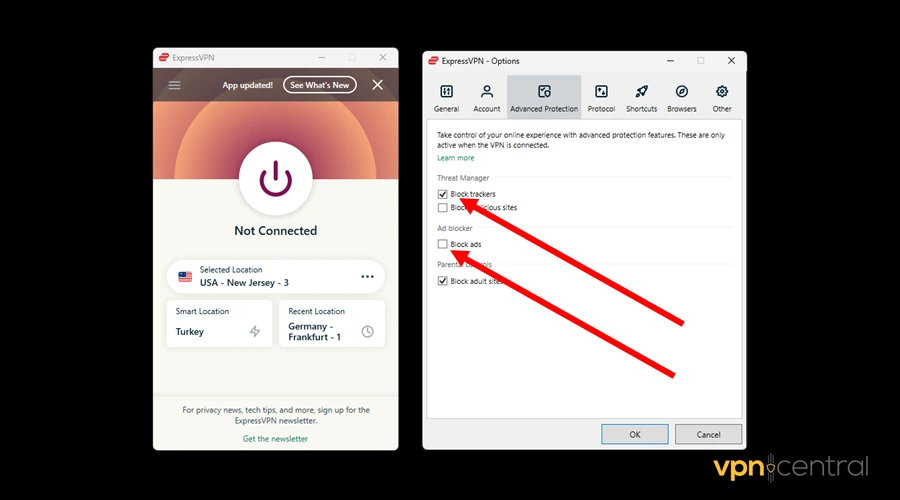
- Check Block Trackers under the Threat Manager.
- Navigate to Ad Blocker and check Block Ads.
- Click OK to save the changes.
Note that blocking ads can prevent you from receiving promotions during gameplay. You can leave it unchecked if you prefer viewing in-game offers.
2. Use Lightway protocol
ExpressVPN auto-selects the protocol for you when using the VPN. While convenient, it can set an incompatible version with high-performance games.
Luckily, you can manually configure it to the gaming-optimized Lightway protocol. It offers impeccable performance, especially for titles that require low ping.
Follow these steps:
- Open Settings on ExpressVPN.
- Skip to the Protocol tab.
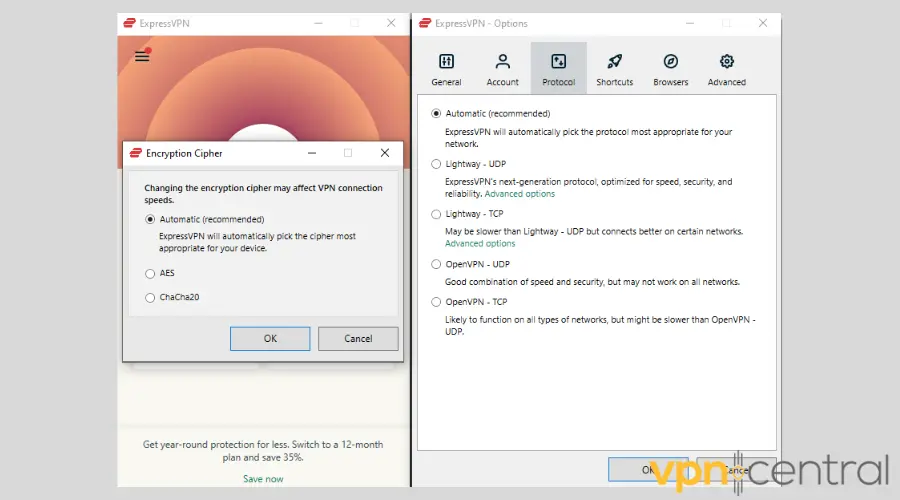
- Choose Lightway UDP.
- Click OK to save the changes.
Lightway is compatible with virtually all platforms on the web. However, you can set it back to Automatic if you notice any issues with a non-gaming service.
3. Choose nearby servers
Far-distant servers can hurt your gaming experience. So, select a server near your game’s server to reduce high latency.
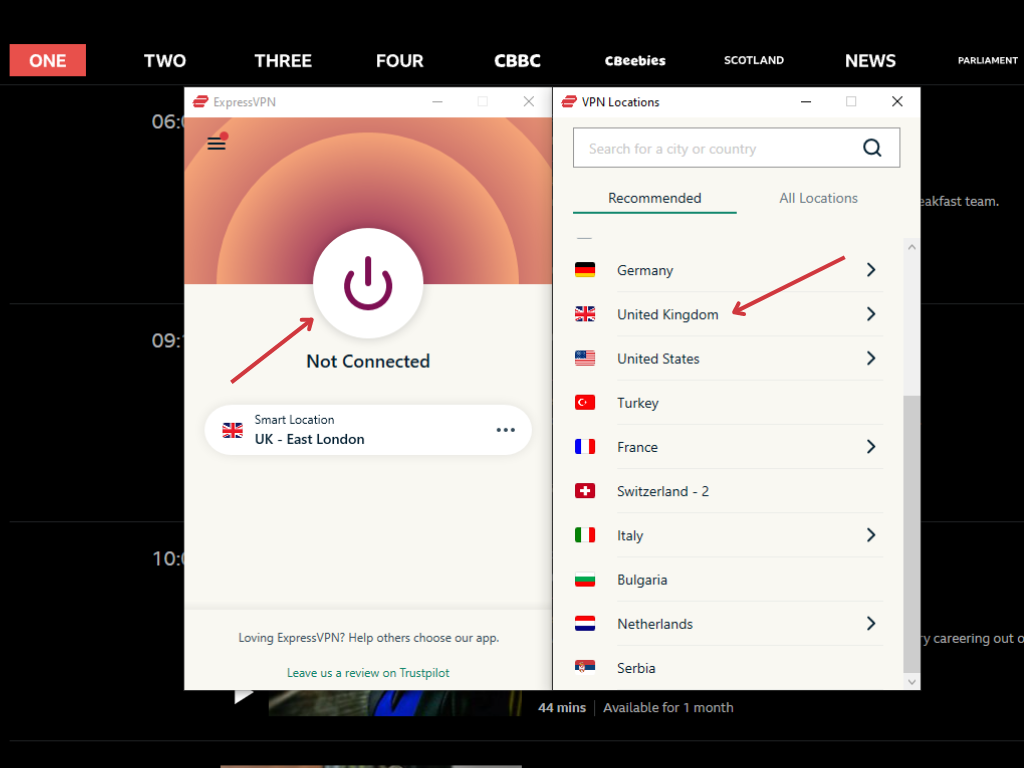
The good thing is most online games provide a list of servers. Ensure you double-check it before choosing a location on ExpressVPN.

ExpressVPN
Enjoy fast speeds and low latency using this robust gaming VPN.Wrapping up
I’ve just shown you the best ExpressVPN settings for gaming. Strictly adhering to them should enhance your gameplay and improve your experience.
One major thing the configurations do is reduce the ping and latency. Eliminating such bottlenecks streamlines your connection, resulting in faster response times.
That said, it’s now your turn to take the wheel. Apply the given settings to get the best out of your online gaming.









User forum
0 messages