Fix: Discord Only Works With VPN (3+ Easy Solutions)
Fix connectivity issues and get your Discord working without a VPN.
4 min. read
Published on
Read our disclosure page to find out how can you help VPNCentral sustain the editorial team Read more
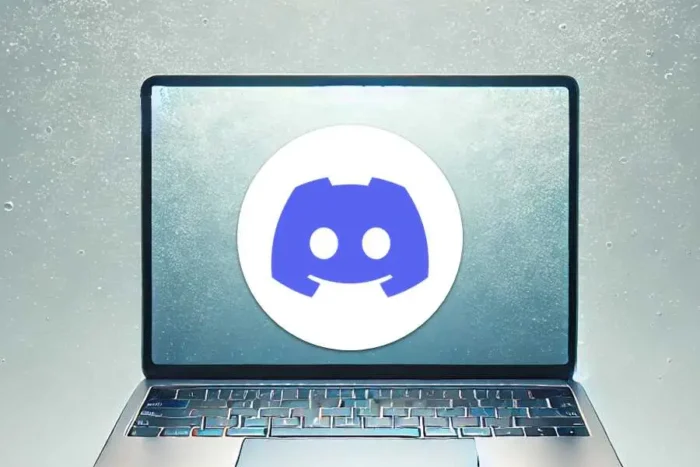
Your Discord only works with VPN? Don’t worry – I’ll show you how to fix it shortly.
The problem mainly arises from DNS-related issues. While this occurs occasionally, it can negatively impact your overall experience.

Access content across the globe at the highest speed rate.
70% of our readers choose Private Internet Access
70% of our readers choose ExpressVPN

Browse the web from multiple devices with industry-standard security protocols.

Faster dedicated servers for specific actions (currently at summer discounts)
As a regular Discord user, I’ve encountered this glitch before and managed to find workarounds. You, too, can resolve it with just a few steps, eliminating the need for a VPN.
Follow my lead for the solutions.
Why does my Discord only work with VPN?
Discord may only work with your VPN if you experience connectivity issues. It can occur when your device’s DNS records become corrupted.
Should that happen, the app may fail to communicate with the servers. Accordingly, you’ll be stuck on a blank window with nothing happening.
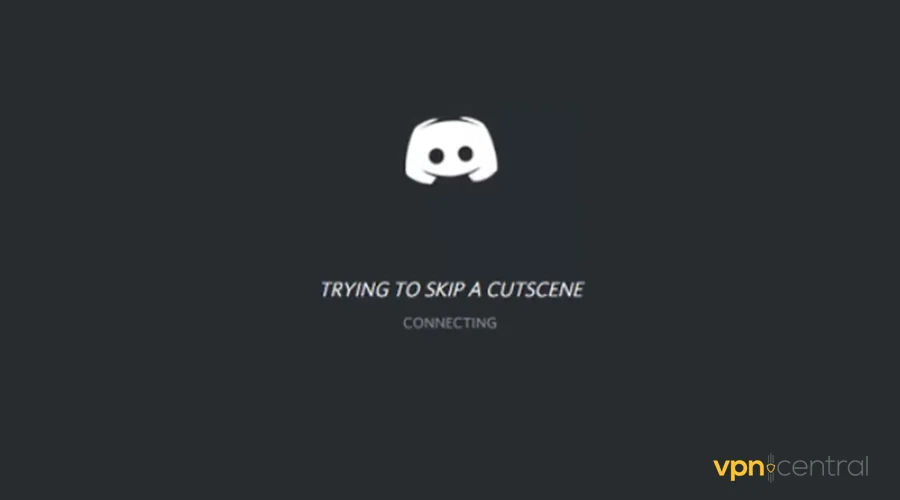
However, a VPN enables Discord to bypass your device’s DNS issues. With that out of the way, connecting to Discord’s servers is seamless.
So, how can you fix this problem?
Discord only works with VPN – Do this!
Below are some workarounds you can use to restore Discord’s connectivity.
1) Flush DNS
The domain name system (DNS) enables devices to communicate online. As such, your device stores the DNS addresses to speed up the process.
However, the data, also known as cache, can get corrupted, breaking connectivity. Fortunately, you can fix the issue by flushing your device’s DNS cache.
Here’s how:
- Open Command Prompt by pressing the Windows + R keys on your keyboard.
- Type CMD on the dialog box that pops up and click OK.
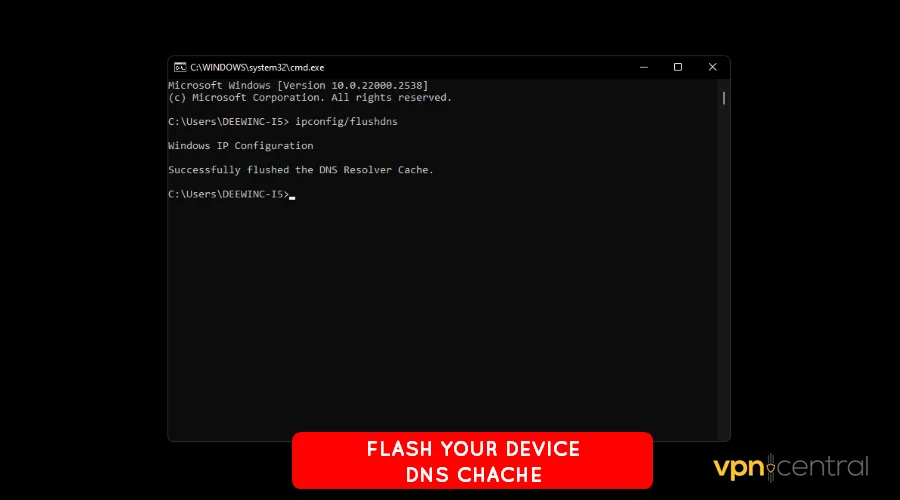
- Run the script ipconfig/flushdns and press Enter.
- Reboot your computer for the changes to take effect.
The process is different if you’re using a Mac computer. For directions, refer to the manual for your Mac’s version.
2) Change DNS servers
Your internet provider configures your DNS by default. Despite working most of the time, it can occasionally fail.
Luckily, you can switch to alternative DNSs that are much faster and more efficient. Publicly available ones include Cloudflare DNS, Google Public DNS, OpenDNS, and more.
Follow these steps:
- Access your router’s admin console.
- Locate DNS settings under Network Configurations.
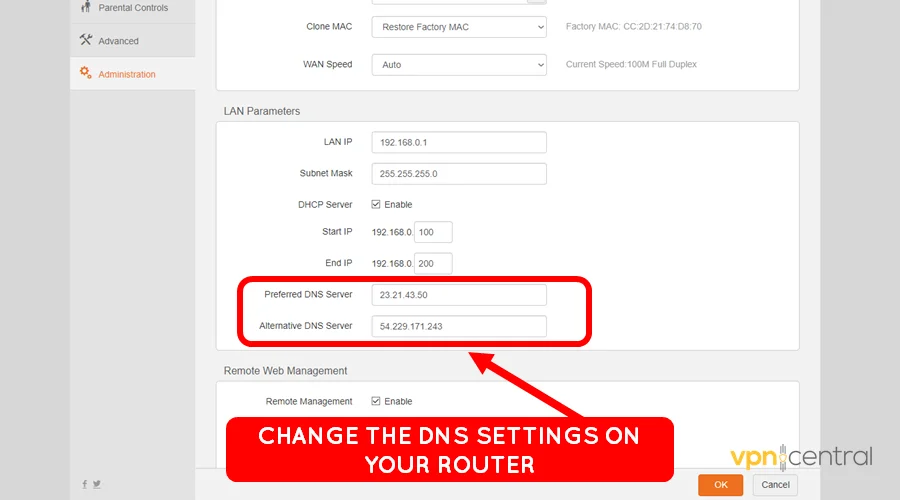
- Change the Primary DNS and Alternative DNS to your preferred option.
- Save the changes and reboot your router.
- Launch Discord to connect.
Using a wired connection? No problem!
3) Disable LAN Proxy
Some apps on your computer can activate the LAN proxy. Unfortunately, this may break connectivity for other software that requires web access.
Do the following to fix it:
- Open the Control Panel on your computer.
- Find Internet Properties under Internet Options.
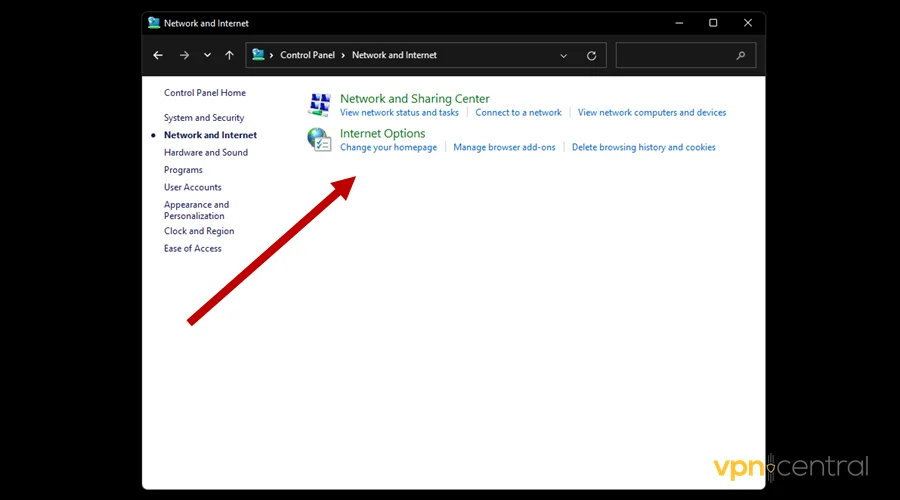
- Find LAN Settings under the Connections tab.
- Uncheck the Proxy Server option.
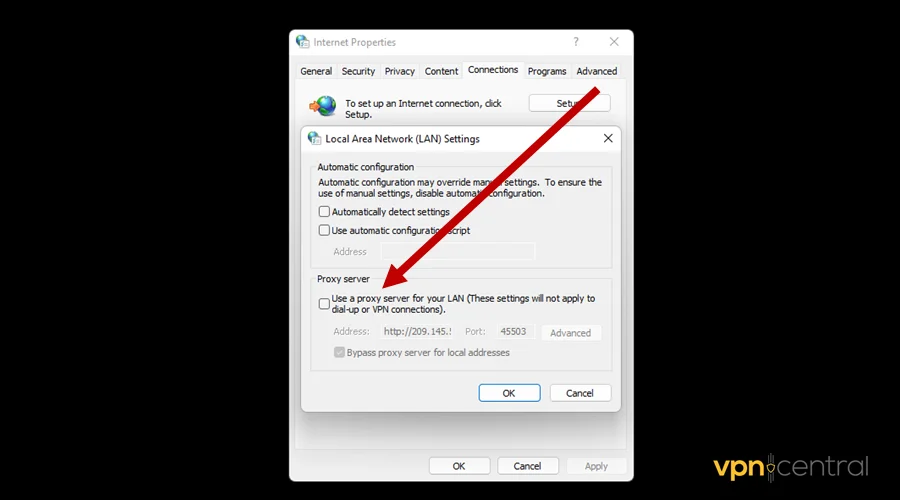
- Save the changes and relaunch Discord to connect.
Still not working? Your VPN could be to blame!
4) Disable the VPN’s app kill switch
VPNs have a kill switch to prevent accidental data leaks when your internet fails. Some, like NordVPN, allow you to protect specific apps using this feature.
If Discord is on the list, it will remain blocked until you launch the VPN’s connection. To resolve this issue, you can remove it from the monitored apps.
Use this guide:
- Open your VPN Settings and locate the Kill Switch.
- Look for the App Kill Switch.
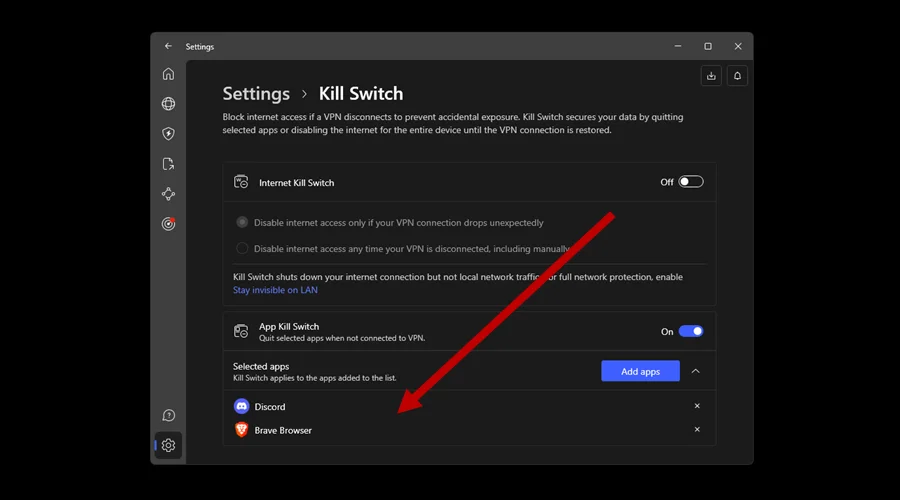
- Locate Discord and remove it from the list.
- Relaunch Discord to connect.
It’s that simple!

NordVPN
Secure your Discord’s security and privacy using this robust and solid VPN service.Wrapping up
You now know what to do if your Discord only works with VPN. As you’ve seen, this problem largely stems from connectivity issues.
Simple steps, such as flushing and changing DNS servers and disabling the LAN proxy, should work. Alternatively, you can delist the app from your VPN’s kill switch.
Overall, I still encourage using Discord with a VPN. It’s an effective way to maximize your online privacy and security.









User forum
0 messages