ESPN Plus Not Available in Your Region? Do This!
7 min. read
Updated on
Read our disclosure page to find out how can you help VPNCentral sustain the editorial team Read more
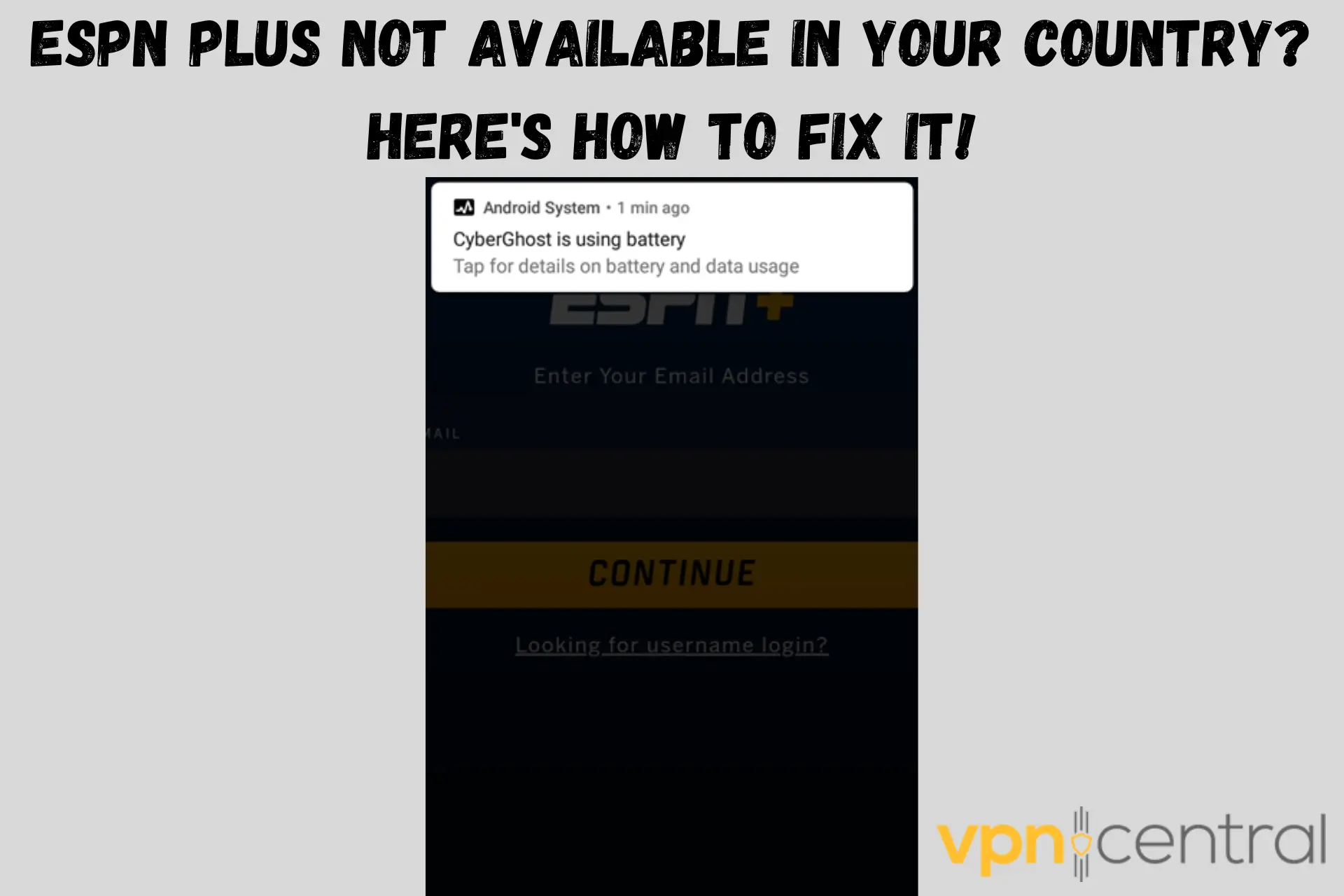
If ESPN Plus is not available in your country, we’ll help you unblock it.
Because of licensing restrictions, ESPN only works in the United States. Additionally, even within the states, specific events are only available in some regions. That’s why you get a This content is subject to blackout error.

Access content across the globe at the highest speed rate.
70% of our readers choose Private Internet Access
70% of our readers choose ExpressVPN

Browse the web from multiple devices with industry-standard security protocols.

Faster dedicated servers for specific actions (currently at summer discounts)
Today, we’ll talk about the ultimate cheat code to get around geo-restrictions and enjoy world-class sports programming anywhere you are.
How to unblock ESPN Plus from anywhere?
ESPN knows your location based on your IP. To get past errors like ESPN Plus not available in your region, ESPN app not available in your region, or ESPN streaming in this application is currently not available in your area, you have to use a VPN.
The VPN will give you an IP address located in the US, effectively opening up ESPN Plus abroad.
Use CyberGhost
What sets this VPN apart is its ESPN Plus-optimized server, which can bypass the streaming platform’s IP blockers better than regular VPN hardware. That’s why it can unblock the platform’s US programming in other countries like Mexico.
Here’s how to use it:
Go to CyberGhost’s site to buy a subscription and create an account.
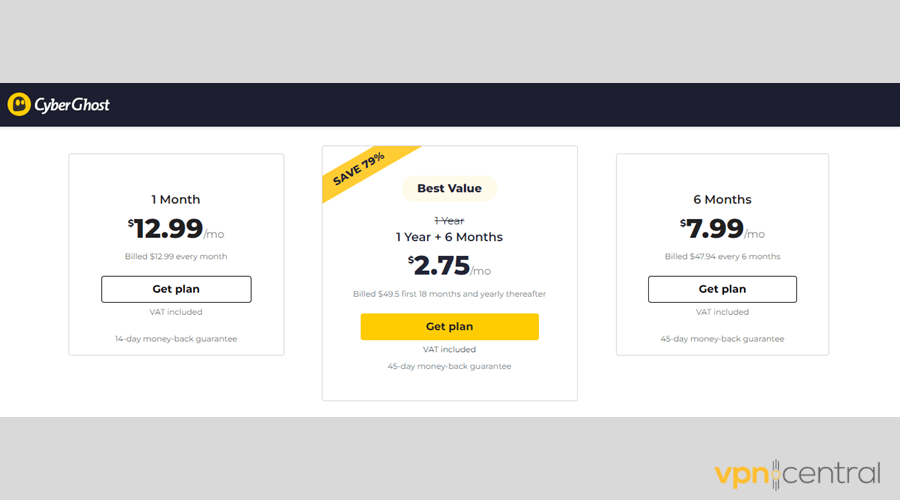
Install the app for your system.
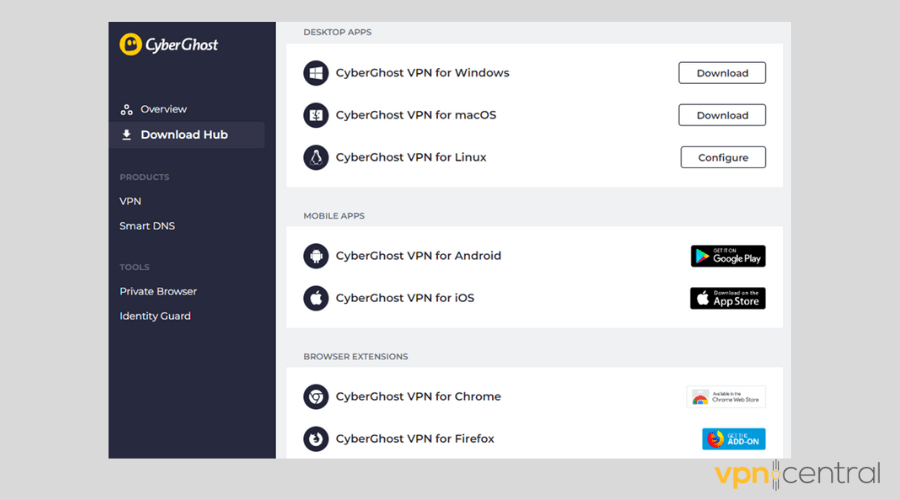
Launch CyberGhost and tap on Best Location.
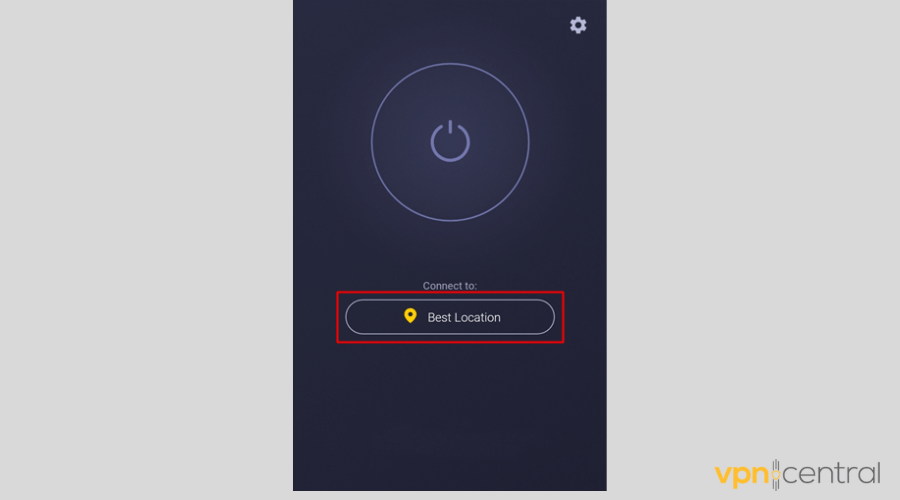
Go to the Streaming tab to open the selection of streaming-optimized servers.
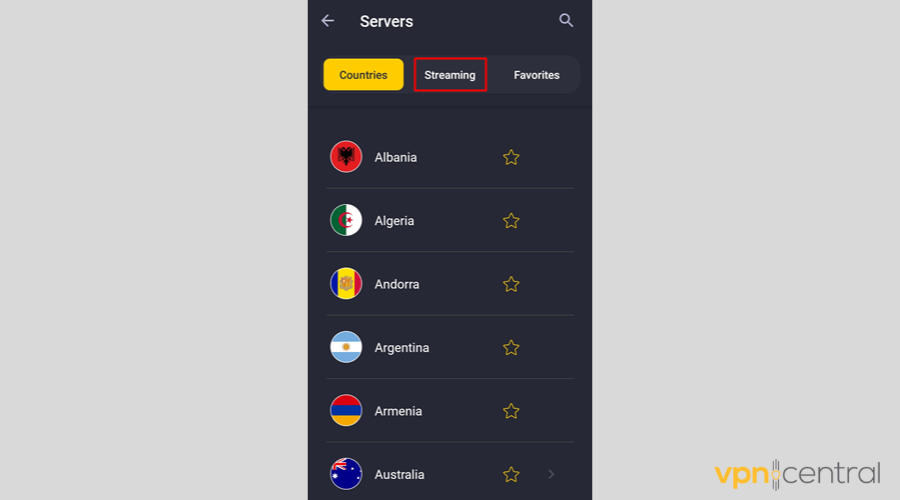
Type ESPN in the search bar.
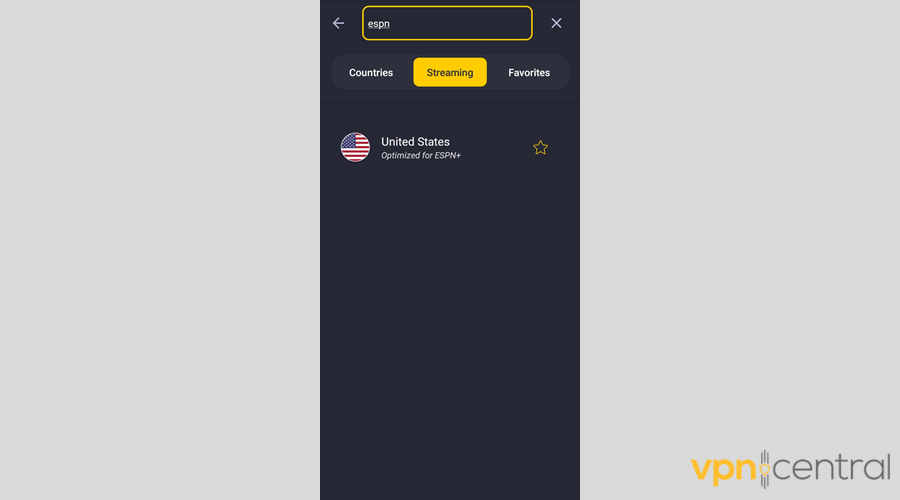
Connect to the server optimized for ESPN+ and enjoy all the channel has to offer.
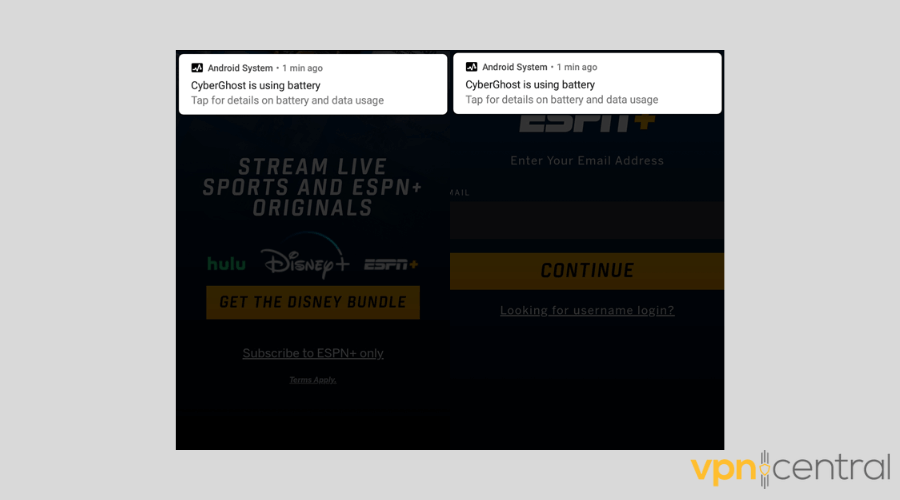
CyberGhost has 1,356 servers scattered across 11 US cities. Furthermore, it supports Windows, macOS, Linux, iOS, Android, and routers and has Firefox and Chrome browser extensions.
It also has a SmartDNS service, which is handy for watching ESPN Plus on smart TVs that don’t natively support CyberGhost.
In terms of tunneling protocols, CyberGhost supports WireGuard, OpenVPN, and IKEv2.
Finally, it has a strict no-logs policy and runs its servers only on RAM. Its headquarters is in Romania, away from the influence of intelligence-sharing alliances.

CyberGhost
This VPN service will ensure you don’t miss any sporting events on ESPN Plus because of geo-restrictions.Where is ESPN Plus not available?
Unfortunately, the sports channel is only available in the United States.
So if you live outside this jurisdiction, you’ll get the following error message.
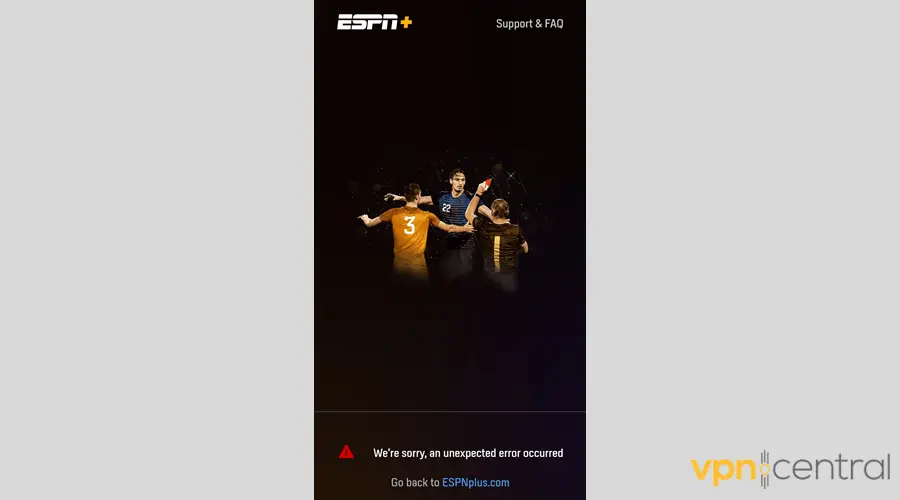
The platform can detect your device’s location based on the IP address your ISP assigned you.
Furthermore, it has to be selective about who can access its content because of its licensing agreements. Namely, ESPN Plus is contractually obligated to shut the door to unauthorized viewers.
Another reason is that its infrastructure is not adapted to handle traffic from all over the world and can crash if that happens.
Does ESPN block VPN services?
ESPN doesn’t block VPN services because it can’t. But what it can do is reject IPs linked to specific servers.
That’s mainly because the interests of ESPN’s copyright holders take priority. This sports broadcasting juggernaut imposes blackouts and displays error messages to make sure that no users in unpermitted areas get to see its programming.
In turn, using a VPN to spoof your location and unblock its geo-restricted shows goes against its terms and conditions.
If you get busted, you won’t be banned for life, nor will you get locked out of your account. ESPN still wants your money and attention, after all.
Instead, it will blacklist your VPN IP address so that you can’t use it again to circumvent its region locks. And since VPN servers are generally shared, this endeavor isn’t too difficult.
How does ESPN block VPNs?
ESPN blocks VPN IPs by checking third-party databases and analyzing devices’ DNS settings.
Certain companies gather information about IPs and share their records with streaming services. ESPN takes note of the ones known to belong to VPNs and blocks them accordingly.
Moreover, the platform may override your device and peek into your DNS settings. When it learns about your ISP’s DNS server and its location doesn’t match your IP, it may conclude that you’re using a VPN.
What to do if your VPN is not working with ESPN
If your VPN is not working with ESPN, here’s what you can do:
- Use another US server
Connecting to a different VPN server gives you a fresh IP that may not be on the streaming platform’s blacklist yet.
Here’s how to do it on PIA (Private Internet Access) for Android:
1. Take note of your current VPN IP.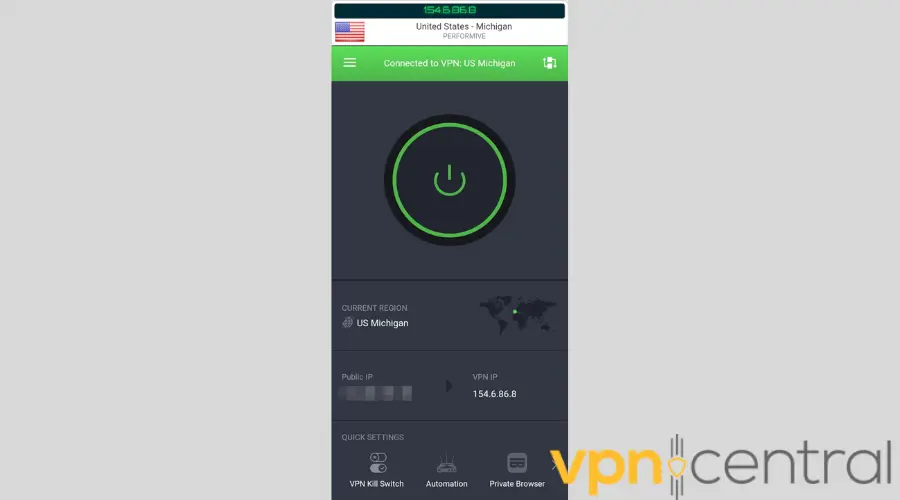 2. Disconnect from the server you’re using.
2. Disconnect from the server you’re using.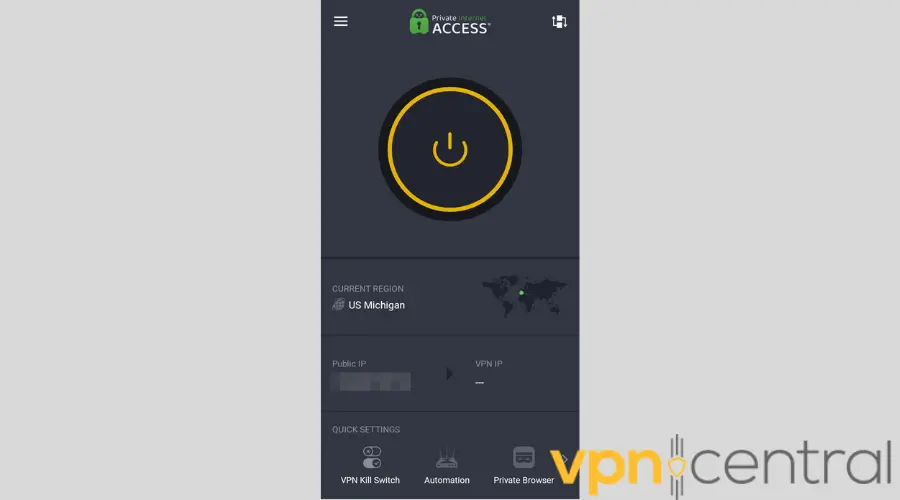
3. Tap Current Region.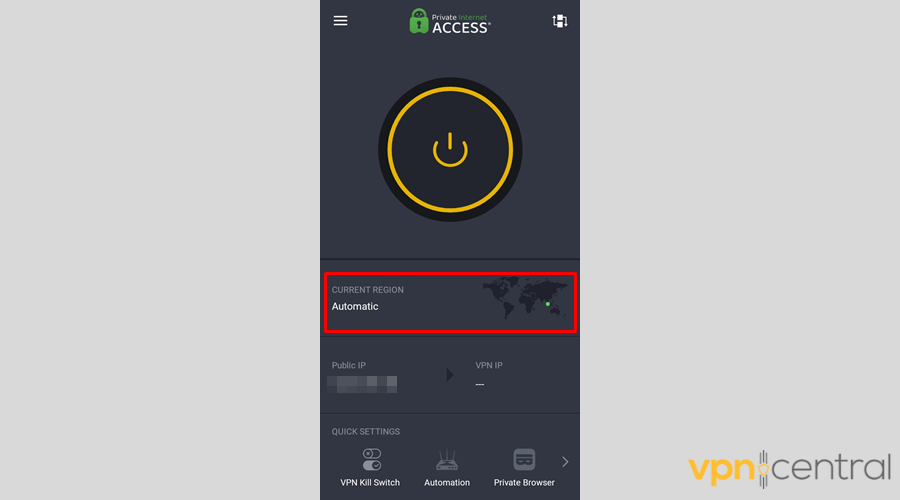
4. Choose another US VPN server.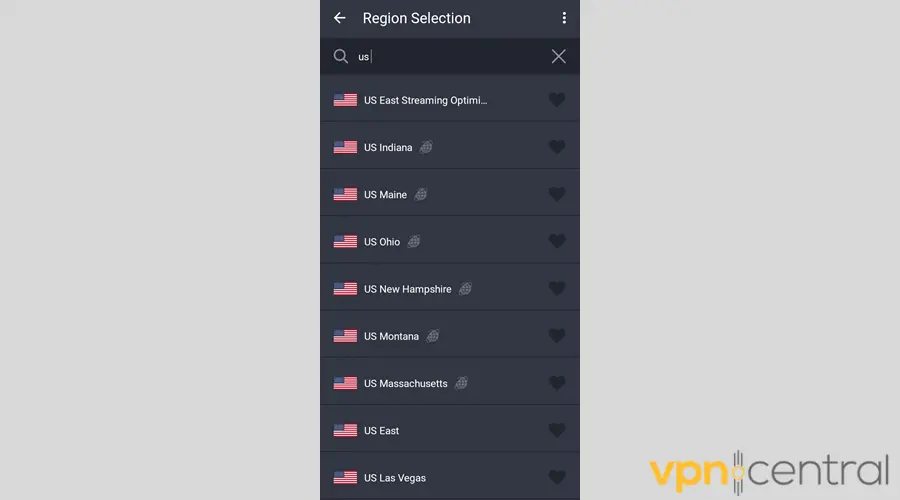
5. Once connected, check whether you have a new VPN IP.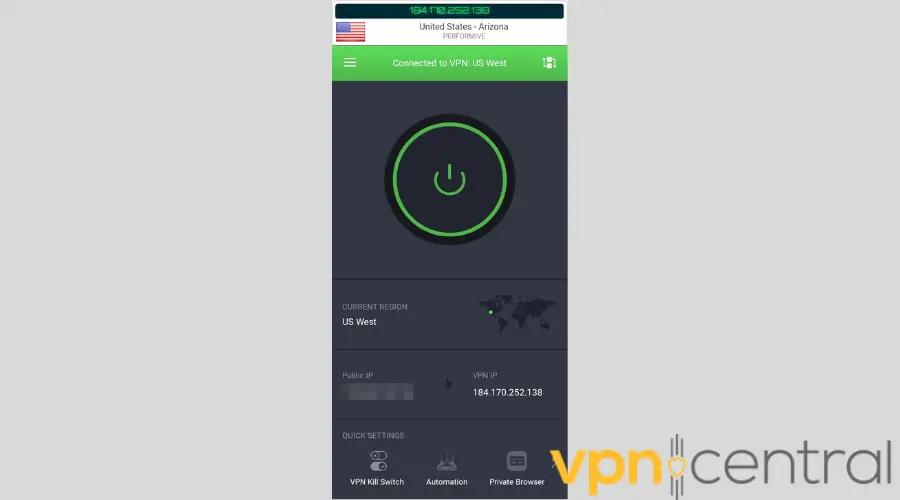
6. Enjoy ESPN programming from anywhere. - Clear cache memory
The cached data stored in your web browser or ESPN app may expose your real IP and, by extension, your actual location.
To make sure that this information doesn’t sabotage your VPN connection, follow the steps below. We used Chrome as an example, but the steps will be similar on other major browsers:
1. Disconnect from your US VPN server.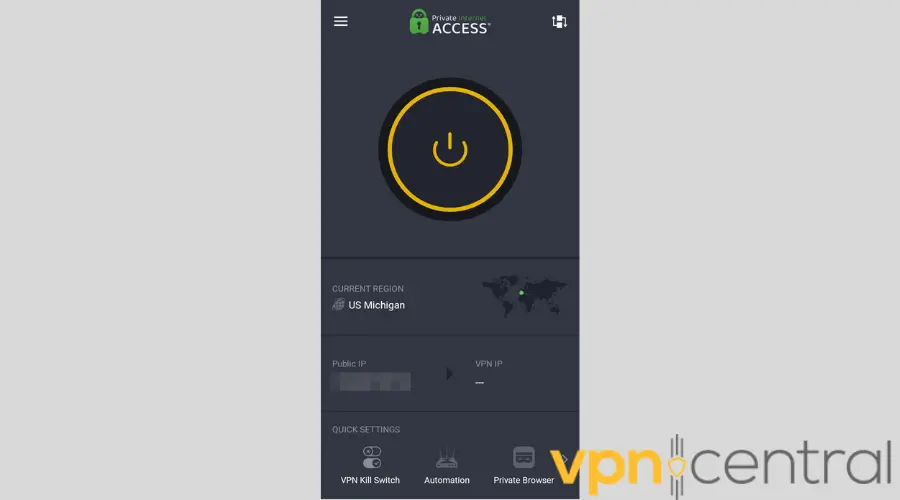
2. Close the ESPN page.
3. Press Ctrl + H to open Chrome history.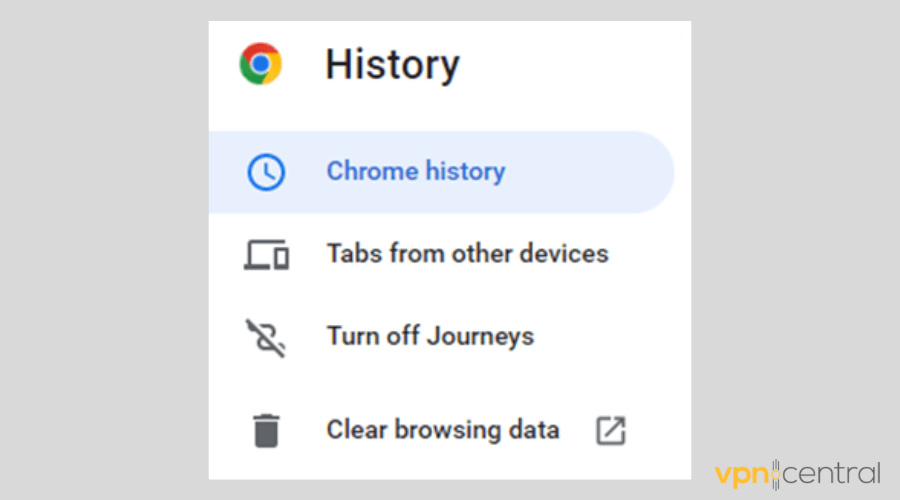
4. Click the Clear browsing data button.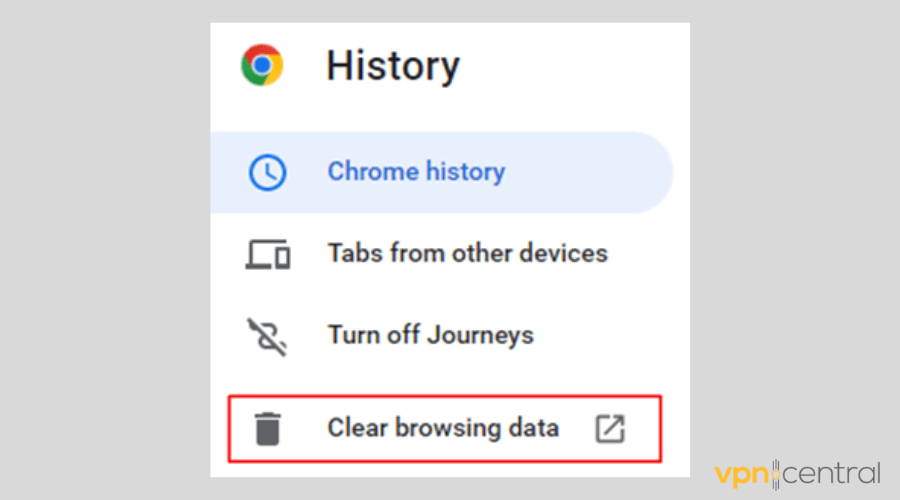
5. Go to the Advanced tab.
6. Leave the Cookies and other site data and Cached images and files boxes checked.
7. Select your preferred time range.
8. Click the Clear data button.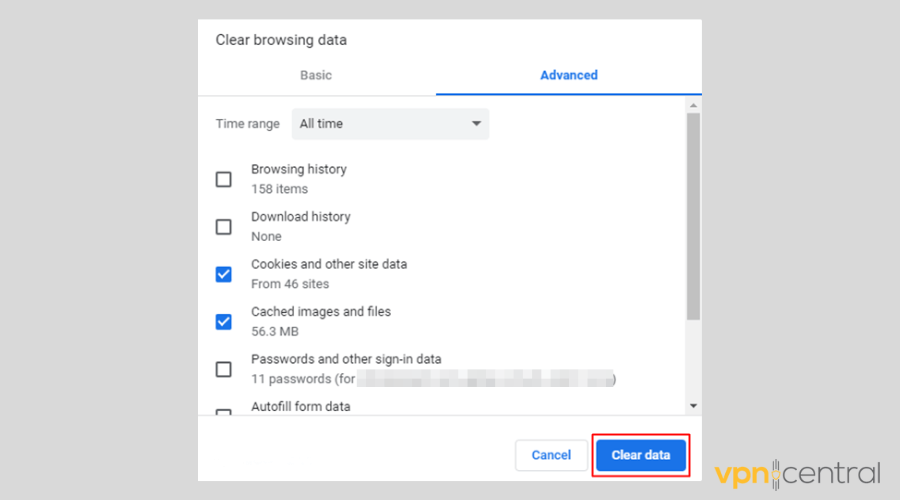
9. Reconnect to your US VPN server.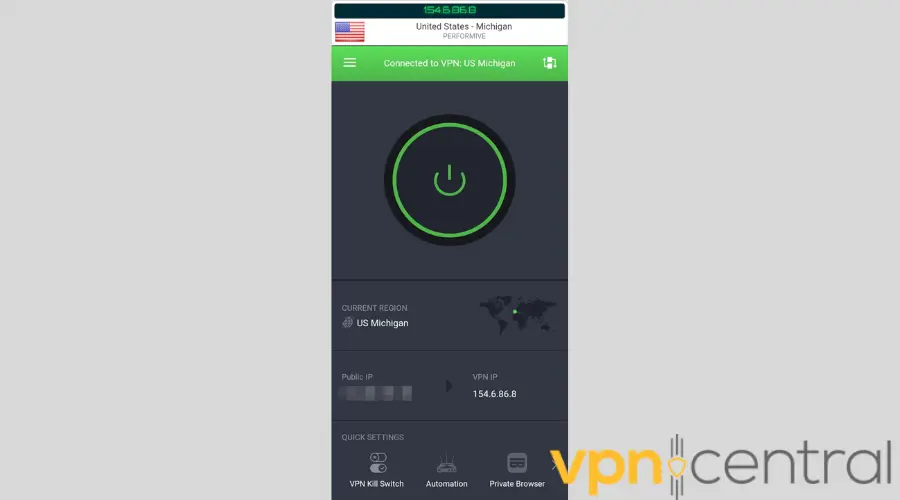
10. Visit the ESPN site again to see if the issue is resolved. - Configure your split tunneling settings
Split tunneling allows you to use your VPN on preferred apps and sites only. So, if ESPN is not on that list, its traffic may pass outside the encrypted tunnel, exposing your real IP and location in the process.
Here’s how to check if that’s the case on ExpressVPN for Windows:
1. Click the hamburger icon.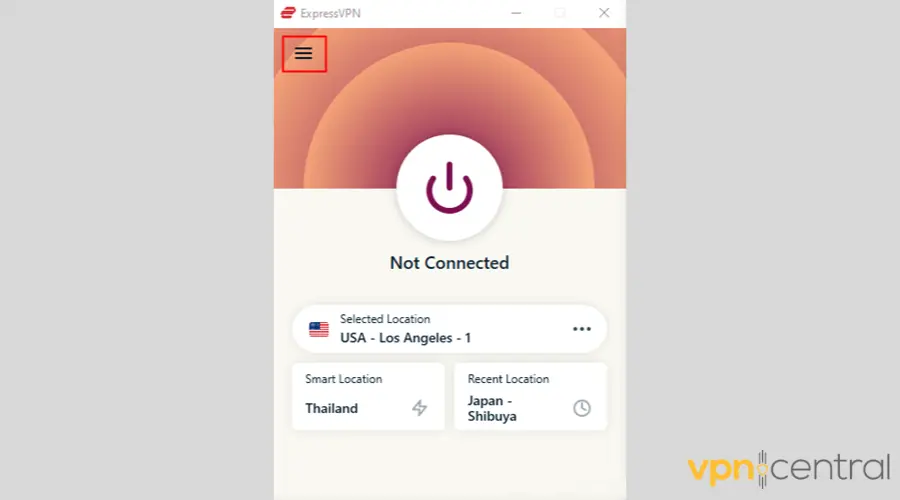
2. Choose Options and go to the Genaral tab.
3. If Split tunneling’s Manage connection on a per-app basis box is checked, select Settings.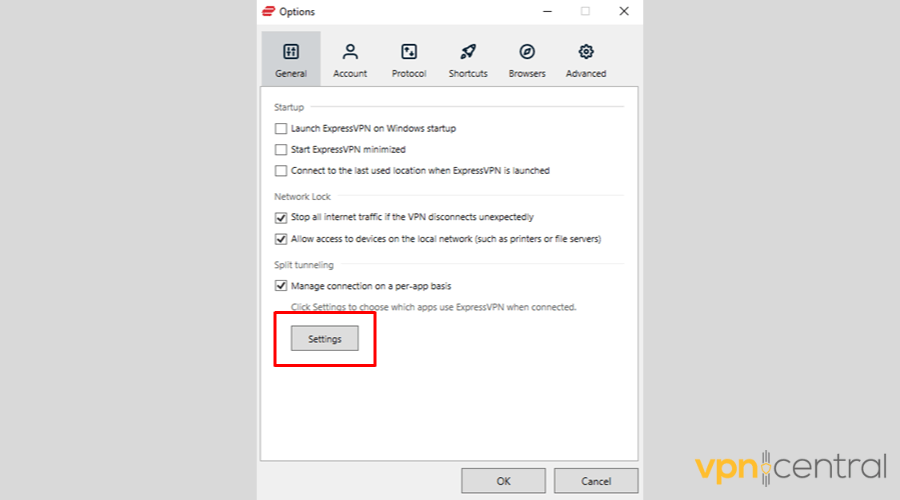
4. If the Do not allow selected apps to use the VPN circle is shaded, remove ESPN from the field when you see it.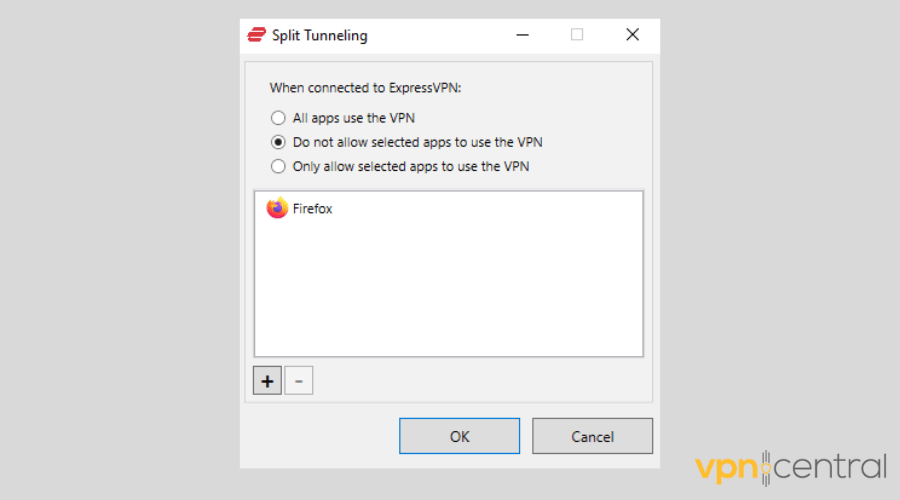
5. If the Only allow selected apps to use the VPN circle is shaded, add ESPN to the field when you don’t see it.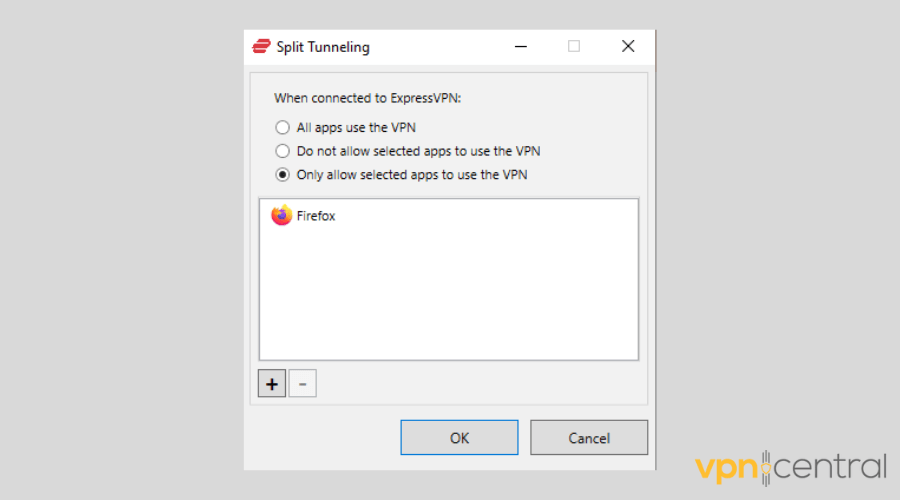
6. Click every OK button on-screen.
7. Connect to a US VPN server.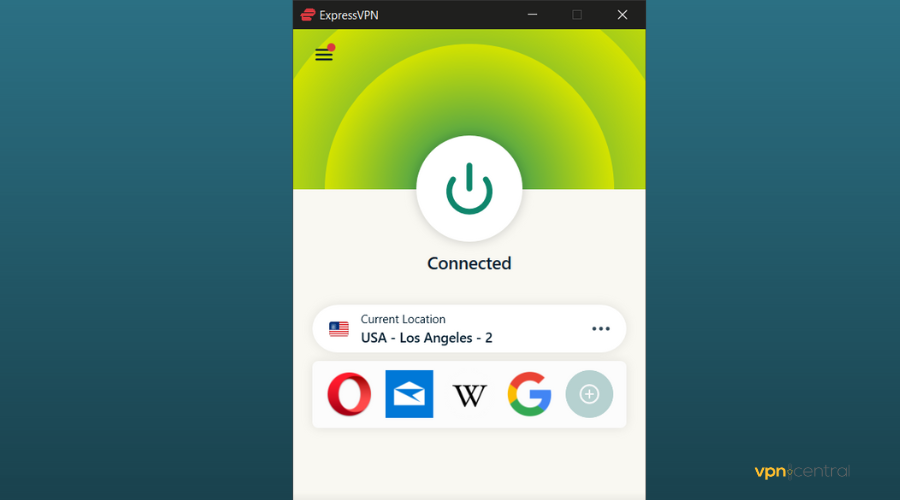
8. Enjoy your sports programs on demand. - Download your latest app versions
Older iterations of your VPN software, ESPN app, and/or web browser are more prone to performance issues, resulting in IP data leakage.
So, make sure to install the most recent updates to get rid of bugs. - Restart your device
Restarting your phone, tablet, or computer can solve various technical issues.
Powering your device off for about a minute can magically unblock geo-restricted ESPN content with your VPN on. - Go with a more reliable ESPN VPN
If you still can’t get your VPN to work with ESPN after doing everything we recommended, you should subscribe to a better service.
Wrap up
Unfortunately, ESPS Plus is not particularly accessible if you’re not in the US.
So if you come across the ESPN Plus not available in your country error screen, get a CyberGhost subscription to access the hottest sports content out there.
Let us know how things worked out for you in the comments!









User forum
0 messages