Error Code 21 in Disney Plus - What it Is & How to Fix it
Fix Error Code 21 to get back to streaming fast
5 min. read
Published on
Read our disclosure page to find out how can you help VPNCentral sustain the editorial team Read more
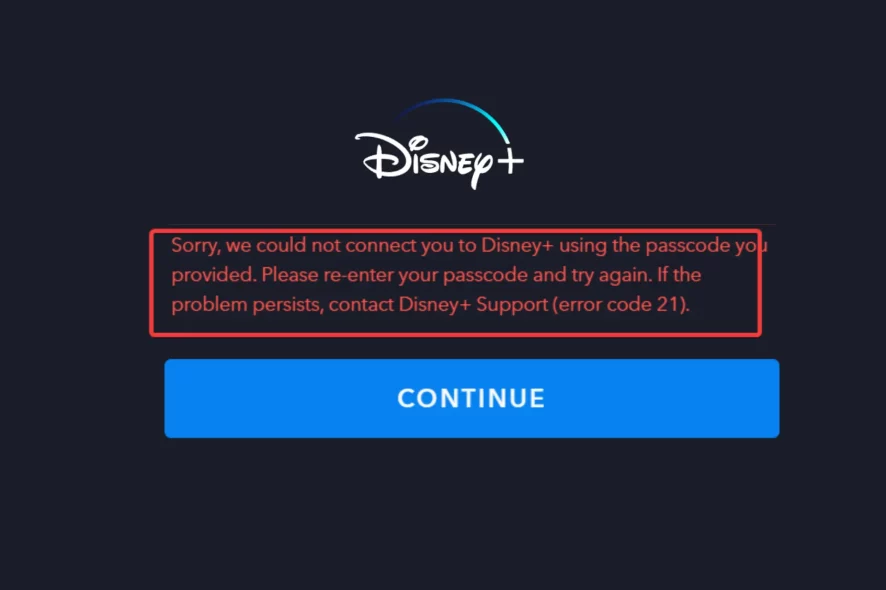
Encountering Error Code 21 on Disney Plus can disrupt your streaming experience, leaving you unable to access shows like Loki, Mandalorian, or The Book of Boba Fett.
I’ve gotten this error myself and I thought it was just a simple login error. However, it may not be as straightforward as that.

Access content across the globe at the highest speed rate.
70% of our readers choose Private Internet Access
70% of our readers choose ExpressVPN

Browse the web from multiple devices with industry-standard security protocols.

Faster dedicated servers for specific actions (currently at summer discounts)
I’ve dug deep and found some causes that you may not think of the first time you see this error.
So, if you want to get back to enjoying your beloved content in no time, read on.
What is the Error Code 21 on Disney Plus?
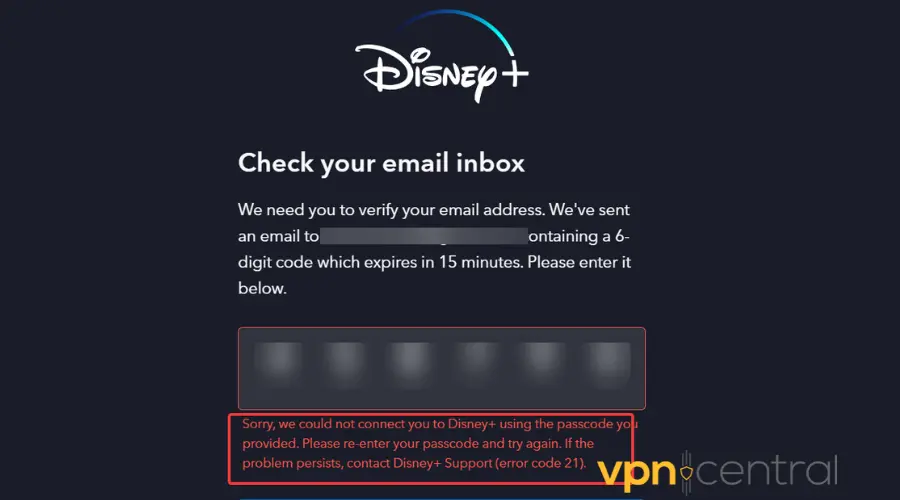
Error Code 21 on Disney Plus is a login error usually caused by network connectivity issues, outdated app versions, or problems with your account information. It’s a common nuisance across multiple devices, including smart TVs from brands like Samsung and Vizio.
The exact error message typically reads, Sorry, we could not confirm your access. Please try again.
The tricky part is you could get this error even when your account info is actually correct.
I myself got caught in an endless loop of resetting my password until I realized it helps with nothing.
So I considered other possible culprits:
- Poor internet connection
- Outdated Disney Plus app
- VPN or proxy errors
- Buggy Disney Plus app
Here’s what you’ll have to do:
How to fix Disney Plus Error Code 21?
Let’s tackle Error Code 21 on Disney Plus together, step by step, and get you back to your happy place with Disney Plus.
Below are tailored solutions that target the root causes of the error.
1. Verify your account details
Start with this one because it’s the most obvious thing to try and if it works, you’ll get back in quickly. And if it doesn’t… well you have to cross it off the list.
Error Code 21 can often be triggered by entering incorrect login details. Ensuring your account information is accurate is a critical step in regaining access to Disney Plus.
Let’s get started:
- Go to the Disney Plus login page on a web browser.
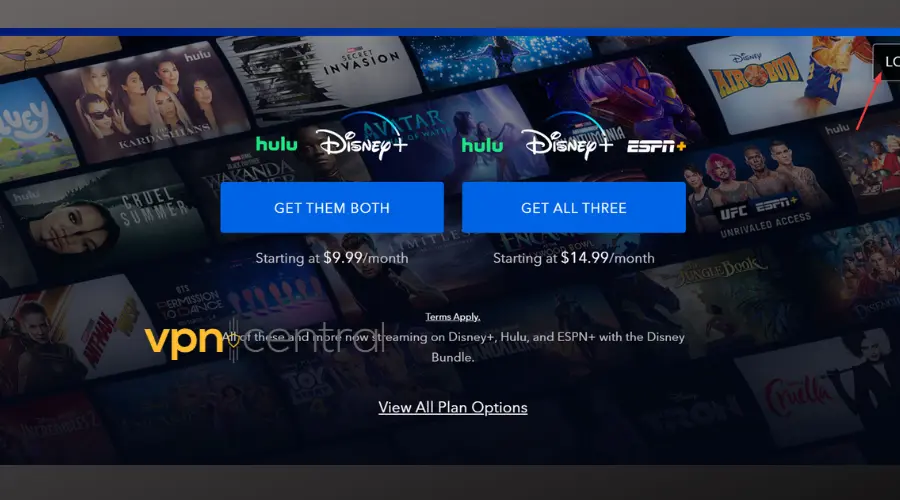
- Attempt to sign in with your usual credentials.
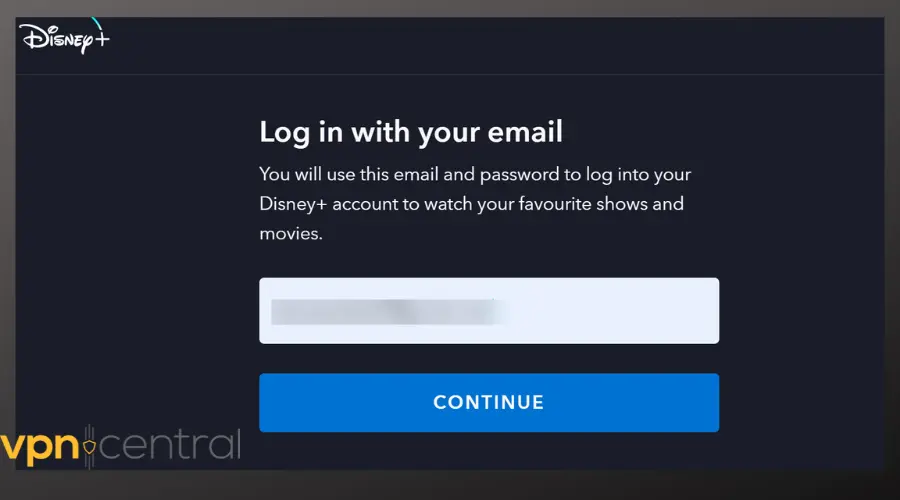
- If unsuccessful, click Having trouble logging in? Send a one-time code to your email.
- Check your email for the login code and enter it. ❗Keep in mind that the code will expire after 15 minutes.
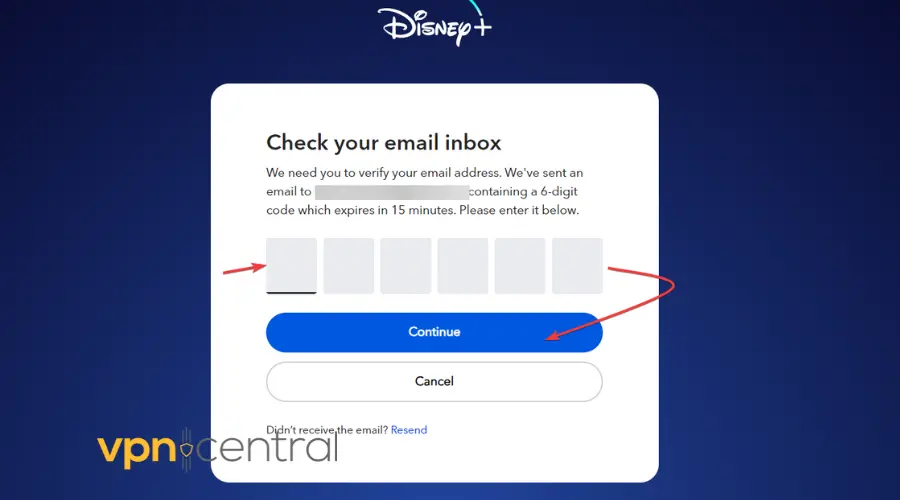
- Now you should have access to your account and browse through the Disney Plus main menu.
The system relies on precise data matching to authenticate users. Any discrepancy in login credentials can prevent the system from validating your access rights, leading to the error.
Are you still having problems logging in?
Keep reading.
2. Check your network connection
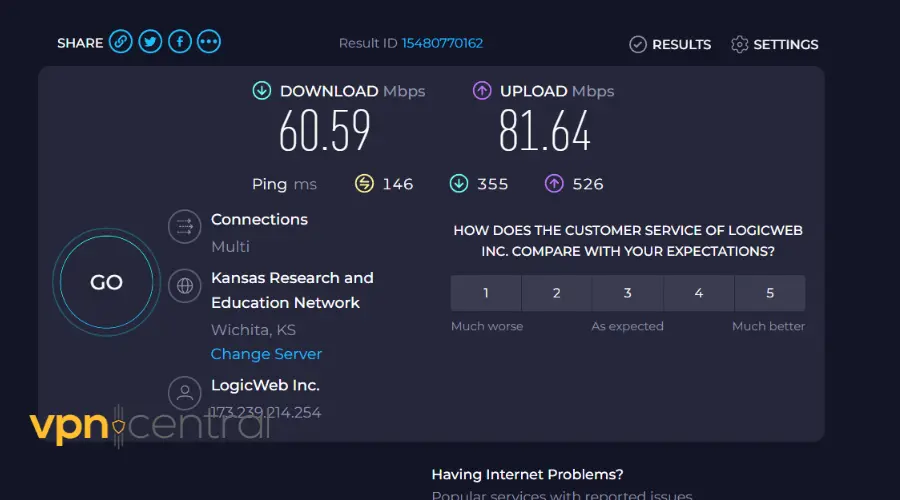
If your network fails to provide a stable connection, the Disney Plus service may not be able to authenticate your login request, leading to Error Code 21.
Ensuring a strong and stable connection is like clearing the air for uninterrupted Disney magic
Try this:
- Test your internet connection by visiting other websites, using another streaming service, or running a speed test.
- If the connection is weak, restart your modem and router by unplugging them for 60 seconds and then plugging them back in.
- Once your network devices are back online, try accessing Disney Plus again.
➡️ For a smooth and enjoyable streaming experience, Disney Plus recommends a minimum internet speed of 5 Mbps. With this speed, you can watch standard-definition content without interruptions.
However, if you want to enjoy Disney Plus in high-definition or 4K Ultra HD, you’ll want an optimal internet speed of at least 25 Mbps or higher.
? Tip: Use an Ethernet cable. If you watch Disney Plus on a device with Ethernet ports, try connecting to the Internet through it. It may help you get a few more Mbps than you get on Wireless.
3. Update the Disney Plus app
You should keep up with Disney’s updates.
An outdated app may not have the necessary coding to communicate effectively with updated servers, leading to issues like Error Code 21.
Updating it is easy:
- On your device, go to the app store or the application’s settings.
- Check for any available updates for Disney Plus.
- If an update is available, download and install it.
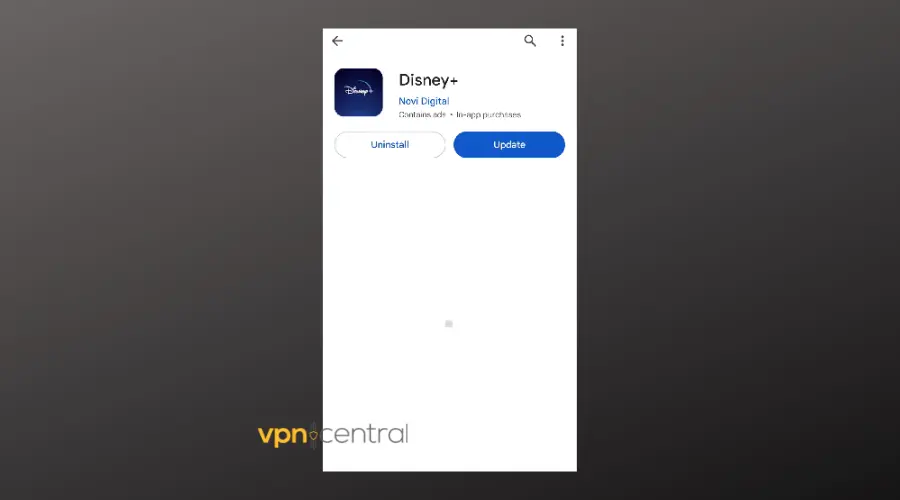
- Open the updated app and attempt to sign in.
At this point, the app should work fine without displaying any error.
4. Disable VPN services
Sometimes Disney Plus may block access if it detects that you’re using a VPN, as this can obscure your location, causing Error Code 21.
Furthermore, because Disney Plus is designed to offer content based on geographic regions and isn’t available everywhere.
Consequently, if you use a VPN, you may appear to browse from an unavailable region.
Here’s how to fix that:
- Disconnect any active VPN connections.
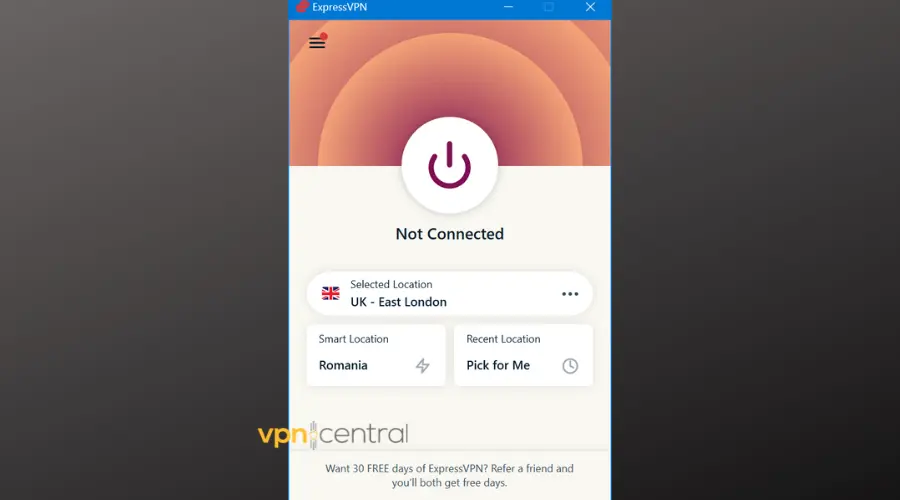
- Ensure your internet connection is direct and not routed through any proxy servers.
- Relaunch Disney Plus and try to access your content.
If you want to keep using a VPN with Disney Plus, make sure you use a reliable tool that can bypass detection systems.
5. Reinstall the Disney Plus app
Corrupted app data can cause persistent sign-in issues. A fresh install can clear these errors.
Here’s how to fix it:
- Uninstall the Disney Plus app from your device.
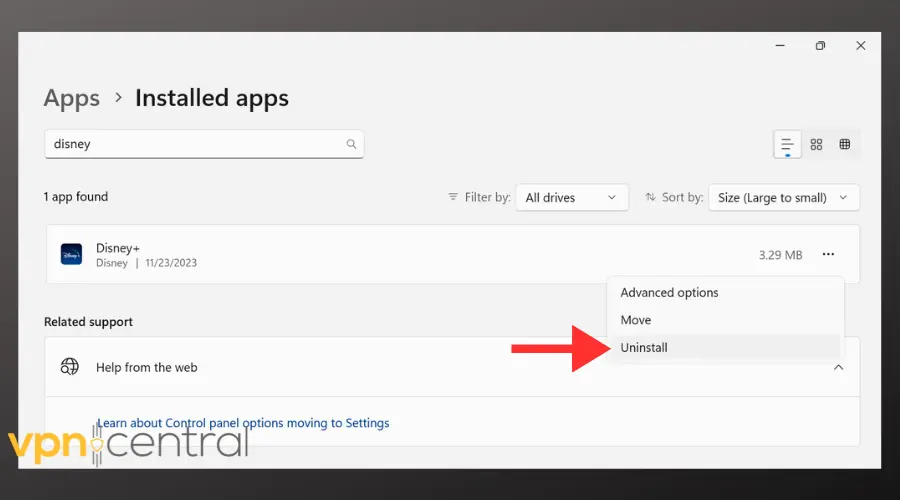
- Restart your device to clear any residual files.
- Reinstall Disney Plus from your device’s app store.
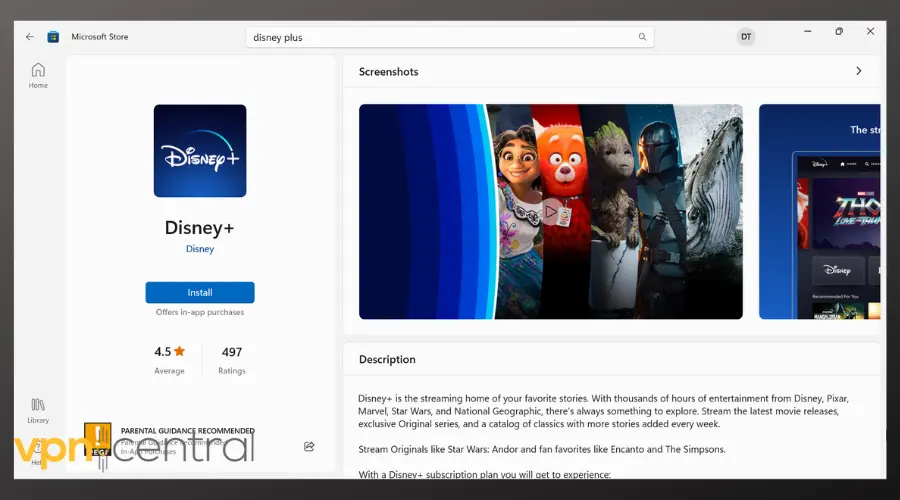
- Sign in with your credentials and check if the error persists.
Read more:
- Dinsey Plus not working with VPN
- Disney Plus not working with PS4
- How to watch Disney Plus from Israel
Wrapping up
Remember, this error is a common hurdle for many users, and with the right approach, it can typically be resolved quickly.
By following these steps, you should be able to overcome Error Code 21 on Disney Plus and resume your streaming experience.









User forum
0 messages