ExpressVPN Not Working on Firestick? (5 Ways to Fix It)
Get ExpressVPN working on your Firestick in no time.
5 min. read
Updated on
Read our disclosure page to find out how can you help VPNCentral sustain the editorial team Read more
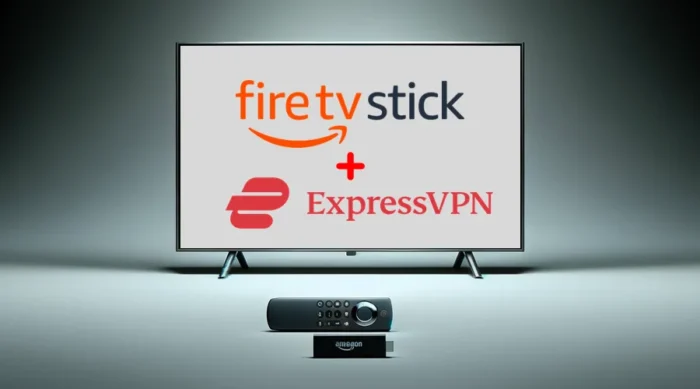
Is ExpressVPN not working on your Firestick? Don’t worry – I’ll help you resolve it.
If this happens, you’ll miss out on your favorite geo-restricted content. Moreover, you risk exposing your privacy and security to online intruders.

Access content across the globe at the highest speed rate.
70% of our readers choose Private Internet Access
70% of our readers choose ExpressVPN

Browse the web from multiple devices with industry-standard security protocols.

Faster dedicated servers for specific actions (currently at summer discounts)
I’m familiar with your feelings right now, having faced a similar situation before. Fortunately, I found five workarounds to get past this problem.
But important things first.
Why isn’t ExpressVPN working with your Firestick?
There are several reasons why ExpressVPN keeps failing on your Firestick. Have a look at them below:
- VPN server issues: Sometimes, some of ExpressVPN’s servers may encounter technical difficulties. These can arise from high traffic, maintenance, hardware failures, and more. Accordingly, you may experience challenges if the server you’re hooked to is down.
- Connectivity error: A connectivity error can occur due to issues with your internet connection. During such a time, ExpressVPN’s kill switch takes over to prevent data leaks. Some of the actions it enforces include disabling total web access and more.
- Blocklisted IP address: Your ISP and other online services may block spammed ExpressVPN IP addresses. This can cause challenges in accessing some of the web resources. However, this rarely happens because the vendor promptly blocks spammers.
- Cache errors: Cache comprises the data that ExpressVPN stores on your Firestick to improve performance. At times, it can build fast and become corrupted, resulting in connectivity issues. Additionally, the failure to build the cache can cause the VPN to encounter errors.
- Outdated app: Using an outdated version of ExpressVPN may cause compatibility challenges. These include, but are not limited to, connection failure, lagging, and crashing. It mostly happens when the app fails to auto-update from the Amazon Appstore.
These problems are super-easy to solve as you’re about to discover.
ExpressVPN not working on Firestick – Fixed!
Following thorough troubleshooting, I found the following methods effective. Don’t worry! The workarounds are easy to follow and require zero technical know-how.
1. Change servers
As said earlier, ExpressVPN servers do face occassional downtime. This can cause trouble connecting when attempting to use the service.
Your way around this is by switching to a different virtual location. Check how to do it below:
- Run the ExpressVPN app on your Firestick.
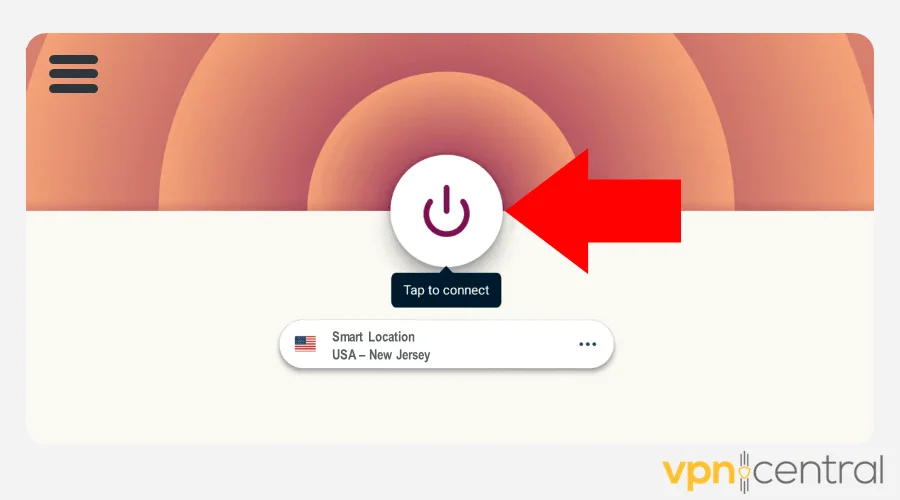
- Disconnect the VPN and select the server location option.
- Choose any other alternative location.
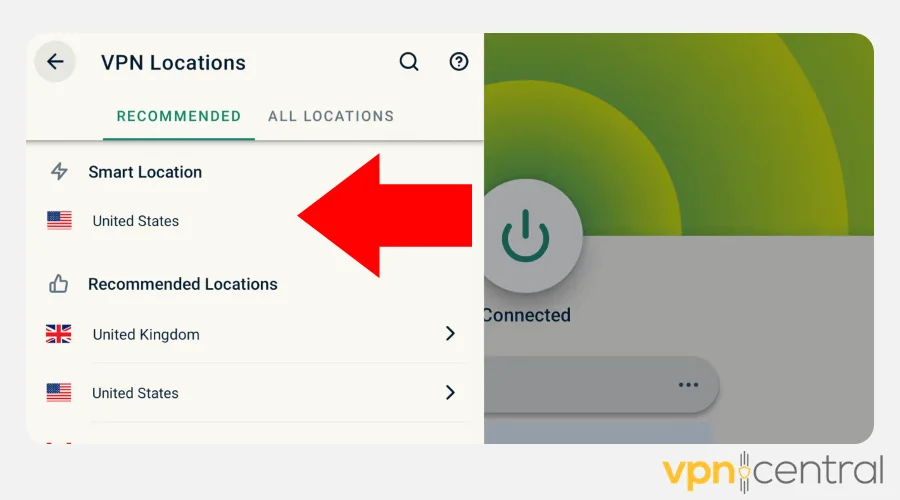
- Reconnect the VPN.
- Enjoy.
This solution also works in circumstances where you’re using a blocklisted IP. The server switching assigns you a fresh address improving your connection.
2. Switch protocols
Protocols are the methods by which VPNs establish secure and encrypted connections. ExpressVPN currently supports OpenVPN, IKEv2, and its in-house Lightway standard.
Some service providers and web platforms may be incompatible with all of them. If so, you may encounter challenges connecting on your Firestick.
Luckily, you can switch between protocols to find the one that works. Just follow the steps below:
- Open ExpressVPN on Firestick.
- Navigate to the Options tab and select Settings.
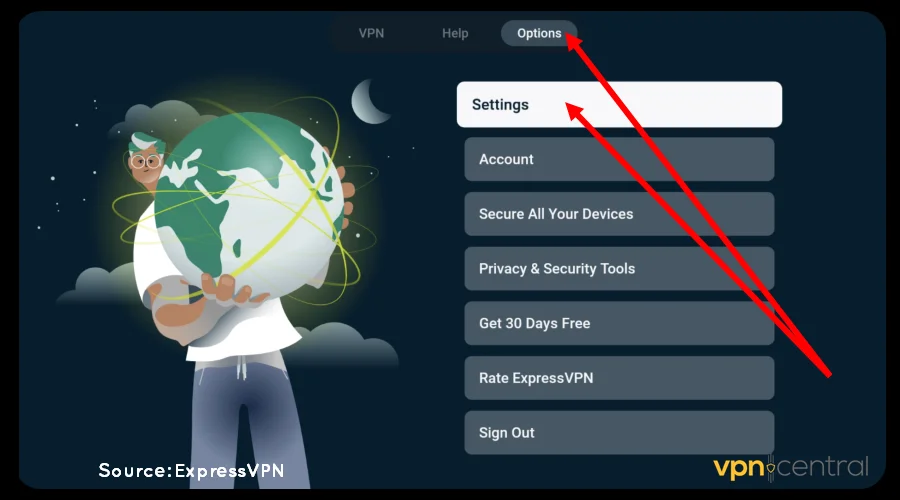
- Scroll down and choose VPN Protocol.
- Change it to a different option and reconnect the VPN.
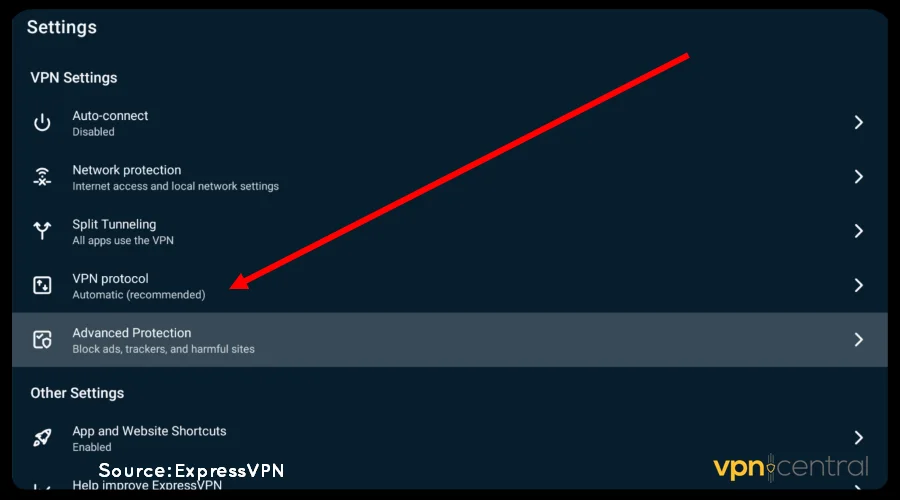
You can repeat the procedure above to test all the available protocols. Despite being cumbersome, it’s effective at resolving ExpressVPN’s connectivity errors on Firestick.
3. Clear app cache
The cache that ExpressVPN builds on your Firestick helps accelerate performance. When it gets corrupted, however, the VPN may fail to work.
Fortunately, clearing it does a great job of eliminating any underlying problems. The app will even feel snappier and butter-smooth to operate.
Follow these steps:
- Open Settings on your Firestick.
- Choose Applications from the list of options.
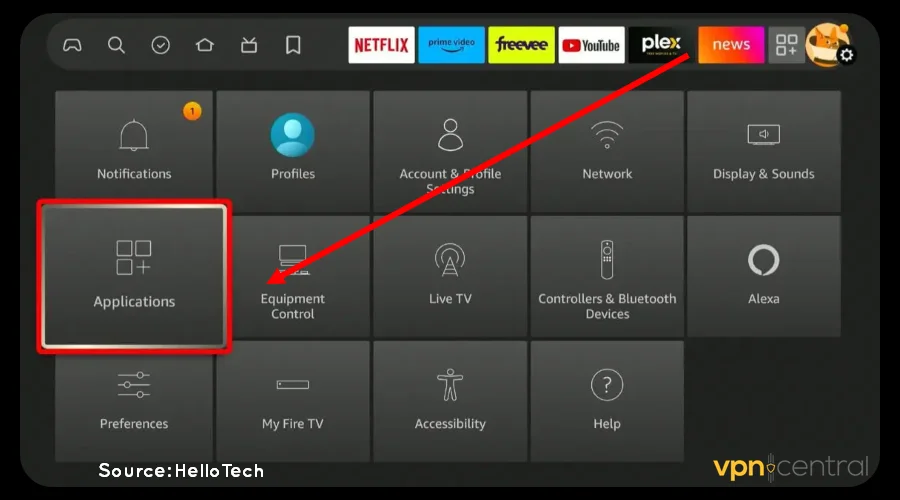
- Select Manage Installed Applications.
- Find ExpressVPN and choose Clear Data and Cache.
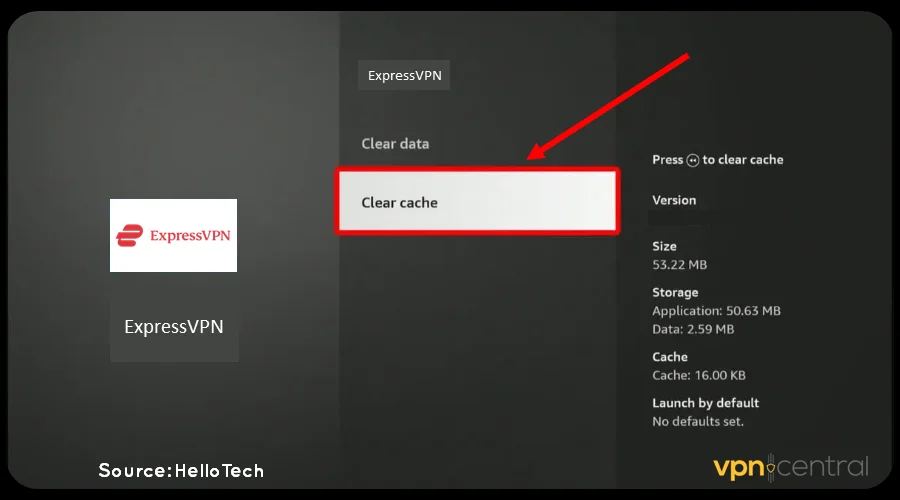
- Relaunch ExpressVPN to connect.
This option clears all vital data, such as customizations and login information. You may also need to reconfigure the service before using it.
4. Power cycle your router
Power cycling involves temporarily turning off your router before switching it back on. This is handy in troublesome connection situations.
The process can clear underlying glitches arising from your internet service provider. As such, you’ll enjoy a better experience using ExpressVPN.
Here’s how it’s done:
- Press the power button on your router until it powers off.
- Unplug the router from the power source.
- Wait for about 30 seconds before restarting the router.
- Connect your Firestick and launch ExpressVPN.
You can run speed checks to rule out connectivity issues with your internet. Use tools like Speedtest, Fast, and Google Speed Test to do this.
Still not working?
5. Reinstall ExpressVPN
Reinstalling ExpressVPN should be the last resort when everything fails. Doing so fixes problems arising from botched updates and corrupted cache data.
Do the following:
- Open Settings on your Firestick.
- Select the Applications tab from the options list.
- Choose Managed Installed Applications.
- Navigate to ExpressVPN and press the Play/Pause button on your Firestick.
- Choose Confirm from the pop-up window to uninstall Firestick.
- Reboot your Firestick and access the Amazon Appstore.
- Search for ExpressVPN and select Download to Install it.
- Run the VPN to connect.
Like clearing cache, this option allows you to have clean start. It’s particularly effective when using IPTV and other streaming services on your Firestick.
Wrapping up
ExpressVPN not working on your Firestick? This problem now belongs to the past.
There are various methods available to resolve this problem fast. These include changing servers, switching protocols, clearing cache, and router power cycling.
Ultimately, you may have to reinstall ExpressVPN afresh. But only pursue this route if the other suggested methods fail to work.









User forum
0 messages