Fildo Not Available in Your Country? Unblock It Now!
Access Fildo's music worldwide hassle-free and groove to your favorites without limits.
4 min. read
Updated on
Read our disclosure page to find out how can you help VPNCentral sustain the editorial team Read more
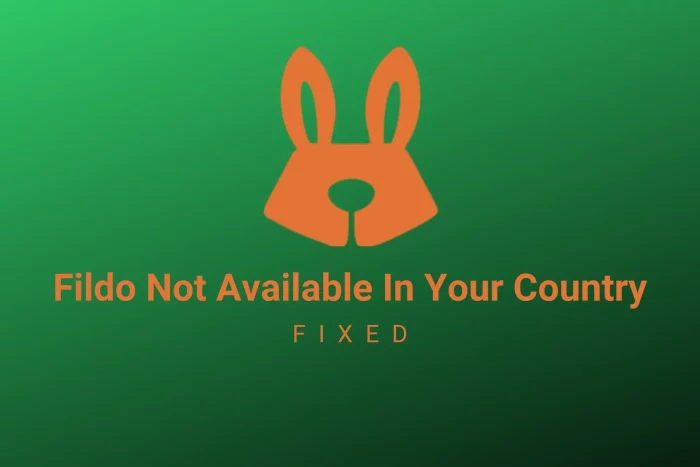
Facing the Fildo not available in your country message can be a major setback if you are a music enthusiast. I know it has been for me. But that can change.
I’ve delved into various ways to bypass this issue and I’ll share them with you. So if you want to access your favorite tracks without geographical restrictions, keep reading. Bookmark this guide for the next time Fildo acts up.

Access content across the globe at the highest speed rate.
70% of our readers choose Private Internet Access
70% of our readers choose ExpressVPN

Browse the web from multiple devices with industry-standard security protocols.

Faster dedicated servers for specific actions (currently at summer discounts)
Why Is Fildo Not Available In My Country?
When the app lacks distribution rights for specific songs, you encounter the Fildo not available in your country error. Connecting to third-party music services that use geo-blocking can also prompt this error. Additionally, while it’s not precisely a geo-restriction, Fildo is not available on the App Store or Google Play Store in any country. To obtain it, you’ll need to download the APK file from its official website.
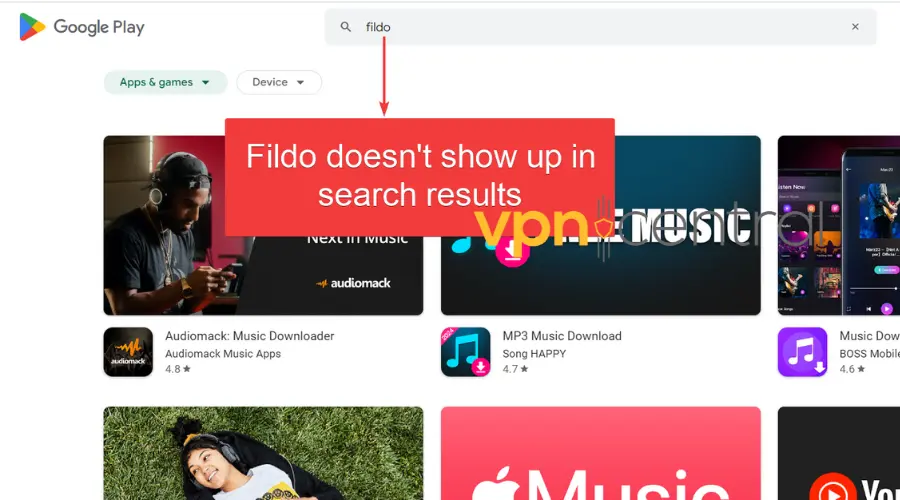
It’s important to mention that Fildo was previously associated with music piracy, but this is no longer the case. If you’re seeking that functionality, there isn’t much you can do regardless of country, as the app has shifted its focus to music management.
That said, with the right tools and knowledge, you can get access to Fildo from anywhere.
Let’s see exactly how.
How to Access Fildo When It’s Not Available in Your Country
1. Use a VPN to change your location
A VPN hides your real IP address, making it seem like you’re accessing the internet from a different location, thus bypassing geo-blocks on Fildo.
You can use this tool to your advantage and select a location where your songs are available.
- Select a VPN Service: Choose a VPN like NordVPN which has locations worldwide and strong privacy policies.
- Install the VPN: Go to the VPN’s website or your device’s app store, download the VPN app, and follow the installation instructions.
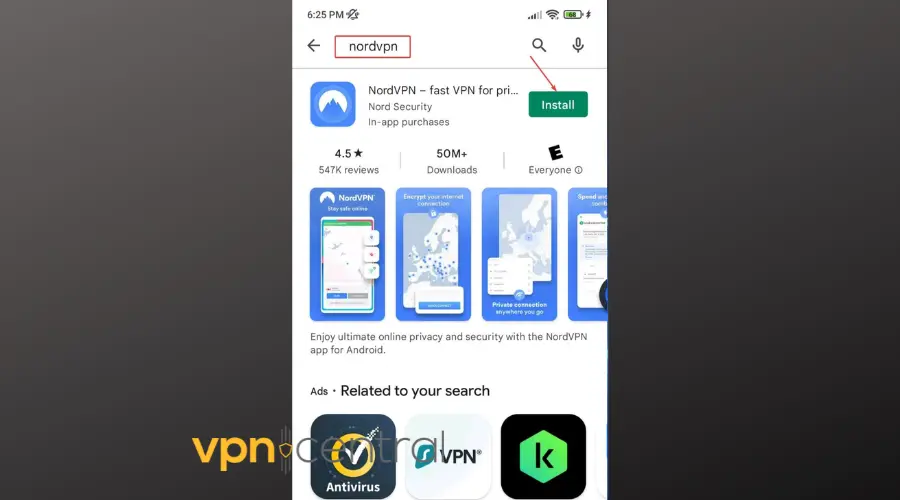
- Connect to a Server: Open the VPN app, sign in, and select a server in a country where Fildo is available (like the United States).
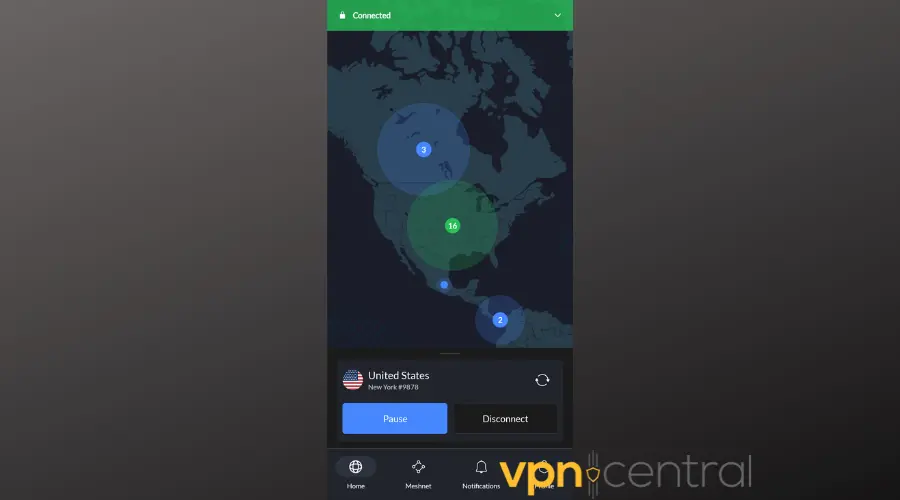
- Access Fildo: With the VPN connected, open Fildo. You should now have access to its content.
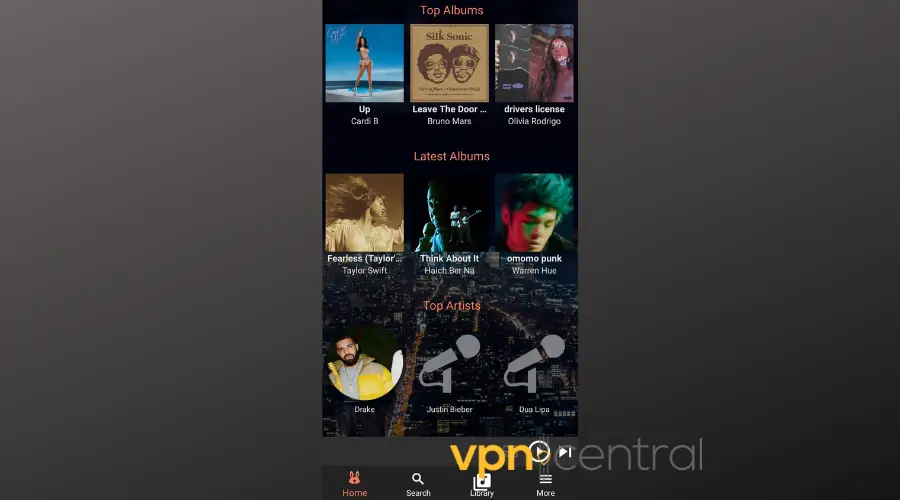
❗ Note: Sometimes, you might have to try different locations. It’s possible that Fildo itself isn’t geo-locked, but the third-party music app you’re trying to use through Fildo. In that case, you’ll need to find a country where both Fildo and the third-party app work together.
Geo-blocked music apps include:

NordVPN
Unlock Fildo’s global beats with NordVPN! Enjoy seamless, borderless music. Secure your access now!2. Install a GPS Spoofer
GPS spoofers can trick your device’s geographical location.
This can also help fix the unavailable in your country error in Fildo.
- Find a GPS Spoofer App: Search for a GPS spoofing app in your device’s app store. Look for apps with high ratings and positive reviews. GPS Emulator works well both on Android and Location Picker is a good choice for iOS.
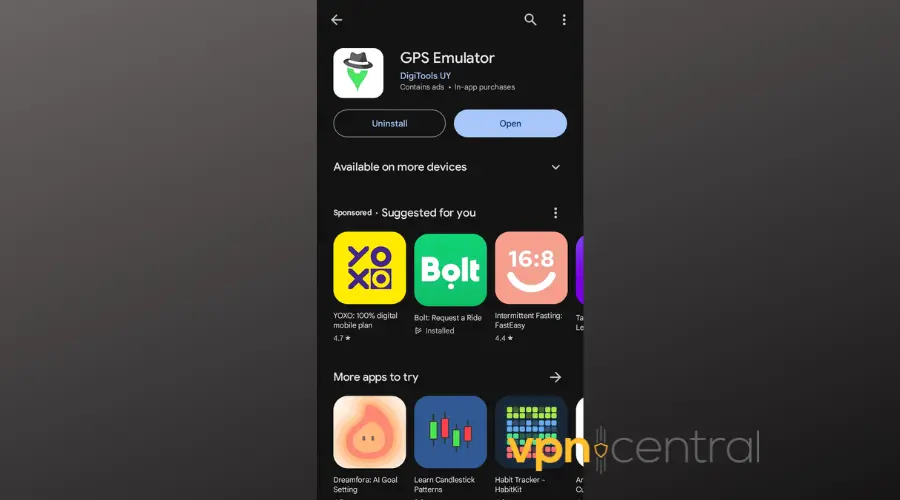
- Install and Set Up the App: Download and install the app. Open it and follow the instructions to set your desired location (a country where Fildo is available).
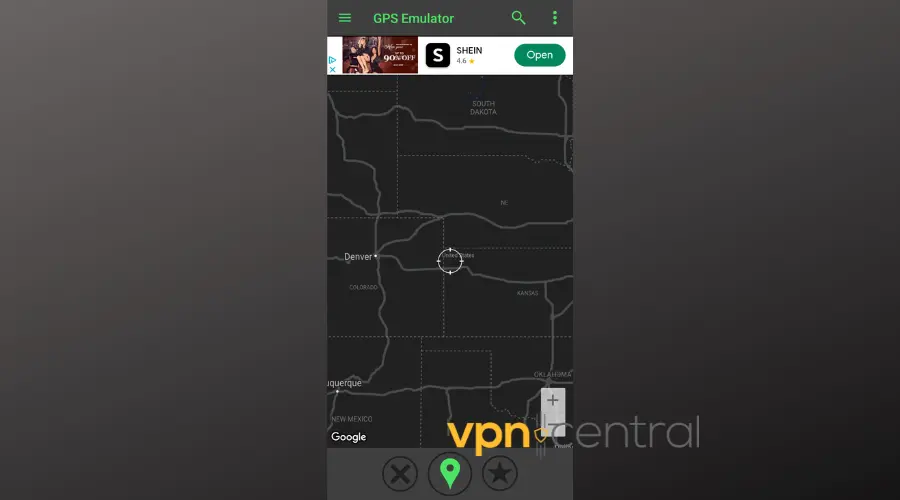
- Try Accessing Fildo: With the spoofer active, launch Fildo to see if you can access its content.
3. Reinstall the Fildo App
Reinstalling Fildo can solve access issues caused by outdated or corrupted app data.
- Go to your device’s app settings, and find Fildo.
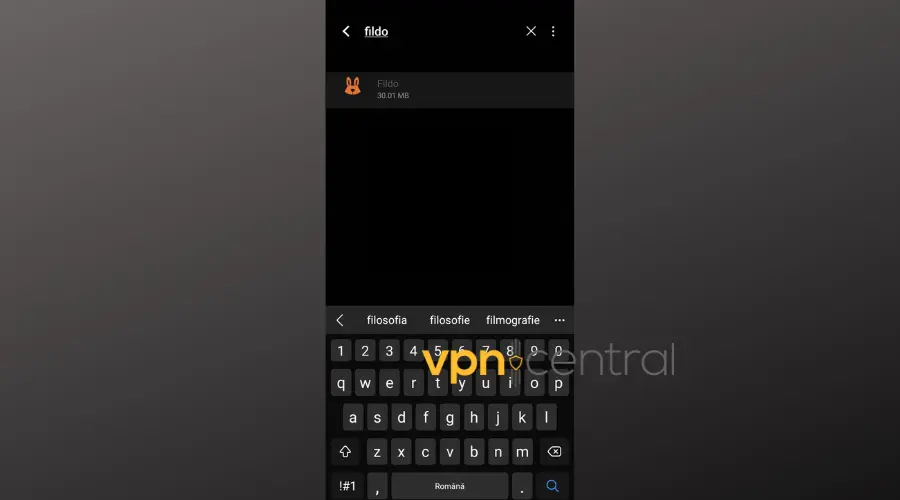
- Select Uninstall and confirm your choice.
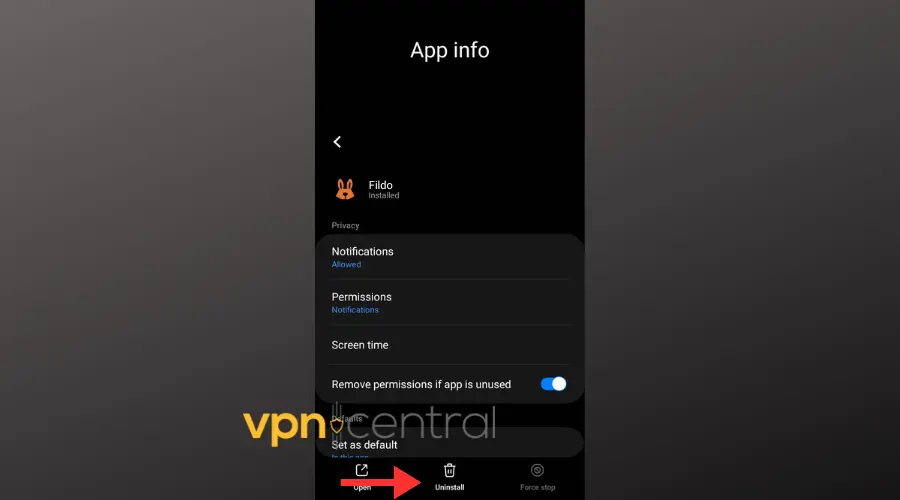
- Visit the official Fildo website, download the latest version of the app, and install it.
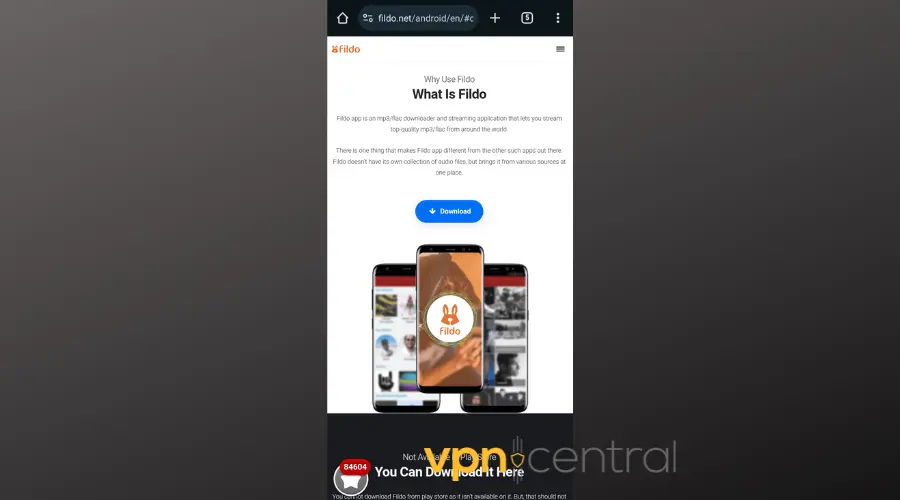
Though very simple, many Fildo users swear by this method, so it’s worth giving a shot.
4. Turn Off Location Services
Purpose: Disabling location services can prevent the app from determining your real location, potentially bypassing geo-restrictions.
- Access Device Settings: Navigate to your device’s main settings menu.
- Locate Location Services: Find the ‘Location’ or ‘Privacy’ settings.
- Disable Location Services: Turn off location services for your device or specifically for the Fildo app.
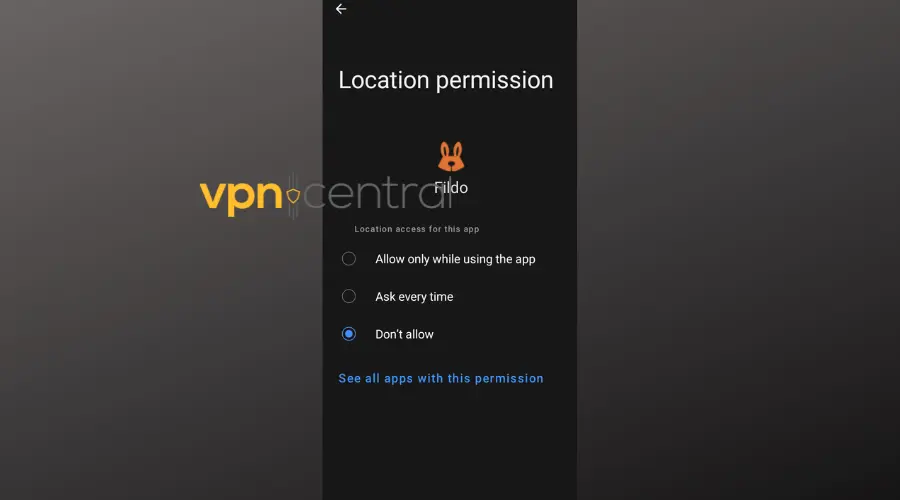
This trick will stop Fildo from knowing where you’re accessing it from and stop errors and hitches.
Conclusion
Next time you get a Fildo not available in your country error you’ll know what to do.
Whether you’re using a VPN, a GPS spoofer, reinstalling the app, or disabling location services, these steps should help you enjoy your music library without geographical barriers.









User forum
0 messages