How To Disable VPN or Proxy Service For Amazon Prime [Easy]
6 min. read
Updated on
Read our disclosure page to find out how can you help VPNCentral sustain the editorial team Read more
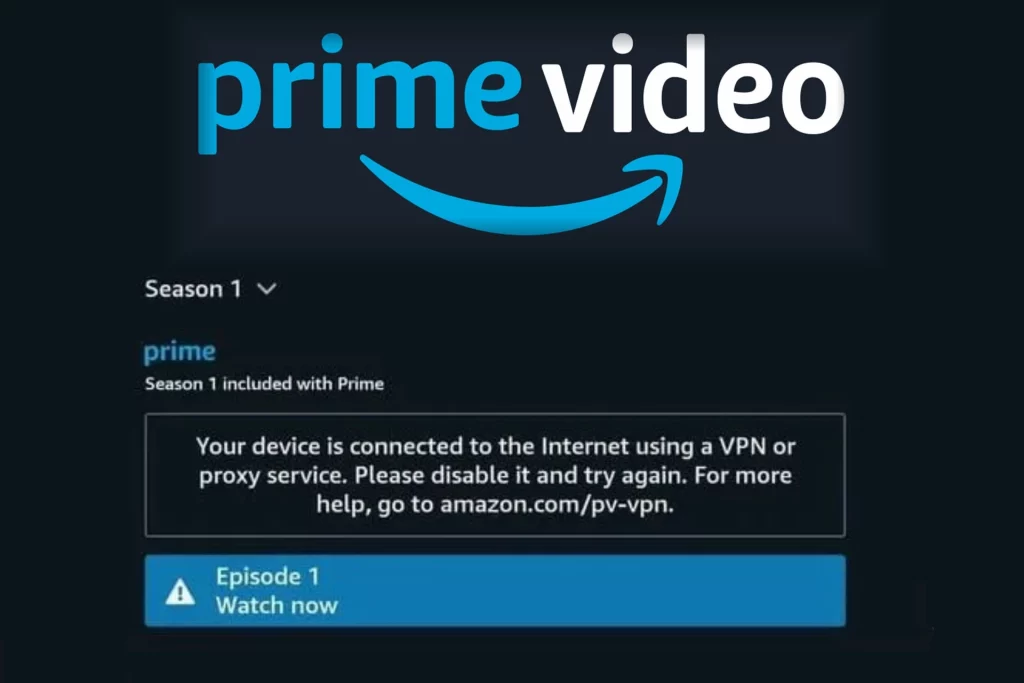
A premium VPN or proxy is a good way to bypass Amazon Prime geo-restrictions. However, you might want to disconnect if there’s interesting content in your real region.
Furthermore, the streaming platform is getting good at detecting when such tools are in use, which can result in Prime Video playback issues when the VPN is on. In fact, sometimes you can get an error even if you aren’t using a VPN or proxy at all.
In either case, you will receive the following message when trying to access the streaming area of Prime.
“Your device is connected to the Internet using a VPN or proxy service. Please disable it and try again.”
You have several options if you decide to disable your VPN or proxy.
How to disable VPN or proxy service for Amazon Prime?
If you use a VPN or proxy app, simply clicking the disconnect button will fix this error. Otherwise, consider these options:
1. Use split tunneling on your VPN app
With split tunneling, you can keep using your VPN for other sites and apps while excluding Amazon Prime.
- On mobile, launch your VPN app and go to Settings. We’re using Surfshark as an example.
- Locate the split tunneling option (called Bypasser here) and add the Amazon Prime Video app.
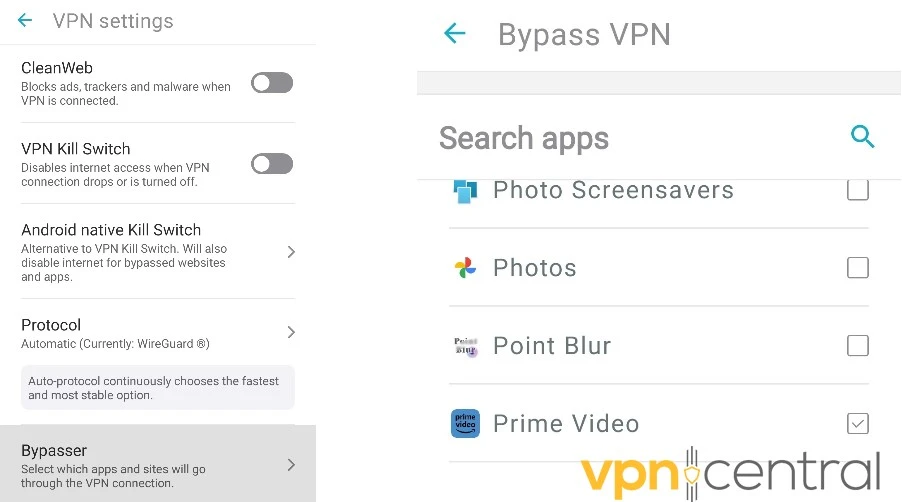
- On desktop, do the same but add the Amazon Prime Video URL.
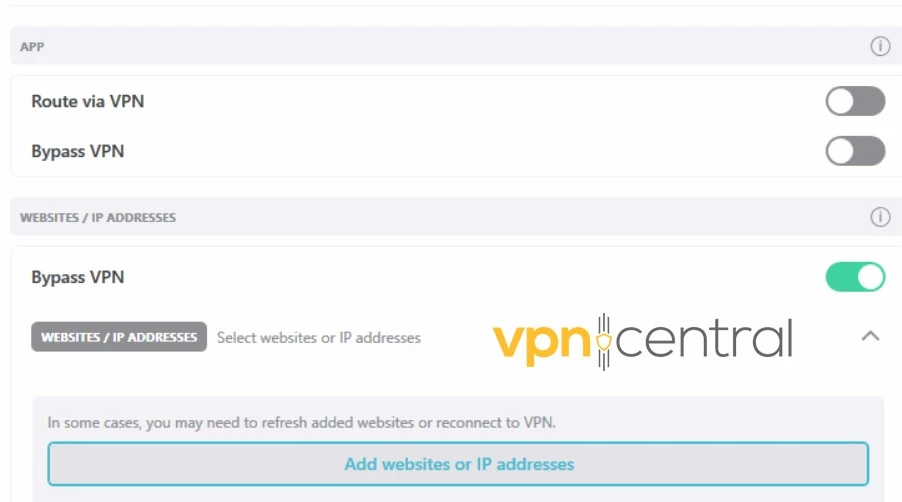
You’ll find split tunneling or similar features in the settings of most VPN apps.
2. Disable manual VPN settings on Windows
If you manually configure your VPN on Windows, here’s how to disable it:
- Click the Windows button and type VPN in the search box.
- Click on the VPN settings result.
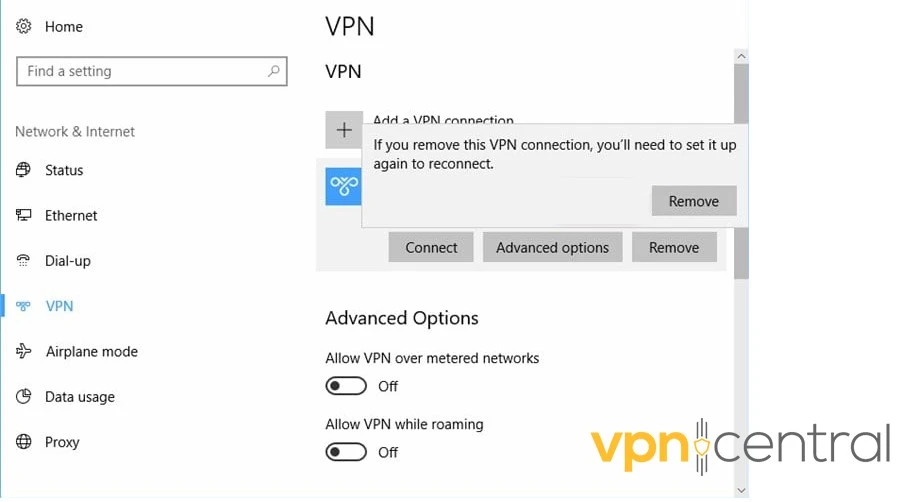
- Select the VPN you want to disable and click Remove.
3. Disable proxy settings on Windows
If you manually configure your proxy on Windows, do the following:
- Go to Settings > Network & Internet and choose proxy from the left panel.
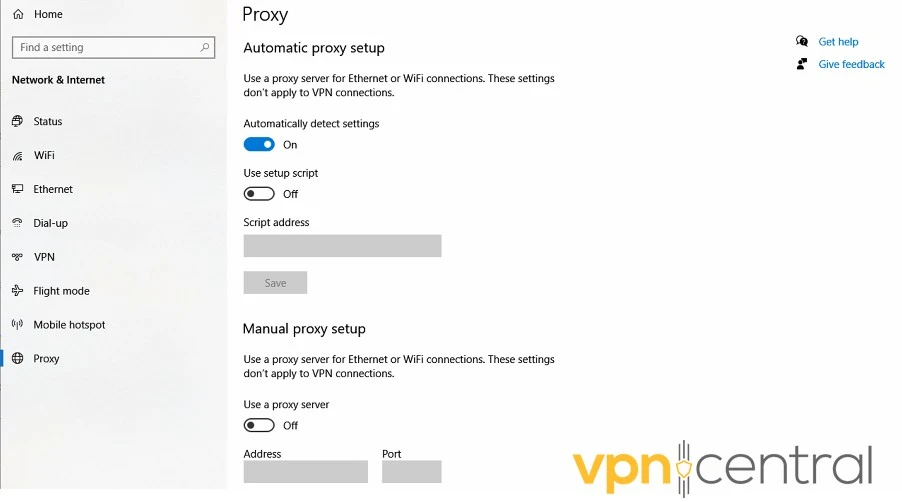
- Make sure Use setup script and Use a proxy server are toggled off.
- Make sure Automatically detect settings is toggled on.
4. Disable proxy settings on macOS
Mac users can disable their manual proxy settings as follows:
- Go to System Preferences.
- Click on Network and select the connection (e.g., Wi-Fi or Ethernet) you are currently using.
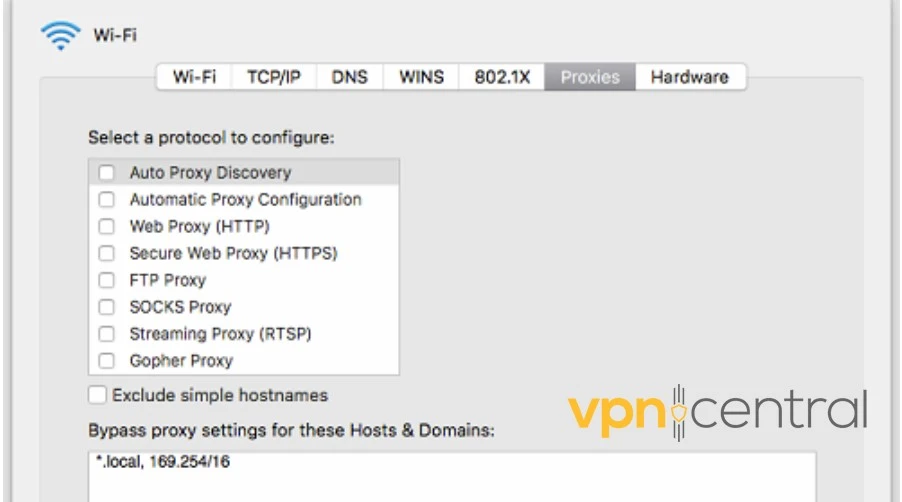
- Go to Advanced settings and open the Proxies tab.
- Uncheck all the boxes.
5. Disable proxy settings on Android
If you’ve set up a Wi-Fi proxy on your Android device, here’s how to remove it:
- Go to Settings and tap Wi-Fi, then long-press the Wi-Fi network you’re using.
- Select Modify network and then the Proxy setting.
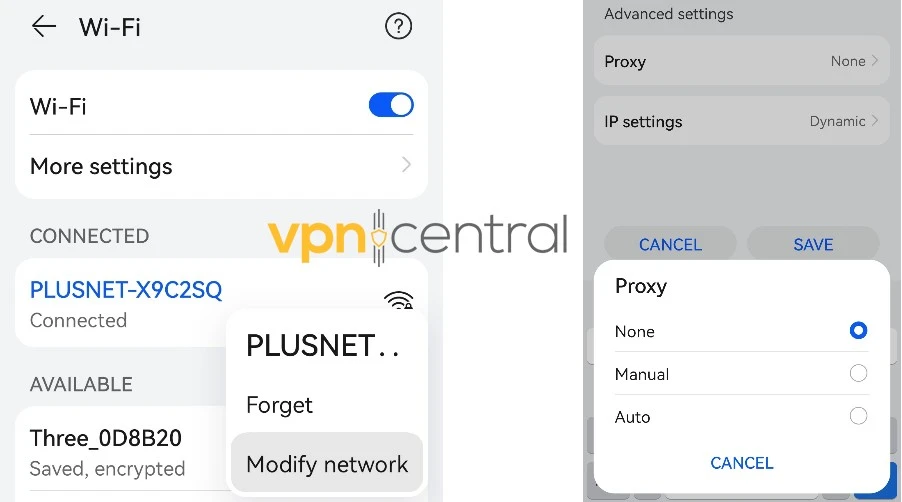
- Change this to None or Auto.
- Save the changes and reconnect to the Wi-Fi network.
6. Disable proxy settings on iOS
Proxies on iOS can be removed using the following steps:
- Go to Settings and tap on Wi-Fi, then tap the ‘i’ icon next to the network you’re using.
- Swipe down and look for the HTTP Proxy setting.
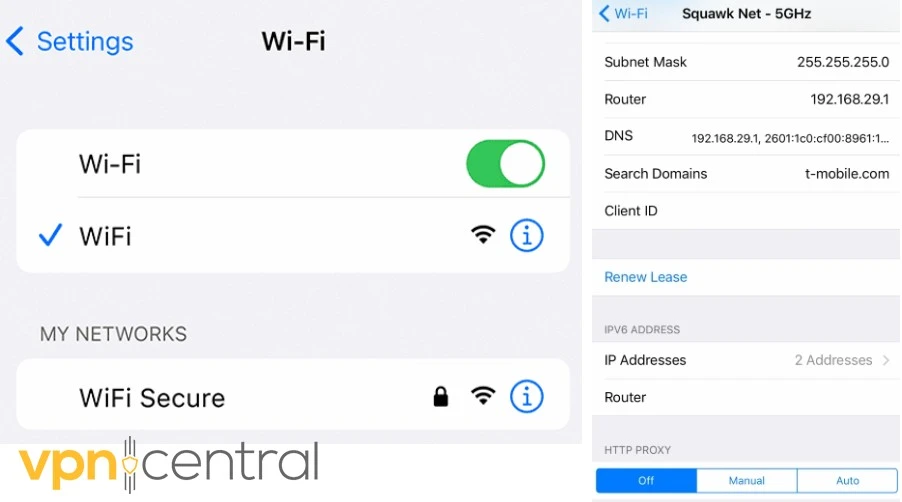
- Select Off and reconnect to the Wi-Fi network.
How to fix VPN or proxy service error when using a regular connection?
When Amazon Prime tells you to disable your VPN or proxy, but you don’t use one, these fixes can help:
Enable location permission on mobile
If you watch Amazon Prime Video on mobile, the platform might think you’re trying to spoof your location if you revoke the location service permission or use a tool to change GPS location.
If you insist on using a VPN, it’s better to match the GPS with your VPN location rather than turning off location services altogether.
On Android
To check this on Android, follow these steps:
- Go to Settings and locate the list of Apps.
- Swipe down and locate the Amazon Prime Video app.
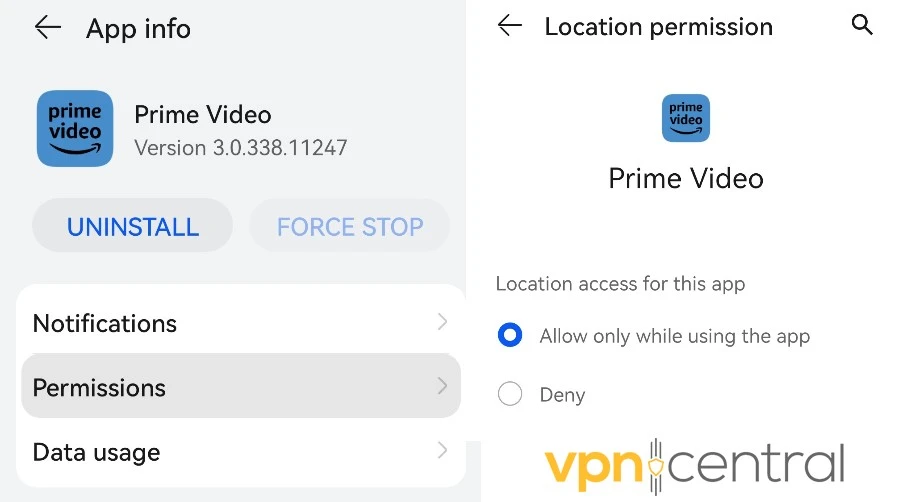
- Tap Permissions and if location has been denied, tap Location and check the enable button.
On iOS
To check the location permission on iOS, follow these steps:
- Go to Settings and tap on Privacy.
- Tap Location Services and scroll down to locate Amazon Prime Video.
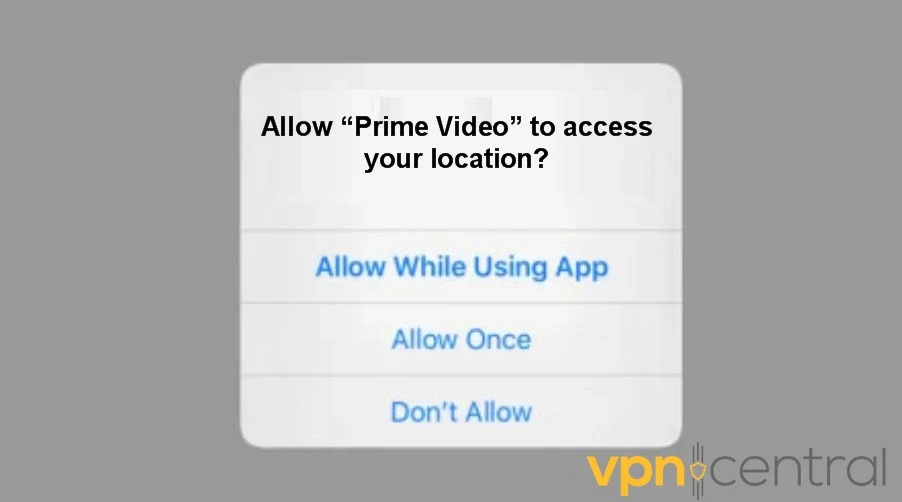
- Select either While Using the App or Always to give the app access to your location.
Use a VPN with a dedicated IP
This fix may seem counterintuitive. Why would you use a VPN if Amazon thinks you’re already using one?
It works when there’s a problem with your internet provider. Amazon thinks you’re using a VPN or proxy because of the way your ISP is routing traffic or assigning IP addresses.
The problem usually happens to mobile broadband users or those with ISPs that regularly rotate IP addresses.
Most ISPs give you a static IP address or only change it after considerable time has passed. If yours is doing it all the time, it can look like suspicious VPN or proxy behavior. The error can also occur if your ISP reuses IPs or shares them among different users.
A good VPN with a static IP address can be more stable than your ISP.
Why do you need to disable your VPN or proxy for Amazon Prime?
There are different content licensing agreements in different countries, which is why Amazon Prime area restrictions are enforced for the streaming service.
The platform knows many people turn to VPNs and proxies to bypass these restrictions, so it has methods in place to block them.
Amazon Prime may detect you’re using a VPN or proxy for any of the following reasons:
- You’re connected to free or congested servers that have been blacklisted.
- The VPN or proxy is weak and sometimes leaks your real location.
- Your mobile GPS is turned off or conflicts with your IP location.
- Your IP address is always changing.
If you’re using a VPN or proxy and get the error message, disabling it will allow you back into Prime Video.
However, you’ll still be restricted to your region unless you try the above fixes or find a better VPN provider that cannot be detected.
Read more:
PIA VPN Not Working With Amazon Prime [Fixed]
Summary
If you were wondering how to disable VPN or proxy service for Amazon Prime, now you have your answer.
Amazon usually makes you do it when:
- Your VPN or proxy has been detected or otherwise isn’t working properly.
- Your device settings or ISP are confusing Amazon.
Fortunately, the above simple steps can help get back to Prime Video and Prime’s other features.
Have you experienced this error and found another solution? Let us know in the comments below!









User forum
2 messages