How to Install VPN on Cox Router + Top 3 VPNs For It
9 min. read
Updated on
Read our disclosure page to find out how can you help VPNCentral sustain the editorial team Read more
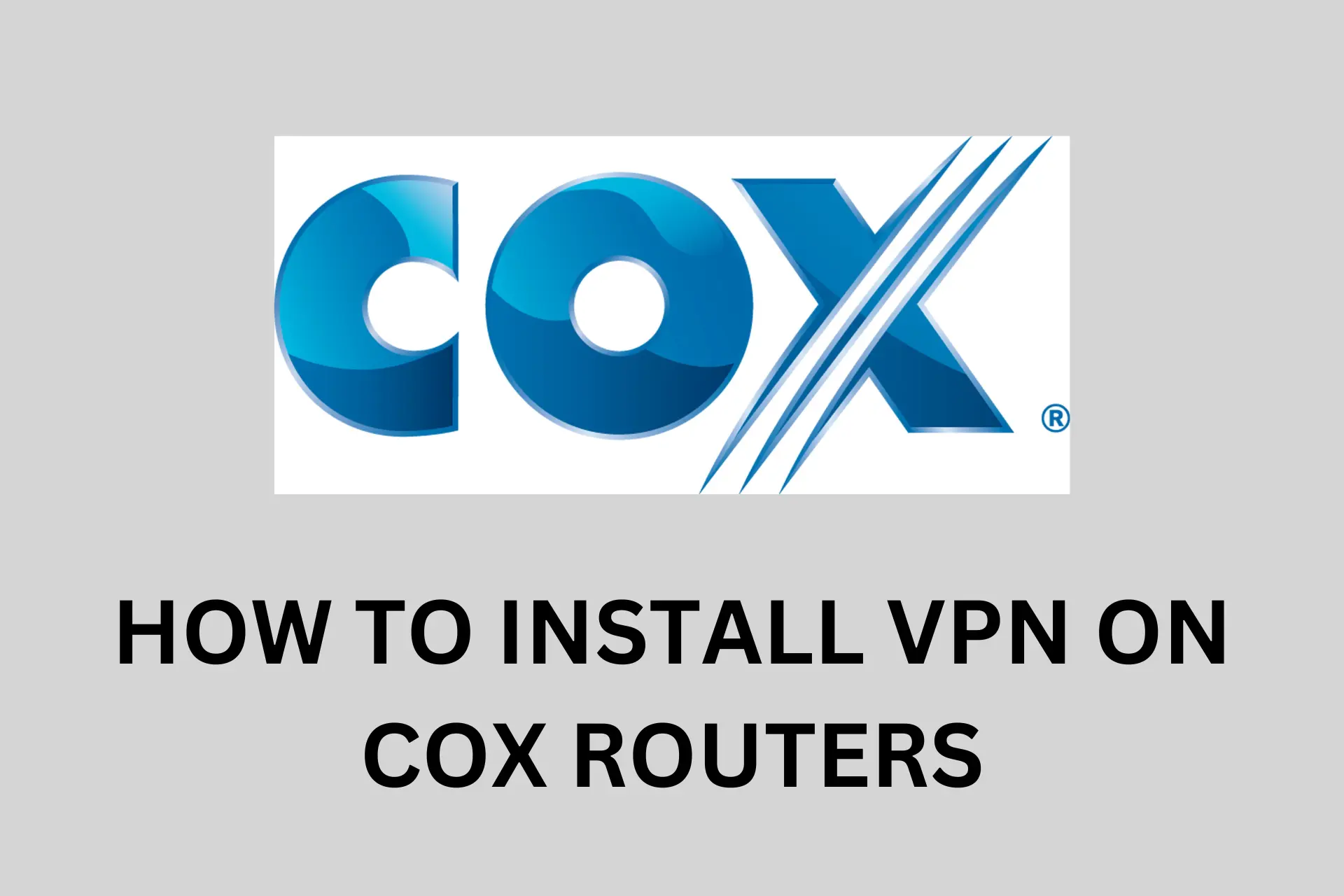
Find here all you need to know about how to install a VPN on a Cox router.
If you are looking for better online privacy and want to keep your internet activities hidden from prying eyes, you need to install a VPN on your Cox router.

Access content across the globe at the highest speed rate.
70% of our readers choose Private Internet Access
70% of our readers choose ExpressVPN

Browse the web from multiple devices with industry-standard security protocols.

Faster dedicated servers for specific actions (currently at summer discounts)
A VPN encrypts your internet traffic and routes it through a server in another location, making it appear that you are accessing the internet from that location.
This can be helpful if you want to fix packet loss, access geo-restricted content, and keep your browsing history private.
We’ll show you how to install a VPN on your Cox router in just a few easy steps and then recommend the best VPNs you can use. Keep reading!
How to set up a VPN on a Cox router?
To use a VPN with a Cox router, enable bridge mode and connect a VPN-compatible second router via Ethernet. Steps for setup remain consistent across Cox router models, including Cox Panoramic WiFi.
1. Enable bridge mode on the Cox router
Before we begin installing the VPN on the router, here’s how to enable bridge mode on Cox:
- Go to the Cox Admin Tool by typing your IP address in a web browser.
- Enter your login details.
- Username field: enter admin
- Password field: enter the password
The username and the password usually come as default and are provided in the manual. But you can change them to what you can easily remember.
- At the left-hand column, choose Gateway, then select At a Glance.
- Click the Enable button beside Bridge Mode.
- Select OK to confirm you want to enable Bridge Mode.
Now your Cox router will act as a gateway and you can connect it to your VPN-enabled router.
Note: When you use Bridge Mode, your router won’t connect directly to the internet as usual. If you want to use your Cox router without VPN in the future, you just have to go to the same settings menu and disable Bridge Mode.
Now that you’ve enabled the bridge mode on the Cox router. Let’s set up the VPN on the second router.
2. Install VPN on a compatible router
Here are the general steps for setting up a VPN on a Cox router using a DD-WRT router. The steps are similar for other VPN-compatible routers.
We used NordVPN because it’s very secure and offers the support needed to install any of its servers on routers.
- Sign up on for a NordVPN account.
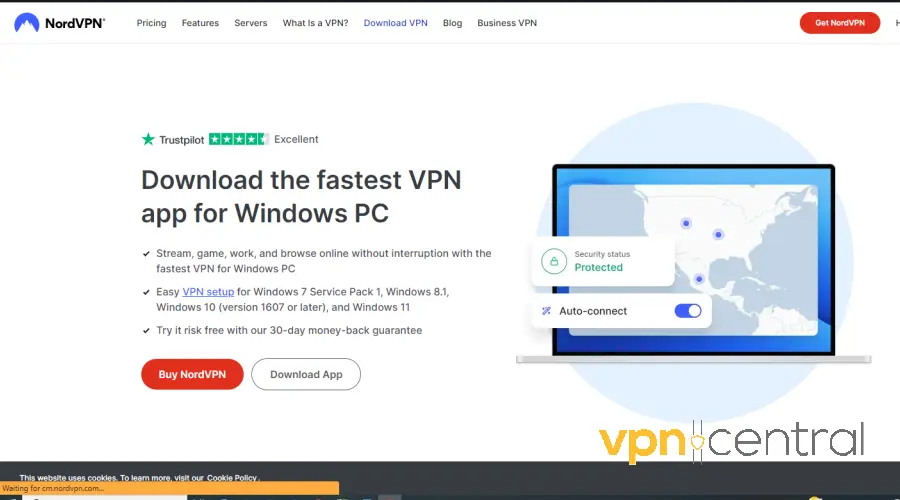
- In your browser, type your IP address to open the router’s settings panel.
- Login with the admin credentials.
- Navigate to Service, then select VPN.
- Open another tab in your browser and go to NordVPN’s manual configuration page and select a server.
If you don’t know which server to pick, NordVPN provides an automated feature that examines your connection and suggests the best server for you, based on your location.
- Once you decide on a server, download its OpenVPN UDP or OpenVPN TCP configuration files.
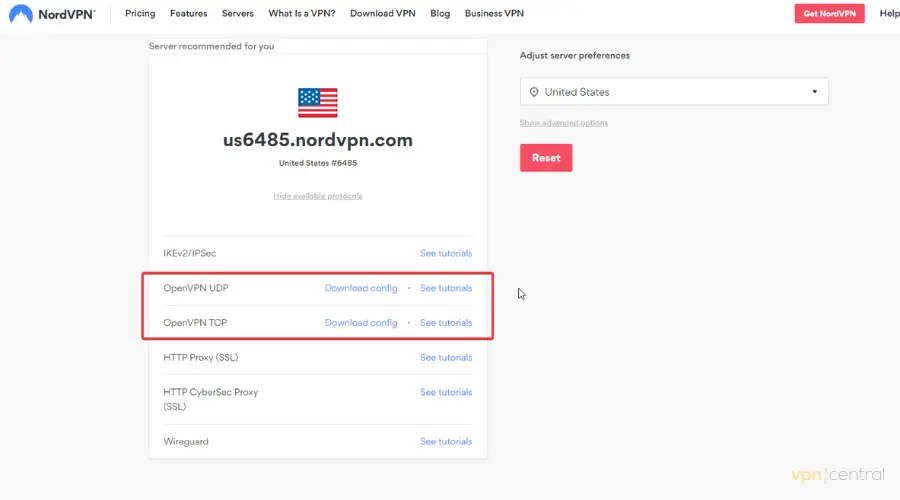
- Return to the DD-WRT configuration page.
- Enter your NordVPN server IP address or name. Enter the Port.
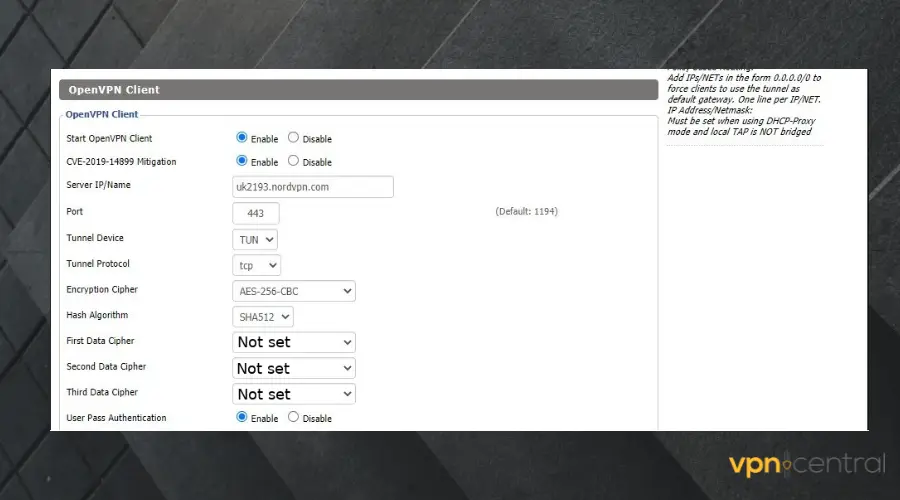
- Choose AES-256 CBC for Encryption Cypher.
- Save your settings.
NordVPN provides an automated feature that examines your connection and offers you the address of the most suitable VPN server.
That’s it! You have successfully set up a VPN on your gateway router.
3. Connect the VPN router to Cox
Once you’ve configured your router, the only thing you have to do is to use an Ethernet cable to connect the two devices.
At this point, the VPN service will protect every device connected to your WiFi.
Best VPN services for Cox routers
Since not all VPNs are created equal, some have good features for Cox routers than others.
To save you the hassle of searching for one, we’ll help you with the top 3 VPN services for Cox routers.
1. NordVPN — Great security features for your home network
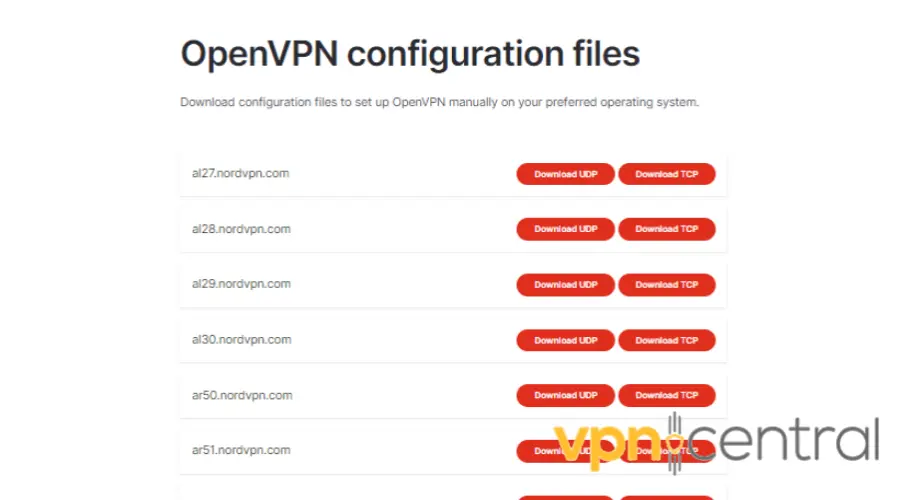
NordVPN offers OpenVPN configuration files for all its servers, allowing you to set up the VPN connection on any router that supports OpenVPN.
Also, with over 5500 super-fast servers in 59 countries, you can pick from a diverse selection close to your location.
To protect your data, NordVPN uses AES-256 encryption.
The encryption provides a robust layer of protection that makes it extremely difficult for hackers and other unauthorized parties to access sensitive information.
Meanwhile, its zero-logs policy ensures user activity is not stored or shared with third parties.
To crown it all, NordVPN offers a dependable kill switch and IP & DNS leak protection, making sure none of your browsing data gest exposed.

NordVPN
Secure your Cox network and get incredible browsing speeds with NordVPN!2. Surfshark — Easy setup & servers in 100 countries
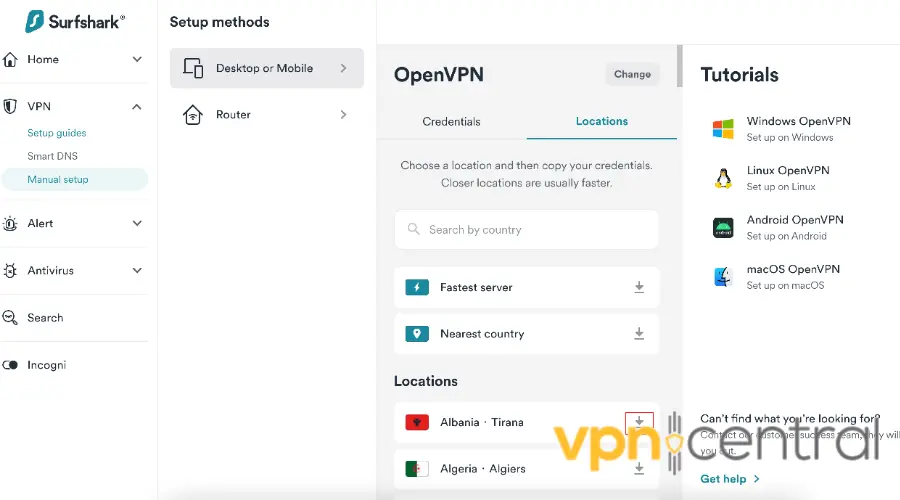
With 3200+ servers in over 100 countries, Surfshark is a great option for geo-unblocking.
It offers OpenVPN configuration files for all its servers, allowing easy setup of VPN connections on your Cox router.
In terms of security, it includes AES-256-bit encryption. This will entirely protect all your data, making it difficult for your ISP to throttle or monitor your connection.
Plus, Surfshark follows a strict no-logs policy. The VPN service doesn’t collect any data, about your activity or identity.
Also, if you don’t want to go through the manual configuration steps and install Surfshark on your router, you can still secure all devices connected to Cox.
That’s because Surfshark doesn’t have a device limitation and is compatible with all major operating systems, including Windows, macOS, Linux, iOS, and Android.
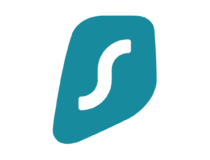
Surfshark
Use Surfshark for unmatched privacy and access to lightning-fast servers all around the world.3. IPVanish — Fast browsing speed for all your devices
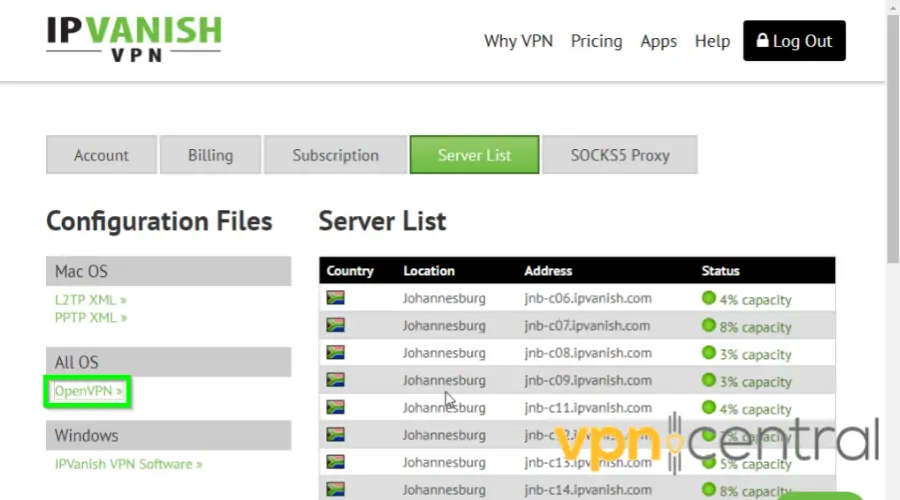
IPVanish also comes with OpenVPN configuration files for all its servers, making it a great option for setting up on a router.
With IPVanish, you can choose from over 2,200 servers in more than 75 global locations.
For the best browsing speeds, it’s best you choose a server located near your, but you can also pick any global server to bypass geo-restrictions.
Like other top-tier VPNs, IPVanish employs AES-256 encryption to ensure that every computer, smart TV, gaming console, and other device connected to your WiFi network is secure.

IPVanish
Secure your Cox router using this truly private, fast, and easy to setup VPN!What is the Difference Between Having a VPN on a Router and Having a VPN on a Computer?
Installing a VPN on your router provides network-wide security, as every device connected to your network benefits from the VPN’s protection.
Conversely, using a VPN on a computer only secures that specific device.
Each device requires separate VPN installation and management, which allows for more flexible control over the VPN’s usage, such as easily changing server locations or disabling the VPN without affecting the network’s other devices.
Additionally, VPN apps on computers often offer more advanced settings and features compared to router-based VPNs.
Can I Use VPN with Cox?
Yes, you can use a VPN with Cox internet services. Cox allows the use of VPNs on their network, which can be beneficial for enhancing your online privacy and security, bypassing geo-restrictions, and avoiding bandwidth throttling. There is no restriction from Cox against using a VPN, whether on individual devices or across your entire network via a router.
Does Cox Offer VPN?
No, Cox does not offer its own VPN service. Customers looking to use a VPN with Cox internet must choose a third-party VPN provider. When selecting a VPN, it is important to consider factors such as security features, server locations, and compatibility with devices, including routers.
How to choose the right VPN for a Cox router?
Choosing the right VPN for a Cox router can be daunting, especially if you’re new to VPN services.
Here are some important factors to consider when choosing a VPN for Cox.
Speed
A VPN that offers fast connection speeds can provide a seamless and enjoyable online experience.
The general rule of thumb is that a connection speed of around 25-30 Mbps or higher is considered good for most online activities.
Now, each VPN server will have different speed rates, depending on the distance between your device and the server, the country you connect to, and the speed rates you normally get without VPN.
You can check the speed of your VPN using speedtest.net. Some VPNs also have built-in features that show the speed rates of all servers.
Encryption
Encryption helps protect private and sensitive data. It scrambles all the data you send over the internet from plain text to encrypted text.
For instance, the most secure algorithm right now AES-256 bit provides a high level of security. This key is practically indecipherable.
Price
While free VPN services are available, they often come with limited features and may not offer the same level of security and privacy as paid services.
The biggest drawback of free VPNs is they limit the amount of data you can use and only have a few servers available for free. This can lead to slow speeds and disconnections.
Regarding paid VPN services, prices can vary widely, ranging from $2.19 to $10 per month. There are good services for pretty much any budget, and many VPNs offer their plans at discounted prices.
Unblocking capabilities
A VPN with a wide variety of server locations can ensure you have access to the content you want, regardless of where you are.
If your goal is to unlock restricted platforms, it’s best you pick a service that offers servers all around the world.
No-logs policy
To ensure your privacy, choose a VPN with a strict no-logs policy. That means the provider does not collect data or information about your browsing activities.
Without a no-log policy, you have no guarantee that the VPN won’t sell your data to third parties. This practically defeats the whole privacy protection purpose of a VPN.
Summary
Installing a VPN on your Cox router can be a great way to ensure online security and privacy for all devices connected to your home network.
However, you should choose a compatible VPN provider with your router that offers the needed features.
Before installing, check your router’s compatibility with the VPN service and follow the setup instructions carefully to ensure a successful installation.
Although the router doesn’t offer native VPN support, with a few extra steps, you can enjoy the benefits of a VPN on your Cox router and surf the internet with peace of mind.









User forum
0 messages