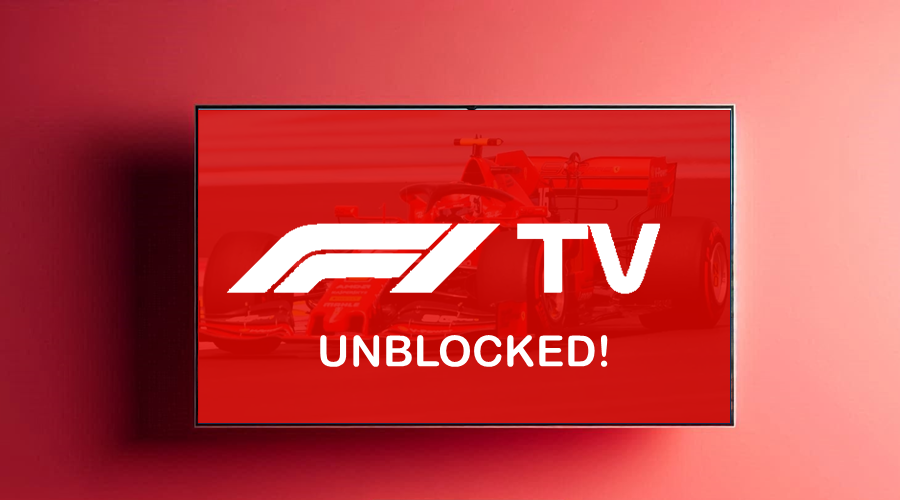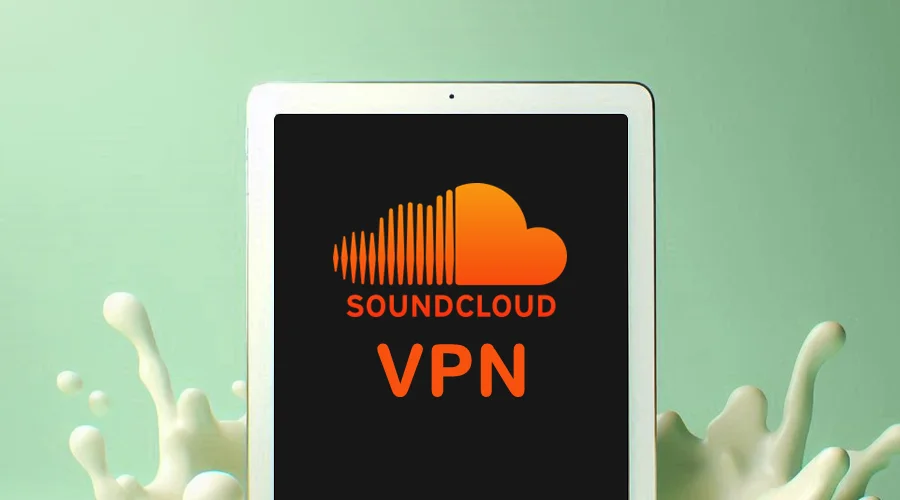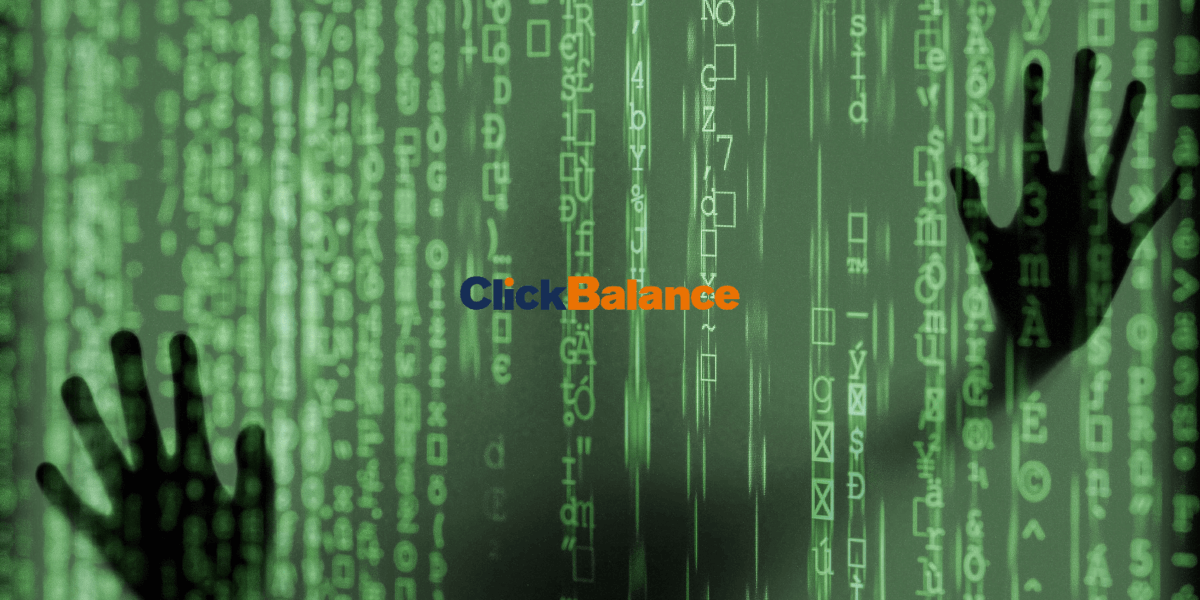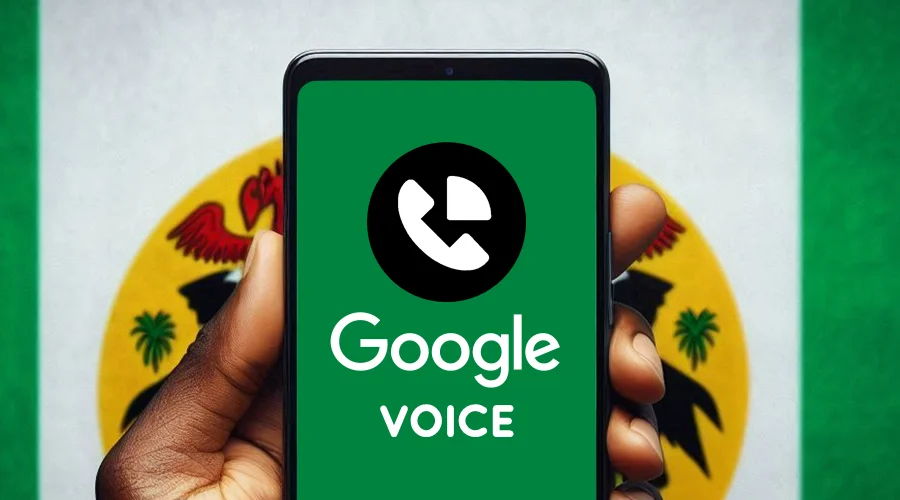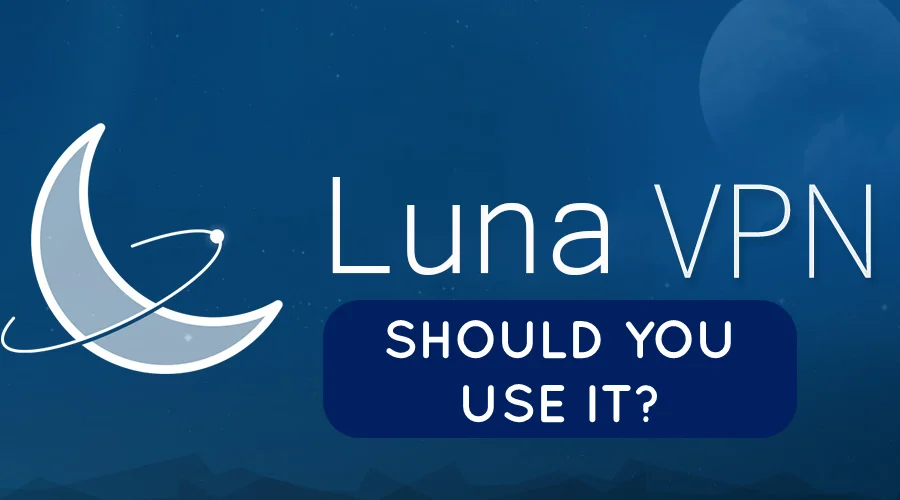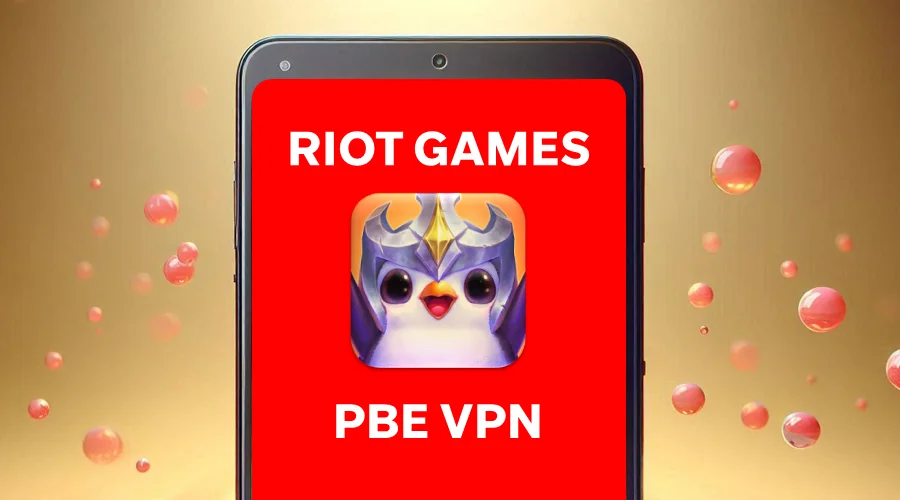Fix Masters Website Blocked Streaming And Watch Live Again
7 min. read
Updated on
Read our disclosure page to find out how can you help VPNCentral sustain the editorial team Read more

Masters website blocked streaming can happen at any time due to technical issues that disrupt the process.
This can be a really frustrating experience at the time you want to relax and watch one of the four most popular games in professional golf.

Access content across the globe at the highest speed rate.
70% of our readers choose Private Internet Access
70% of our readers choose ExpressVPN

Browse the web from multiple devices with industry-standard security protocols.

Fasted dedicated servers for specific actions (currently at summer discounts)
A lot of factors cause this to happen, with ISP interference and a poor internet connection being at the top. You don’t have to panic that you will miss the show as this article will help you fix your streaming issues.
Why is the Masters streaming not working?
In this era where you don’t have to own a TV to watch games like the Masters Tournament, streaming has become a big part of our lives.
Streaming has some advantages like instant playback. Plus you don’t have to worry about tickets fee, device memory space, and download time.
Below are possible reasons why the Masters website’s streaming feature is not working;
- Slow Internet speed
A poor internet connection can stop the Masters connection from working. If you are using a home WiFi then it is possible other devices that connect to that WiFi are causing some form of distress to the bandwidth. This can slow down streaming or cause it not to function at all.
- Video quality
Though pictures in a high-quality display can create a really exciting experience for you, it also causes pressure on your web connection thereby leading to poor streaming and buffering. Streaming videos in high quality also consume so much data.
- Piled up cache and cookies data
Cache and cookies are short-term memory of the website you visited and your preferences. If you don’t clear this data for a long time, it might build up and eventually make the browser slack. This makes streaming difficult.
- Outdated browser and operating system
Outdated browsers and operating systems contain bugs that might affect streaming. By updating your browser, you eliminate the bugs.
- Antivirus or firewall blocking Masters
The role of the anti-virus is to detect a potential threat to your PC. However, during streaming, your anti-virus may interfere by flagging the website as a threat thereby stopping streaming.
- Video buffering
This refers to when some amount of data is downloaded before a video begins to play. It is indicated by a rotating arrow or circle and is caused by poor connection.
How do I fix Masters website blocked streaming?
1. Check your Internet connection
Masters website blocked streaming is also called by bad web connection.
To check the speed of your network connection you can ping your IP address or the website name.
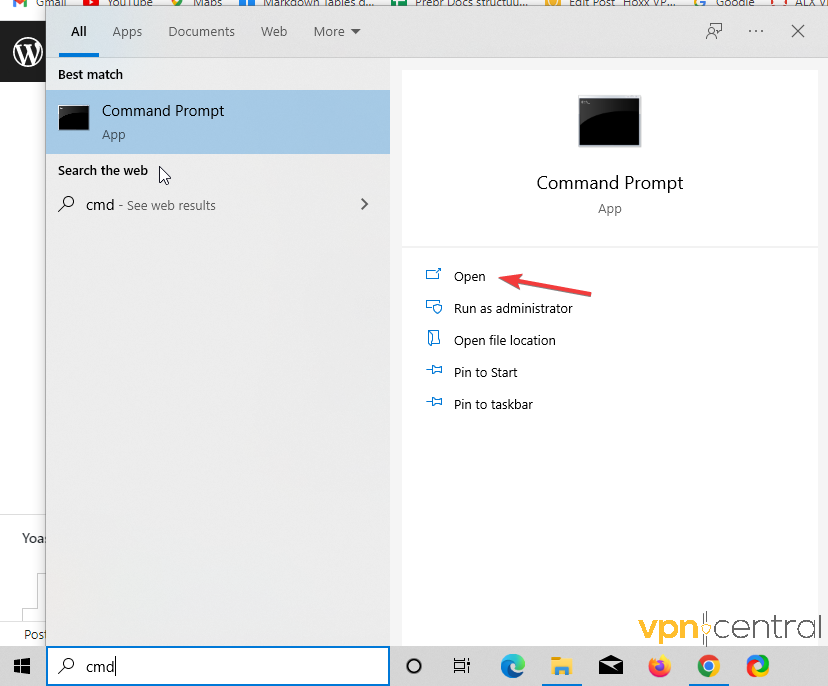
- Click on the start button, type cmd in the search field
- Press enter to open the command prompt
- Type ping host name or ping IP address e.g ping 192.134.1.1 or ping masters.com
- Type ping 127.0.0.1 to let your PC ping by itself
- Press enter to see your ping results
A successful ping will return with information on the internet speed. The TLC is the number of hops during packet data transfer.
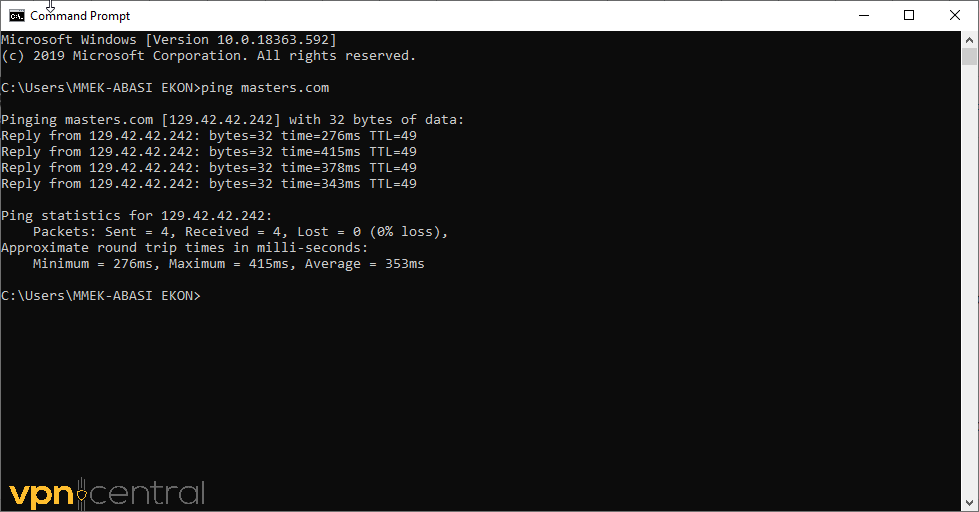
If it shows the percentage of lost data that means your connection to the address is not strong. If the ping returns no results or an error message then there is a connection problem. In the picture above, the connection is good.
Confirm if your modem, router or WiFi is still enabled
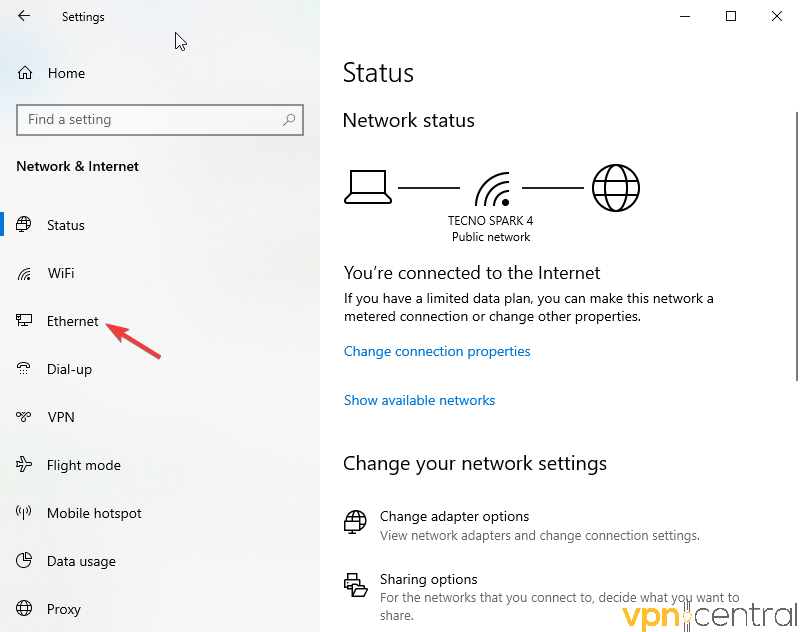
- Click on the start button, type Settings in the search bar, and press Enter.
- On the settings menu, click on Network and Internet
- The display will show the Status of your connection
- If you are using a network adapter, click on Ethernet to check if you are connected.
- If the cable is disabled, unplug and re-plug to the PC then restart the router or modem.
2. Connect to a VPN server
Data caps and bandwidth limits are meant to prevent network congestion, but they come with slow Internet speed in return, making it very difficult for your network to load and support video streaming.
Your ISP will interfere with your streaming when they notice how much bandwidth you use. They get this information using your IP address, so hiding your IP and traffic data with a VPN is a good option.
- If you do not already, go to the website of a reputable VPN to create an account and download their app. We picked Private Internet Access because it meets all industry standards and has a huge server network.
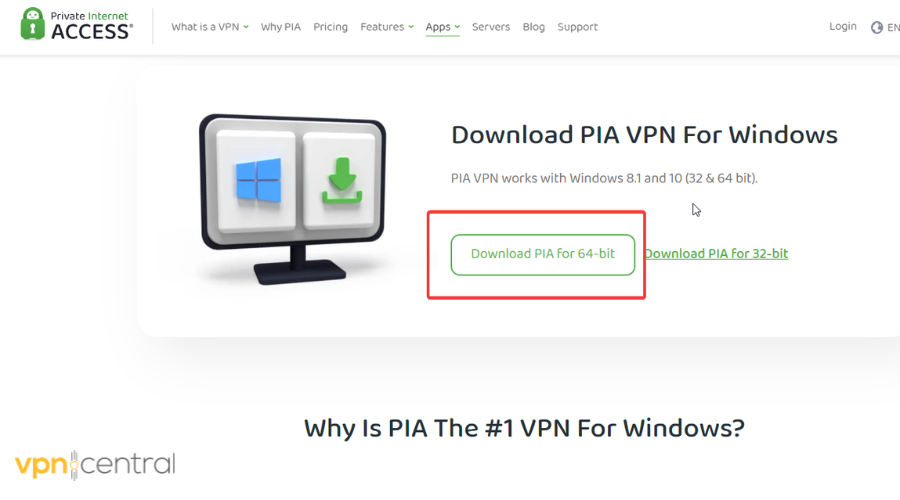
- Follow the installation steps in the installer wizard and when it’s complete, launch the app.
- Log in with your credentials and press the Power button in the UI to automatically connect to a VPN server.
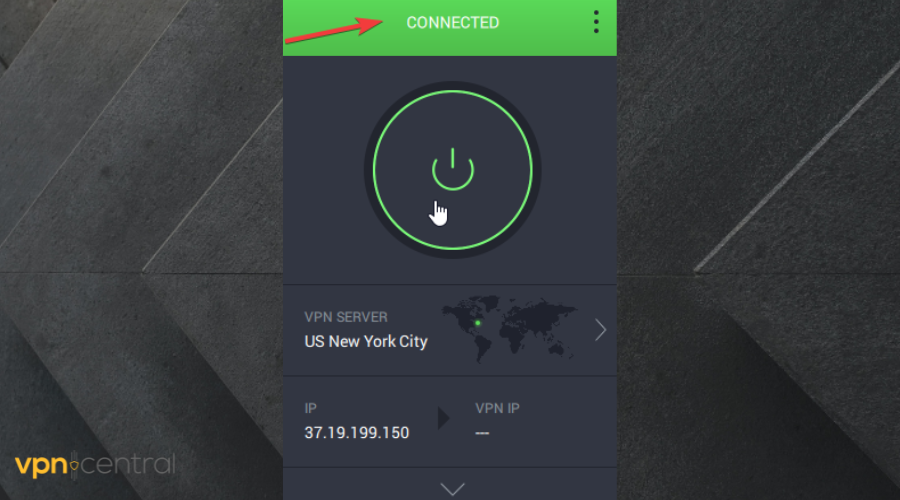
- Head to the Masters website and watch streaming content while on a VPN server.
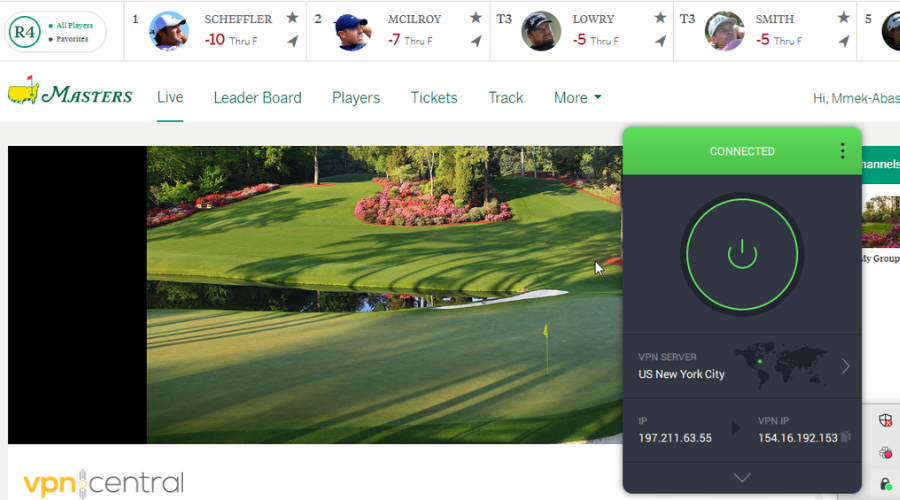
Not being able to link your VPN IP to your actual IP will stop your ISP from getting any info about how much data you use.
Thus, it won’t appear to them that you exceed any limit as long as you are connected to a VPN server.
We recommend you use a premium VPN service because they have top-notch privacy and faster servers than their free counterparts.
Some of the perks of using PIA include:
– secures all your information
– hides your IP
– access to 35 000+ servers worldwide
– provides a speedy connection.
If you decide to go with another service, you can always check which VPN is the best for streaming to make an informed decision.
3. Update your browser
If you do not update your browser for a long time, you may not benefit from the latest requirements for peak performance. Make sure to check if any updates are available for your browser.
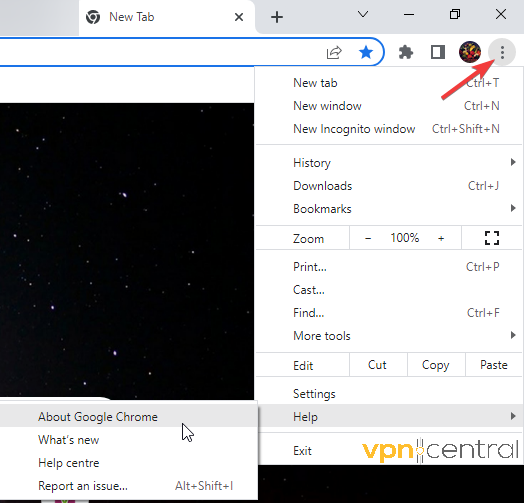
- In Chrome, click the three vertical dots in the top right corner to open the Chrome menu.
- Scroll down and select Help.
- A menu will drop > select About Google Chrome.
- If there is an available update, download it.
- Select Relaunch to install the new update.
4. Clear your browser’s cache
An overloaded cache can cause video buffering when streaming Masters causing the website to be blocked. To avoid this, clear your browser cache and cookies.
- Open Chrome.
- Click on the three vertical dots in the top right corner of the window
- Scroll down to More tools
- Select Clear browsing data
- At the top, select all time as the time to clear data
- Check the boxes for Cookies and other site data and cached images.
- When you are done, select Clear data
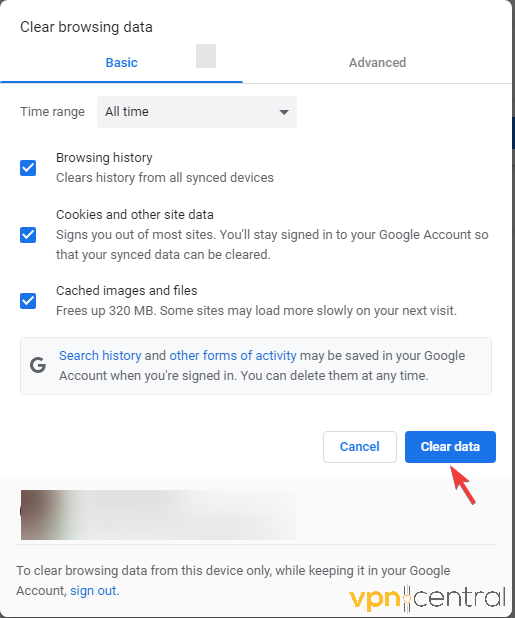
The process is very similar if you use a different browser as well. Just open the menu and find the Cache settings.
5. Update your operating system
Update Windows
- Click on the Start button
- Select Settings
- Select Updates and security.
- Click on the Check for Updates button. It will automatically let you know whether any update is available.
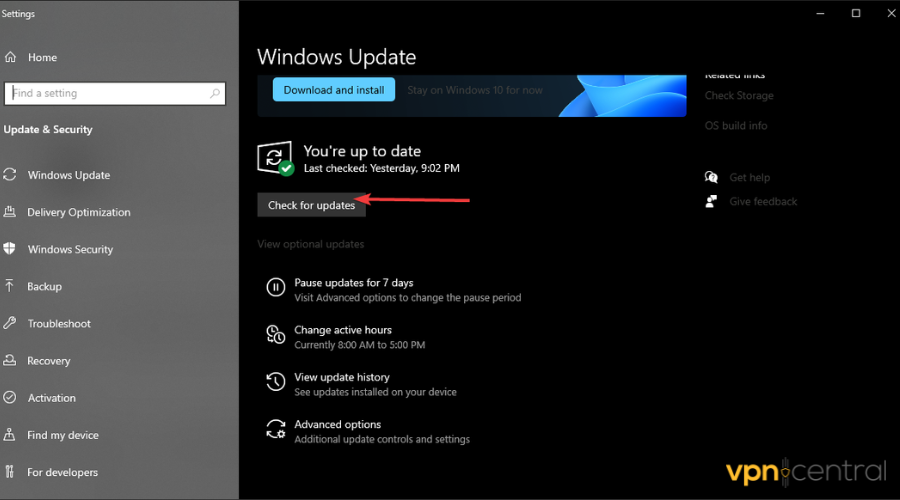
- Click on Windows update.
If any new updates are available, they will automatically install. Carefully follow the recommendations on your screen and make sure not to turn off your PC, or else you may lose progress.
6. Check your antivirus
Some antiviruses and firewalls may block access to certain websites, even if they are secure. To check if your antivirus is causing this problem, we suggest you temporarily disable it and try to open Masters again.
If it works, then you can be sure that your antivirus was blocking the Masters streaming. We recommend you change up your setting and whitelist the Masters website, or get an antivirus with a higher detection rate.
Whatever you decide, don’t leave your machine unprotected. While the Masters website is no threat to your PC’s security, it is not advisable to have no means of protection when using the Internet.
Conclusion
Masters website blocked from streaming occurs when you don’t carefully set up everything that will prevent it from happening. This means making sure your web connection is reliable, your VPN solution is one of the best and your browsers and OS are all new versions.
When you put all this in place, the Masters website blocked issue will be automatically fixed and you will enjoy smooth, buffer-free streaming of the Masters tournament.