Fix OSN Plus Not Working [3 Quick Fixes]
Get back to viewing content in just a few clicks.
3 min. read
Updated on
Read our disclosure page to find out how can you help VPNCentral sustain the editorial team Read more
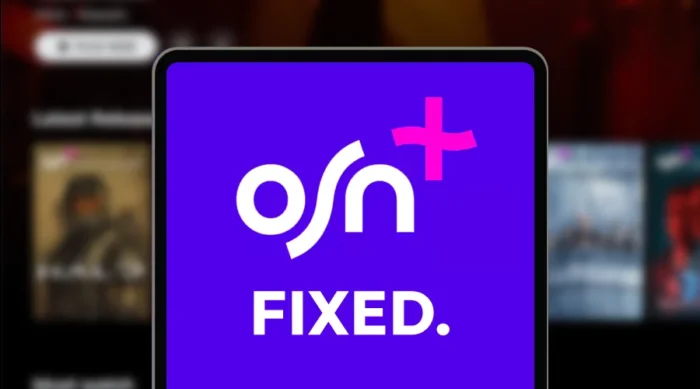
OSN Plus is more often not working on Android devices and it causes the app to fail. Whenever it happens, accessing your favorite shows and movies becomes problematic.
Fortunately, this minor setback is super easy to troubleshoot and fix. Without taking up more of your time, let’s dive into the details.

Access content across the globe at the highest speed rate.
70% of our readers choose Private Internet Access
70% of our readers choose ExpressVPN

Browse the web from multiple devices with industry-standard security protocols.

Faster dedicated servers for specific actions (currently at summer discounts)
Quick Guide: Fix OSN Plus not working
Follow these steps:
- Get NordVPN.
- Install it on your device.
- Connect to an OSN Plus-supported server.
- Launch the OSN+ app.
- Enjoy.
No sweat!
Why is my OSN Plus failing to work?
If your OSN Plus keeps failing, it could be due to several issues. One common cause is a corrupt cache, which can interfere with the app’s functions.
Using an outdated app can also trigger this problem. Running an older version can cause compatibility issues with your device.
You shouldn’t rule out connectivity issues, which are well-known to affect streaming services. However, you can resolve this by rebooting the router or switching providers.
So, let’s explore the rest of the solutions in detail.
OSN Plus not working – Fixed
Here are different workarounds to get your OSN+ app working.
1. Clear cache/Reinstall app
Clearing the cache removes corrupted temporary data that may be causing conflicts. Doing so allows the app to rebuild fresh data and restore functionality.
Follow these steps:
- Open Settings on your device.
- Select Apps on the list of options.
- Tap on App Management and locate OSN+ App.
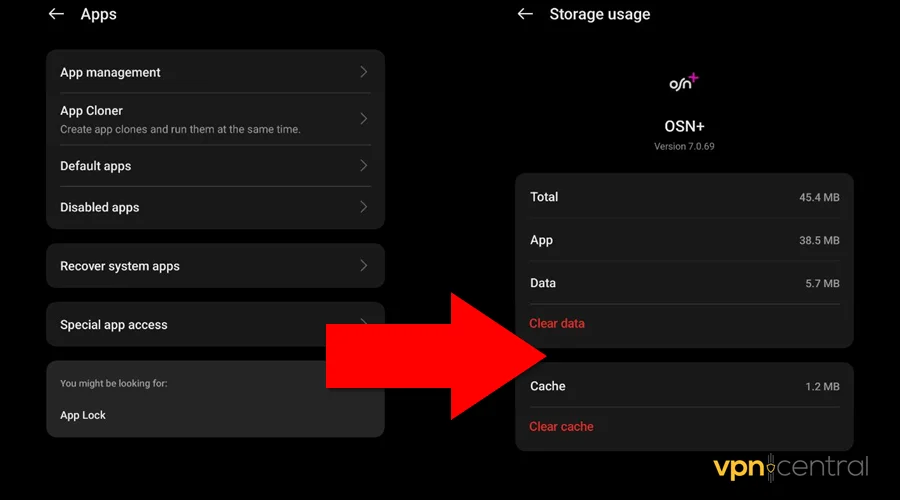
- Navigate to Storage.
- Choose Clear Cache and Data.
- Run the app.
If clearing the cache doesn’t solve the problem, consider reinstalling the app. This process removes all data and settings, potentially eliminating deeply rooted issues.
2. Change DNS
The domain name system (DNS) helps devices interact on the internet. While your ISP provides it by default, you can switch to a faster alternative.
The good news is that there are many free providers around. Popular ones include Google Public DNS, Cloudflare, OpenDNS, etc.
Here’s how:
- Open your device settings.
- Choose Network & Internet.
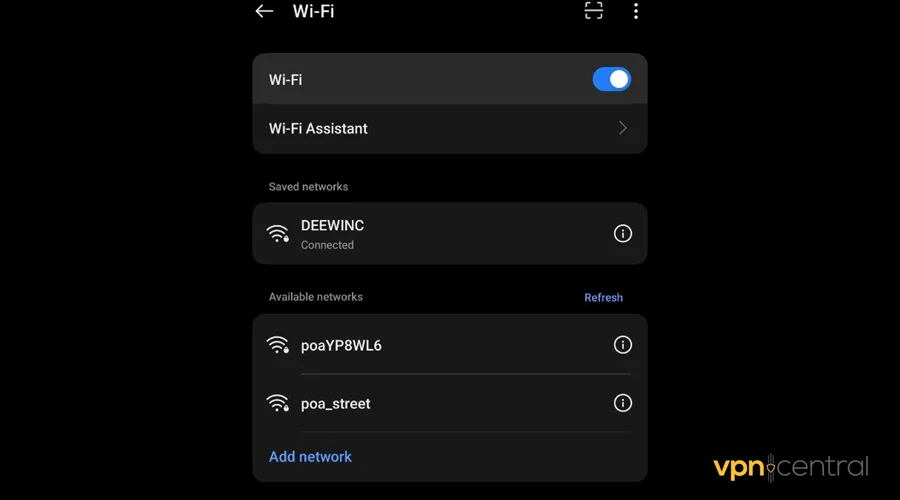
- Select the WiFi option.
- Tap in the active WiFi network.
- Select IP Address and change it to Static.
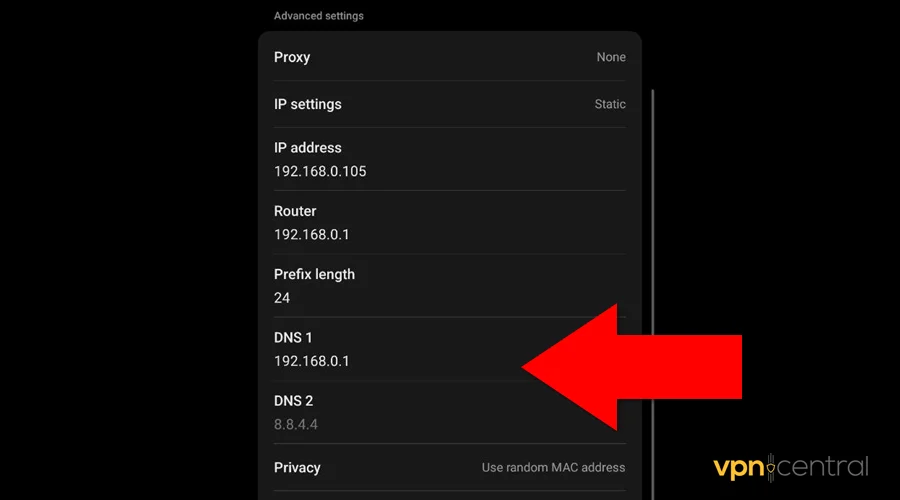
- Add DNS 1 and DNS 2 obtained from your preferred provider.
- Launch the OSN+ app and enjoy!
Still need to be fixed?
3. Get a VPN
A VPN is the ultimate solution for problematic streaming apps. The service is well-optimized to keep services like OSN+ working by minimizing interruptions.
You can also use it to unblock unavailable content in your country. All it takes is just a few clicks!
Follow these steps:
- Subscribe to any NordVPN plan.
- Download and install the app on your device.
- Run the VPN and connect to an OSN Plus-supported region.
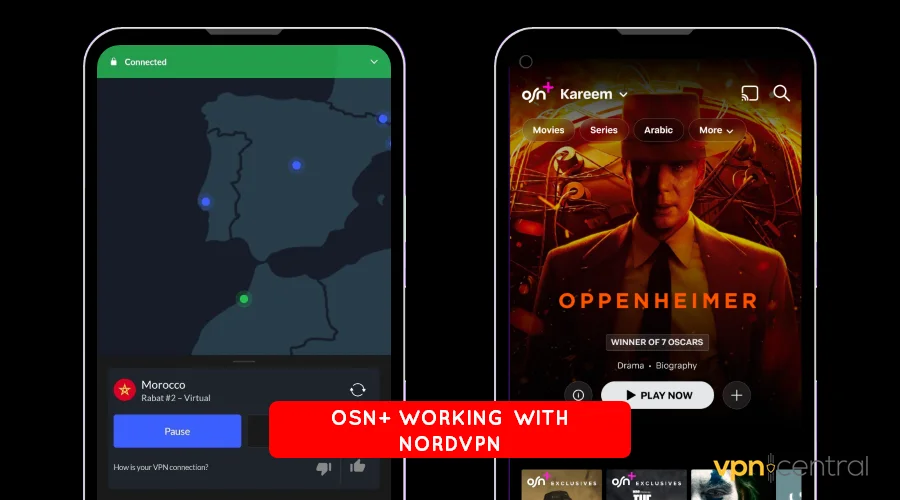
- Launch OSN+ and enjoy.
NordVPN allows up to ten simultaneous connections at no extra cost. This gives you room to secure all devices in your household.

NordVPN
Restote your viewing on OSN+ using this robust, secure, and streaming-friendly VPN.Wrapping up
Your OSN Plus app not working should no longer be a bother. By following the given workarounds, you can jump back to streaming fast.
Start with clearing the cache or updating the app, which often fixes minor glitches. Changing your DNS settings should also help with connectivity-related glitches.
Ultimately, a VPN can evade such problems and provide a smoother and enjoyable experience. So, go ahead and apply these solutions to restore the service.









User forum
0 messages