Fix: Pluto TV Not Available in My Region [Watch Outside US]
31 min. read
Updated on
Read our disclosure page to find out how can you help VPNCentral sustain the editorial team Read more
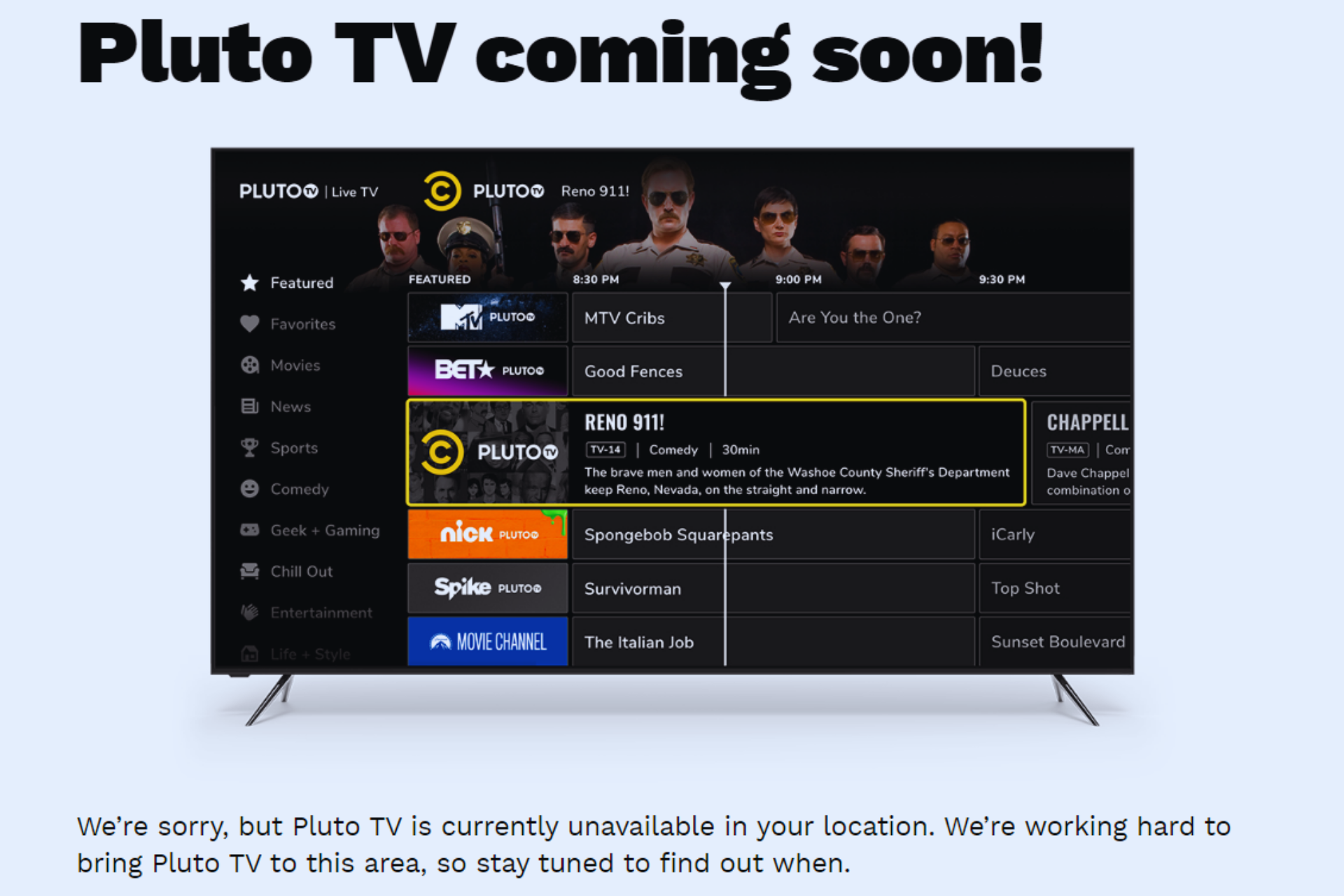
Are you stuck with the Pluto TV is currently unavailable in your region error? Rest assured.
Pluto TV is limited to select countries, each with its own content library, but there is a trick you can use to watch whatever you want. Read on to learn how to unlock it.

Access content across the globe at the highest speed rate.
70% of our readers choose Private Internet Access
70% of our readers choose ExpressVPN

Browse the web from multiple devices with industry-standard security protocols.

Faster dedicated servers for specific actions (currently at summer discounts)
Why is Pluto TV not available in my region?
Pluto TV may not be available in your region because of licensing agreements and content distribution rights. Additionally, Pluto TV may not have expanded its service to your region due to various factors such as market demand, regulatory issues, or infrastructure limitations.
That’s why you get this error when you try to access it: We’re sorry, but Pluto TV is currently unavailable in your location. We’re working hard to bring Pluto TV to this area, so stay tuned to find out when.
The location issue happens no matter the device: Pluto will show unavailable errors on Firestick, PCs, Samsung TVs, macOS, and beyond.
Pluto TV available regions
As of now, Pluto TV is only available in the following countries:
- USA
- Canada
- UK
- Germany
- Austria
- Switzerland
In case you’re traveling or living outside these countries, then you must circumvent the geo-detection in order to get rid of the above message and stream content hassle-free.
By connecting to a VPN server in a supported country, you can access Pluto TV and its various content libraries. VPNs also anonymize your traffic and encrypt it, ensuring your data’s security and privacy.
What can I do if Pluto TV is unavailable in my location?
First off, you need to find a reliable and tested VPN service that will allow you to hide your physical location and watch content available on the streaming platform without restrictions.
To come to your help, we created a list of the 5 best VPNs to use with Pluto TV if you don’t know how to choose the appropriate VPN or don’t have the time or money to test different products.
With the aid of a VPN, you can connect to a VPN server to cloak and change your current IP address, which in turn will also change your virtual location.
This will make you surf the Web anonymously since your browsing activity can no longer be matched to your actual IP but rather to the new one coming from the VPN server.
Thanks to encryption, you will also manage to surf privately and securely. In other words, no one will know anymore – including your ISP – where you go or what you do online.
Therefore, a VPN will also protect you from tracking, monitoring, government surveillance, or cyberattacks both at home and on unsecured public Wi-Fi networks.
Below, we show you three examples of how to set up a VPN service on a PC, a mobile device, or a smart TV. The VPN services used in our examples all work seamlessly with Pluto TV.
1. Set up a VPN on your PC
Setting up a VPN service on your desktop or laptop is a very easy task, even though you’re unfamiliar with VPNs. All you have to do is download and install the VPN client on your device.
In the example below, we installed Private Internet Access (PIA) on a Windows 11 PC. Of course, you may use other VPNs as well. However, we used PIA since it works perfectly with Pluto TV.
- Get a VPN subscription, then download the right VPN app for your device.

- Find the download location and click on the file.
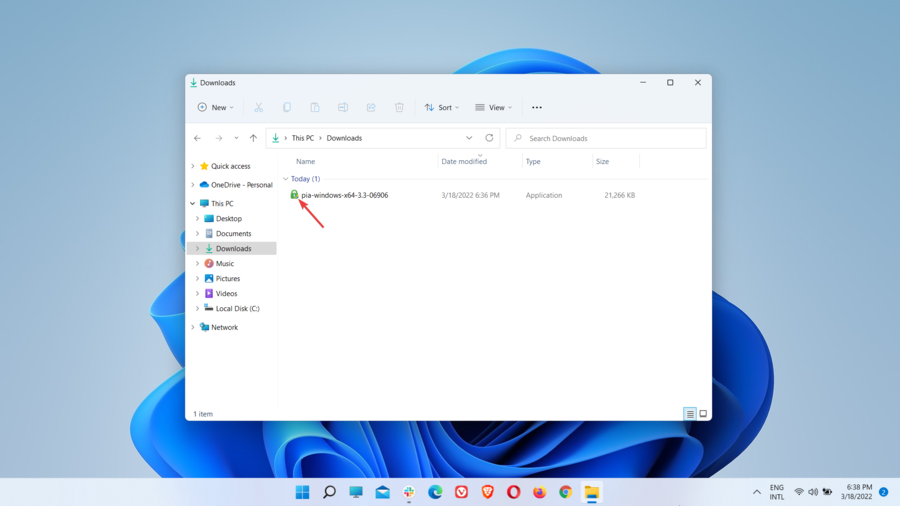
- Follow the instructions and wait for the installation to complete.
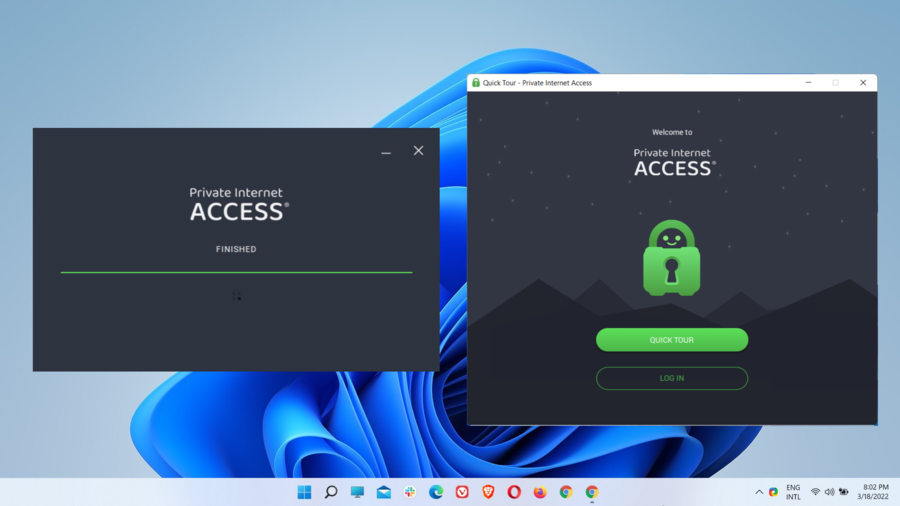
- Launch the VPN app and log in with your credentials.
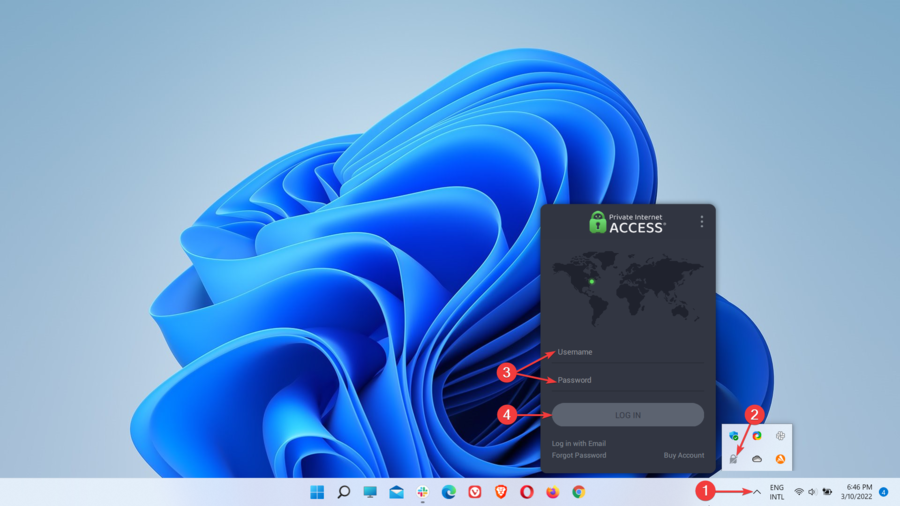
- Go to the list of available countries and select one in which Pluto TV is available.
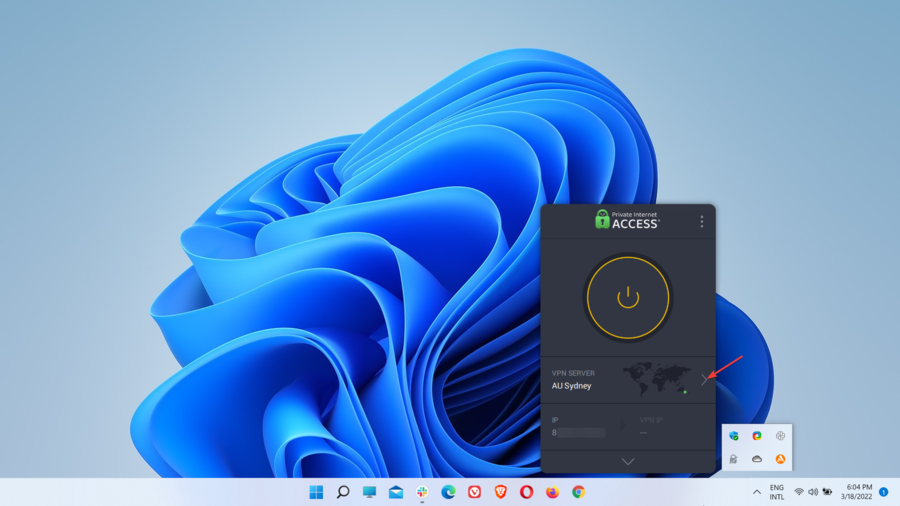
- Select a VPN server location in one of those countries.
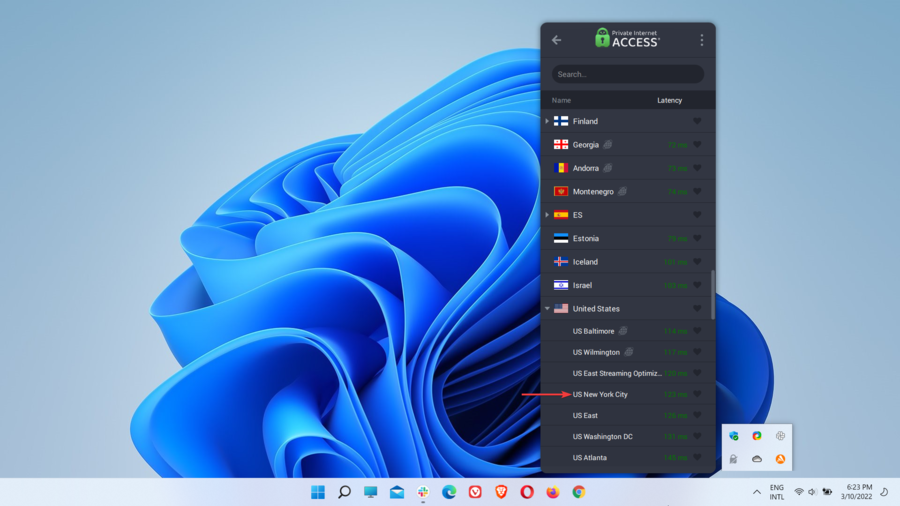
- Connect to a VPN server in the chosen location.
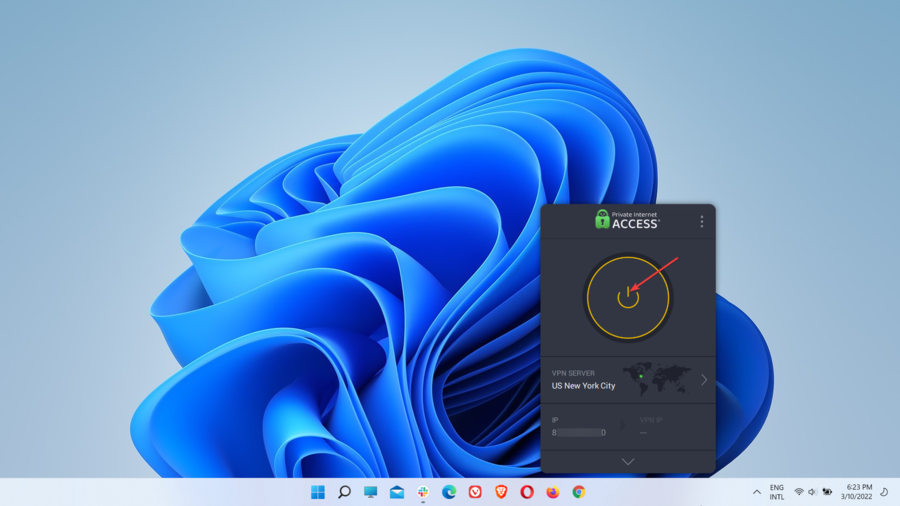
- Now the connection with the VPN server should be properly established.
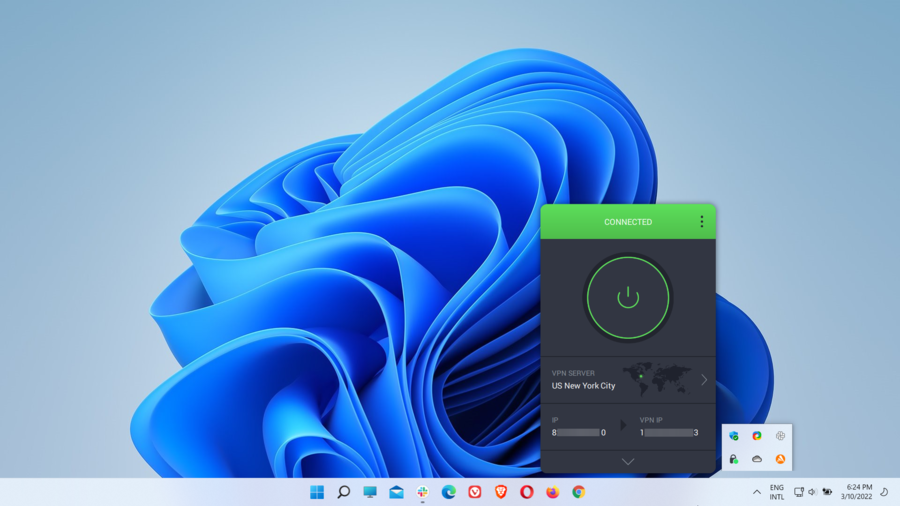
A few things about Private Internet Access
Private Internet Access (PIA) is owned by Kape Technologies and has its headquarters in the USA – an ideal location for privacy given that it doesn’t have any compulsory data retention laws.
Boasting more than 15 million customers around the world, PIA is one of the most popular, dependable, and versatile VPN services available on the market.
We tested this product multiple times both for speed and its anti-geoblocking potential, and the results were more than satisfactory in each instance.
As a result, we believe you should try it too if you’re in a location where Pluto TV is currently unavailable, as it will let you bypass geo-blocking and stream content with just a few clicks.
PIA can be used on the vast majority of operating systems and platforms, providing user-friendly native VPN apps that can be downloaded and installed directly on your device.
It also has its own a smart DNS feature for devices that don’t support VPN apps, as well as browser extensions.
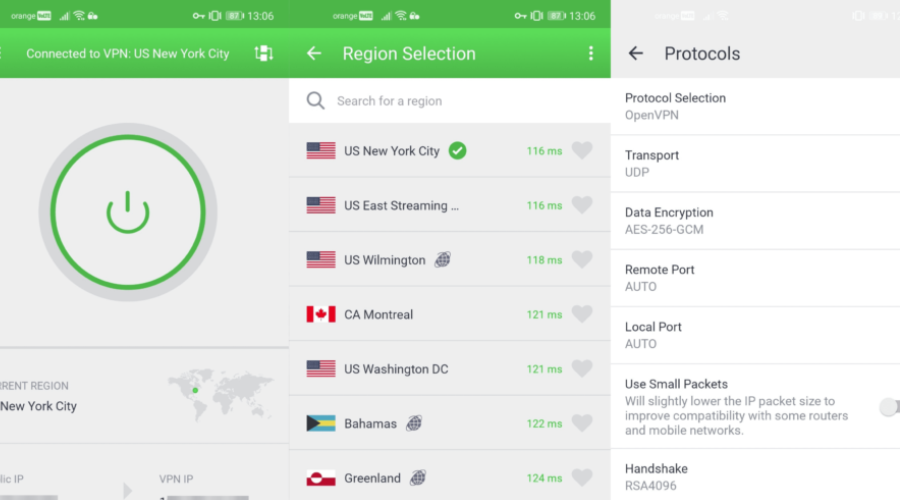
At the moment, you can use Private Internet Access on the following devices:
- Windows, macOS, Linux, Android, and iOS (native VPN apps)
- Xbox, PlayStation, and Nintendo Switch (Smart DNS or VPN router)
- Smart TVs and set-top boxes (Smart DNS or VPN router)
- Chrome, Firefox, and Opera (browser extensions)
If you set up Private Internet Access on a VPN-compatible router, you can make all the devices connected to your Wi-Fi network use the VPN at once.
That is to say, this will allow you to unblock Pluto TV on every device instead of setting up the VPN separately, as well as secure all devices using the router connection.
PIA has the largest server network in the VPN industry. With 29,650 VPN servers distributed across multiple locations in 84 countries, no other VPN can beat it in this area.
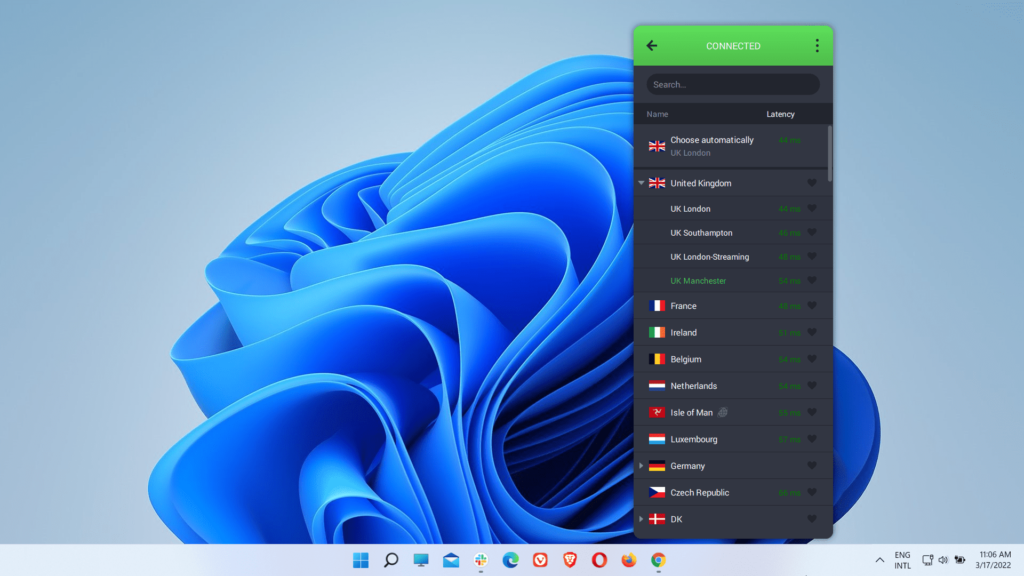
As you might have expected, it offers servers in the countries where Pluto TV is available, including the US, the UK, Canada, Germany, Austria, and Switzerland.
Therefore, all you need to do is pick a VPN location in those countries or connect directly to the country if location switching isn’t available, and you should manage to watch Pluto TV from everywhere.
In case you didn’t know already, many streaming services such as Netflix, Hulu, Amazon Prime Video, Disney+, HBO Max, etc. are not VPN friendly and can detect VPNs if the product you’re using isn’t strong enough.
However, PIA offers streaming-optimized servers that you can connect to in case you encounter problems when trying to use the aforementioned services with regular VPN servers.
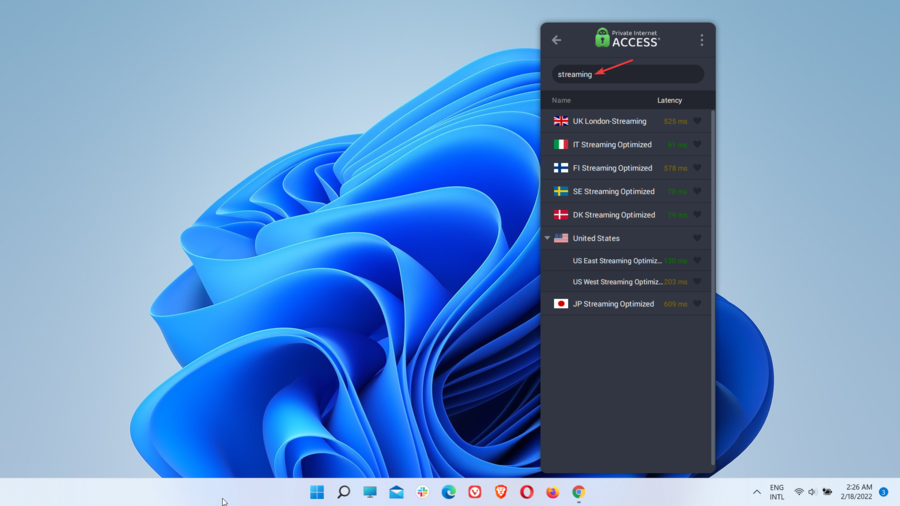
If you need the utmost privacy and security, PIA will guarantee them with the help of AES-128 (GCM) or AES-256 (GCM) military-grade encryption.
The Advanced Encryption Standard (AES) is the strongest encryption algorithm available at the moment. It is also used by intelligence agencies and militaries for protecting sensitive information.
AES with a 256-bit key length is the most powerful encryption type. AES-128 is strong as well. In fact, none of them can be cracked even with the most advanced technology.
In order to properly establish a connection between your device and the VPN server, PIA used the OpenVPN and WireGuard VPN protocols.
More specifically, these VPN protocols are used by the VPN client and the server to determine how your data will be packaged and sent between them.
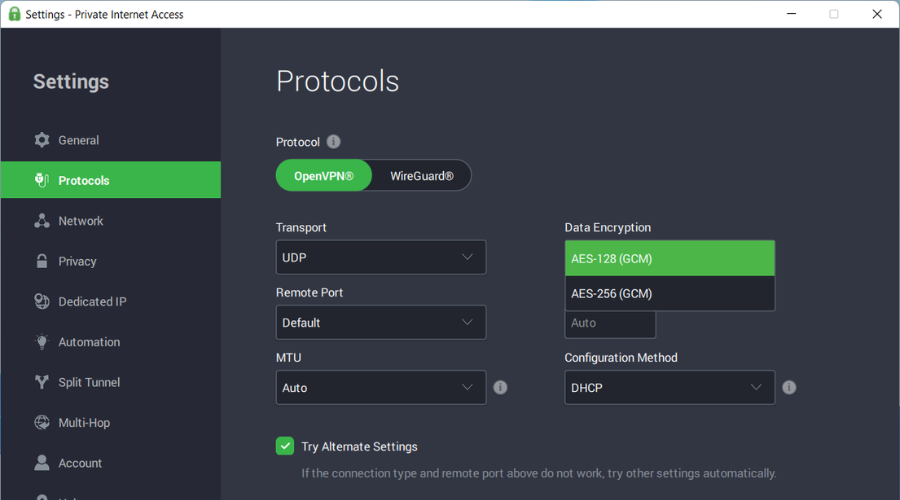
OpenVPN is an open-source VPN protocol that is also one of the most widely used given that so many VPN providers support it. This protocol uses strong encryption and is also fast.
WireGuard is the newest protocol addition to the market and is starting to gain a lot of traction.
It is also open source but more lightweight than OpenVPN since it runs on fewer lines of code, which increases its efficiency. The protocol is also highly-secure and pretends to be faster.
Given the impenetrable AES encryption and secure VPN protocols, you’ll be able to surf anonymously, privately, and securely all the time while connected to PIA.
Consequently, hacker attacks, snooping, tracking, ISP monitoring, government surveillance, or any other form of unauthorized third-party interference will no longer pose a threat to your digital life.
In terms of VPN features, Private Internet Access includes the following:
- VPN Kill Switch and Advanced Kill Switch
- PIA MACE (ad and malware blocker)
- Split Tunnel
- Multi-Hop (AKA Multi-hop and Obfuscation)
- Automation (AKA Connection Automation)
- Request Port Forwarding
- PIA DNS and Smart DNS
- Dedicated IP (for an additional cost)
- P2P and torrenting support
The VPN Kill Switch and the Advanced Kill Switch are two privacy features that, once activated, will protect your device against data leaks, whether it be your location or other sensitive data.
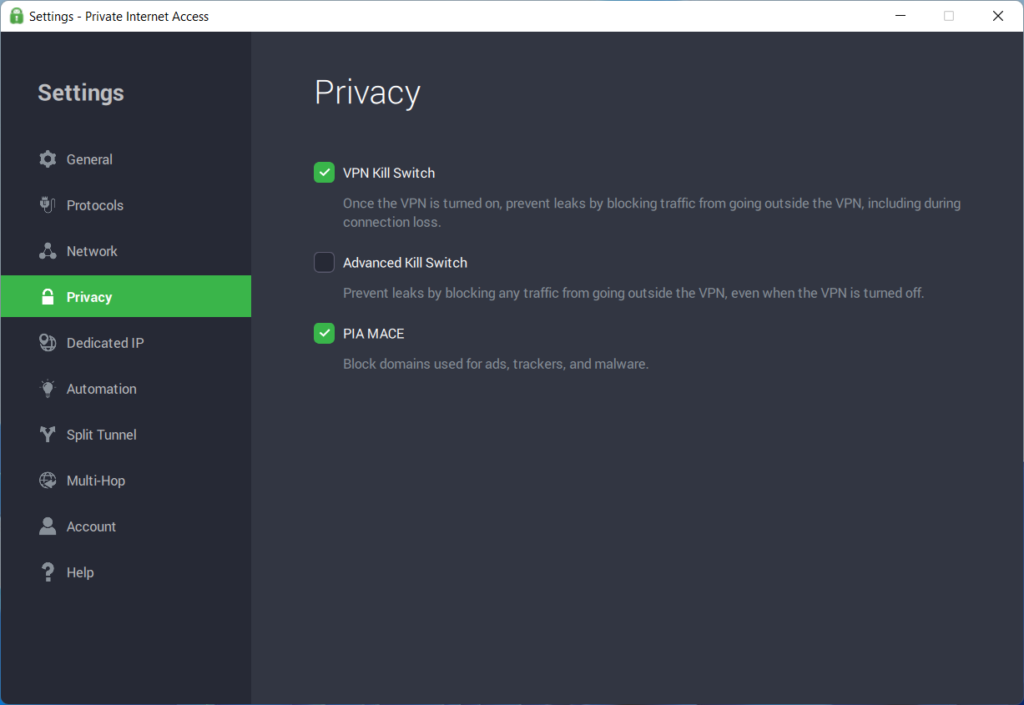
The VPN Kill Switch prevents any traffic from routing outside the VPN tunnel, including when the PIA connection drops abruptly. The Advanced Kill Switch goes further by blocking Internet traffic outside the VPN system-wide even when the VPN is off.
PIA MACE works like a regular adblocker by blocking ads, pop-ups, and trackers, but in addition, it also prevents you from landing on websites that host malware or phishing scams.
With Split Tunnel, you can create rules regarding how to use the VPN connection. For instance, you can elect to redirect only certain parts of your traffic via the VPN.
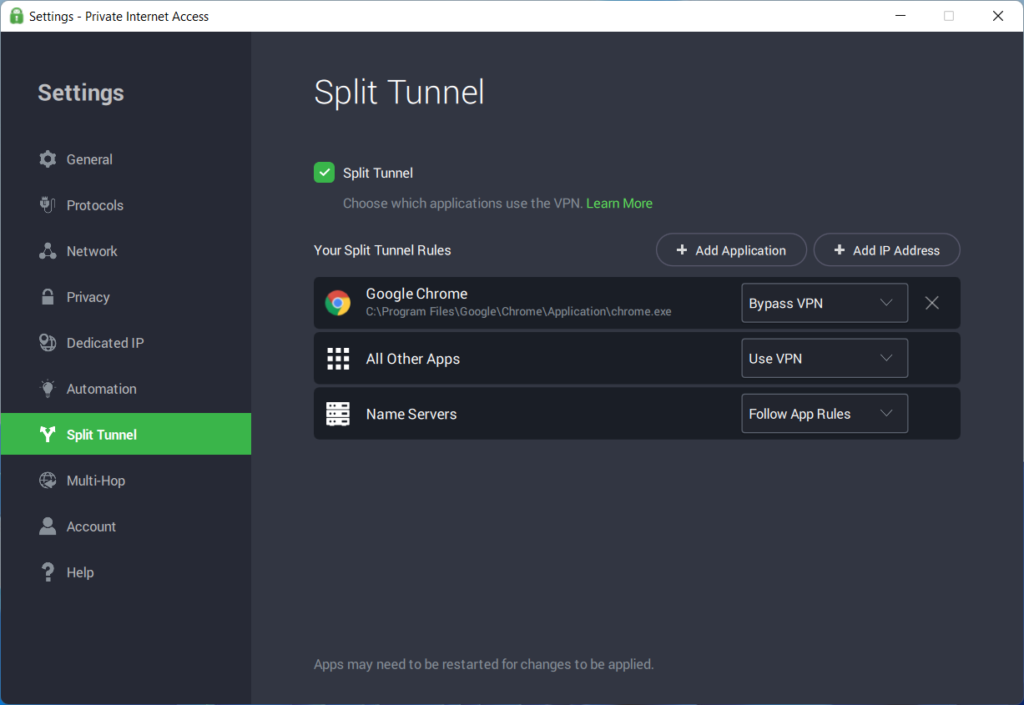
In other words, the feature allows you to add applications and IP addresses that you can exclude from your PIA connection, while the rest will access the Internet directly.
Therefore, if Pluto TV is unavailable in your location, you can choose to have the platform’s website or apps go through the VPN connection and still use your ISP-assigned IP to access local content or online resources that you trust.
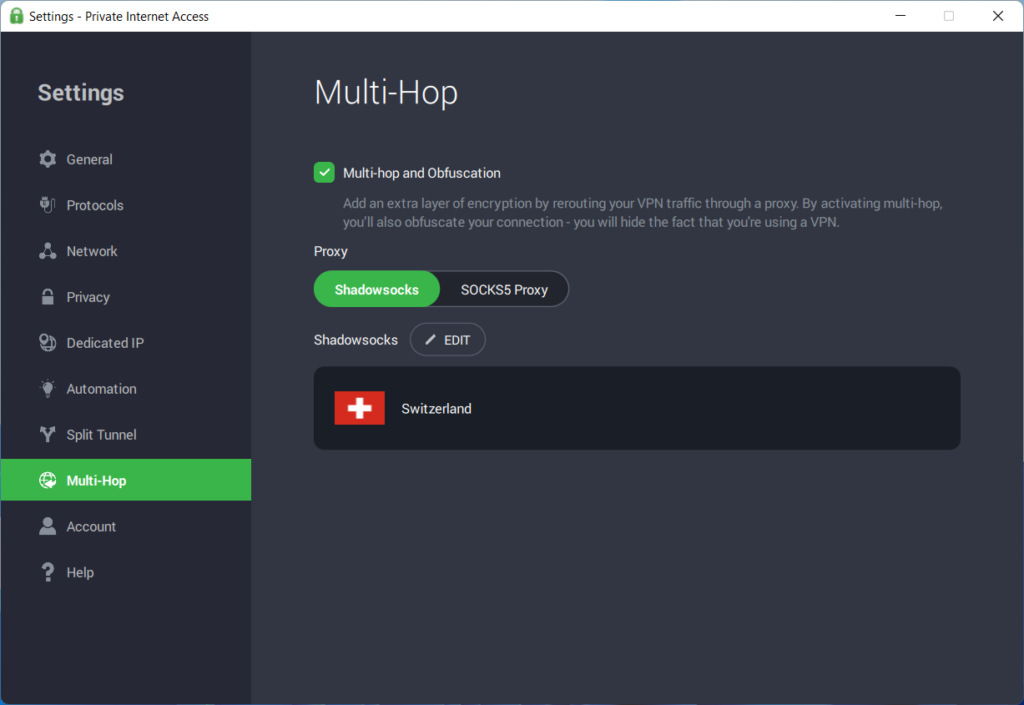
Multi-Hop adds an extra level of encryption by also redirecting your traffic through a proxy server (Shadowsocks or SOCKS5 Proxy), besides the first VPN server.
When activated, the feature also hides (obfuscates) your VPN traffic by scrambling your data packets. So, that’s why it is also called Multi-hop and Obfuscation.
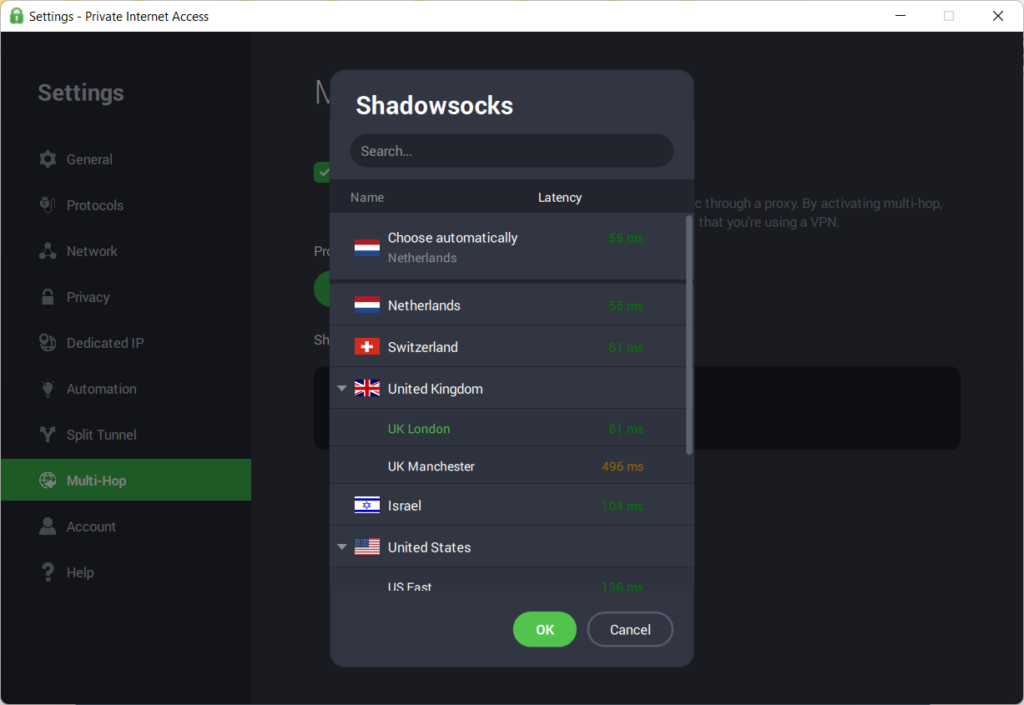
Since it hides your VPN traffic even from your ISP, it can be incredibly useful to dodge VPN blocks on restrictive networks or in areas with a high level of censorship.
Connection Automation lets you add rules to automatically connect to or disconnect from the VPN when a particular network type (private, public, wired, or current connection) is detected.
More about PIA:
- Strict no-logs policy
- Simultaneous access on up to 10 devices
- Risk-free 30-day money-back guarantee
- 24/7 live chat and email customer support
All in all, Private Internet Access excels in many areas ranging from privacy and security to speed and strong anti-geoblocking efficiency to other unique features described above.

Private Internet Access
If Pluto TV is unavailable in your location, use PIA to watch it right away from anywhere.2. Set up a VPN on your mobile device
If Pluto TV is unavailable in your location, and you want to watch it on a smartphone or tablet, you can use a VPN on these mobile devices to bypass geo-blocking as well.
In this example, we set up NordVPN on an Android smartphone. This VPN service easily unblocks Pluto TV from anywhere and affords a very easy setup.
- Get a VPN subscription, then launch Google Play Store on your phone.
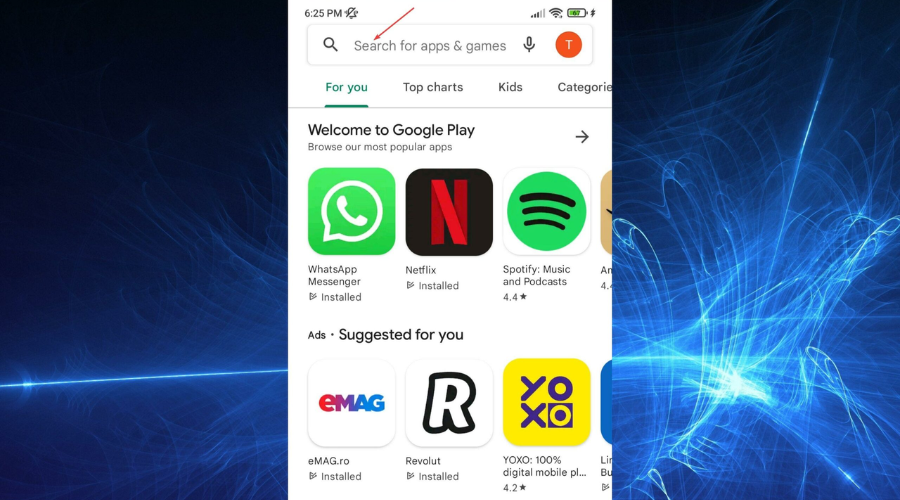
- Type NordVPN in the search bar, then tap on the search icon.
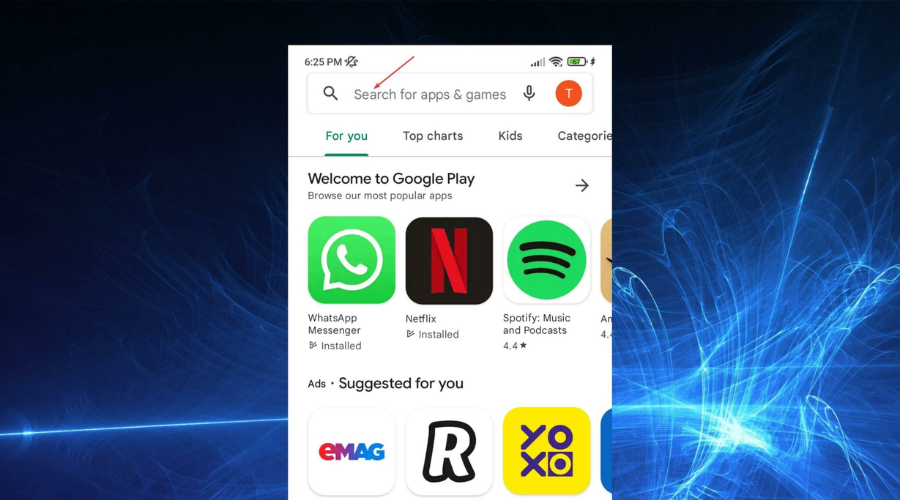
- Once you find NordVPN, tap on Install.
- After the installation is complete, tap on Open.
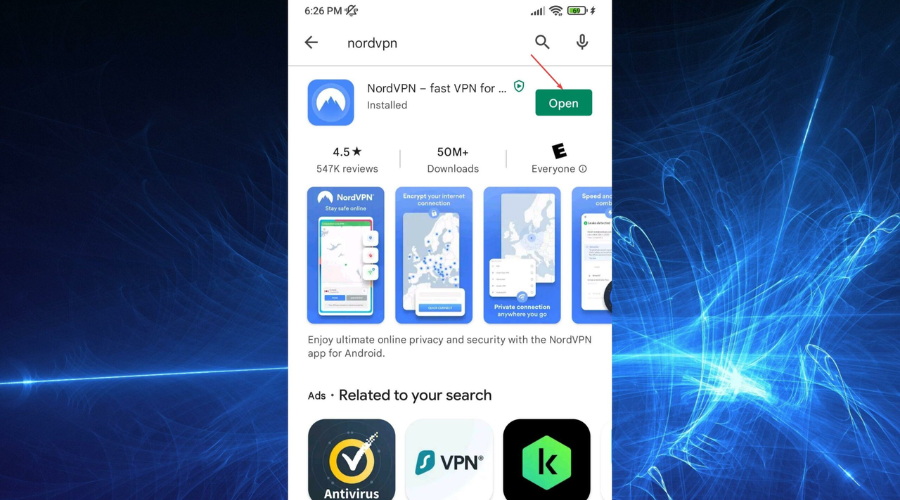
- Tap on LOG IN to log into your account.

- Enter the username or email used when you signed up, then tap on Continue.
- Enter the corresponding password, then tap on Log in.
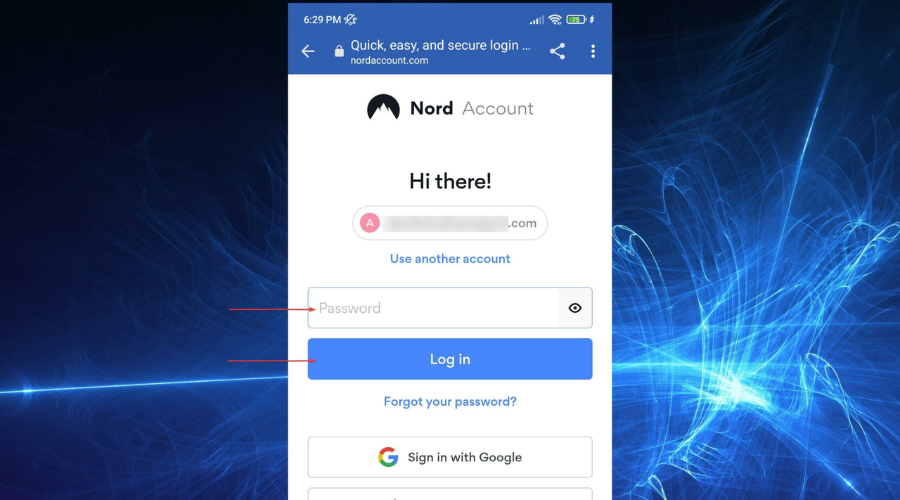
- Go to All countries and look for one in which Pluto TV is available.
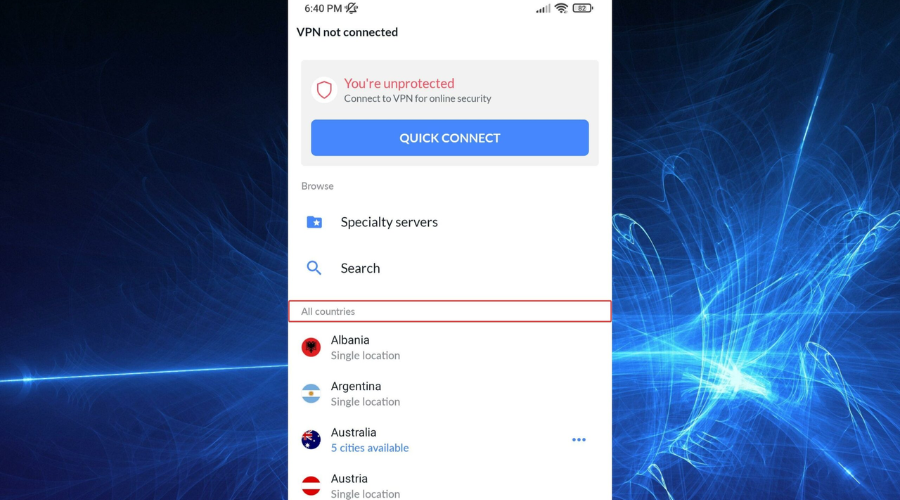
- Just tap on a country to connect if it has only a single location available.
- Otherwise, tap on the three dots menu to go to all the available locations in a country.
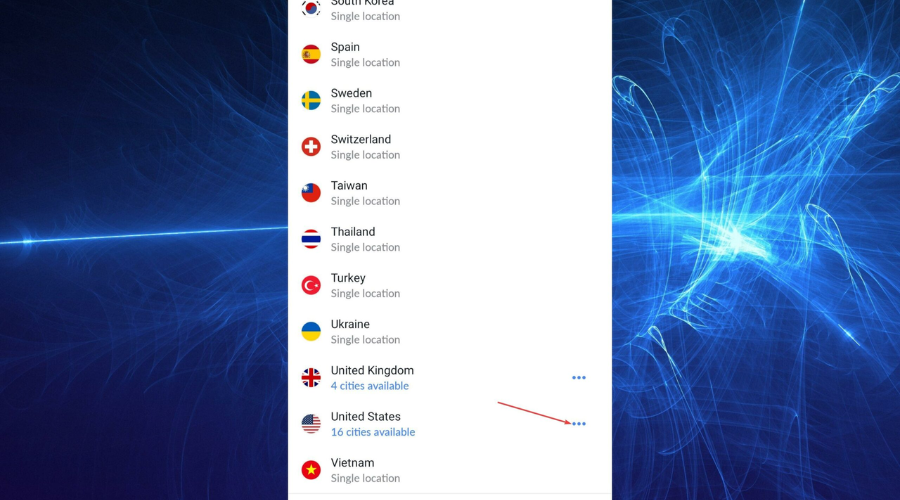
- Tap on QUICK CONNECT to connect to the fastest location or tap on a specific location.
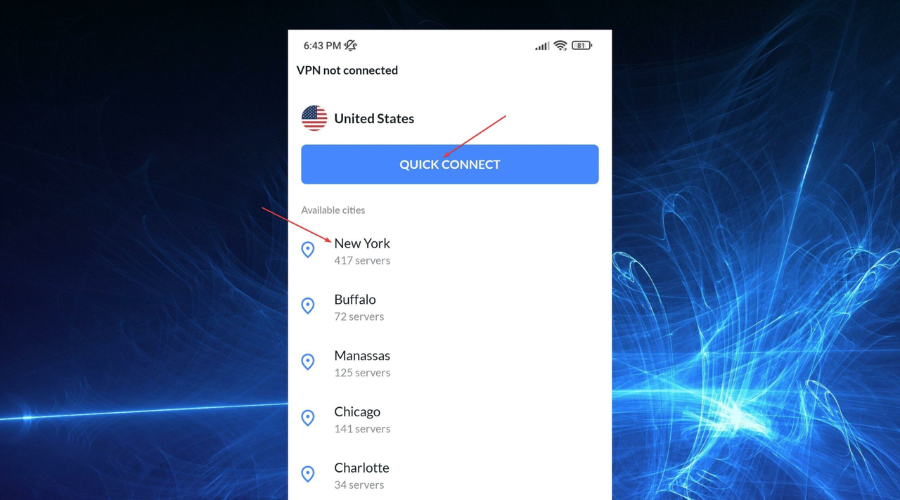
- Tap OK to accept the Connection request.
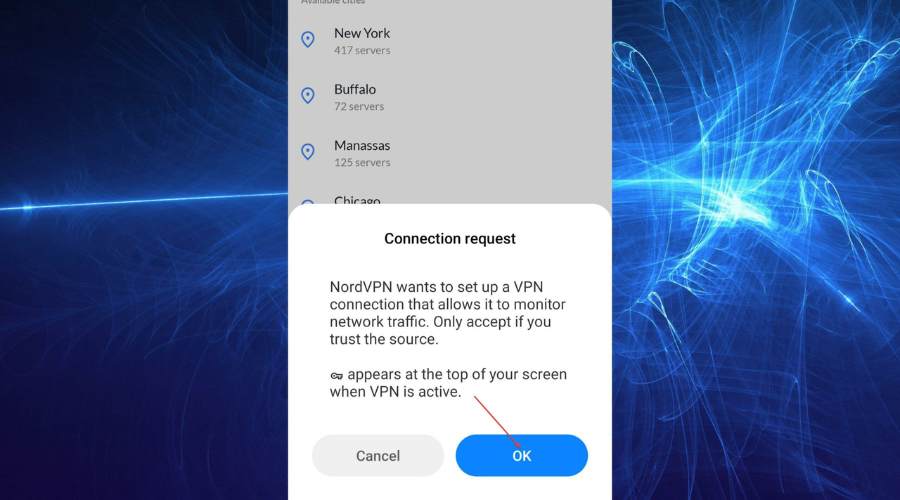
- Now you should be connected to the chosen location.
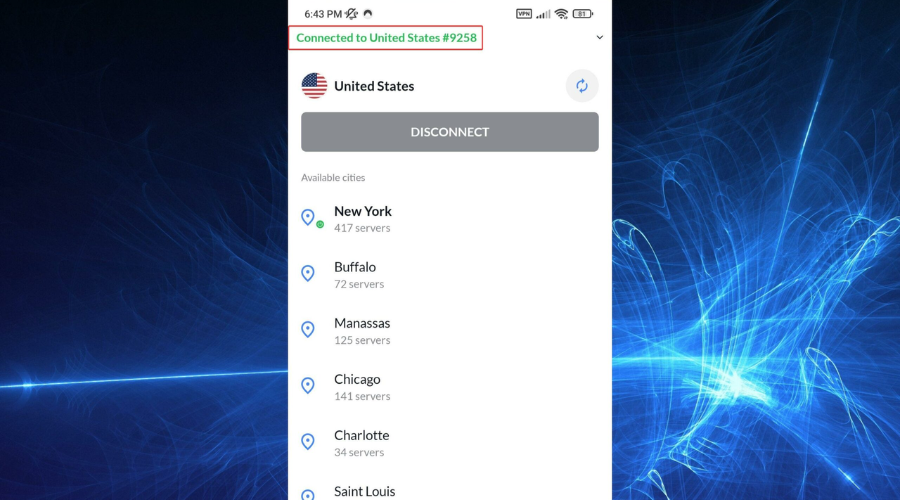
- If you want to disconnect from a location, tap on DISCONNECT.
A few things about NordVPN
NordVPN represents a household name in the VPN industry, boasting 14+million global users that rely on it either to bypass geo-restrictions, protect their devices, or both.
The service is operated by Nord Security and based in Panama, which has a very privacy-friendly jurisdiction, as the country neither has any mandatory data retention laws nor is it a member of any signal intelligence alliances, such as the Five Eyes or the Fourteen Eyes.
Of all the VPN services we tested so far, NordVPN was the fastest. The multiple VPN server speed tests we ran clearly confirmed its fastness.
Therefore, its blazing-fast connection speeds, along with its powerful anti-geoblocking features, make it a trustworthy VPN option for watching Pluto TV from anywhere, even if the service is currently unavailable in your location.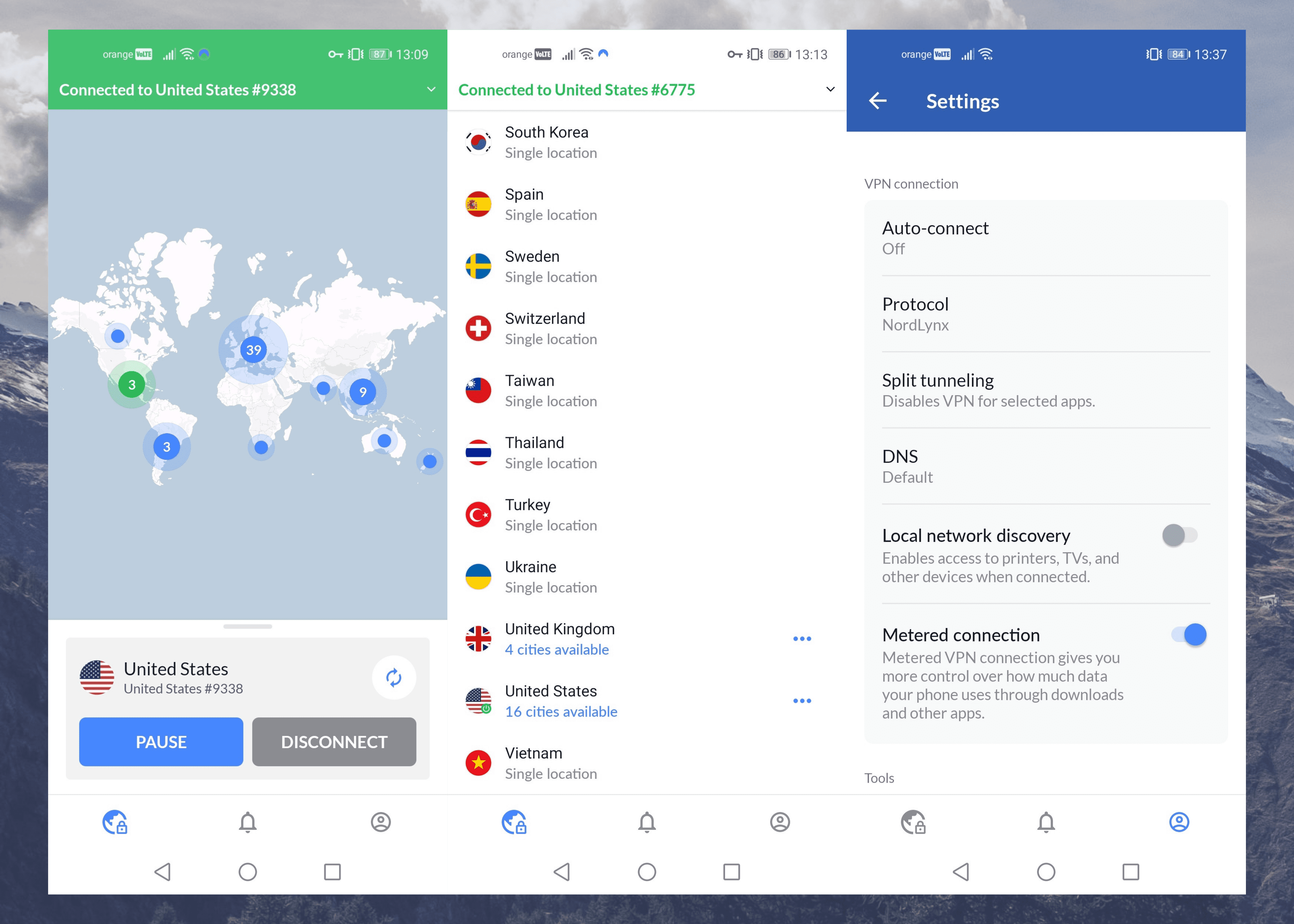
NordVPN has a very easy-to-use GUI and is available on multiple devices, including:
- Windows, macOS, Linux, Android, and iOS (native apps)
- Android TV (get the app from Google Play Store)
- Amazon Fire TV and Fire TV Stick (get the app from Amazon Appstore)
- Amazon Fire/Kindle Fire (VPN router)
- Chromebook (get the NordVPN app from Google Play)
- Chromecast (mobile hotspot or VPN router)
- Chromecast with Google TV (get the NordVPN app from Google Play)
- Xbox and PlayStation (VPN router or share the connection using a LAN cable or mobile hotspot)
- Nintendo Switch (VPN router or share the VPN connection using a mobile hotspot)
- Raspberry PI (Linux app or manual setup)
- Chrome, Firefox, and Edge (browser extensions)
In case your device doesn’t support VPN integration or there’s no available NordVPN app for it, you can configure your Wi-Fi router to use the VPN.
This way, you can secure your entire home network so that all the devices connected to your Wi-Fi will share the VPN connection at the same time.
As far as VPN servers are concerned, NordVPN offers a large network of more than 5,200 servers in different VPN server locations across 60 countries.
Consequently, plenty of options to connect will be available, especially if you want to stream Pluto TV content without restrictions.
NordVPN includes servers in every country supported by Pluto TV, such as the US, the UK, Canada, Germany, Austria, and Switzerland.
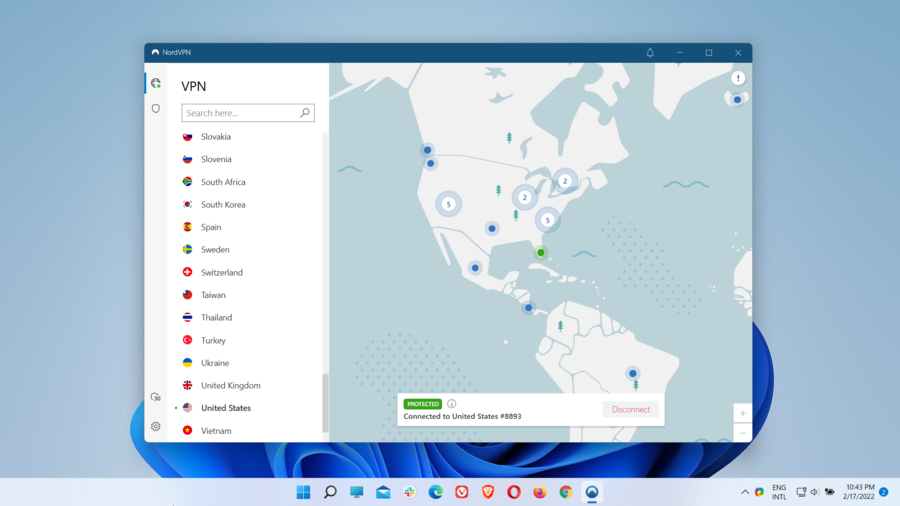
Not only will NordVPN allow you to watch Pluto TV from any location in which the streaming service is unavailable but also to switch between different catalogs to access regional content.
NordVPN utilizes AES-256-GCM with a 4096-bit DH key encryption, coupled with the OpenVPN (UDP and TCP), IKEv2/IPsec (Mac and iOS), and NordLynx VPN protocols.
The AES-256-GCM is a military-grade encryption algorithm that has a zero chance of being cracked. Even with the aid of supercomputers, a lifetime won’t be enough to break it with a brute-force attack.
OpenVPN and IKEv2/IPsec are very popular VPN protocols that are commonly found with many well-reputed VPN providers on the market. Both of them are fast, secure, and reliable.
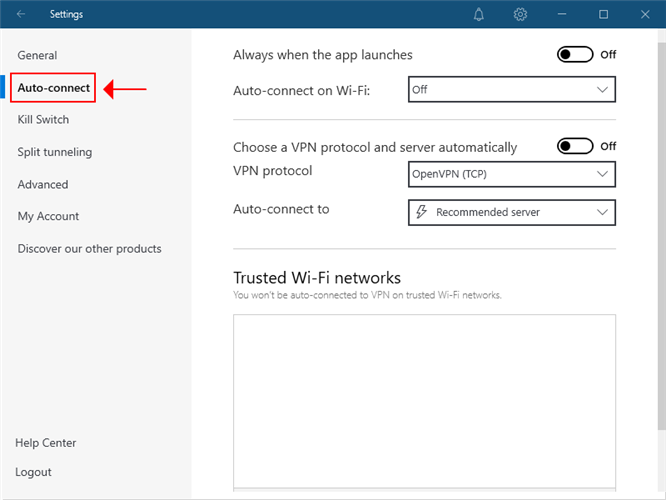
NordLynx is a proprietary VPN protocol developed by NordVPN around the WireGuard protocol – a new, lean, ultra-fast, and secure VPN protocol that will soon become the new standard.
By using a double NAT (Network Address Translation) system, NordLynx takes your digital privacy to the next level and ensures that no user-identifiable data will be stored on the server.
With all these advanced privacy and security standards in place, NordVPN will guarantee complete online protection, whether you’re surfing from home or a public Wi-Fi hotspot.
As such, you will manage to engage in sensitive online activities, such as online banking, without fearing online fraud.
Also, your browsing sessions, private info, and account credentials will be safeguarded from outside interference, including monitoring, surveillance, or cyberattacks.
If you get a NordVPN subscription, there are other useful VPN features that lie in store for you. The ones described below are the most important.
- Kill Switch (Internet Kill Switch and App Kill Switch)
- Split tunneling (Windows and Android)
- Dark Web Monitor
- CyberSec (ad and malware blocker)
- Threat Protection (new feature)
- Obfuscated servers
- Double VPN (multi-hop)
- Onion Over VPN
- Private DNS and SmartDNS
- Dedicated IP (at extra cost)
- P2P support
The Kill Switch prevents unprotected browsing by keeping your location and traffic from outside exposure in case the NordVPN connection drops unexpectedly.
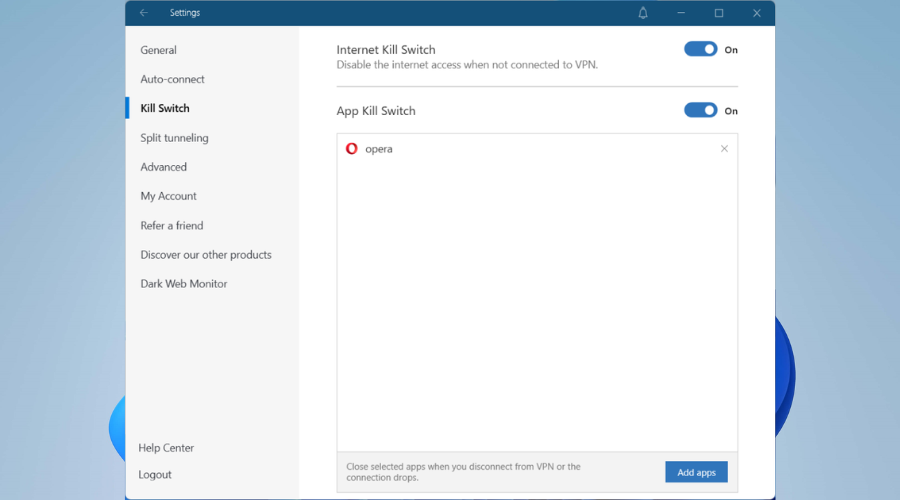
It has two features: Internet Kill Switch and App Kill Switch. The first one shuts Internet access entirely even when you’re not using NordVPN.
The second allows you to include only certain apps that will be closed when you disconnect from the VPN or the connection drops.
If Pluto TV is unavailable in your location, you can connect to a NordVPN server in a country where the streaming service is available and still use your actual IP for other purposes.
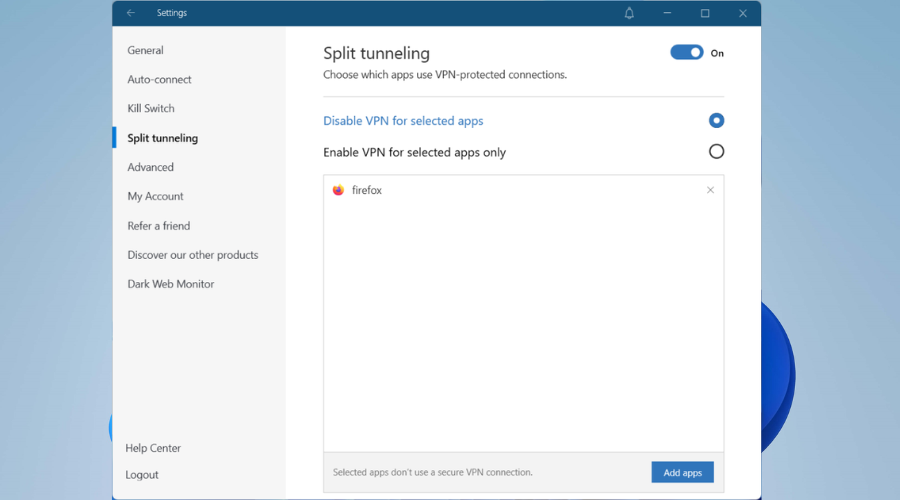
For instance, this is possible with Split tunneling, which is available for Windows and Android. The feature allows you to enable or disable the VPN for specific apps only.
CyberSec is a more advanced adblocking feature, compared to regular browser adblockers, in that it protects you from annoying ads and trackers, as well as unsafe connections and malicious sites.
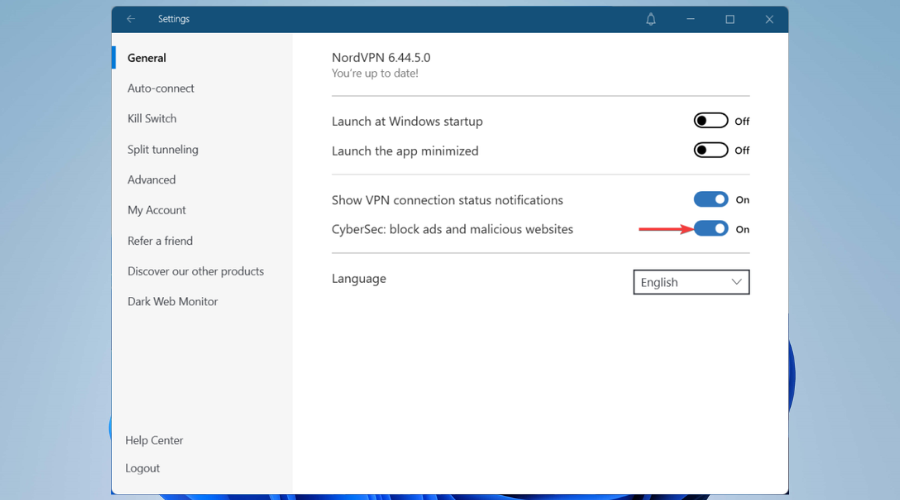
Threat Protection is a new NordVPN feature that adds extra privacy and security. It blocks ads, web trackers, phishing attempts, and malicious websites.
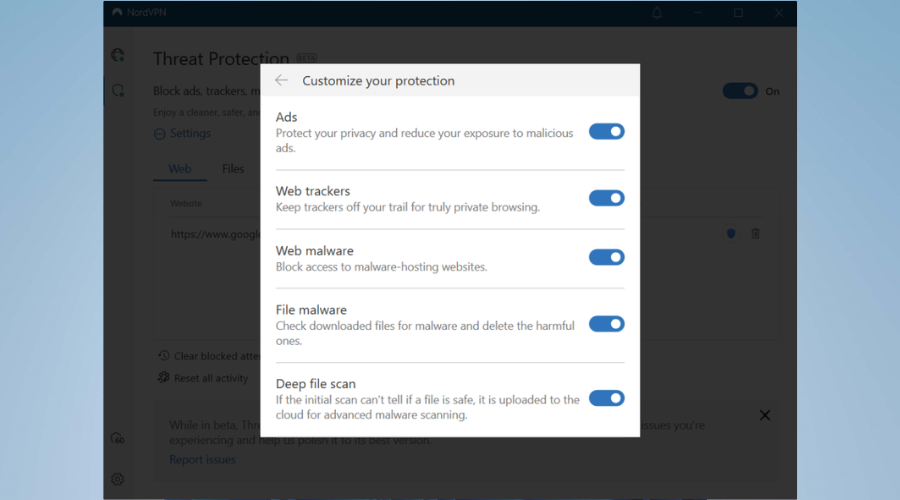
Besides, it also ensures protection against malware-ridden files. For example, it detects every file you download from the web and deep-scans executable files that could be potentially malicious.
The NordVPN Obfuscated servers afford VPN obfuscation – a special feature that only a select few VPN services provide.
When you connect to any of these servers, you will hide your VPN connection, and therefore not even your ISP can see that you’re using a VPN.
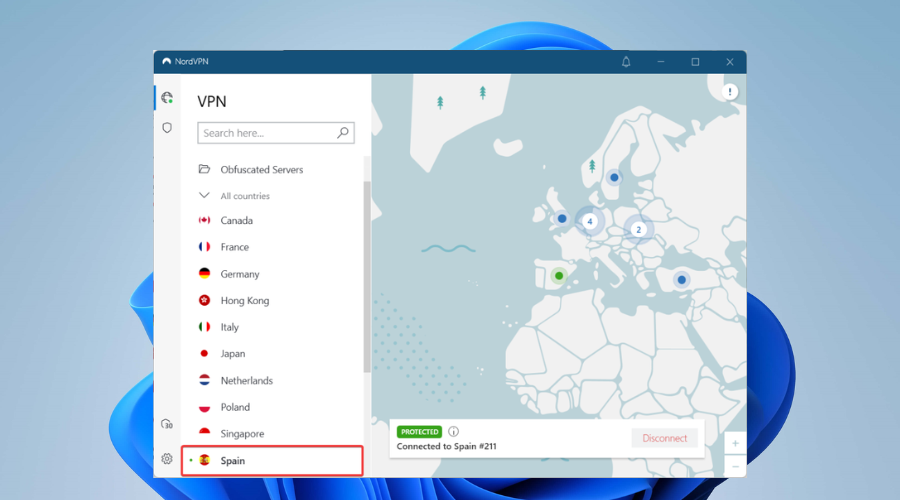
As a result, this will enable you to bypass VPN blocks and watch Pluto TV on restrictive internal networks or in areas with a high degree of online censorship.
With Double VPN, you can redirect your traffic through two VPN servers, thus adding a double layer of encryption to it. All you need to do is choose a pair of servers and connect to them.
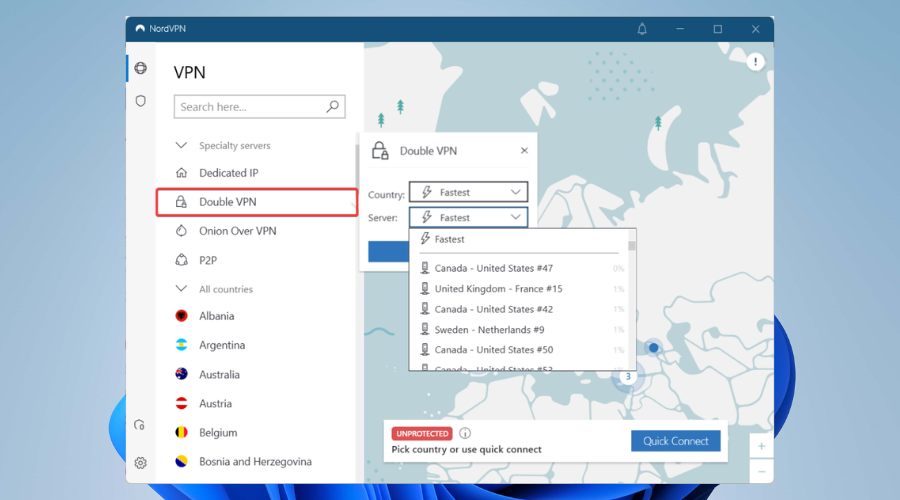
This feature is also generally known as multi-hop since it chains two VPN servers in different locations. Double VPN is excellent for protecting you against tracking, monitoring, surveillance, or cyberattacks.
More about NordVPN:
- Strict no-logs policy
- Connect up to 6 devices
- 30-day money-back guarantee
- 24/7 live chat and email customer service
As you can see from the above description, NordVPN is very feature-rich and reliable. It helps you get around geo-restrictions in no time, and Pluto TV is no exception either.

NordVPN
Connect to a NordVPN server to lift up PlutTV restrictions.3. Set up a VPN on your smart TV
If you want to enjoy the best Pluto TV streaming experience, you can watch content available on the streaming platform directly on a smart TV.
Obviously, since Pluto TV is unavailable in your location, you will also need a VPN. Fortunately, you can install a VPN on a smart TV too. The following example shows you how to download and install CyberGhost VPN on a smart TV that uses the Android TV OS.
- Get a VPN subscription, then launch Google Play Store on your Android TV.
- Type CyberGhost VPN in the search bar, then select the CyberGhost app.
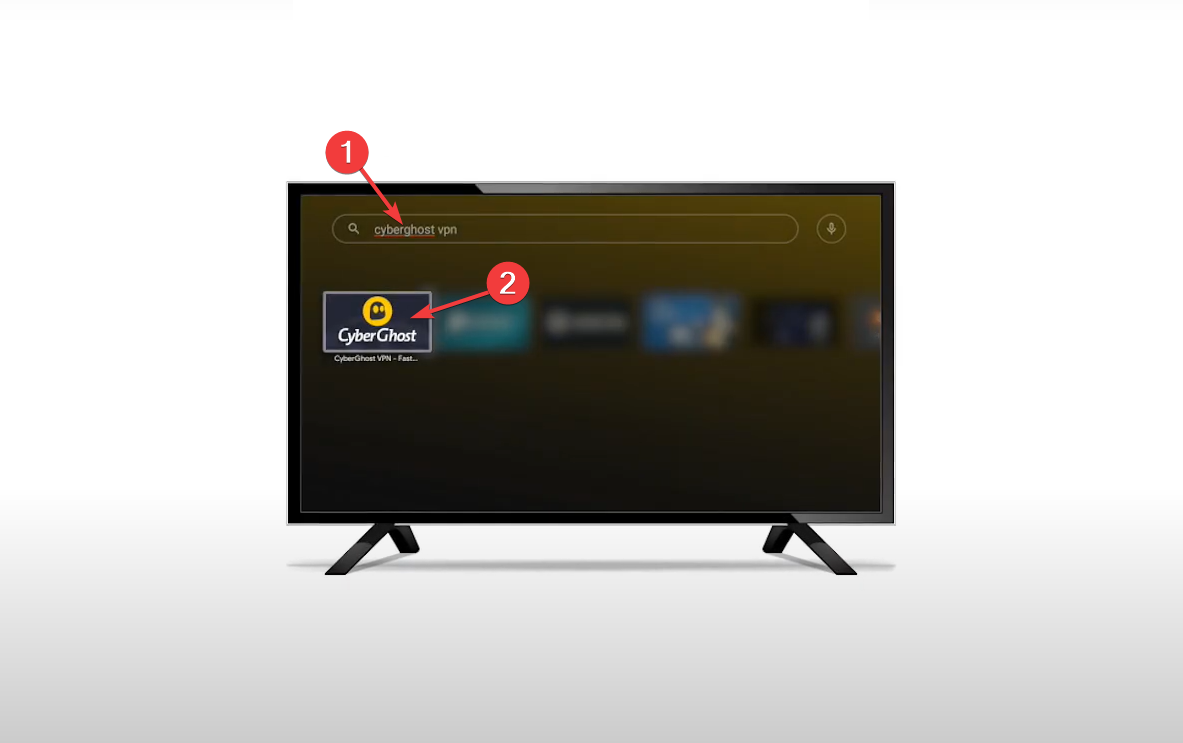
- Select Install.
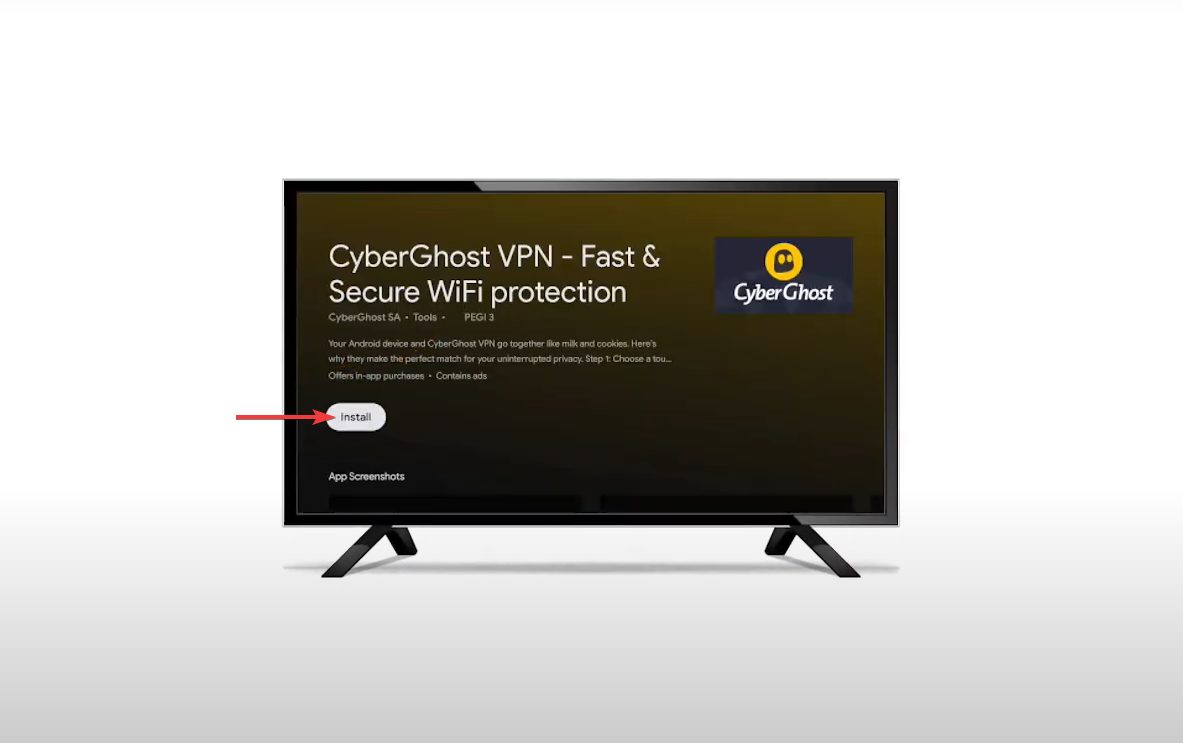
- Select Open.
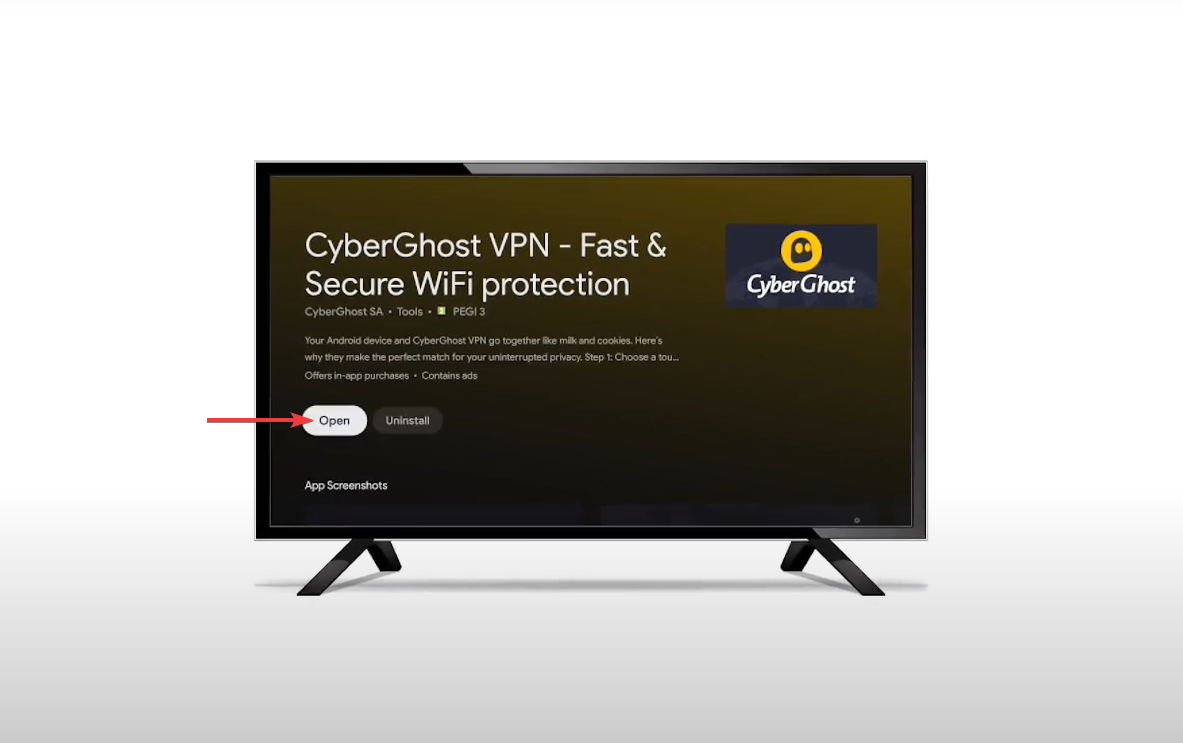
- Choose Agree & continue if you want to share the specified data. Otherwise, choose I want to opt out.
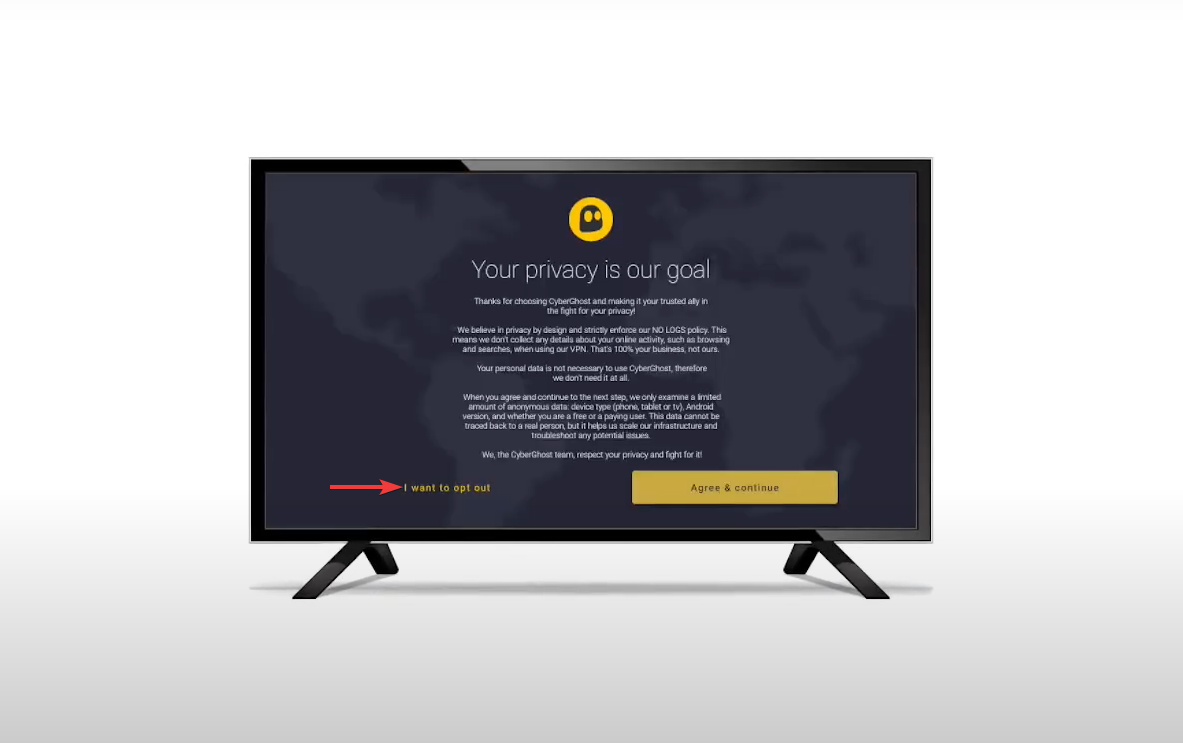
- The application automatically generates a PIN code. You can select Validate PIN to log into your account.
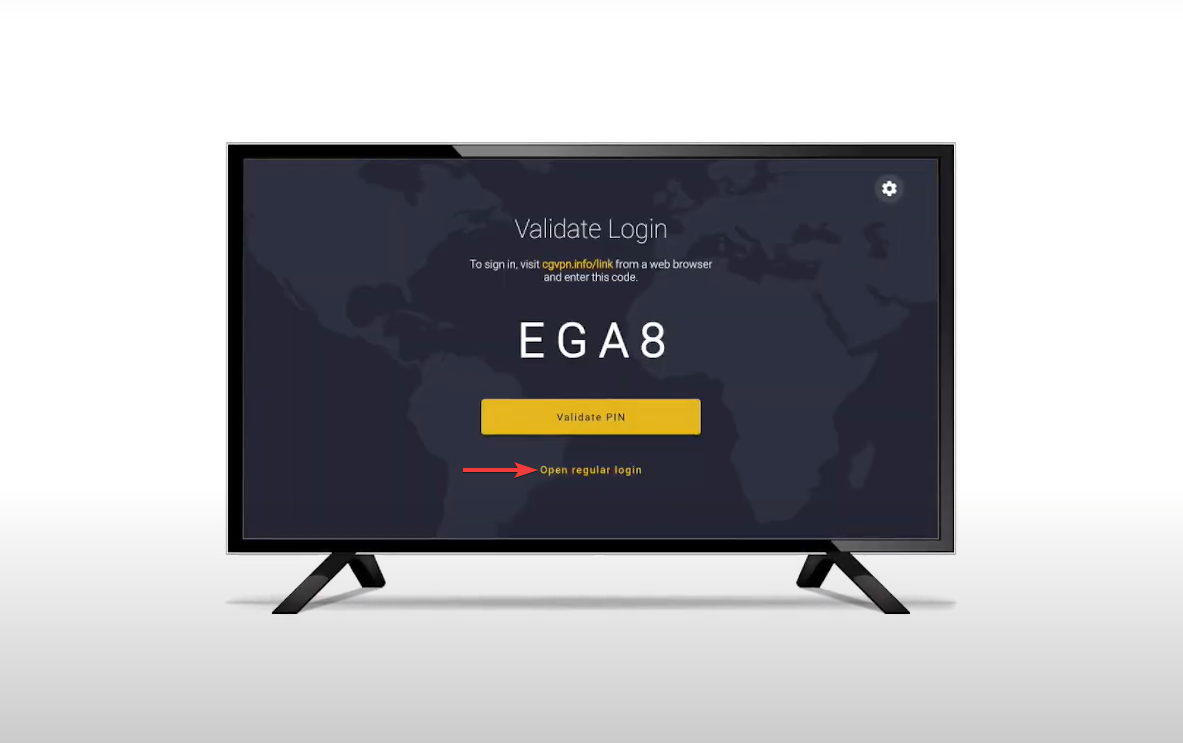
- Otherwise, select Open regular login and enter your username and password.
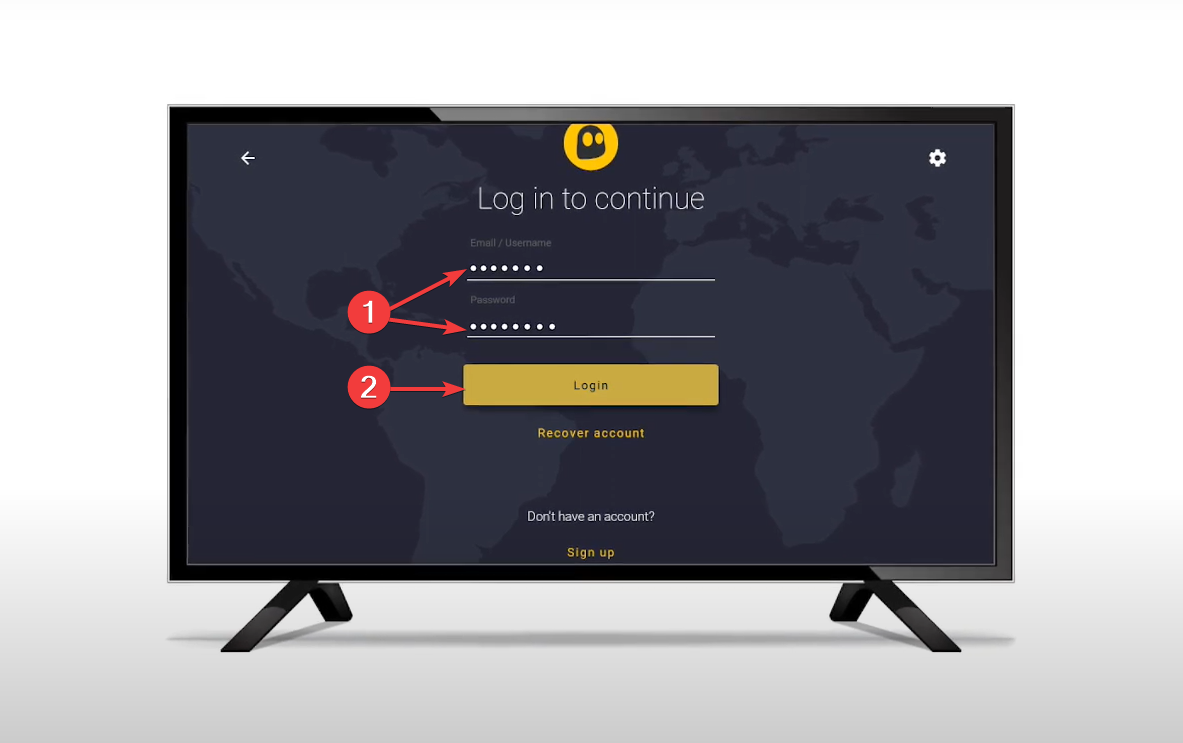
- Select a country where Pluto TV is currently available and connect to it.
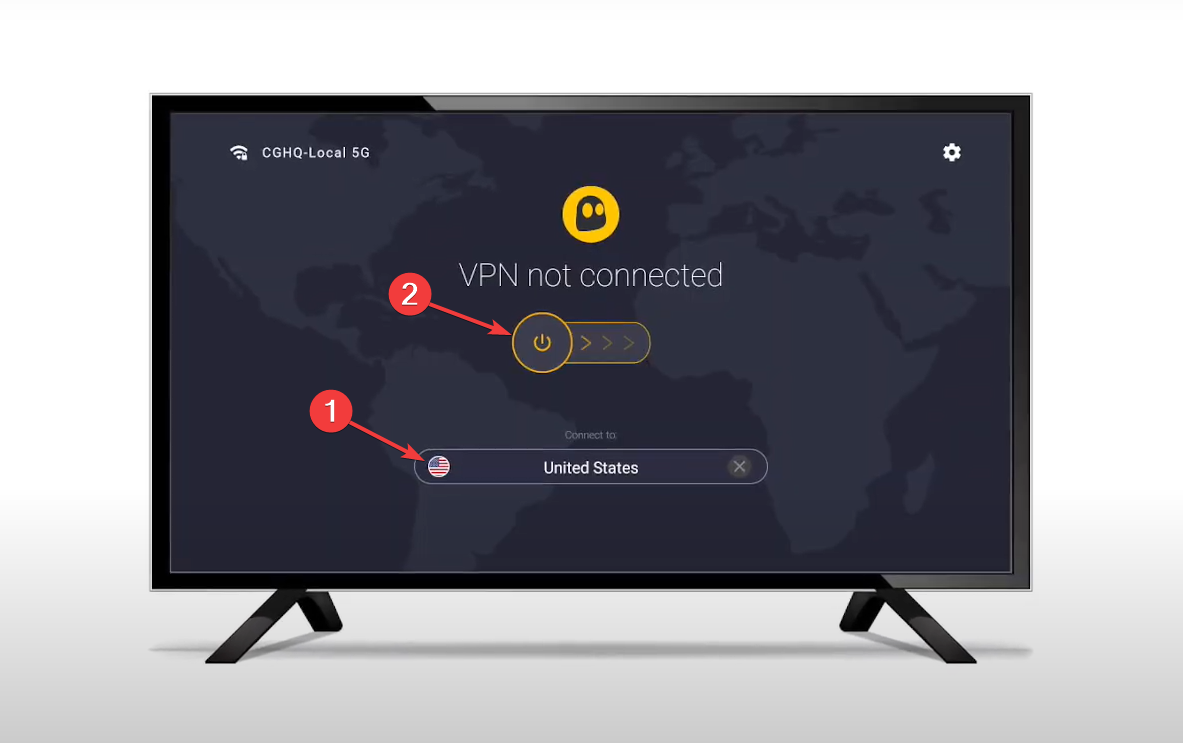
- The first time you establish a VPN connection you need to select OK to approve the Connection request.
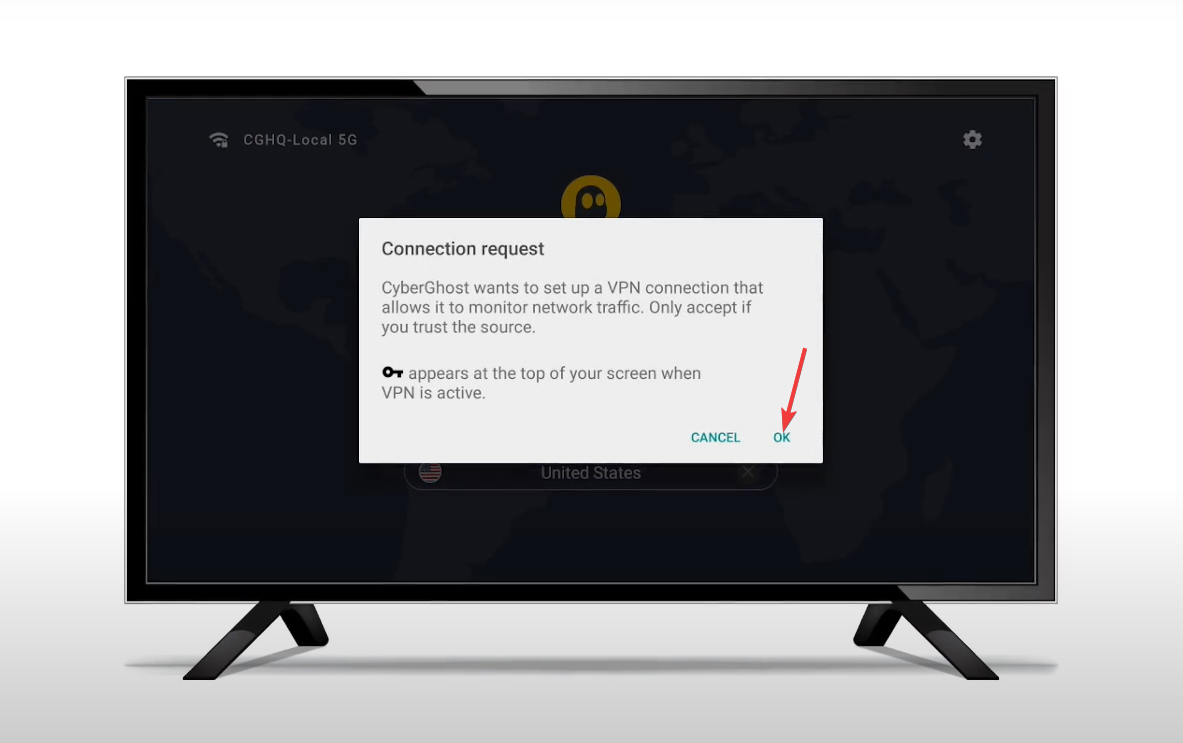
- Wait for the connection to complete.

- A VPN Connected! message will show up, meaning that the connection was properly established.
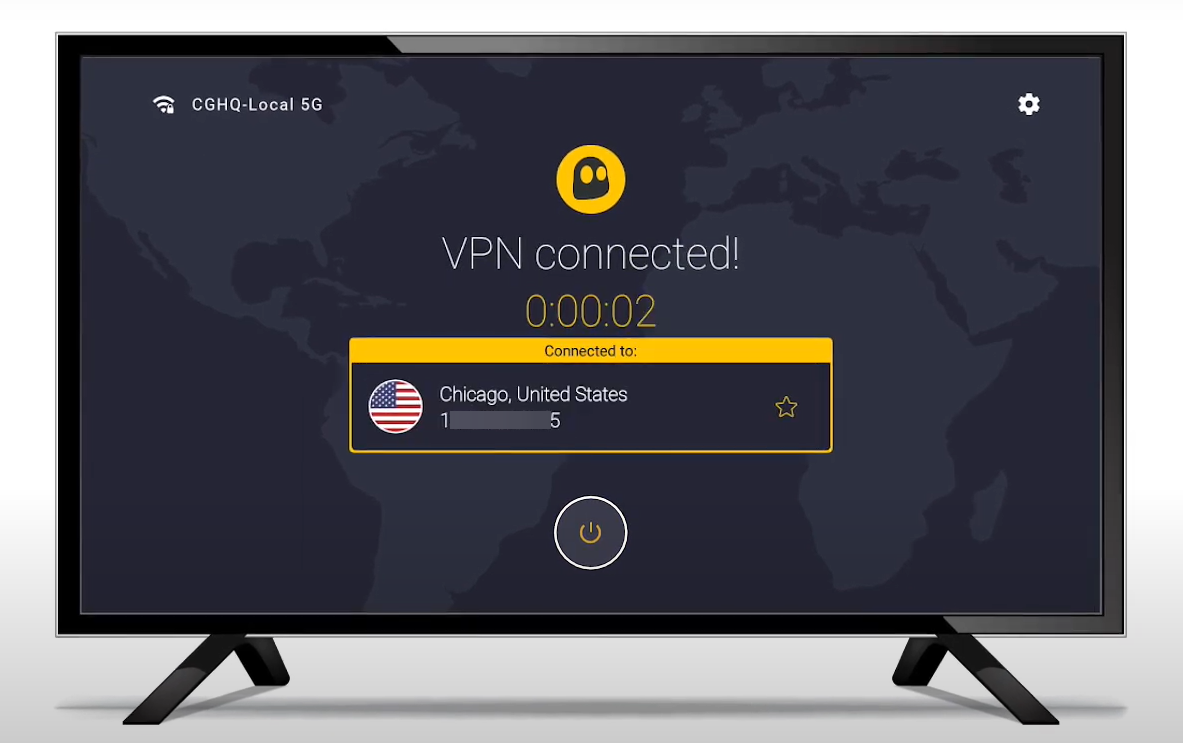
- If you want to disconnect from a location, simply select the power button.
A few things about CyberGhost VPN
CyberGhost VPN is an all-around VPN with an outstanding reputation. It’s been around for quite some time now and has established itself as a household name in the industry.
The VPN service is owned by Kape Technologies – the cybersecurity company that also owns Private Internet Access, which we described previously.
The fact that CyberGhost is based in Bucharest, Romania is ideal for privacy given that the country doesn’t fall under any stringent data retention laws and also is not a member of any intelligence-sharing alliances.
CyberGhost VPN has been used by more than 36 million customers worldwide. So, it’s quite understandable why this VPN is among the top products on the market based on various reviews.
No matter your device or operating system, you will have many options to set up CyberGhost on them either by using a dedicated app, a browser extension, or Smart DNS.
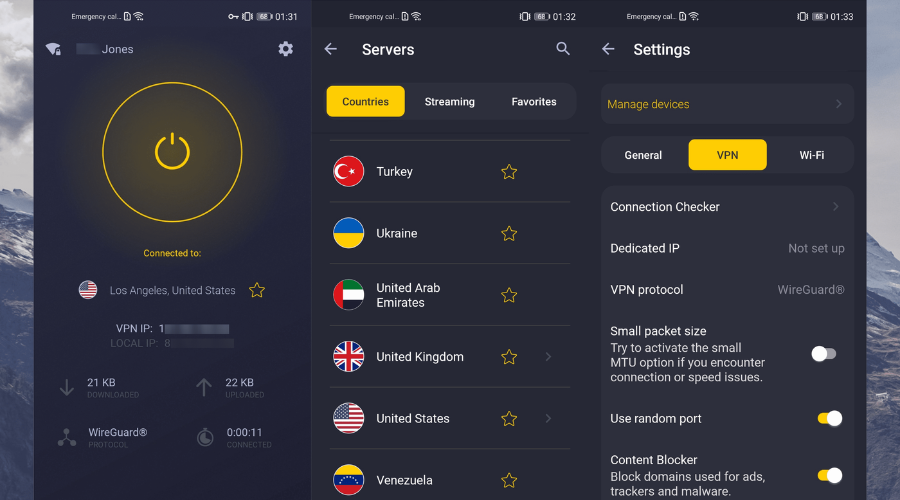
CyberGhost VPN can be used on the following operating systems and devices:
- Windows, macOS, Linux, Android, and iOS (native apps)
- Android TV (get the app from Google Play Store)
- Amazon Fire TV and Fire TV Stick (get the app from Amazon Appstore)
- Apple TV (Smart DNS, router, or share the VPN connection using a virtual VPN router)
- Roku (set up Smart DNS on your router or configure the VPN on a compatible router)
- Chromecast (VPN router or share the desktop VPN connection using a virtual router)
- Samsung smart TV and LG smart TV (Smart DNS or VPN-compatible router)
- Xbox and Playstation game consoles (Smart DNS or VPN router)
- Chrome and Firefox (browser extensions)
As with the other two VPNs described above, you may set up CyberGhost on a Wi-Fi router as well if your smart TV or console doesn’t allow direct VPN configuration.
CyberGhost VPN comes with 7,700+ VPN servers in various locations across 91 countries all over the world, including in those in which Pluto TV is available.
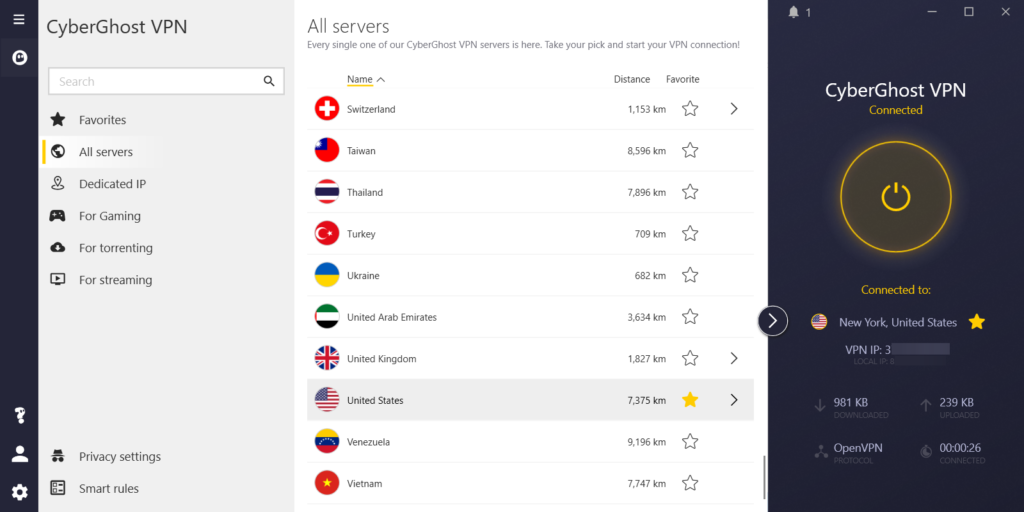
So, just pick a VPN location in the US, the UK, Canada, Germany, Austria, or Switzerland, connect to a CyberGhost VPN server there, and the Pluto TV is unavailable in your location error will instantly vanish.
Also, if you want to stream content from other popular streaming platforms, such as Netflix or Hulu, you should connect to a streaming server in order to prevent VPN blocks.
Pluto TV works just fine with the regular CyberGhost servers. However, other streaming services might give you a hard time unless you connect to a server that is optimized for streaming.
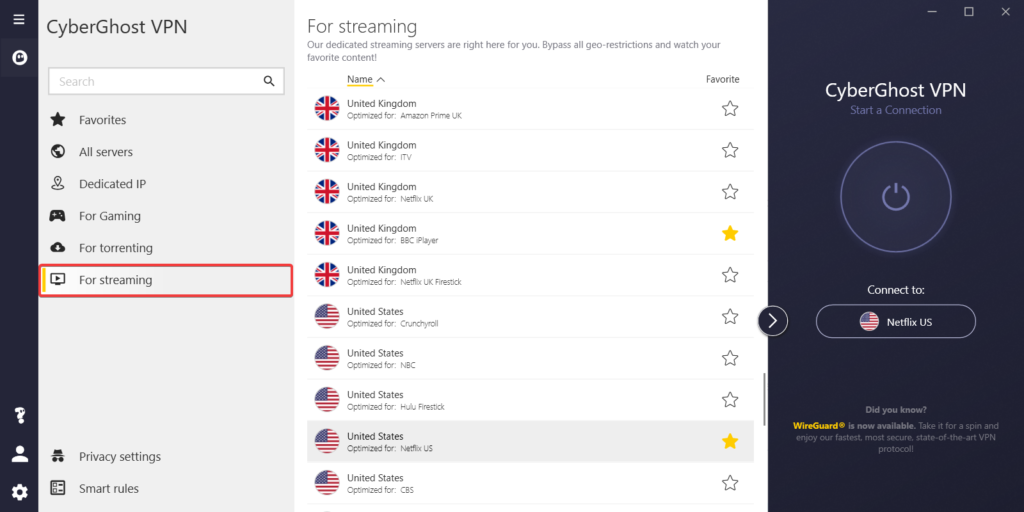
In addition, if you’re into online gaming or torrenting activities, feel free to connect to a gaming or torrenting server for a smoother experience.
Since we’ve already discussed the main topic, namely, evading geo-blocking when accessing Pluto TV, now it’s time to get into other privacy and security specifics.
Not only does CyberGhost anonymize your online activity by masking your IP but also encrypts all incoming and outgoing connections by rerouting your traffic via a secure tunnel.
In doing so, it uses AES 256-bit military-grade encryption that represents the industry gold standard, as it’s also used by militaries, intelligence services, and government agencies worldwide.
AES stands for Advanced Encryption Standard and is a symmetric-key encryption algorithm that was certified by the US National Institute of Standards and Technology for securing data.
The 256-bit encryption has a key length of 2265, which means that there are 1.2 x 1077 possible combinations needed for cracking a single encryption key.
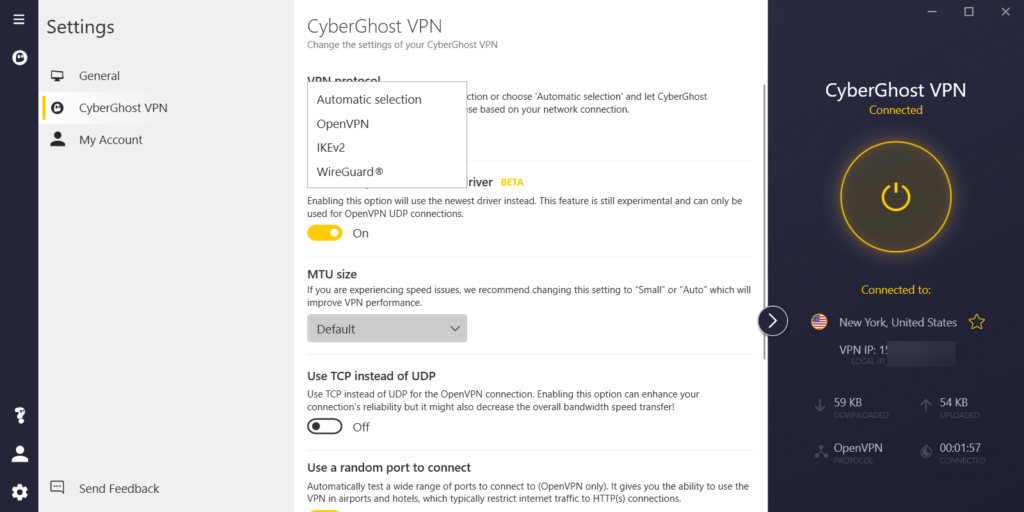
This encryption type works in conjunction with the OpenVPN (UDP and TCP), IKEv2, and WireGuard VPN protocols to establish a secure connection with the VPN server.
OpenVPN and IKEv2 are older VPN protocols widely used by top VPN services, whereas WireGuard is newer and has the potential of becoming a better alternative since its ultra-secure, faster, and more efficient.
Since it provides the best in terms of online protection with high-end encryption and protocols, CyberGhost will keep you away from hackers, snoopers, trackers, and government surveillance.
This means that you’ll get to surf the Internet anonymously, privately, and securely at all times while connected to a VPN server, without concern for outside interference or prying eyes.
If you decide to choose CyberGhost VPN, you can also enjoy the following features:
- Automatic Kill-Switch
- Block content
- Prevent DNS leaks
- App Split Tunnel (Android)
- Access to NoSpy servers (at extra cost)
- Private DNS and Smart DNS
- Dedicated IP (at extra cost)
- Support for P2P activities
- 1-day free trial
Sometimes, the VPN might experience connectivity issues for various reasons. When this happens, you are susceptible to data leaks, such as IP, location, or browsing history.
However, the Automatic Kill-Switch will prevent your device from making unprotected connections by automatically disabling Internet traffic when CyberGhost isn’t working properly.
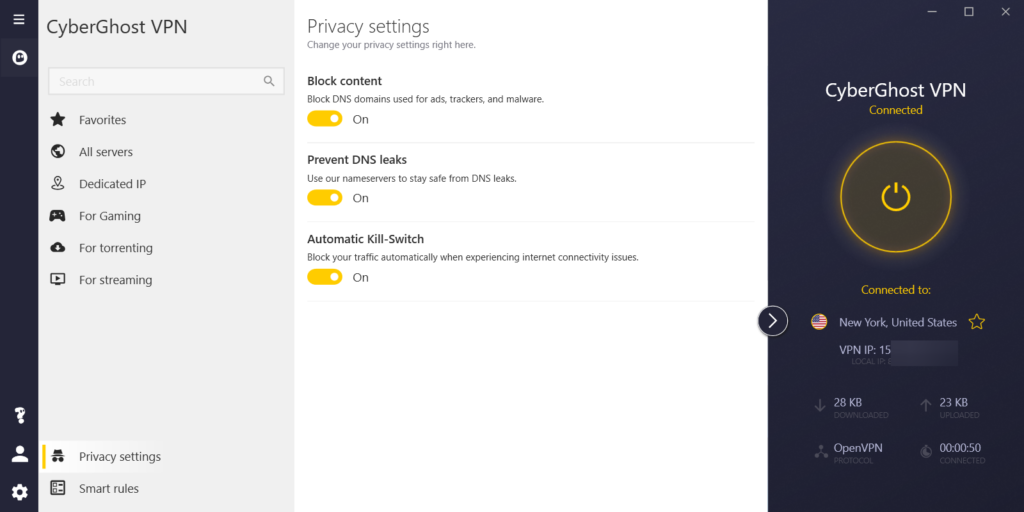
Block content is a privacy and security feature that, once enabled, will block domain names used for ads, trackers, and malware.
Prevent DNS leaks – as you probably guessed – ensures DNS leak protection by making your system use CyberGhost’s private Domain Name System (DNS) instead of those belonging to your ISP. The feature can also help you prevent censorship when accessing certain websites.
App Split Tunnel is currently only available on Android. It allows you to establish rules by which you can exclude selected apps from using the CyberGhost VPN connection.
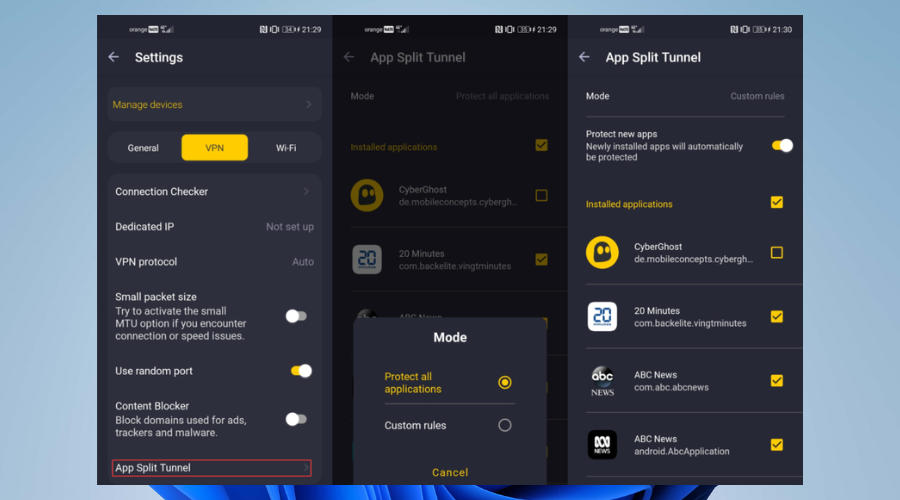
The feature has two options: protect all applications and custom rules. The former ensures that all of your Internet traffic will go through the VPN tunnel, while the latter lets you select specific apps that will bypass it.
For an extra fee, you can gain access to CyberGhost’s NoSpy servers, which are all located in Romania and independently operated at the highest security standards.
Since these servers are managed by CyberGhost end-to-end, they are also protected from mass surveillance or any third-party interference, thus ensuring the highest levels of privacy.
The NoSpy servers use advanced premium hardware with a dedicated uplink, provide faster speeds, and even an extended bandwidth.
CyberGhost VPN is one of the very few VPNs that offer a full free trial. Therefore, you can take advantage of this opportunity to test it with Pluto TV.
More about CyberGhost VPN:
- Strict no-logs policy
- Use 1 account on up to 7 devices
- 45-day money-back guarantee
- 24/7 customer support via live chat or email
In conclusion, even if Pluto TV is unavailable in your location, CyberGhost VPN does a great job at bypassing geo-blocking. So, you can confidently trust it to watch the platform regardless of your location.

CyberGhost VPN
Watch Pluto TV on multiple devices from anywhere with CyberGhost.How can I watch Pluto TV after bypassing geo-blocking?
After you managed to bypass geoblocking with the help of a VPN, now it’s time to decide how you want to watch your favorite Pluto TV content.
The simplest way to do it, which doesn’t require any additional steps, would be by visiting the Pluto TV website and streaming content directly from there.
Nevertheless, you can take advantage of the many dedicated Pluto TV apps that are available for PCs, mobile devices, and Smart TVs.
Below, we show you how to install the Pluto TV app on a PC (desktop or laptop), mobile device (smartphone or tablet), and a smart TV for which the app is available.
1. Install the Pluto TV app on your PC
In this example, you will see how to install Pluto TV on a Windows 11 PC directly from the Microsoft Store.
However, since Pluto TV is only available in the US, the UK, Canada, Germany, Austria, and Switzerland, you won’t be able to find the app if you’re located elsewhere.
Therefore, you will need to change your Microsoft Store country first, and only afterward you’ll manage to find the app and install it on your PC.
1.1. Change your Microsoft Store country
Changing your Microsoft Store country is quite easy. Just follow the steps below and make sure to choose a country in which Pluto TV is available.
- Press the Windows + S key on the keyboard to open Settings.
- Go to Time & language, then click on Language & region.
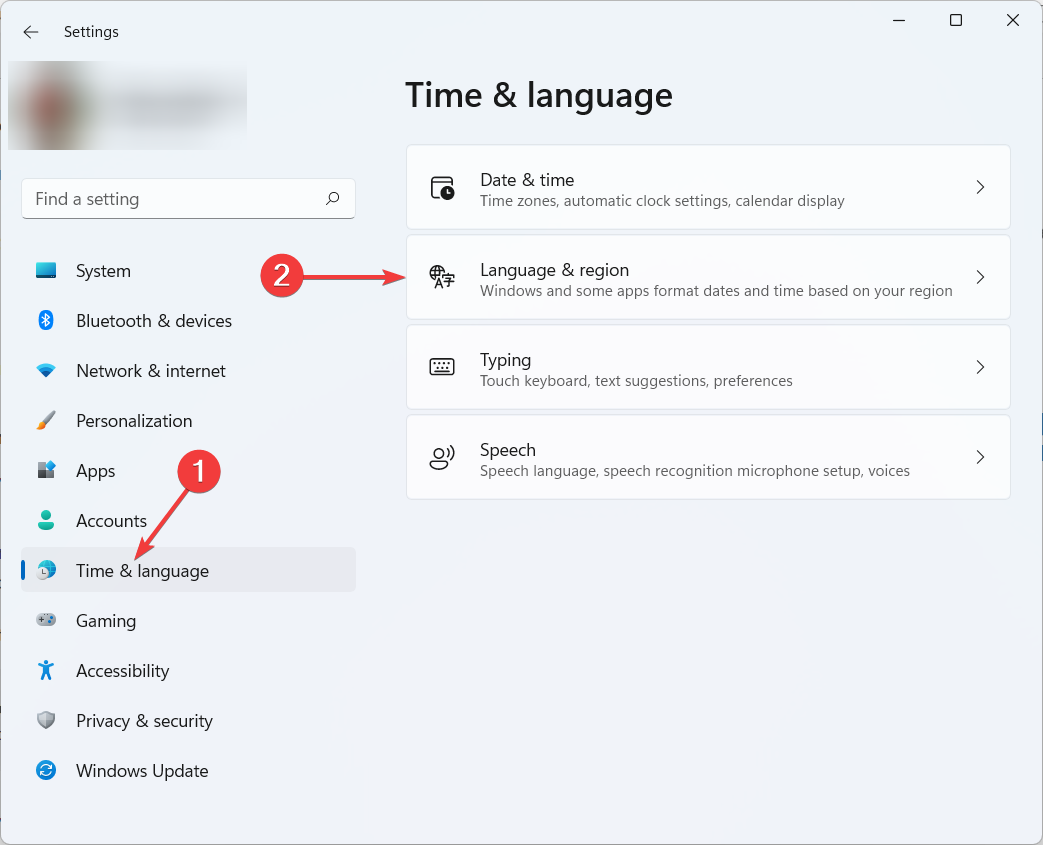
- Scroll down to Region.
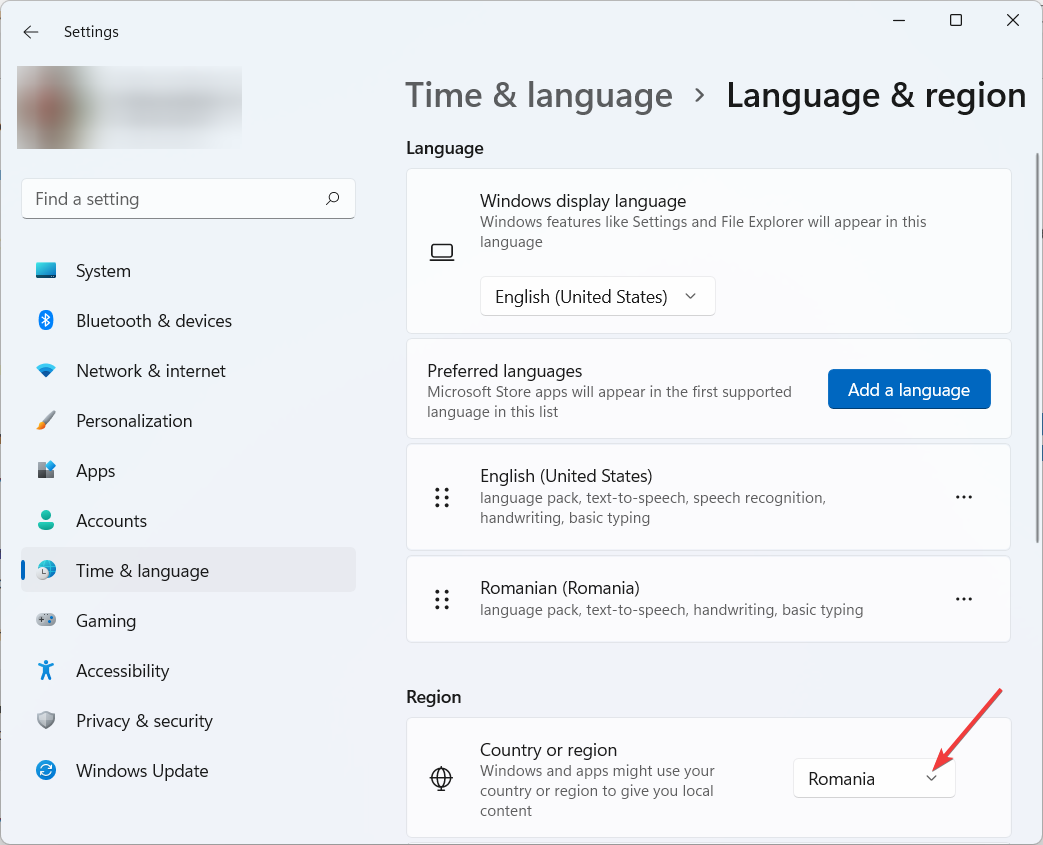
- Select a country where Pluto TV is available.
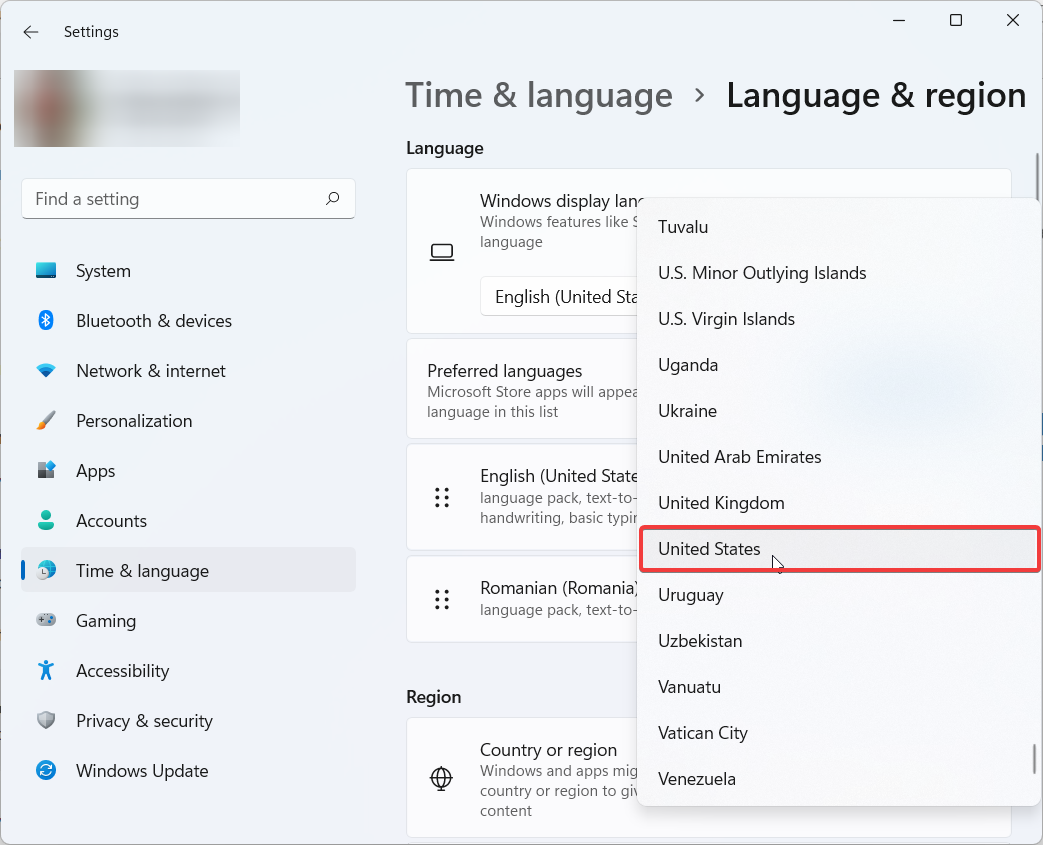
- Now the country should be changed accordingly.
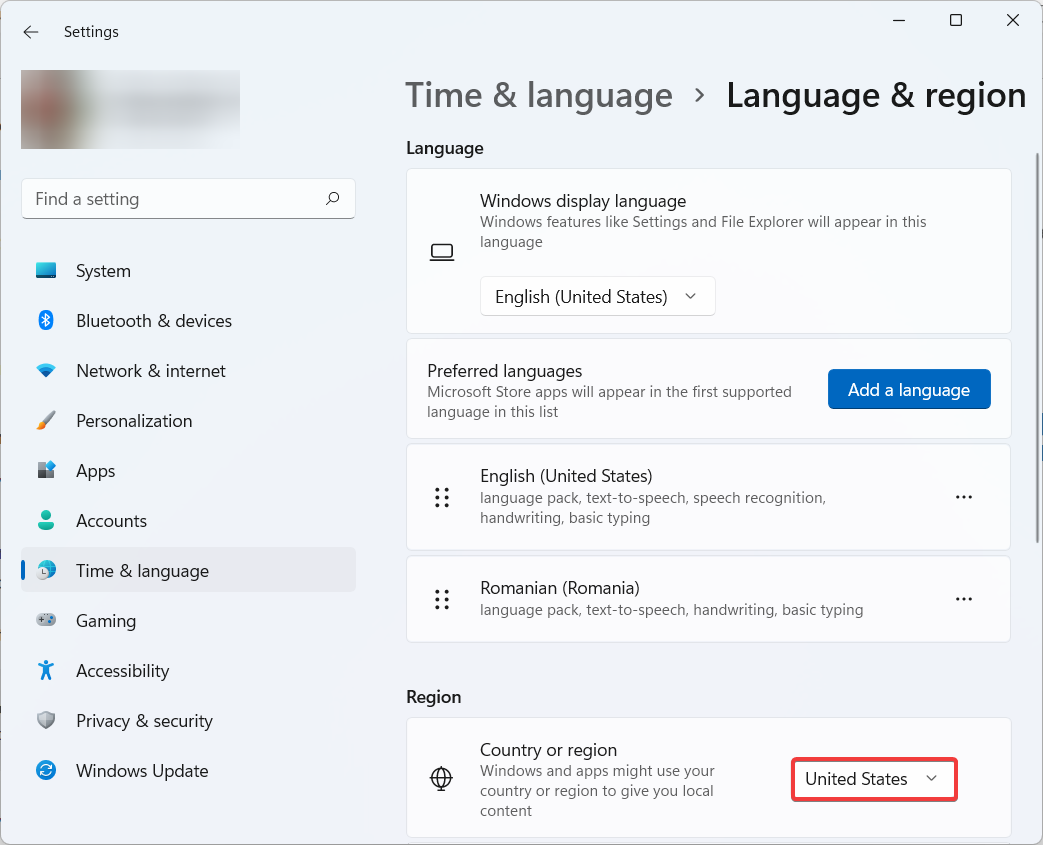
- Restart the Microsoft Store in order for the changes to take effect.
1.2. Install Pluto TV
If you’ve changed your Microsoft Store country successfully, now it’s time to find the Pluto TV app in the store and install it on your PC.
- Press the Windows + S key on the keyboard to open Search.
- Type Microsoft Store in the Windows search bar, then click on Open.
- Type Pluto TV in the Microsoft Store search bar, then click Get.
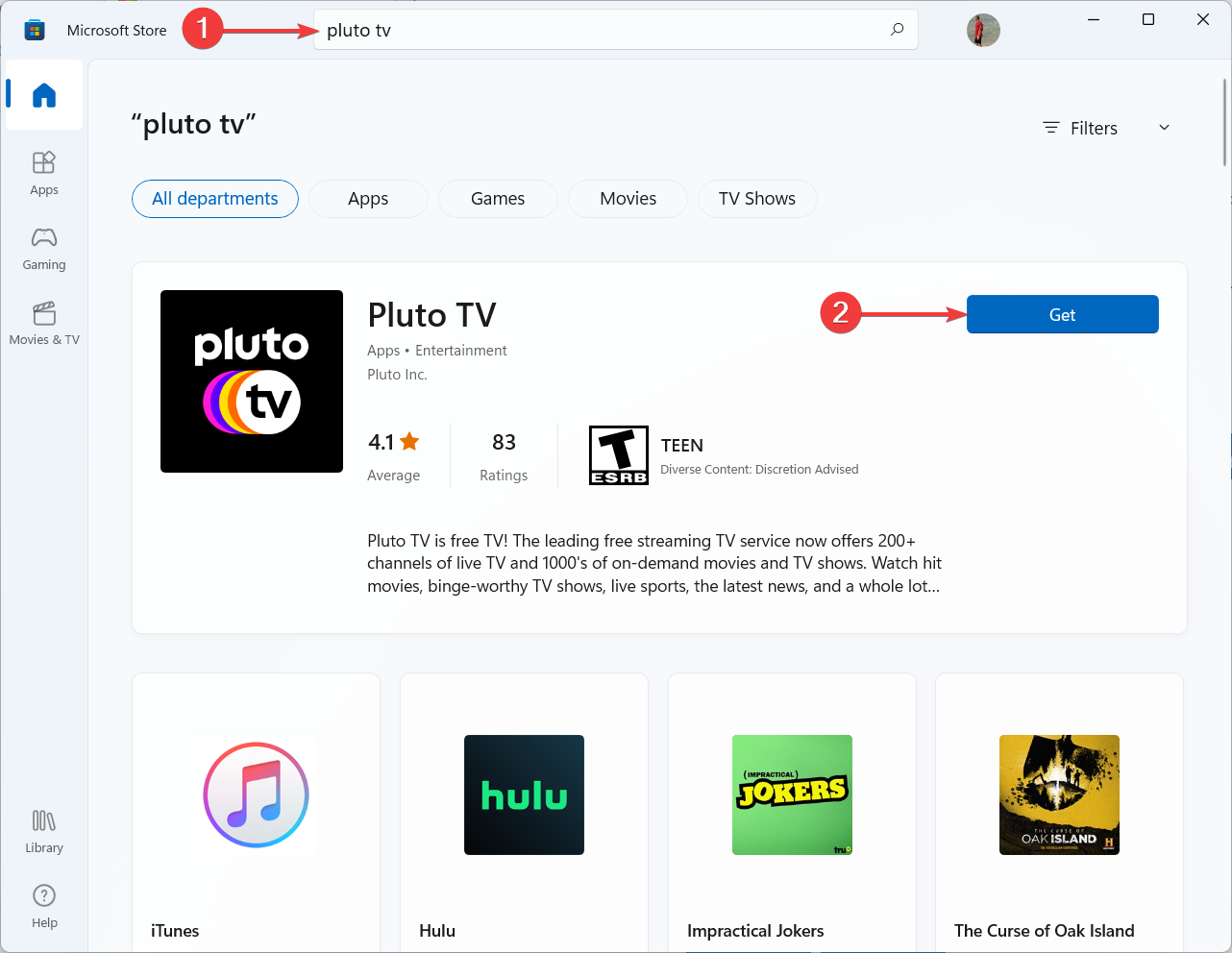
- Click Open to launch the Pluto TV app.
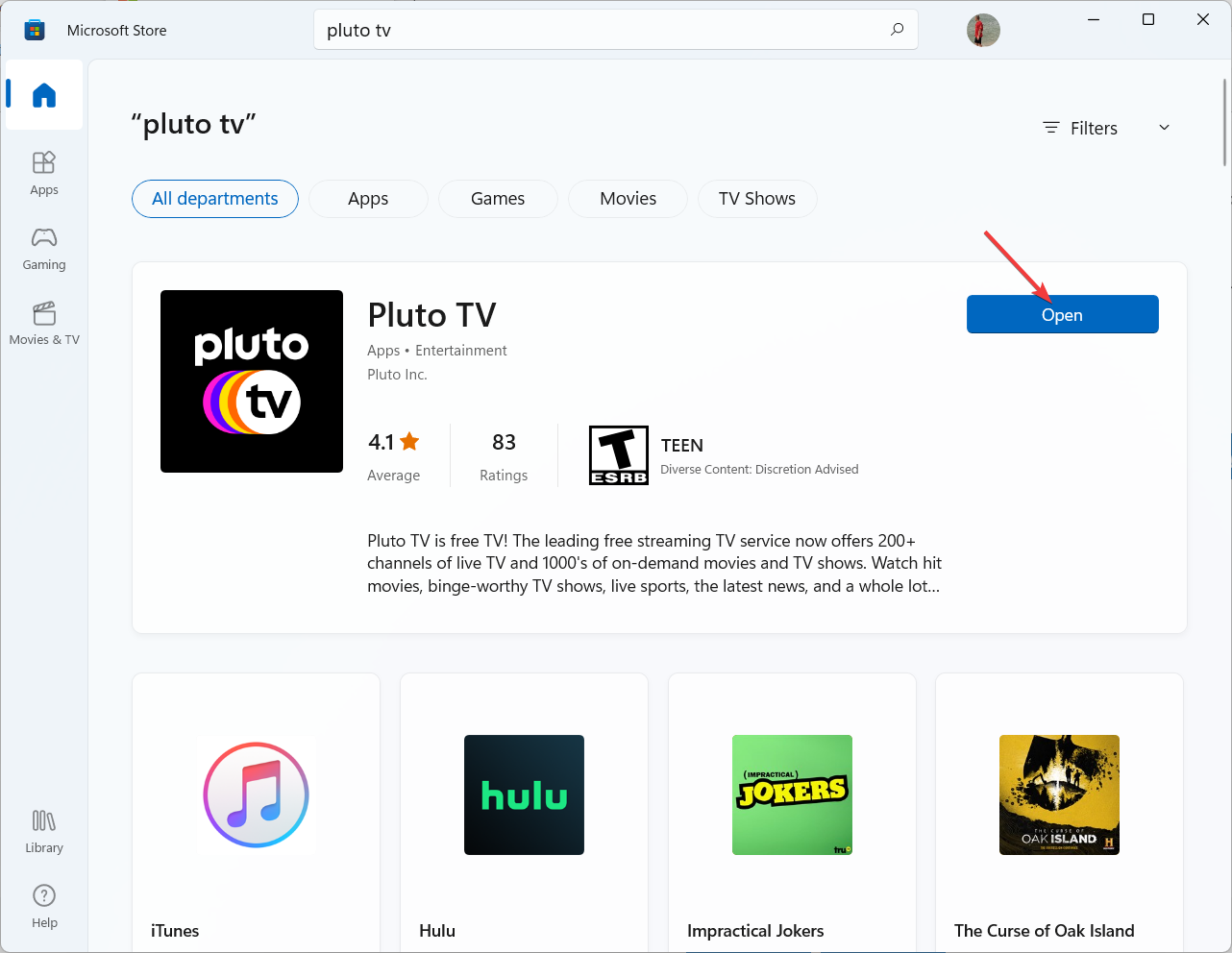
- Start watching your favorite Pluto TV content live and on demand for free.
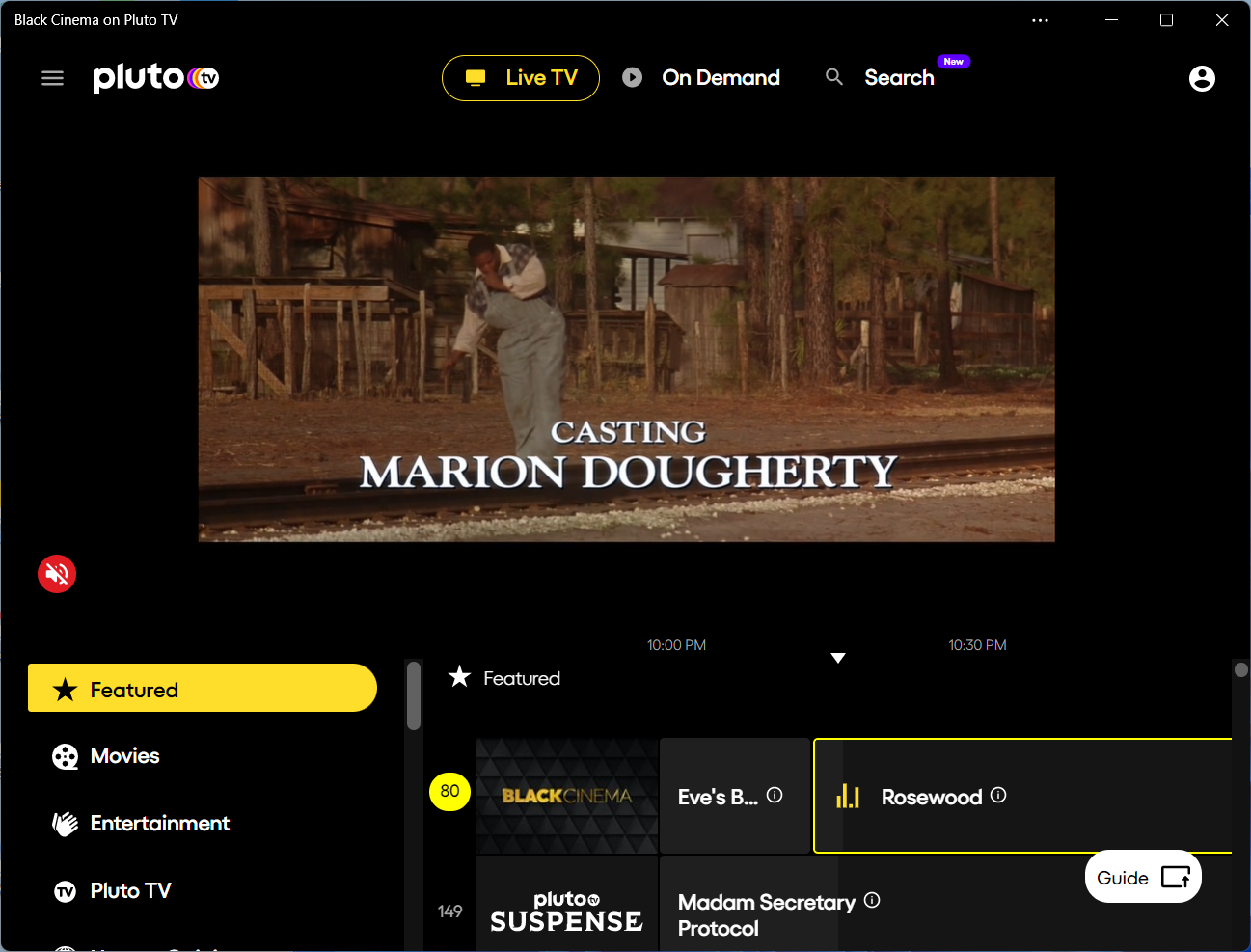
- Click on Sign Up if you don’t have an account yet. Otherwise, click on Sign In and skip to step 8. N.B. It’s not mandatory to have an account, but it allows you to sync your favorites and watchlist across different devices.
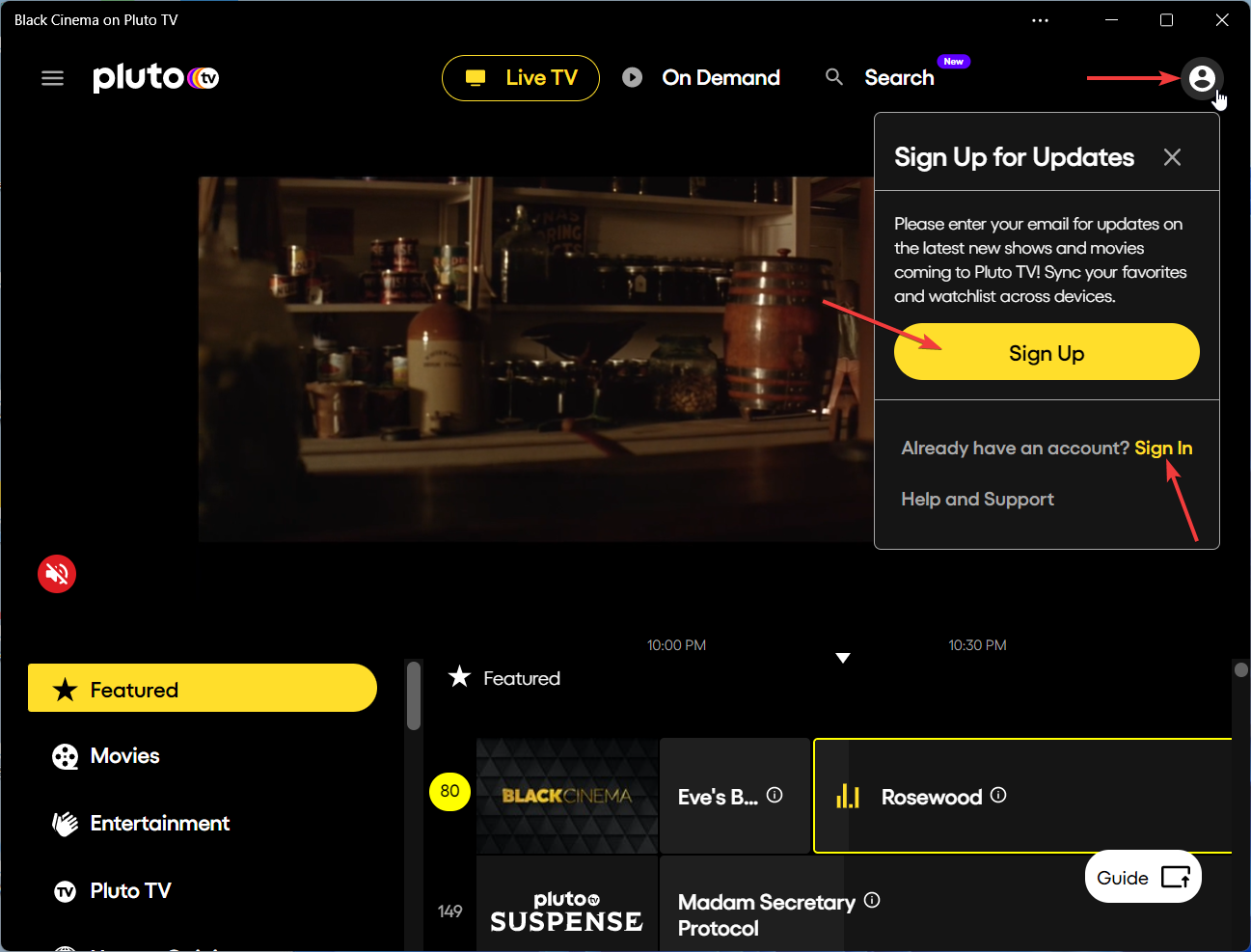
- Enter the required info to create an account, then click on Sign Up.
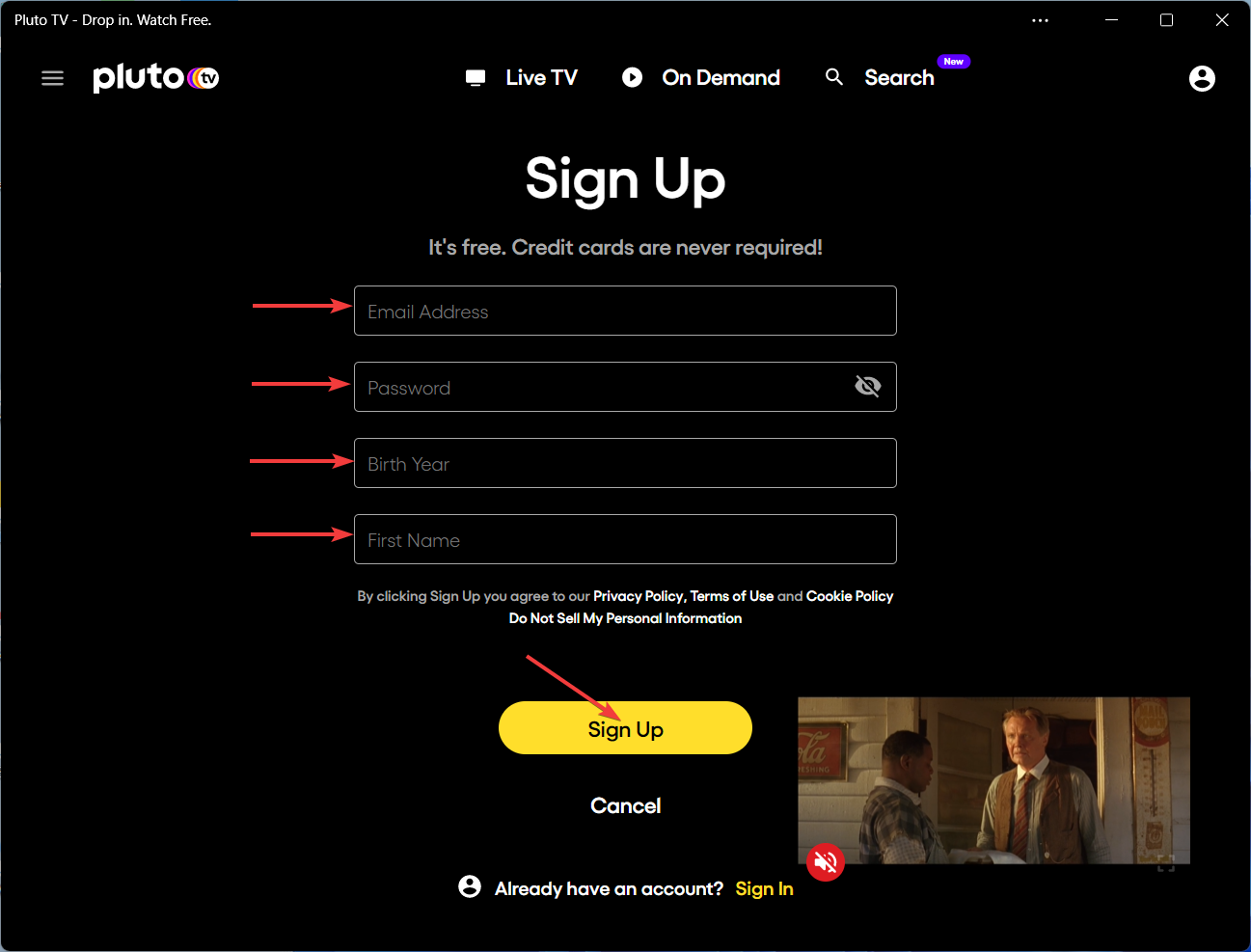
- Enter your account credentials, then click on Sign In.
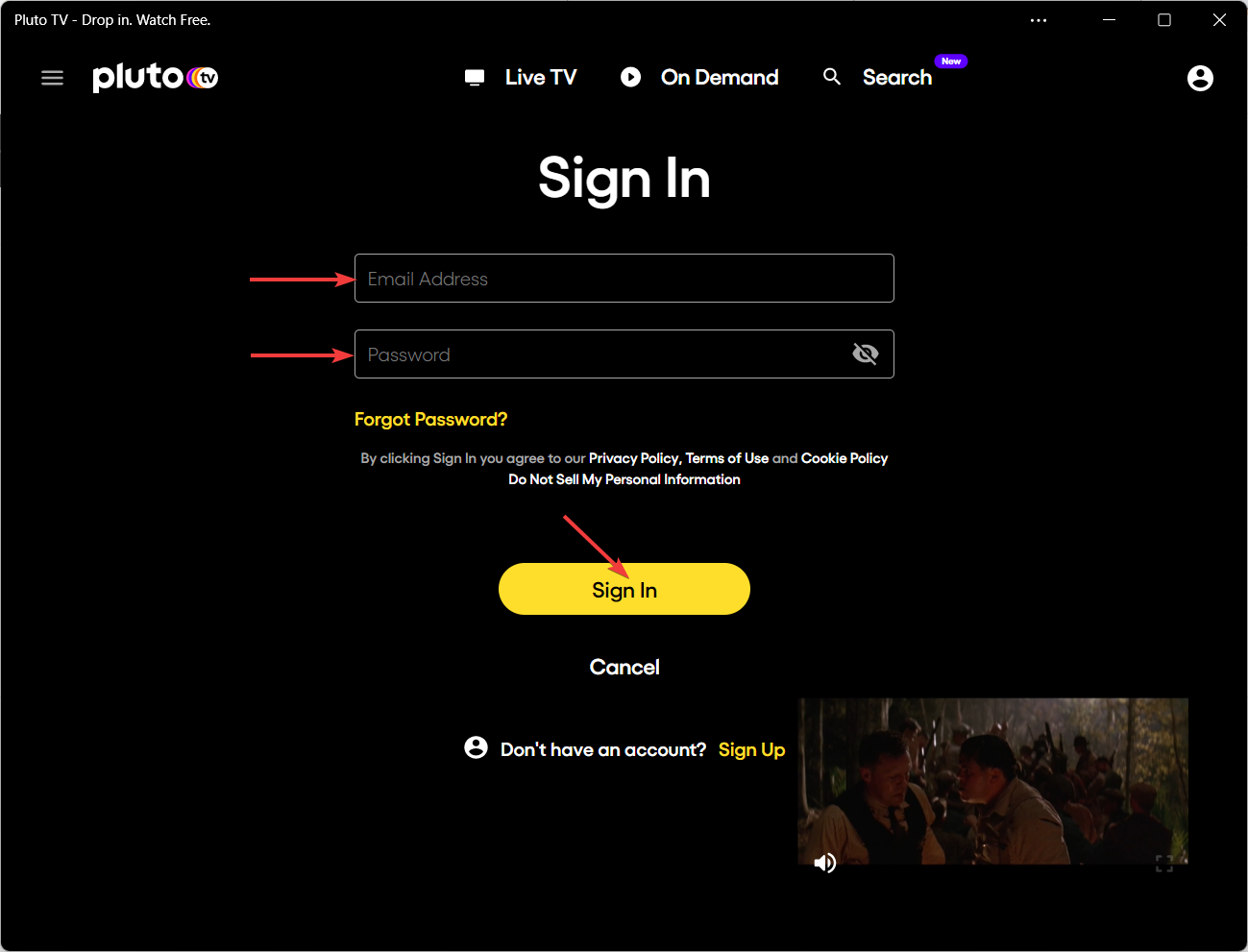
- Now, the Pluto TV app should be properly installed on your Windows device.
- If you want to locate Pluto TV in the Microsoft Store, go to the Library first.
- Then, scroll through the apps to find Pluto TV. If you’ve just installed it, it should appear first on the list.
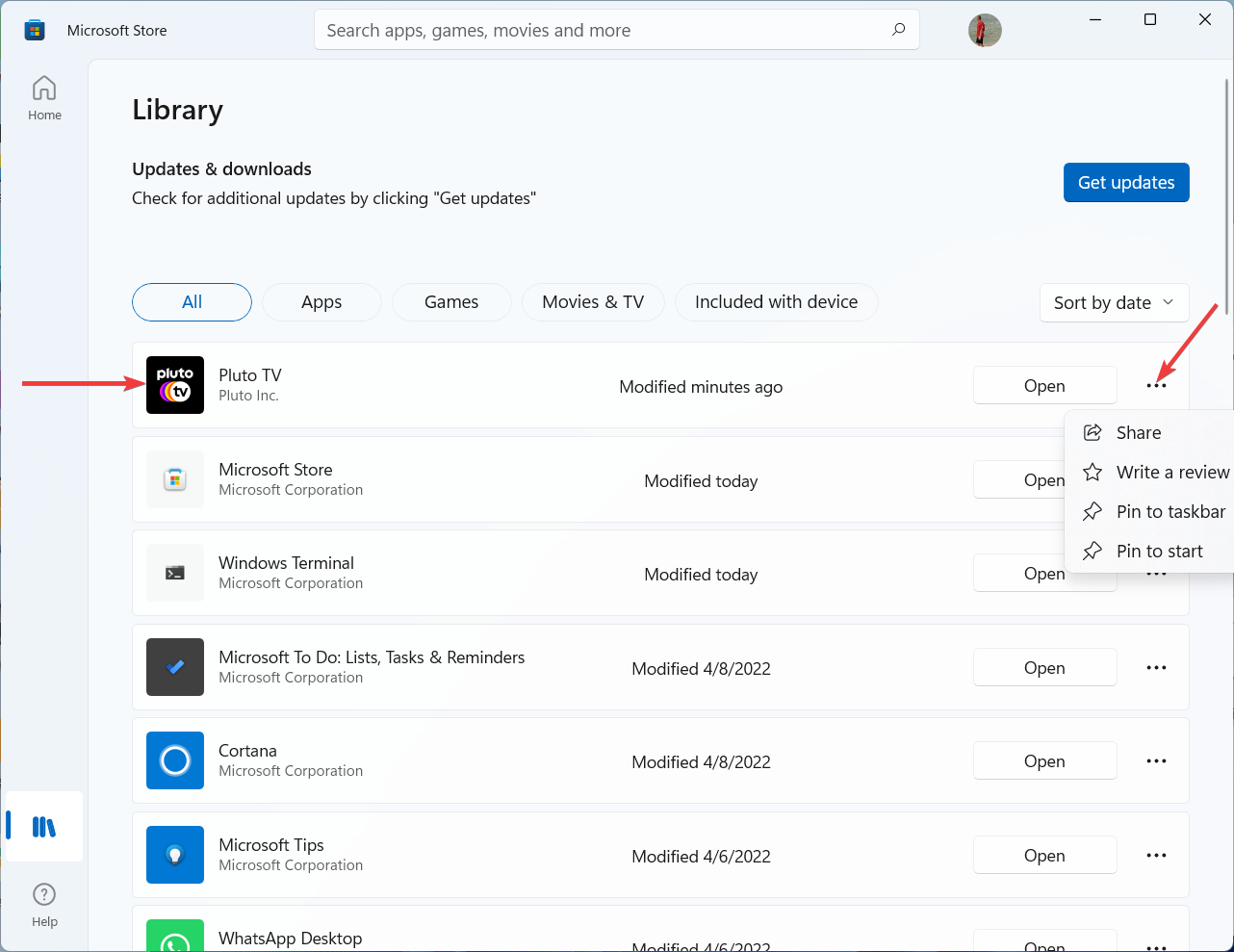
- For your convenience, you can also pin it to the Start menu or the taskbar.
2. Install the Pluto TV app on your mobile device
Here we show you how to download the Pluto TV app from the Google Play Store and then install it on a smartphone or tablet that uses the Android OS.
As with installing Pluto TV on a PC, if you’re living in a location in which Pluto TV is unavailable, you won’t find the app in the Google Play Store when you search it.
Consequently, you must change your Google Play Store country or – if it seems too hard – use the other alternative to install the app on your phone or tablet.
2.1. Change your Google Play Store country
Changing the Google Play Store country is a challenging task for many, and it’s by far more difficult than changing the Microsoft Store country.
Even if you use a VPN to bypass geo-blocking, changing the country would involve adding both a new payment profile and a valid payment method from the new country.
Therefore, it’s quite understandable that getting payment methods from certain countries isn’t easy for many of you. Also, you may only change your Google Play country once a year.
Anyway, in case you managed to create a new payment profile with a valid payment method from a country where Pluto TV is available, follow the steps below to change your country. Otherwise, skip to the next section.
- Launch Google Play Store on your phone or tablet.
- Go to your account, then tap on Settings.
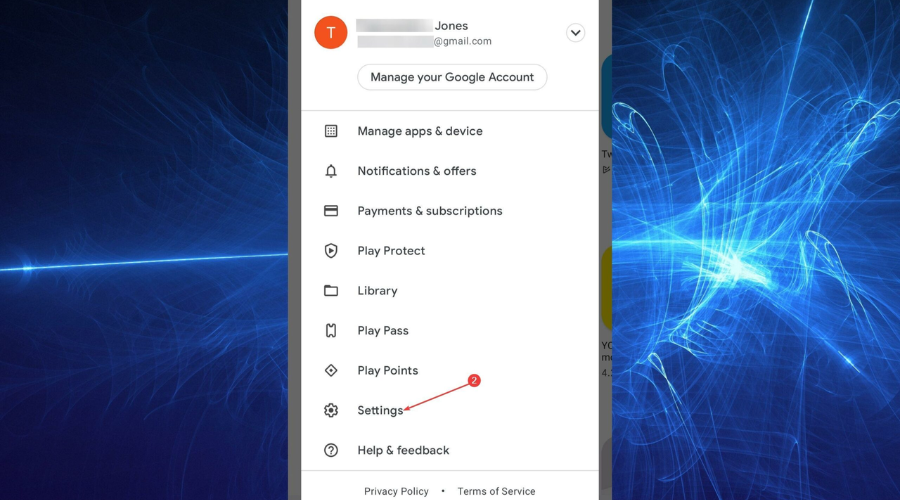
- Tap on General.
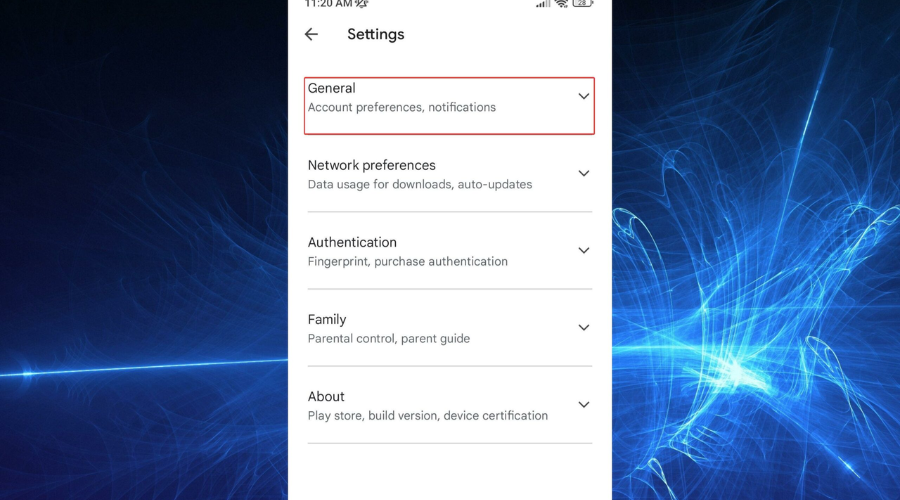
- Tap on Account and device preferences.
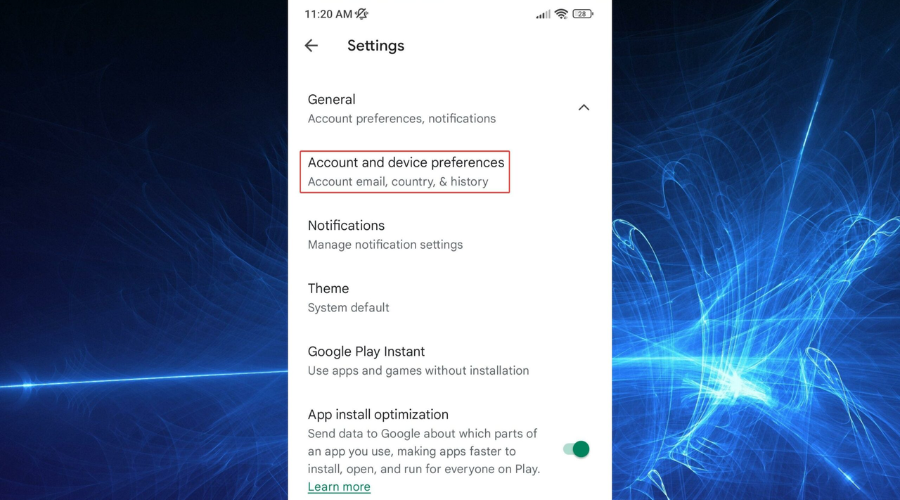
- Go to Country and profiles and select the new country.

- Tap on Continue to change your Google Play country. N.B. You can only change your country once a year. Also, it might take up to 48 hours for the changes to take effect.
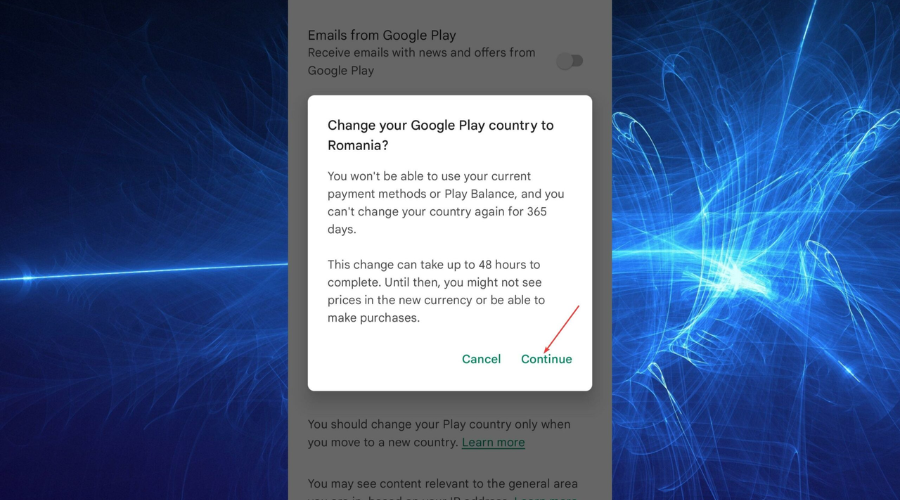
2.2. Clear your Google Play Store’s cache and data
In order to find the Pluto TV app in the Google Play Store without changing the country, you must connect to a VPN server in a supported location first.
Then, you’ll need to clear the Google Play cache and data since, most probably, some traces about your current location were left in the app’s storage.
Make sure to remain connected to the VPN and follow the steps below accordingly to clear any previous location leftovers from the cache and data.
- Open Settings on your Android device, then go to Apps.
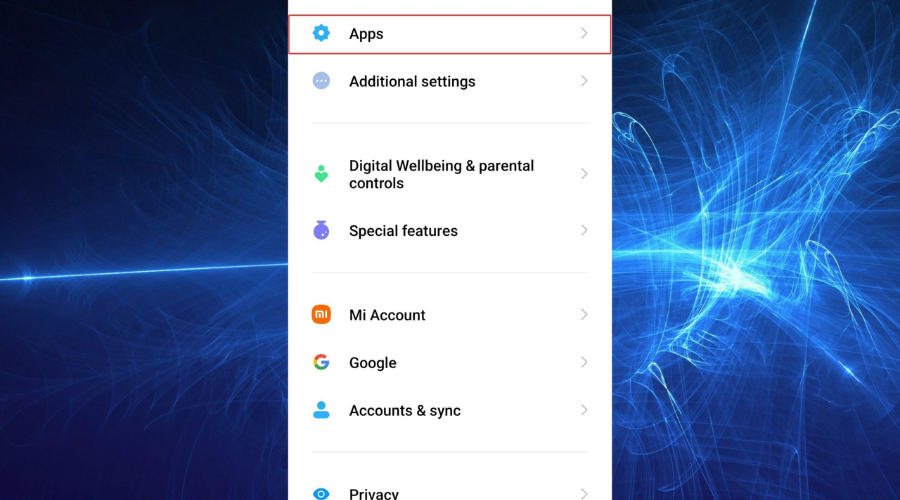
- Tap on Manage apps.
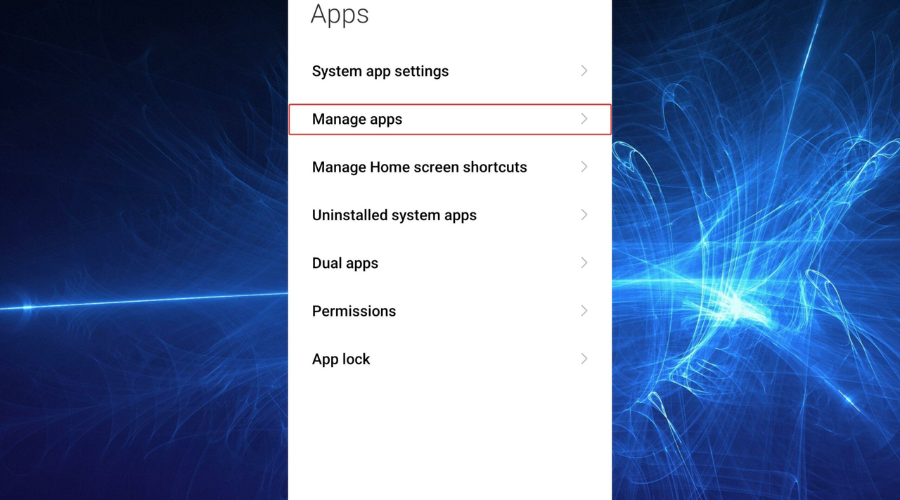
- Look for Google Play Store, then tap on it.
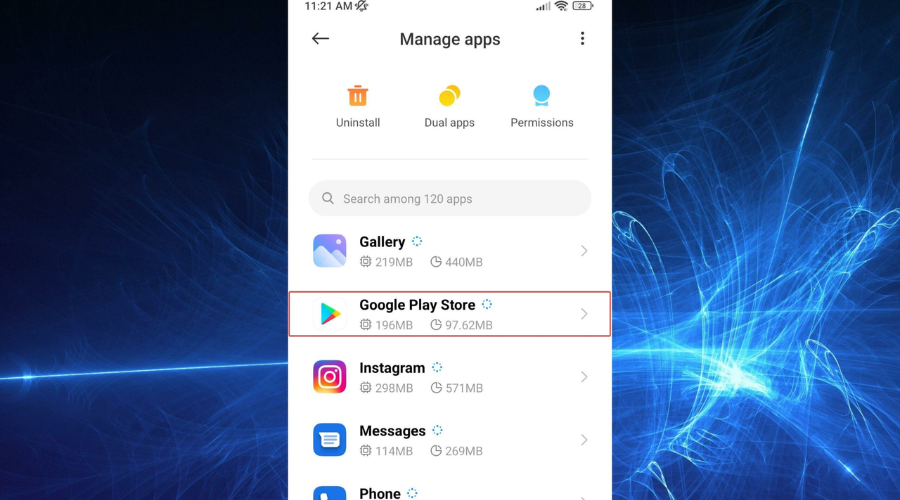
- Tap on Storage.
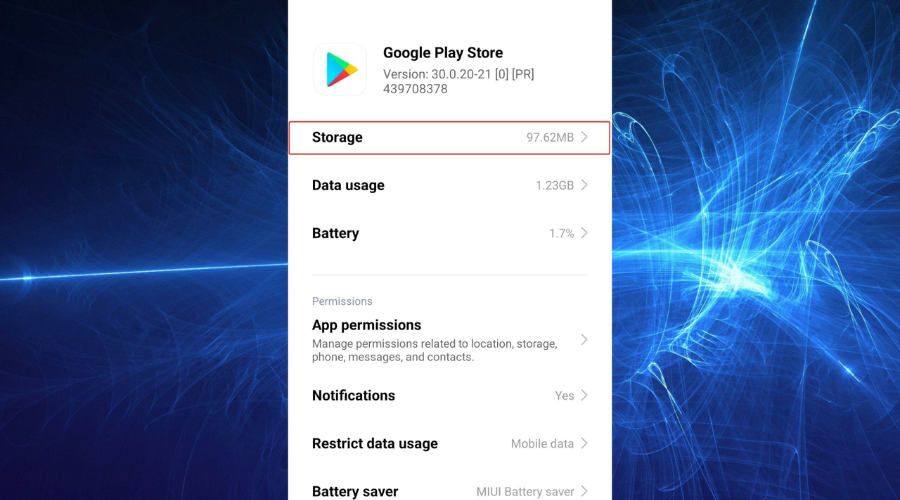
- Select Clear data at the bottom.
- Tap on Clear all data.
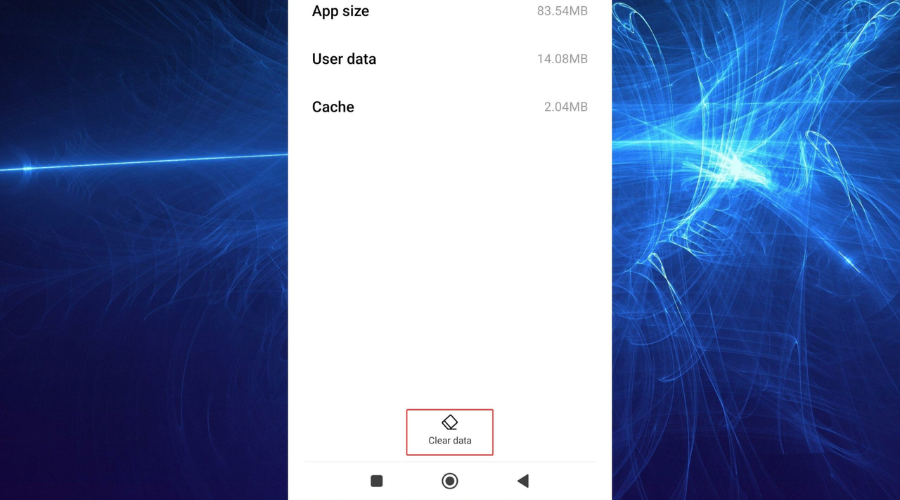
- Tap OK to Delete all data.
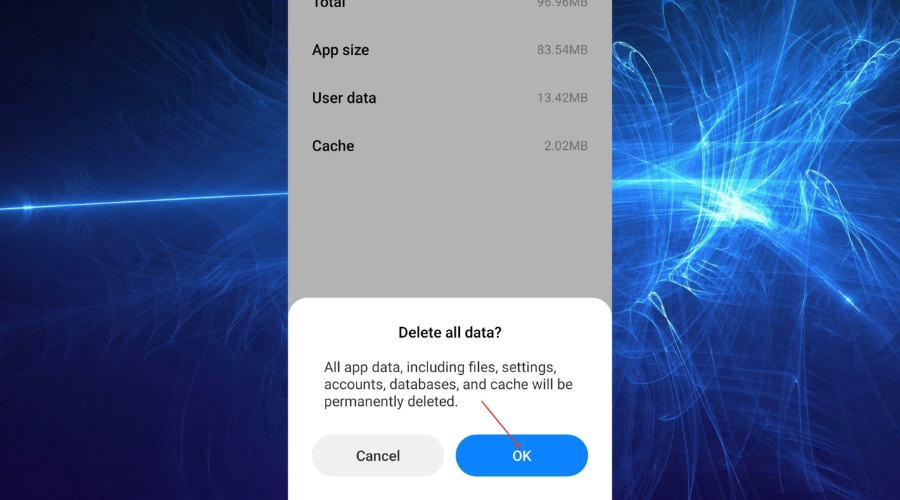
- Now your user data and cache should be cleared.
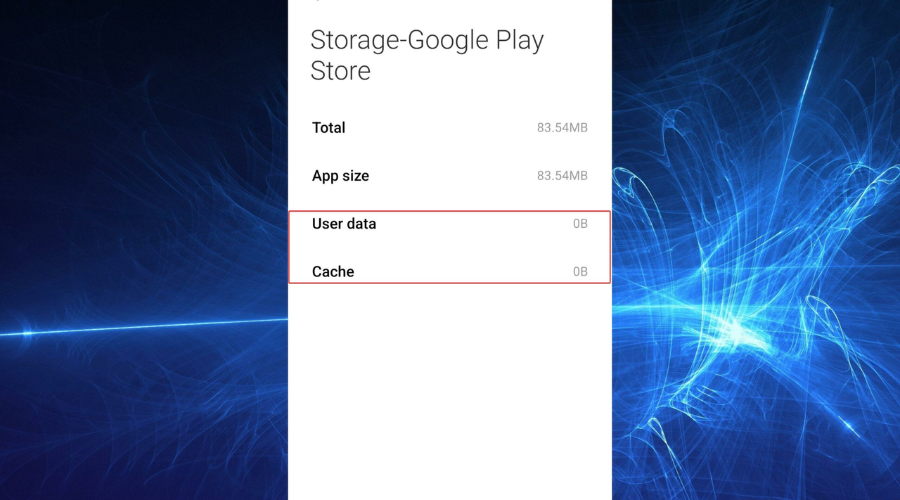
2.3. Install Pluto TV
If you managed to change your Google Play Store country or cleared the app’s cache and data, now it’s time to head over to Google Play and look for Pluto TV.
- Launch Google Play Store on your phone or tablet.
- Type Pluto TV in the search bar, then tap on the search icon.
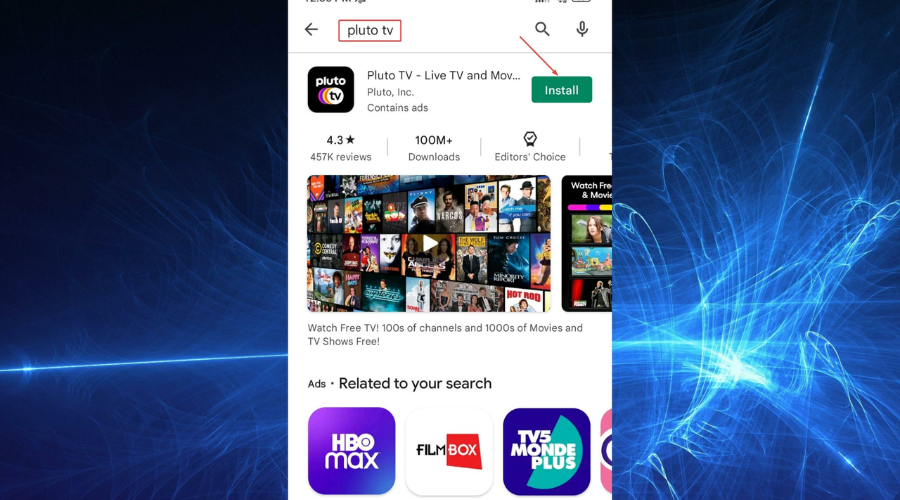
- Once you find Pluto TV, tap on Install.
- After the installation is complete, tap on Open.
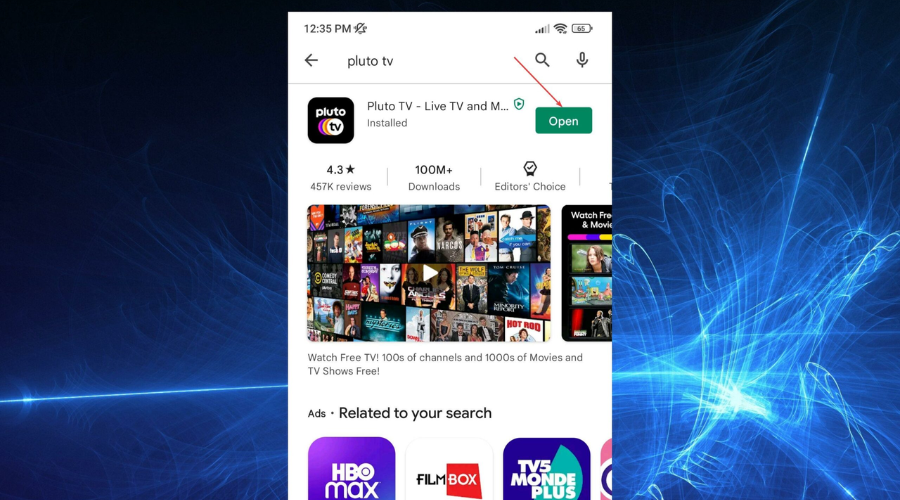
- Make sure to connect to a VPN server in a country where Pluto TV is available. Otherwise, the Can’t Connect error will appear. In case you see this error, connect to the VPN and tap on Retry or simply relaunch the Pluto TV app.
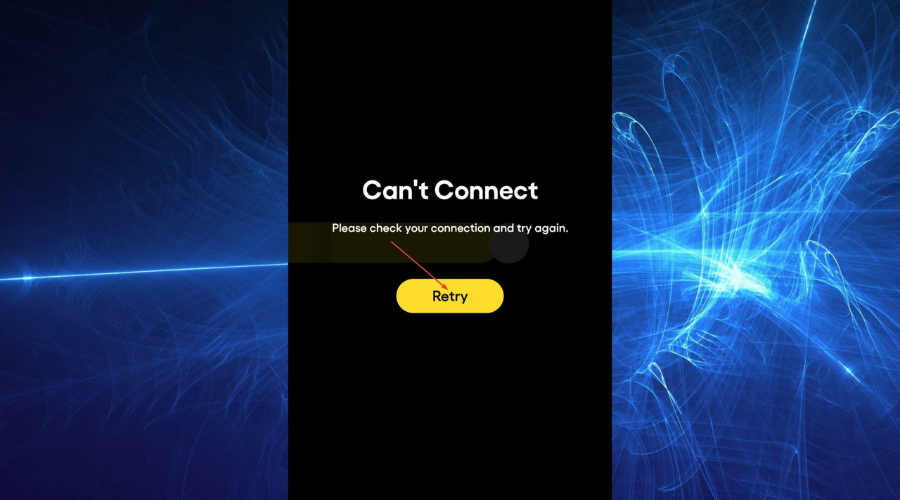
- Start watching your favorite Pluto TV content live and on demand for free.
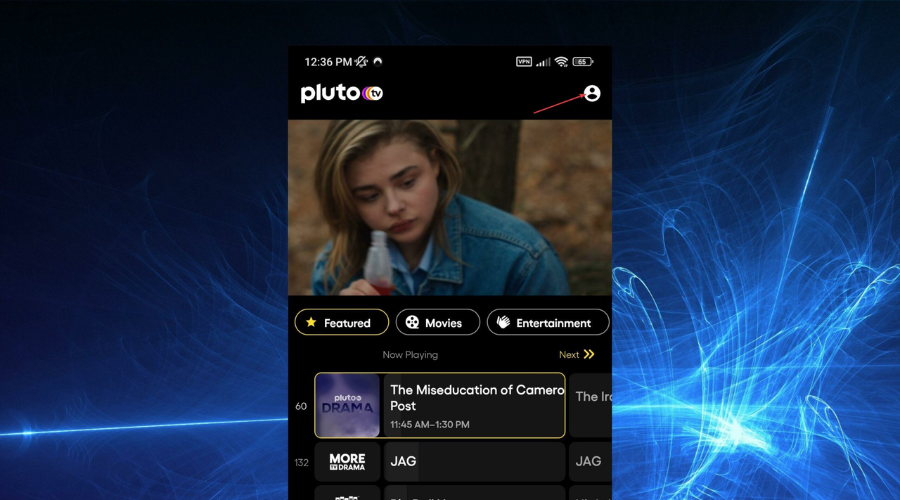
- Go to the account icon and tap on Sign Up – Free if you don’t have an account yet. Otherwise, tap on Sign In and skip to step 9. N.B. It’s not mandatory to have an account, but it allows you to sync your favorites and watchlist across different devices.
- Enter the required info to create an account, then tap on Sign Up.
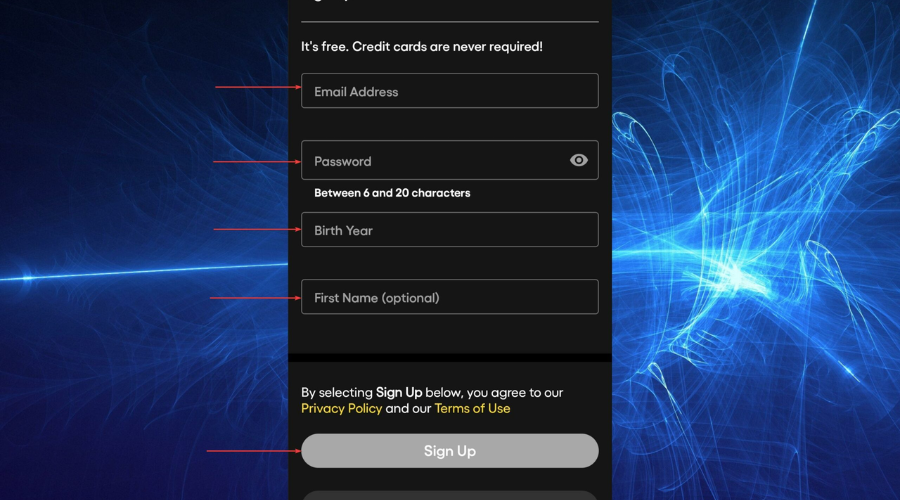
- Enter your account credentials, then tap on Sign In.
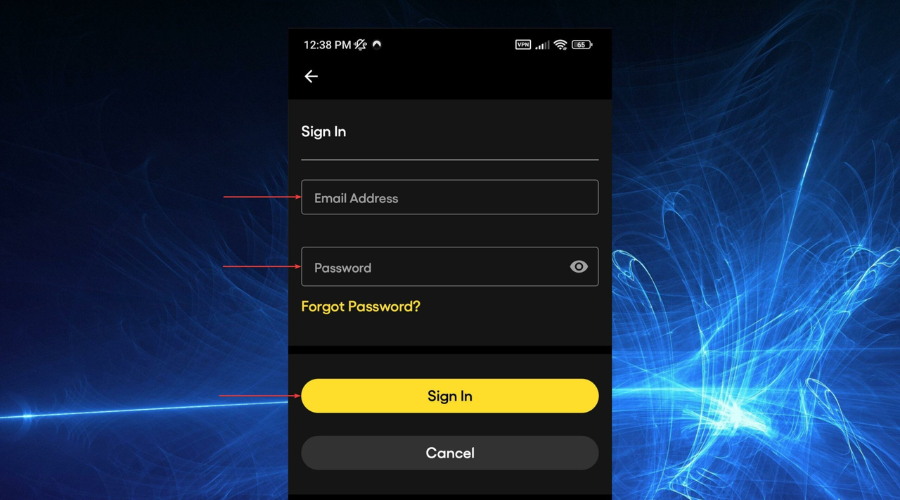
- Now, the Pluto TV app should be properly installed on your Android device.
3. Install the Pluto TV app on your smart TV
We’ve already shown you how to install a VPN on an Android TV in order to watch Pluto TV without limitations from anywhere.
As for installing the Pluto TV app on a smart TV that uses the Android TV operating system, you should follow the same steps as in the above example in which we showed you how to install the app on an Android smartphone.
Both Android OS versions (mobile and TV) use the same Google Play Store from which you can download the Pluto TV app and install it on your device.
In the end, using a VPN will undoubtedly help you bypass geo-blocking and get around the Pluto TV is currently unavailable in your location error regardless of where you live.
After connecting to the VPN, you will get to watch your favorite Pluto TV content from different foreign libraries as if you were living in a supported country.
What can I watch on Pluto TV?
With Pluto TV, you can watch movies, TV shows, and live programming from hundreds of channels, but only in the US.
The main categories are Featured, Movies, Entertainment, News+Opinion, Reality, Crime, Comedy, Classic TV, home + DIY, Explore, Sports, Gaming + Anime, Music, On Espanol, Kids, and Local.
As you can see, there are plenty of channels and categories that viewers can enjoy completely for free. However, this content is only available in a select few countries.
Pluto TV geo-blocks can be bypassed
Whether you want to watch Pluto TV on your desktop, laptop, phone, tablet, or smart TV, a good VPN will come with dedicated apps for these devices.
Otherwise, you always have the possibility of setting up the VPN on your Wi-Fi router and connecting to a country where Pluto TV is available to allow access to the streaming service for all the devices connected to your Wi-Fi network.
The VPNs offered as examples in the setup process for different devices effectively unblock Pluto TV if the streaming service is unavailable in your location.
You can also find these VPNs on the list of the 5 best VPNs to use with Pluto TV if you’re undecided about what VPN service to choose or don’t know which one works best with the TV service.
Also, if you encounter connection issues with Pluto TV while using a VPN, feel free to check our Pluto TV not working with a VPN guide that will help you troubleshoot any persisting problems.









User forum
1 messages