Shudder Not Available in Your Country? Here's How To Unblock It!
Don't let location limit your Shudder experience, try these fixes.
5 min. read
Updated on
Read our disclosure page to find out how can you help VPNCentral sustain the editorial team Read more
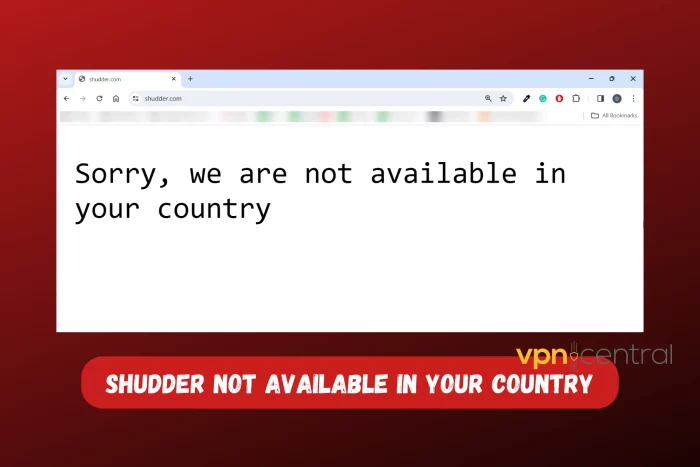
If Shudder is not available in your country, then this piece is what you’ve been missing. I was also unable to watch “Preacher” on the platform until I discovered some fixes.
But before I reveal the solutions, I’ll explain why this streaming platform is unavailable in some countries.

Access content across the globe at the highest speed rate.
70% of our readers choose Private Internet Access
70% of our readers choose ExpressVPN

Browse the web from multiple devices with industry-standard security protocols.

Faster dedicated servers for specific actions (currently at summer discounts)
So, if you’re set for a spine-chilling horror movie, read on.
Why is Shudder Region Locked?
Shudder is not available in some countries because of licensing restrictions and content regulations. These agreements often come with geographical limitations, preventing it from offering its services everywhere.
This streaming platform is currently available in the US, UK, New Zealand, Canada, Australia, and Ireland.
You’ll get this error, Sorry, we are not available in your country if you try accessing the site in regions where it’s unavailable.
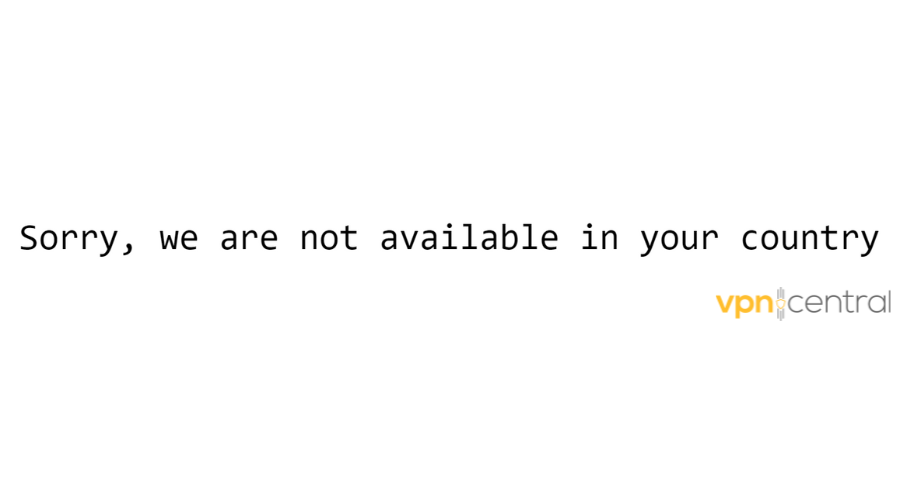
But you can fix it. Let me show you how.
How to Fix Shudder Not Available in Your Country
To watch Shudder in a country where it’s not available, you need to make your device look like it’s accessing the streaming platform in authorized regions.
This site figures out where you are by checking your IP address. But, if you use a Virtual Private Network (VPN), Web Proxy, or SmartDNS Proxy, they can hide your real IP address. I’m going to break down each of these methods for you.
Let’s get started.
Use a VPN
One of the most effective and safest ways to access Shudder when it’s not available in your country is by using a Virtual Private Network (VPN). It will mask your real IP address and make it appear as if you accessing Shudder from a country where it’s available.
Here’s how you can do it:
- Choose a Reliable VPN Service: Ensure that the VPN has servers in countries where Shudder is accessible. I’ll use CyberGhost for this demonstration.
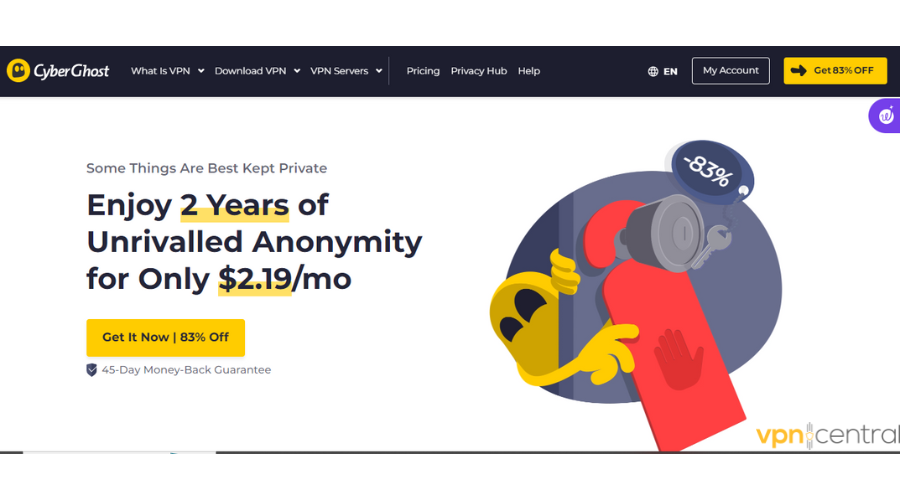
- Subscribe to the service: Tap on the Pricing button and select a plan.
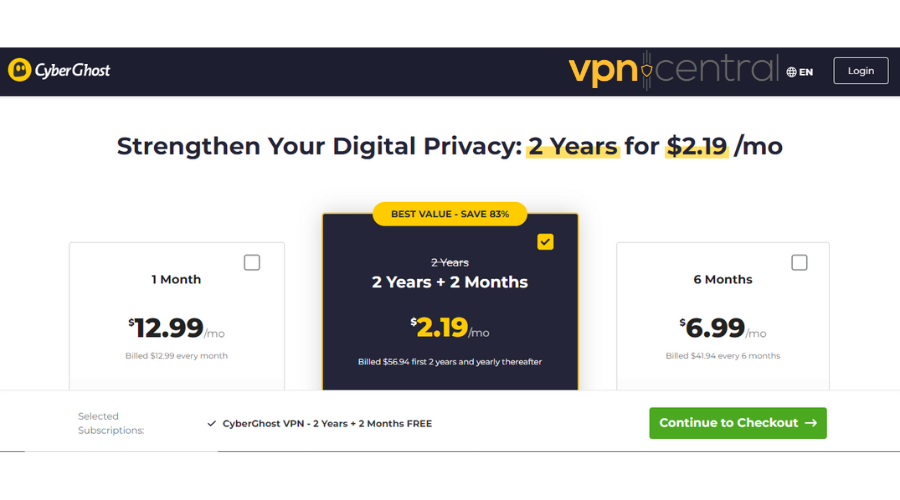
- Install the VPN app. Click Download VPN and select an application that is compatible with your device.
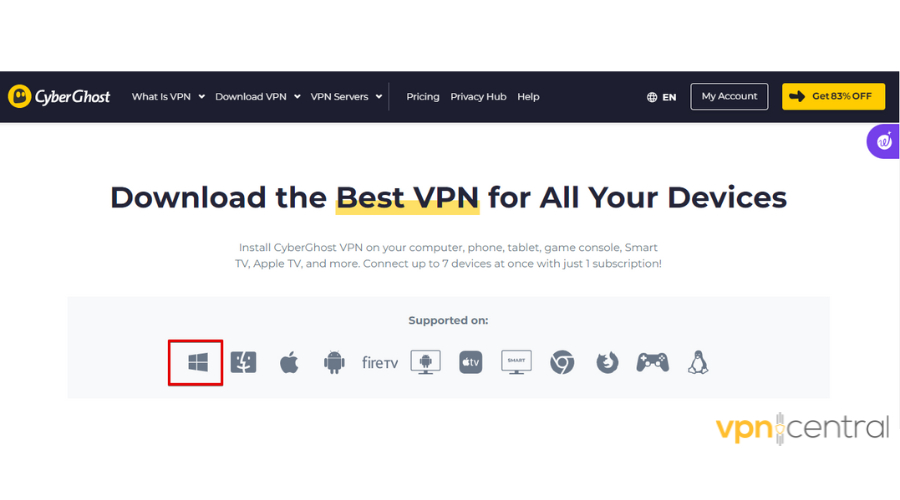
- Launch the app. Open the application and add your login details to continue.
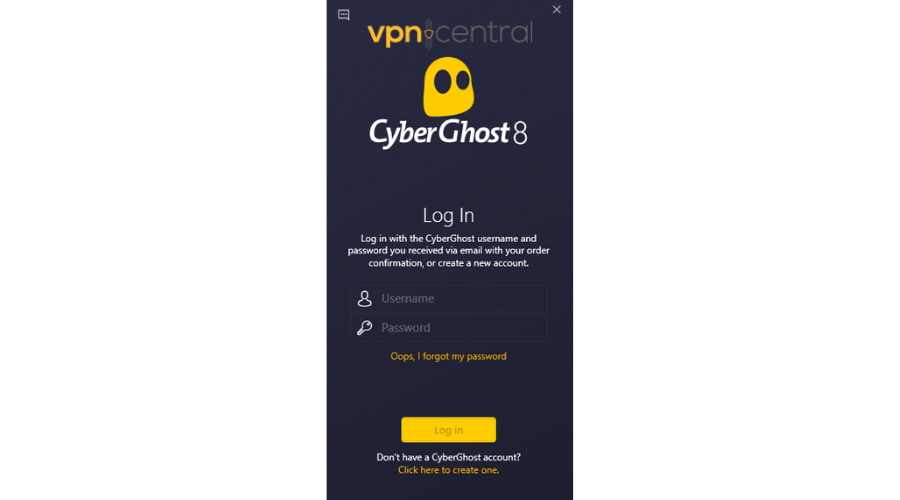
- Pick a Server. Connect to a server in a country where Shudder is available. This will change your IP address to appear as if you’re browsing from that country.
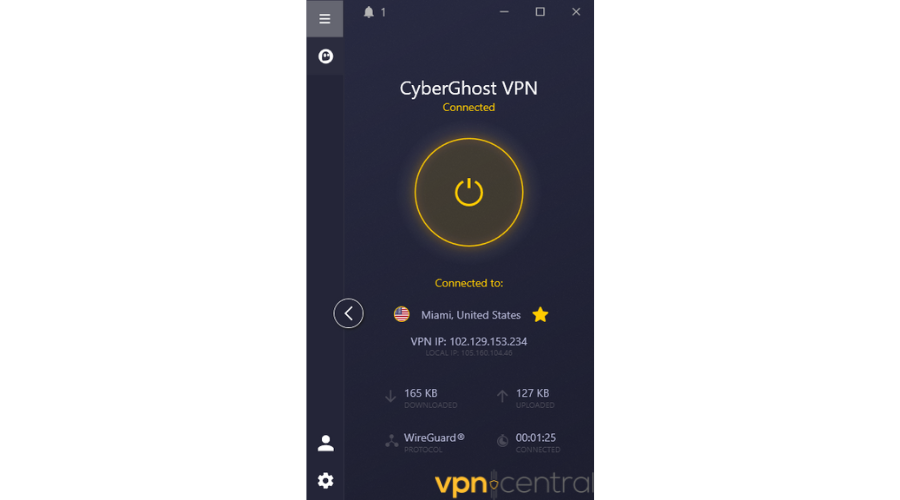
- Access Shudder. Once you’re connected to the VPN server, visit the Shudder website. You should now be able to access the platform without limitations.
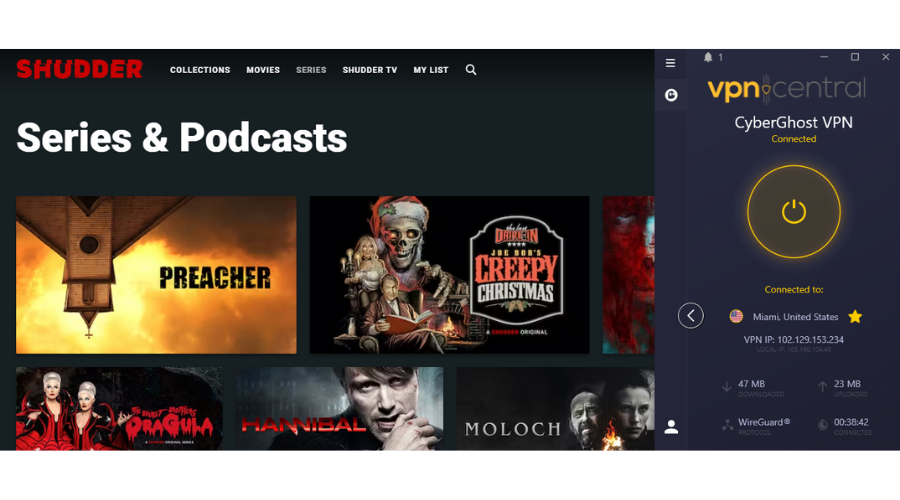

CyberGhost
Unlock Shudder’s content with CyberGhost! Get secure, high-speed horror movie streaming anywhere!Use Smart DNS
Apart from a VPN, you can also watch Shudder using a Smart DNS. It changes your device’s Domain Name System (DNS) settings.
When accessing Shudder, this tool reroutes your internet through a server in a region where the platform is available. This allows you to enjoy your favorite horror movies from anywhere.
Simple, right?
Here are the steps:
- Create an account. Visit the SmartDNS Proxy website and tap Sign up.
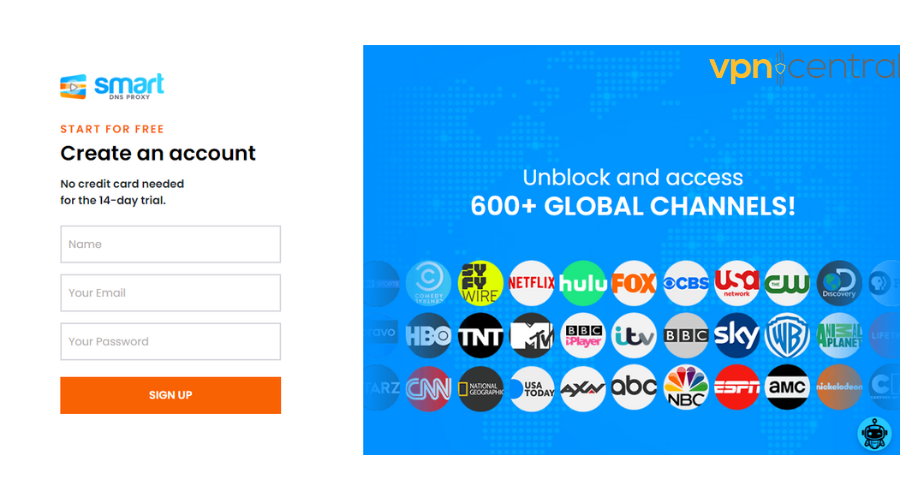
- Pick a server: Check the server list and note down regions that support Shudder. It’s a crucial step since you’ll use them later in this procedure.
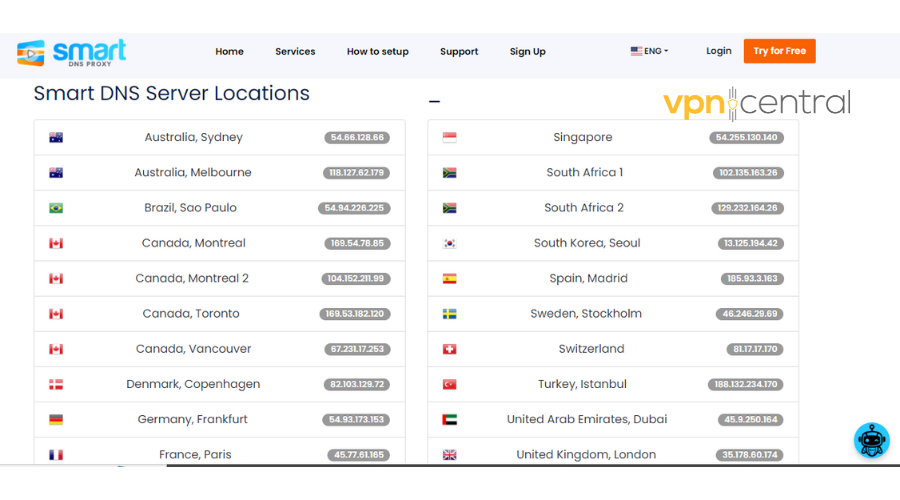
- Open the control panel. To illustrate this, I’ll use Windows 10. Tap the search button beside the Windows icon and type “Control Panel,” then press the Enter button.
- Tap “Network and Internet.”
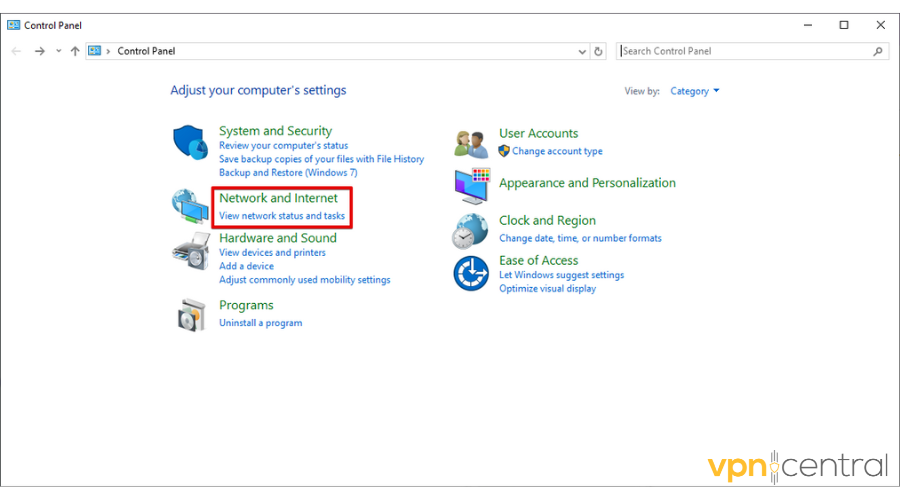
- Click “Network and Sharing Center.”
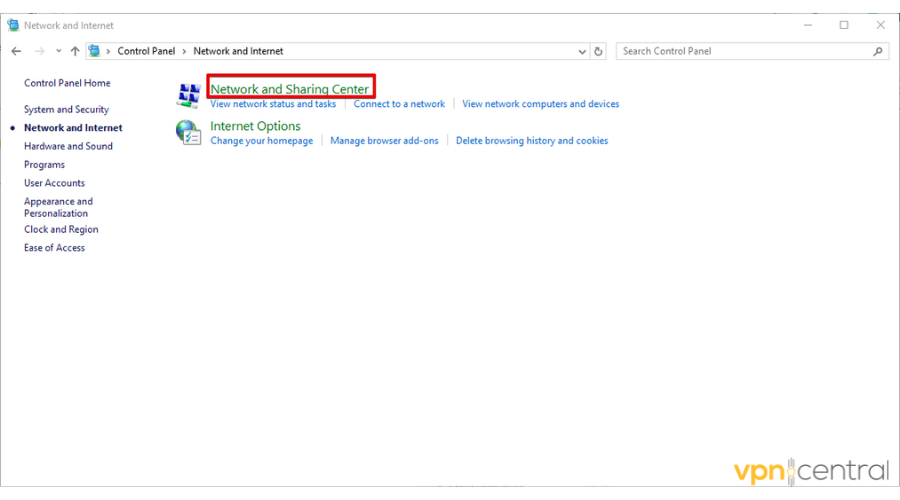
- Press “Change adapter settings.”
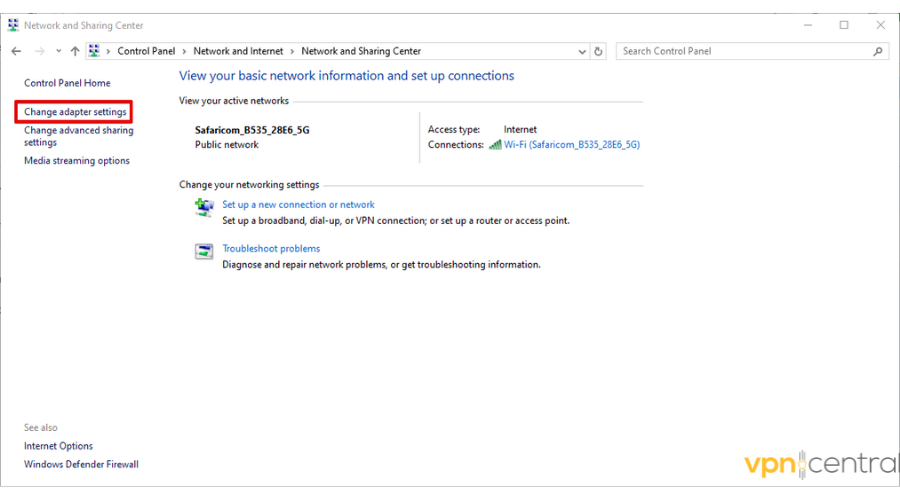
- Right-click on your active network connection and tap properties.
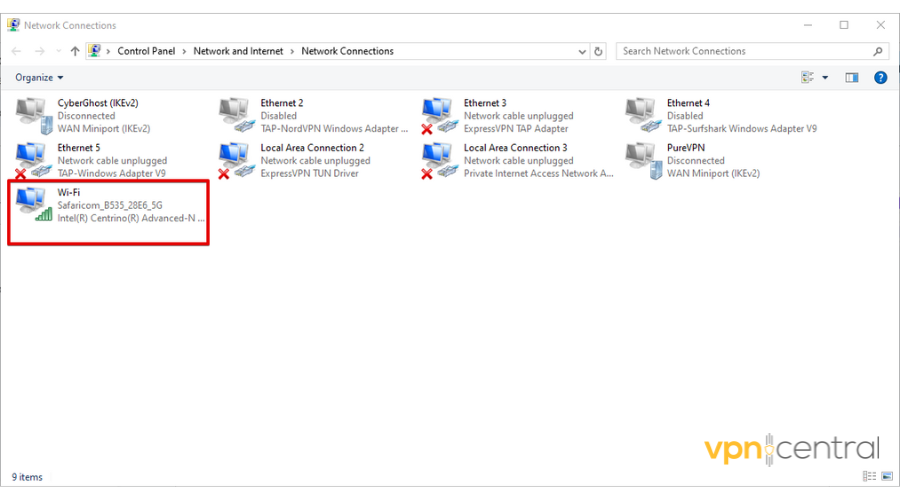
- Double-tap on Internet Protocol Version 4 (TCP/IPv4).
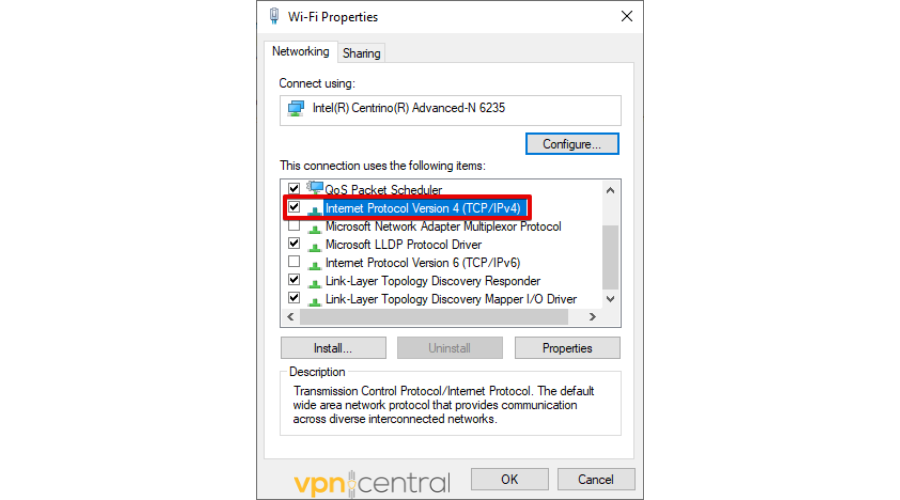
- Select “Use the following DNS addresses,” add DNS servers where Shudder is available from the SmartDNS Proxy website, then tap OK.
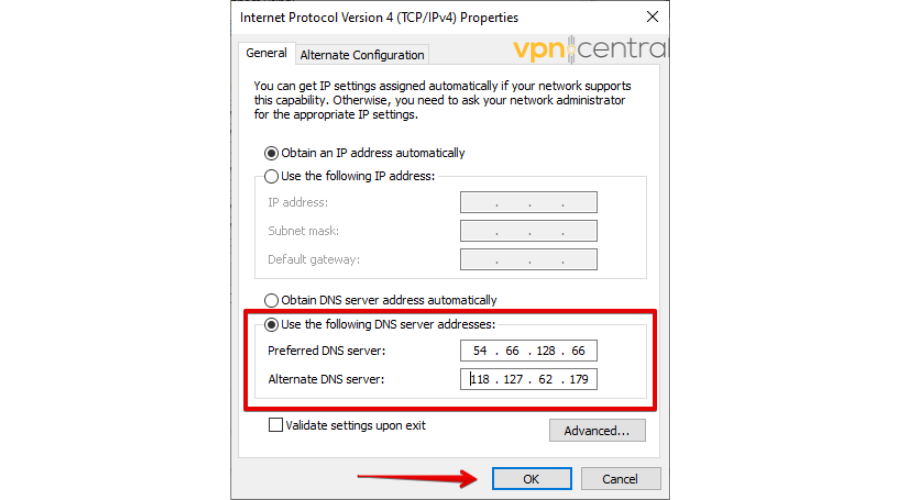
- Reboot your computer.
- Go to Shudder and enjoy your favorite content.
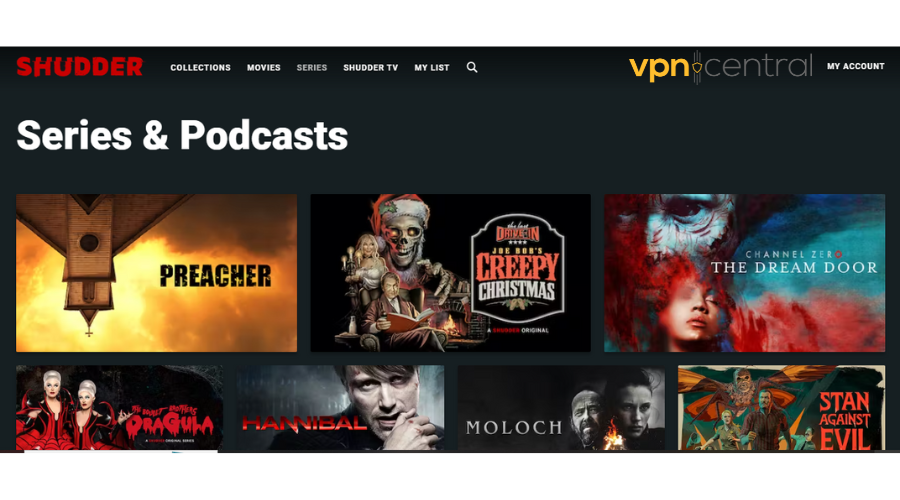
Smart DNS services, as opposed to VPNs, may offer faster streaming due to their lack of data encryption. Therefore, they can be a good option if you don’t care too much about privacy and want quick, buffer-free streaming.

SmartDNS Proxy
Unlock Shudder’s horror library worldwide with SmartDNS Proxy!Use a Web Proxy
You can also use a web proxy to access Shudder in your country. It acts as an intermediary between the internet and your device, giving the impression that you’re accessing the content in a country where it’s available.
Follow the below steps to access Shudder using ProxySite:
- Go to the ProxySite website and type “https://www.shudder.com/” then hit GO.
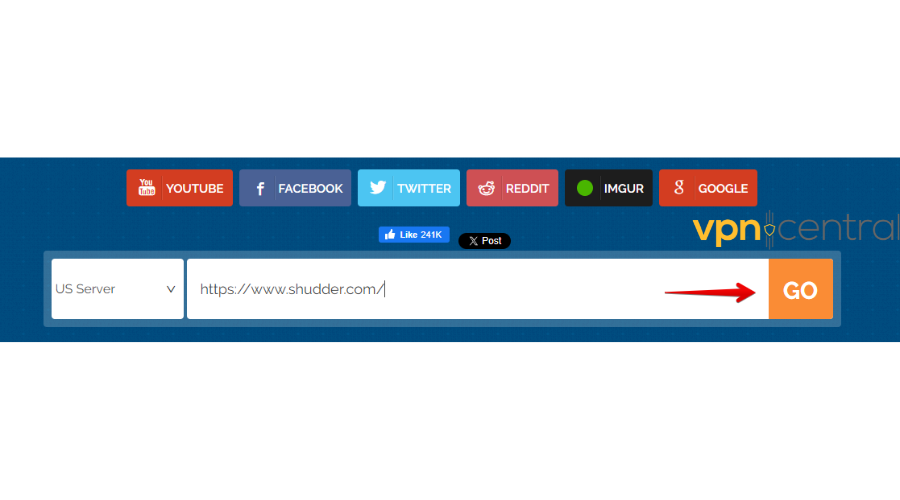
- You’ll access Shudder without limitations.
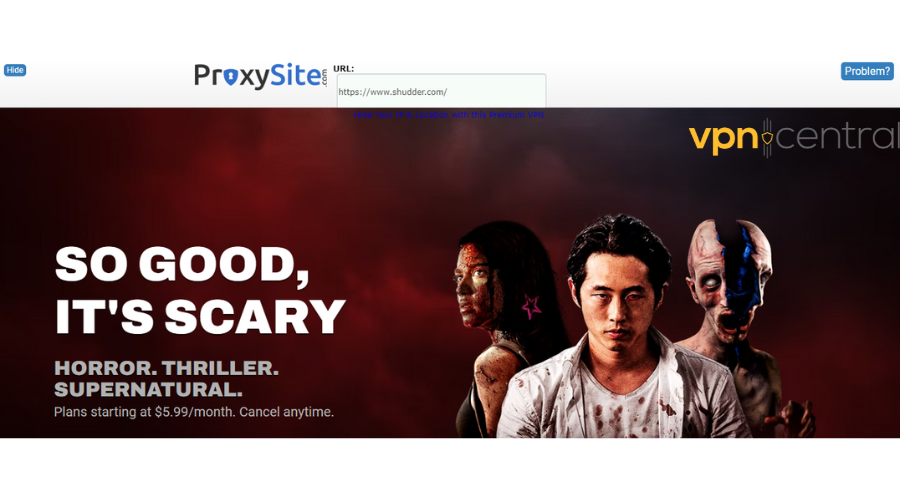
This is the most budget-friendly way to access Shudder anywhere but it can easily be detected.
Additionally, web proxies often have slower speeds due to server limitations and increased traffic, which might affect your streaming experience.
So be mindful of that when you decide which the best option for you is.
Enjoy Shudder Anywhere
You can easily address the issue of Shudder not being available in your country by using the fixes in this piece. These solutions ensure you have uninterrupted access to its content from anywhere in the world.









User forum
0 messages