Fix TiviMate Error Code 400 [The Easiest Way]
Restore streaming on your favorite IPTV app.
4 min. read
Updated on
Read our disclosure page to find out how can you help VPNCentral sustain the editorial team Read more

Is the TiviMate error code 400 interrupting your IPTV experience? If so, then you’re in luck!
This problem usually makes accessing shows, movies, and live streams challenging. You risk falling behind on your TV programming guide without knowing what to do.

Access content across the globe at the highest speed rate.
70% of our readers choose Private Internet Access
70% of our readers choose ExpressVPN

Browse the web from multiple devices with industry-standard security protocols.

Faster dedicated servers for specific actions (currently at summer discounts)
Having been there before, I found three proven workarounds. Before we look at them, we must explore why this issue occurs.
That way, you can master how to evade the issue after fixing it. Without further ado, let’s begin.
Why is my TiviMate showing error code 400?
Error code 400 on TiviMate occurs when its server can’t process your request. This issue prevents proper communication and loading of IPTV content.
Poor internet connectivity often triggers this frustrating streaming issue. The network instability can disrupt the data flow, causing the problem to arise.
ISP restrictions may also block access to specific IPTV channels or content. Accordingly, TiviMate will show the error to alert you about a problem.
Furthermore, corrupted cache data in TiviMate’s app can cause communication problems. Should it happen, you’ll find it challenging to stream content.
Like error code 404, resolving this problem is just as easy. Explore more details in the next section.
TiviMate error code 400 – Fixes
Check out the different ways to clear error code 400 on TiviMate below:
1. Fix your connection
Examine the quality of your internet using a speed test tool or app. For streaming purposes, ensure the download and ping average 20Mbps and 50ms, respectively.
Here’s how:
- Go to SpeedTest and wait for the page to load.
- Click the GO button to trigger the test.
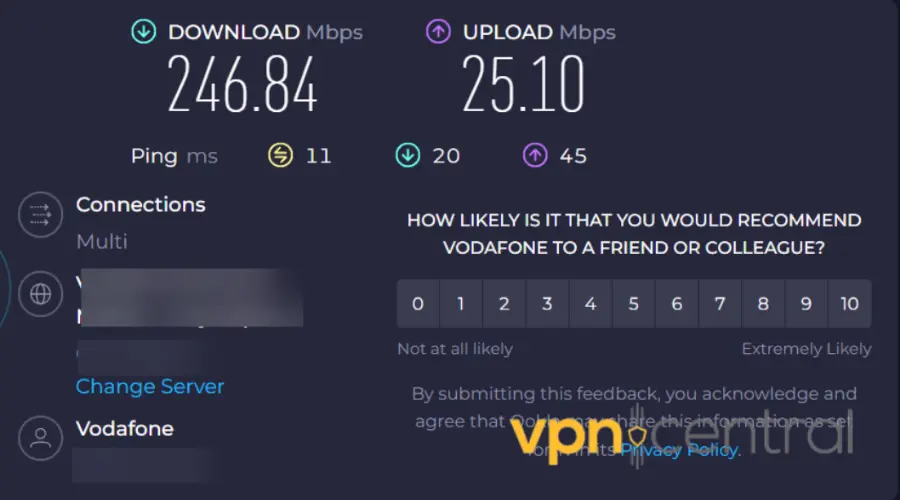
- Wait for a few minutes for it to complete.
- Check the results for any issues.
If speeds are slower than usual, reboot your device and retry again. Alternatively, you can seek a better connection from other internet service providers.
2. Clear TiviMate’s app cache
TiviMate stores cache to speed up the app’s performance. However, it can build up and get corrupted, leading to connectivity issues.
Here’s how to clear it:
- Select the Main Menu on your device.
- Navigate to Apps and locate TiviMate.
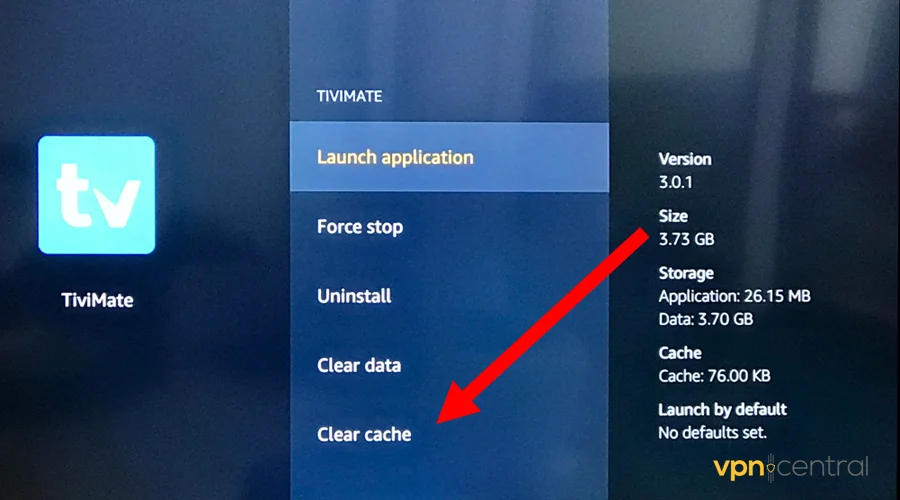
- Choose the option to Clear the Cache.
- Confirm the action when prompted.
- Relaunch TiviMate.
Clearing the cache deletes your custom entries on TiviMate. It may take some time to rebuild them afresh.
3. Update the app
An outdated TiviMate app can cause various problems, including error code 400. Updating it should help resolve this and other underlying issues.
Do the following:
- Access Google Play on your device.
- Search for the TiviMate app.
- Select the option to Update it.
- Relaunch the app and enjoy.
Still experiencing problems?
4. Get a streaming VPN
Using a reliable streaming VPN can prevent TiviMate’s unexpected errors. They use the most efficient network route, enhancing the connection quality.
VPNs can also help avoid ISP-enforced restrictions. Moreover, you’ll benefit from enhanced online privacy and security.
Long story short, I recommend ExpressVPN. The service offers 3,000+ speed-optimized servers, perfect for enjoying flawless streams.
Here’s how it works:
- Go to ExpressVPN and subscribe to any plan.
- Download and install the VPN.
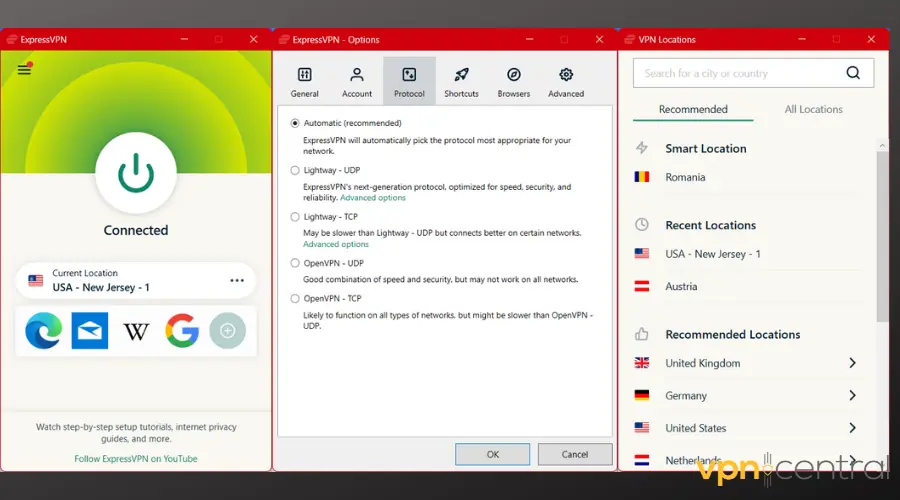
- Run the VPN and connect to a TiviMate-supported region.
- Access TiviMate and load streams.
Enjoy your viewing.
If you’re having any trouble with this setup, check our tips for fixing TiviMate when it’s not working with VPN.

ExpressVPN
Avoid TiviMate error code 400 alongside other connectivity issues with ExpressVPN.Wrapping up
The TiviMate error code 400 is easy to resolve using my recommended workarounds. Start with the basics, like checking and fixing any connectivity issues.
Clearing TiviMate’s app cache should also fix any hidden problems. Otherwise, update the service to eliminate incompatibility problems.
Overall, I recommend using a streaming VPN for all your TiviMate needs. You’ll likely spend more time viewing content than clearing error codes.









User forum
0 messages