Fix: TiviMate Error Code 404 [7 Tested Ways]
Error code 404 spoiling the fun? We’ve solutions!
5 min. read
Updated on
Read our disclosure page to find out how can you help VPNCentral sustain the editorial team Read more

The TiviMate error code 404 disrupts streaming, preventing access to desired content. This typically indicates that the app can’t locate the requested resource. A faulty internet connection can also sometimes be the reason.
Regardless of the cause, there are ways to fix it, and I’m here to help you out.

Access content across the globe at the highest speed rate.
70% of our readers choose Private Internet Access
70% of our readers choose ExpressVPN

Browse the web from multiple devices with industry-standard security protocols.

Faster dedicated servers for specific actions (currently at summer discounts)
TiviMate error code 404 – Fixed!
Here are different workarounds to clear error code 404 on TiviMate. Follow the step-by-step guides to ensure you get everything right.
1. Check your connection
A stable internet connection is crucial for TiviMate to function correctly. Even a slight downtime can trigger the error code 404.
This happens because network glitches prevent the app from accessing the content servers. Before trying other solutions, it’s vital to verify your internet connection.
Here’s how:
- Go to Speedtest.net on your device.
- Click the Go button to perform a speed test.
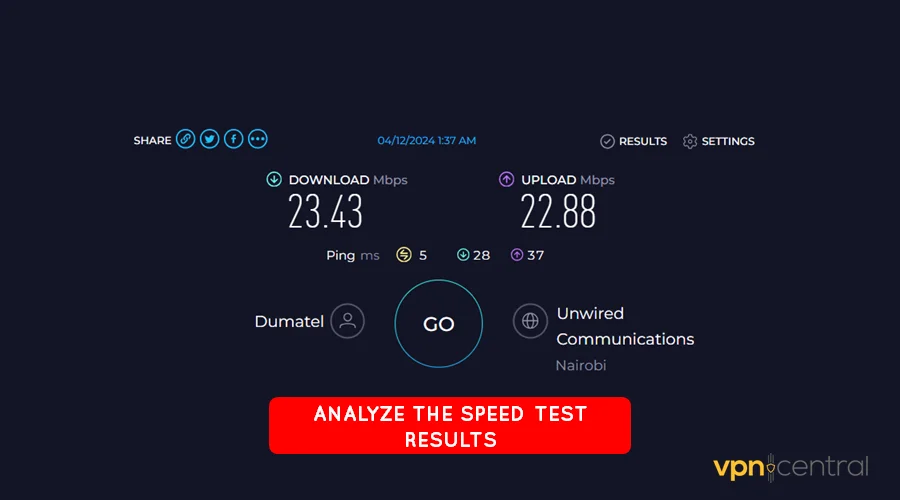
- Check the results for Download, Upload, and Ping.
A good connection should have downloads and uploads of about 10Mbps. Additionally, ensure the ping hovers around 50ms or less for smoother streaming.
If speeds are lower, consider rebooting your router or switching providers. Also, double-check to ensure you haven’t exceeded your fair usage bandwidth allocation.
2. Clear cache
Clearing the cache in TiviMate can resolve error 404 by refreshing broken links. This process can fix other hidden issues causing the app to fail.
Follow these steps:
- Go to the Settings menu on your device.
- Find and select TiviMate under the list of apps.
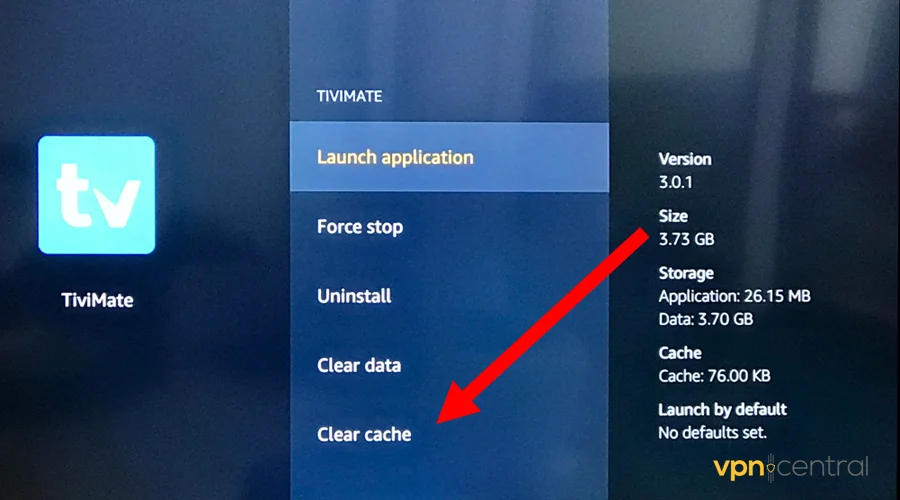
- Choose the option to Clear the cache.
- Confirm the action when prompted.
- Restart the TiviMate app.
You may need to provide your TiviMate details before accessing the service. Sadly, this option clears any customizations configured earlier on the app.
3. Update the app
An outdated app may contain issues that lead to the 404 error code. Keeping TiviMate updated ensures you have the latest features and bug fixes.
Use this guide:
- Open the Google Play Store on your device.
- Search for TiviMate in the search bar.
- If an update is available, you’ll see an Update button next to the app.
- Tap Update and wait for the process to complete.
- Once updated, open TiviMate and check if the error persists.
Updating the app can often resolve these issues and improve overall performance. It’s a simple yet effective way to maintain the app’s functionality.
Still not working?
4. Get a VPN
A can help bypass network TiviMate’s error code 404 by improving connectivity. It can also do this using the most efficient route to reach content servers.
I recommend Private Internet Access (PIA) for the job. It offers 64,000+ virtual locations to boost speeds and consistency.
Furthermore, the service offers 256-bit encryption to maximize privacy. It can also help you evade bandwidth caps enforced by your provider.
This is how it works:
- Subscribe to any Private Internet Access (PIA) plan.
- Download and install the application.
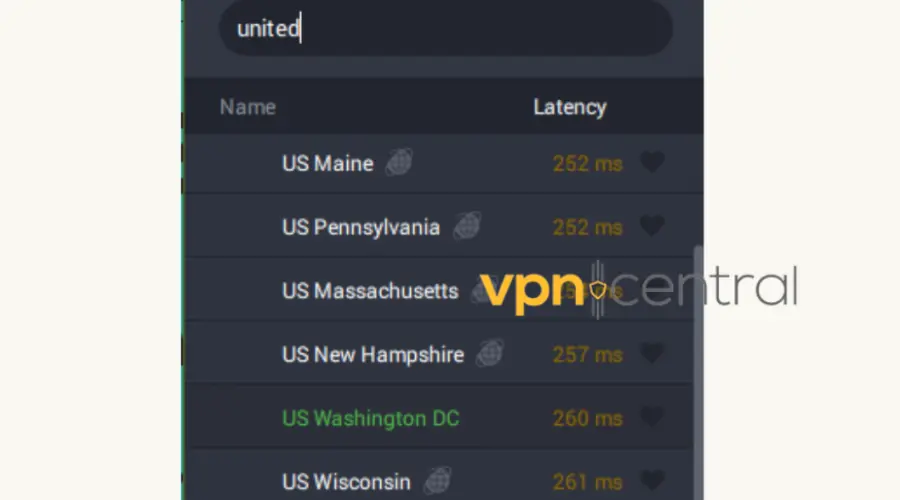
- Run the app and connect it to the United States. Most content servers are available in this region.
- Choose any movie or channel to start watching.
PIA allows unlimited simultaneous connections. This comes in handy for large households and users with multiple devices.

Private Internet Access (PIA)
Avoid error 404 and other connectivity issues on TiviMate, thanks to Private Internet Access (PIA).5. Refresh or Replace Your Playlist URL
The 404 error can show up if your playlist link is broken or outdated.
- Open the TiviMate app.
- Go to Settings > Playlists.
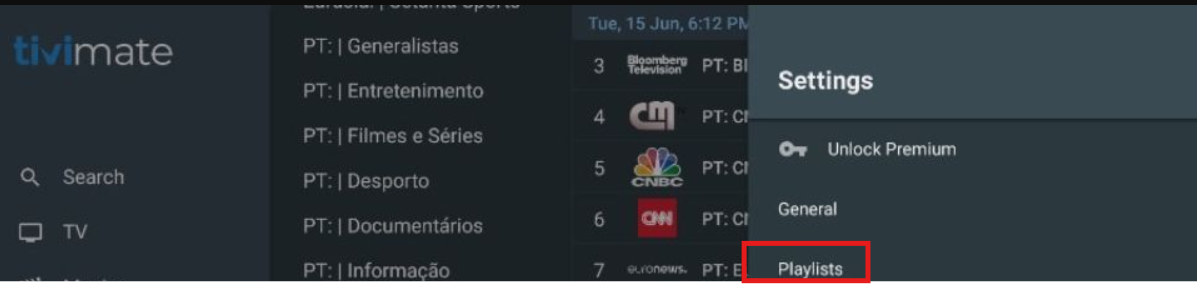
- Remove your current playlist.
- Re-add a working M3U link from your IPTV provider.
- Make sure the link starts with http:// or https://.
6. Switch Playlist Login Type (Try Xtream Codes)
Sometimes, using a different login method helps.
- Open TiviMate and go to the Add Playlist screen.
- Instead of M3U, choose Xtream Codes login.
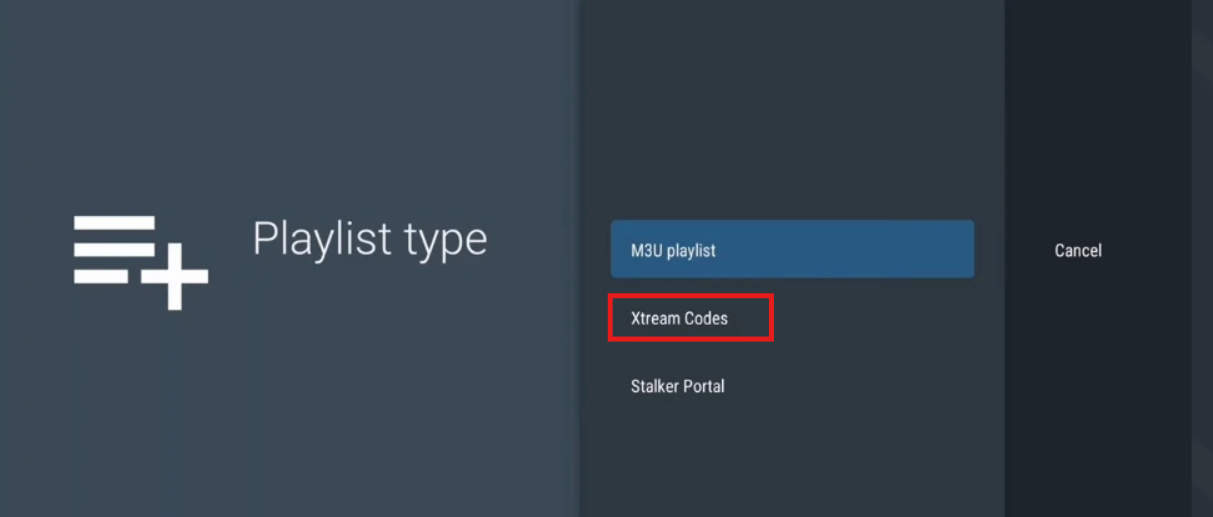
- Enter the server URL, username, and password your IPTV provider gave you.
- Complete setup and check if it works.
7. Disable IPv6 on Your Router
Some IPTV services don’t work well with IPv6, which can cause the 404 error.
- Restart both the router and your streaming device.
- Use a browser to go to your router’s IP address (usually 192.168.0.1 or 192.168.1.1).
- Log in with the username and password (check the sticker on the router if unsure).
- Find the IPv6 setting (under LAN or Advanced settings).
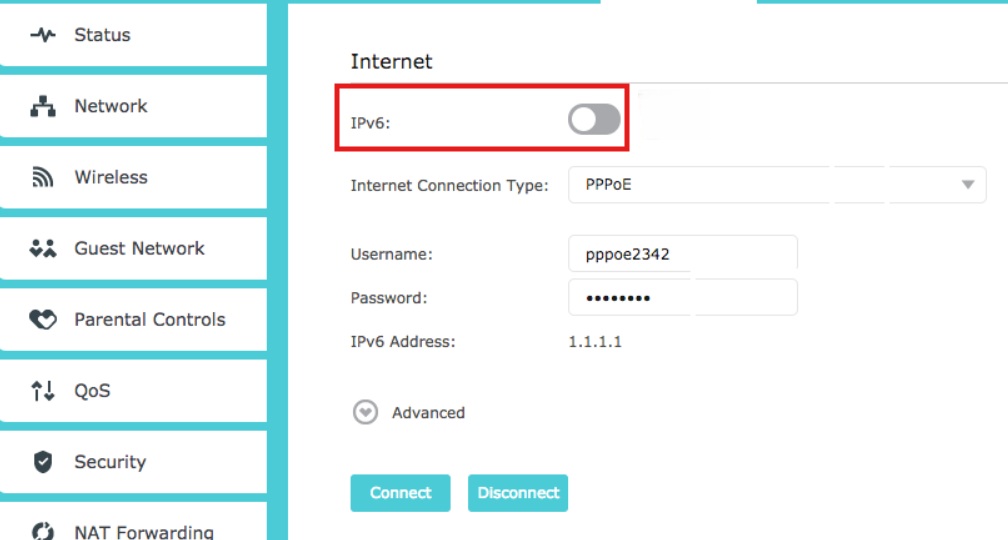
- Turn it off and save.
Why is TiviMate showing error code 404?
TiviMate shows the error 404 whenever it can’t locate the requested content on a server. This issue typically originates from incorrect or outdated links on the playlist.
Server-side problems can also trigger this problem, especially when they’re under maintenance. A similar case may arise if you’re experiencing internet downtime.
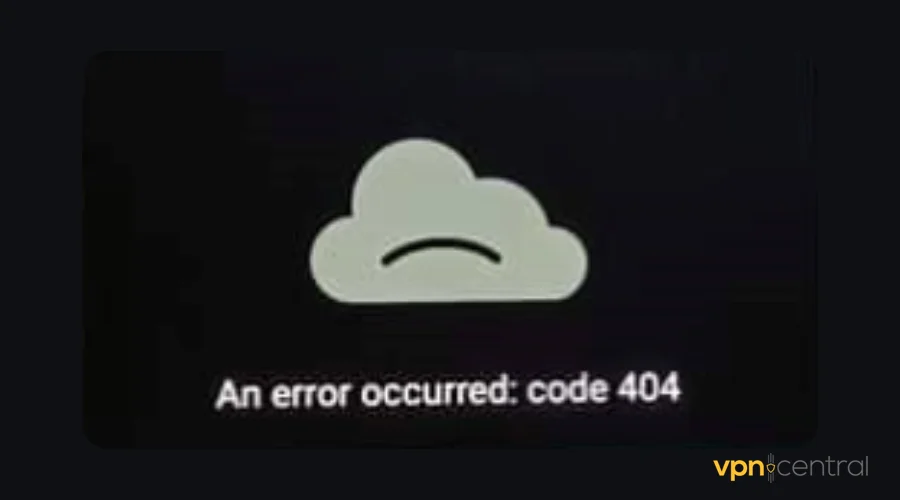
Occasionally, the error can occur if a show’s or channel’s provider removes it. This leaves TiviMate unable to find the resource at its expected location.
Wrapping up
The TiviMate error code 404 can be frustrating. However, you can easily overcome it with the right solutions.
Some include checking your connection, clearing the TiviMate’s cache, and updating the app. If everything fails, getting a VPN is the ultimate fix.
This problem is also pretty similar to Tivimate’s error code 400. You may want to check it out for future reference.









User forum
0 messages