Vuze not Working with VPN? Here Are 4 Tested Ways to Fix It
Vuze not connecting to peers or downloading when you're using VPN? Here's all you need to know!
7 min. read
Updated on
Read our disclosure page to find out how can you help VPNCentral sustain the editorial team Read more
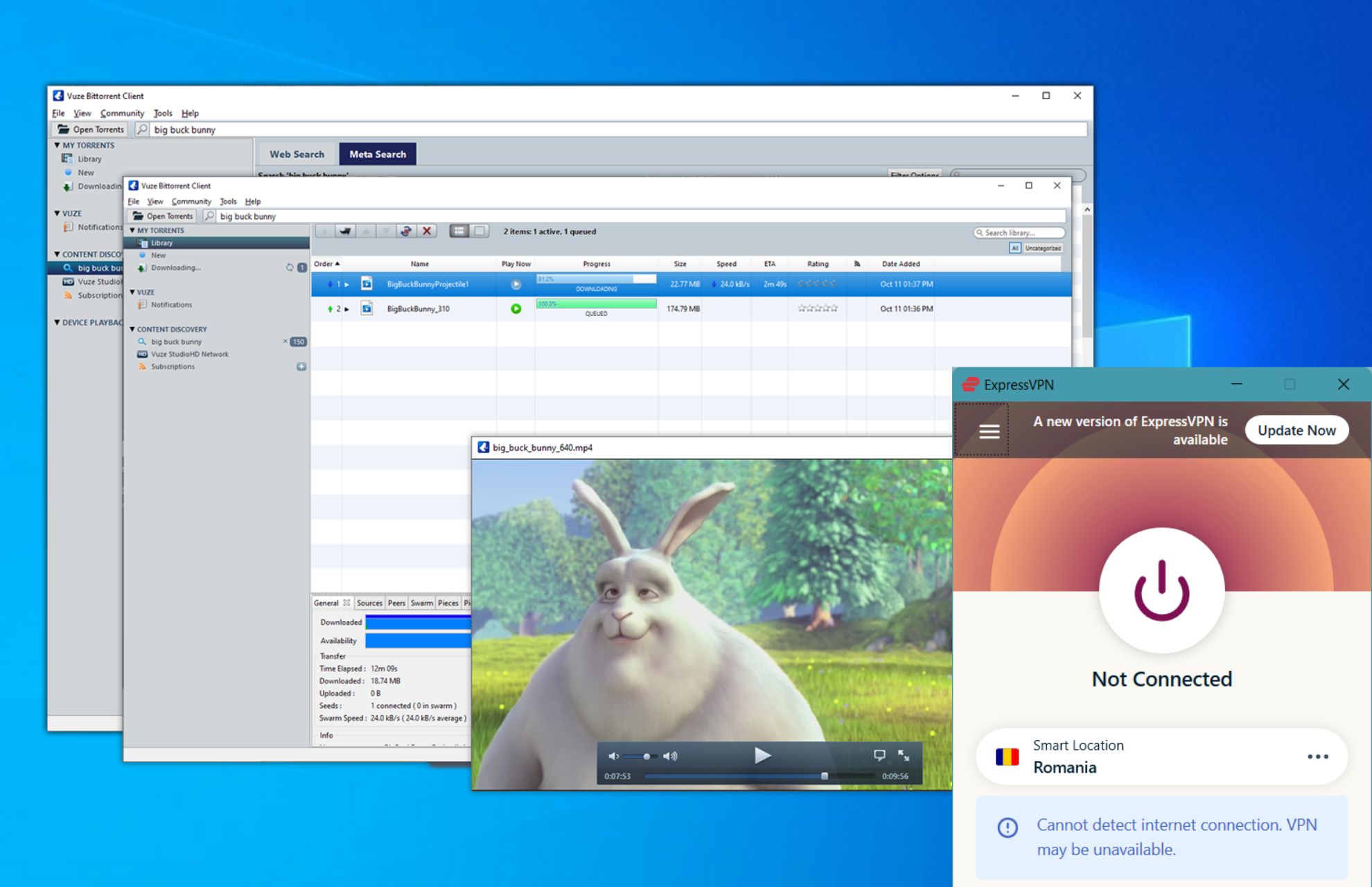
Vuze not working with a VPN? Stick around to fix it for good!
Now due to privacy issues and ISP measures to condemn your P2P sharing, sometimes you need to get a third-party VPN.

Access content across the globe at the highest speed rate.
70% of our readers choose Private Internet Access
70% of our readers choose ExpressVPN

Browse the web from multiple devices with industry-standard security protocols.

Faster dedicated servers for specific actions (currently at summer discounts)
And, even though Vuze operates great with both VPNs and proxy servers, there are some cases when they won’t work together.
Users experienced substantial slowdowns Vuze not downloading with VPN (as in the downloads wouldn’t even start) or Vuze not connecting to peers.
Now, some suspect port forwarding issues, but based on what we saw, these problems are not always as complex as one would imagine.
So, we provided the possible solutions for the issue below. They should help you resume your torrenting sessions with VPN enabled.
Does Vuze work with VPN?
Yes, Vuze works with VPN, but you have to make sure you configure it correctly. Users of good VPN clients have experienced problems due to configuration problems.
The most common issues include:
- Vuze not downloading or stopped downloading after connecting to VPN
- Vuze not connecting to peers
- Vuze Bind IPS not resolved
Do you need a VPN for Vuze?
Yes, VPNs are essential tools if you want security and fast downloads. It’s not mandatory to use them with Vuze, but they sure help a lot, from improving speed rates to ensuring your ISP isn’t throttling traffic.
More importantly, a VPN can be vital when using the Vuze client to protect your digital presence regarding your IP location and other sensitive data encrypted by a VPN.
Another insightful cause is the incoming traffic that reaches other parties when you download files. A VPN is capable of fully masking your traffic and thereby personal data.
How can I fix VPN issues with Vuze?
1. Reset Vuze configuration
There are 3 modes of configuration settings for a good reason in Vuze. The Advanced Mode, the highest one concerning Users Proficiency, carries a lot of various tweaks that can, if misconfigured, negatively affect Vuze’s performance.
Also, some updates or plug-ins can change the settings on their own.
Because of that, we recommend disabling the VPN temporarily and resetting the Vuze configuration to factory values. This can be done rather simply, and here are the exact instructions:
- Disable VPN.
- Open the Vuze desktop client.
- From the Main Menu, select Tools > Options.
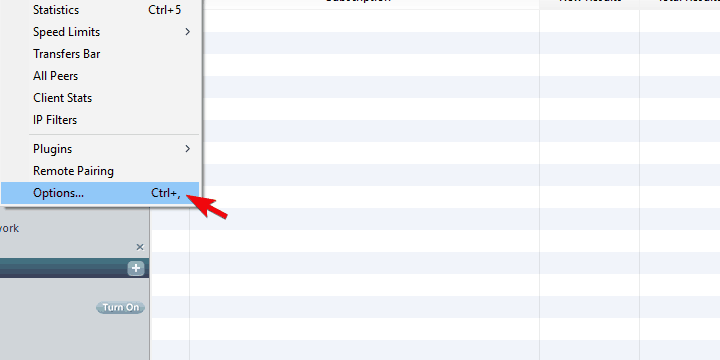
- Select Mode from the left pane.
- Click on Reset under the Reset configuration to default values (restart recommended).
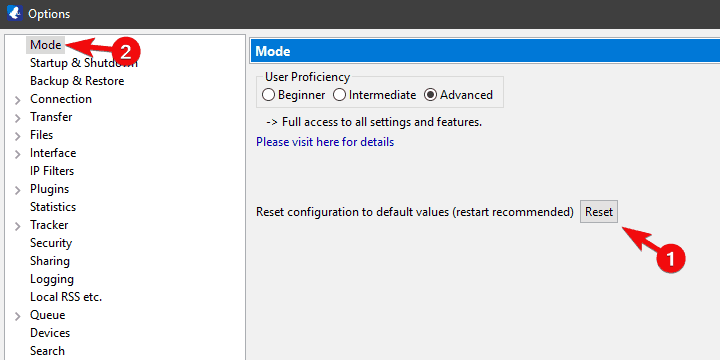
- Close Vuze.
- Enable VPN and Start Vuze again. Try test-downloading a torrent of your choice.
2. Use a high-speed download VPN
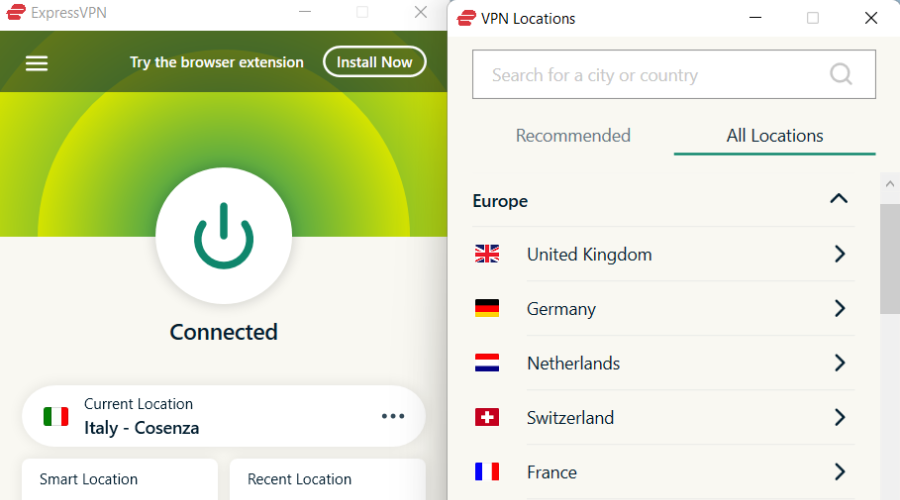
Instead of providing a workaround, we encourage you to confirm that you’re, indeed, using the VPN solution which is up to the task.
Namely, in the crowded VPN market, there are still some differences between the top tools.
Some of them are faster, some offer better privacy-protective traits, however, ExpressVPN is one well-rounded VPN that can deliver both speed and best-in-class security.
If you want to open torrent and seed files to your peers without being tracked and without throttled bandwidth, P2P sharing optimized ExpressVPN is your best bet.
Perfectly compatible with Vuze, this VPN supports more than torrenting, it’s also perfect for streaming and gaming as it is renowned for bypassing geo-restrictions.
It also stops ISP throttling and servers’ buffering thanks to its lightning-fast download speeds, unlimited bandwidth, and impressive network of 3000+ globally spread servers to choose from.

ExpressVPN
Unleash Vuze’s potential: download torrents and enjoy limitless P2P sharing with ExpressVPN!3. Manually configure VPN
Another way to troubleshoot the issues with VPN and Vuze is to manually configure the VPN protocol. This can be done within the Advanced Settings section.
The usual procedure includes automatic configuring, mainly by utilizing VPN Helper plug-ins. Just as an example, there is a Vuze VPN Helper for ExpressVPN and you can use this plugin to troubleshootExpressVPN not set up properly.
However, there are many things that can go wrong and you’ll be forced to use a by-hand approach in order to fix the error.
Some users said that everything worked great and the issues suddenly emerged, which points toward updates as the main reason for the error at hand.
Now, this might be the router update as well. So check router settings, too, and make sure that the Firewall isn’t blocking encrypted connections like PPTP or L2TP.
If you’re not sure how to configure the VPN manually, follow the steps we provided below:
- Enable VPN and open Vuze.
- Select Tools from the Main Menu, and open Options.
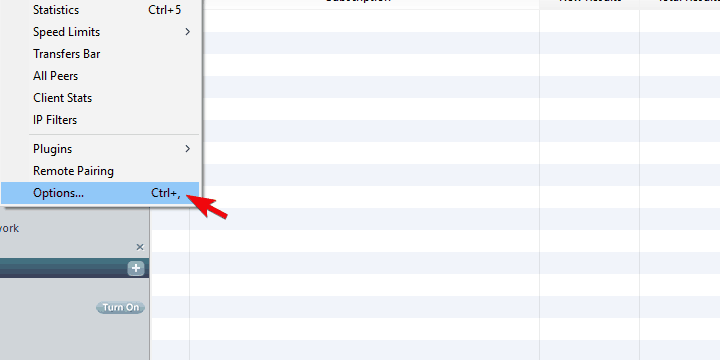
- Choose Mode from the left pane.
- Select Advanced under User Proficiency.
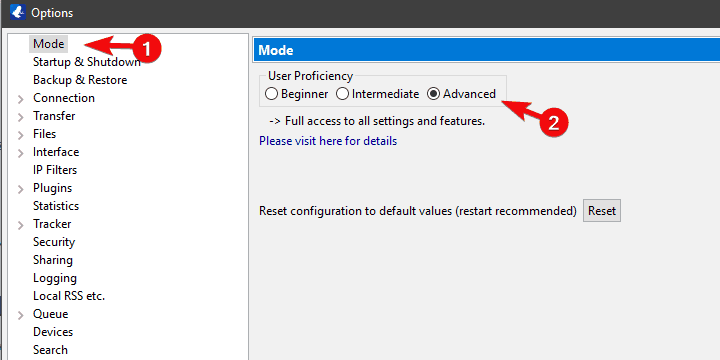
- Now, choose Connection > Advanced Network settings.
- In the Bind to local IP address or interface field, type one of the prefixes of the VPN-related ports. You’ll recognize them in the list below as WAN MINIPORTs with encryption protocols in parenthesis.
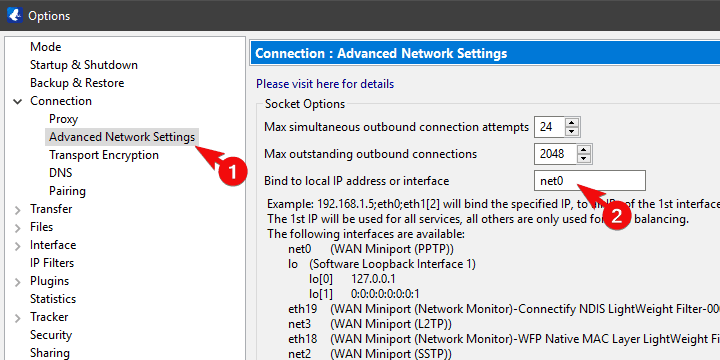
- Navigate below and check the Enforce IP bindings even when interfaces are not available, preventing any connection if none of the specified interfaces is an available box.
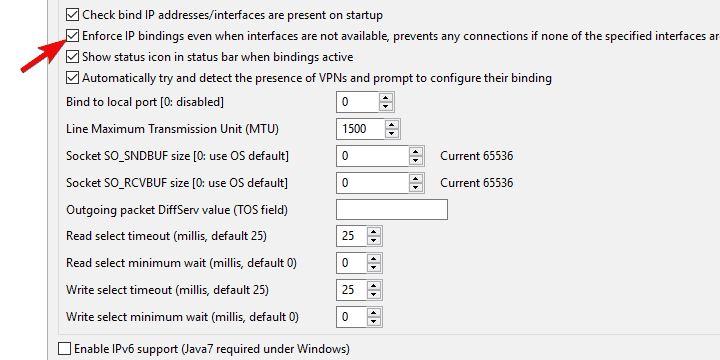
- Save changes and try using Vuze again. The Routing gauge needs to turn green in order for the client to work.
4. Change protocol and server (P2P server)
VPN-wise, there are also one or two things you can try out. Firstly, we recommend switching your encryption protocol to another one and trying connecting.
We would start with the PPTP which is the fastest one (and least secure) and move through the list. The sweet spot is reserved for OpenVPN which emphasizes fast bandwidth and up-to-256-bit encryption.
Moreover, it’s important to know that not every available server supports P2P sharing. Thus, shifting between the various servers can be a solution to your issue.
Furthermore, we recommend contacting your VPN provider to find out which exact server or geo-location supports torrenting.
Can I use a free VPN on Vuze?
Yes, you can use a free VPN with Vuze, but there are a few things you should keep in mind. While a free VPN can help hide your IP address and keep your torrenting activities private, free VPNs often have limitations like slower speeds, data caps, and a limited selection of servers.
This means you risk running out of data, revealing your P2P activity.
ProtonVPN is a reputable free VPN for Vuze, offering strong privacy with no data caps, though speeds may vary. It provides servers in three countries and is known for its high-level encryption and no-logs policy, making it a secure choice for torrenting. For optimal performance, consider its paid plans.
How to make Vuze download faster?
Stop all processes that use up your network. This includes idle apps that you don’t currently use or data-taxing apps like streaming services or games.
Connecting to a VPN location that’s close to your actual location has been proven time and time again as a great way to speed up traffic.
➡️ Is Vuze safe to download?
Vuze is generally safe. Users complain about it occasionally installing bloatware, but other than that, it’s a pretty safe torrenting solution. You can download it with no hesitation.
➡️ How do I use Vuze anonymously?
A VPN will help you encrypt traffic so no one is able to detect what you do online. Make sure to always connect to a server before accessing Vuze.
That should do it. In case you have any questions or suggestions, make sure to tell us in the comments section below.









User forum
0 messages