Is Your VPN Not Working in Redmi? [7 Easy Ways to Fix It]
Beginner-friendly guide to fix VPN issues on Redmi devices
6 min. read
Updated on
Read our disclosure page to find out how can you help VPNCentral sustain the editorial team Read more
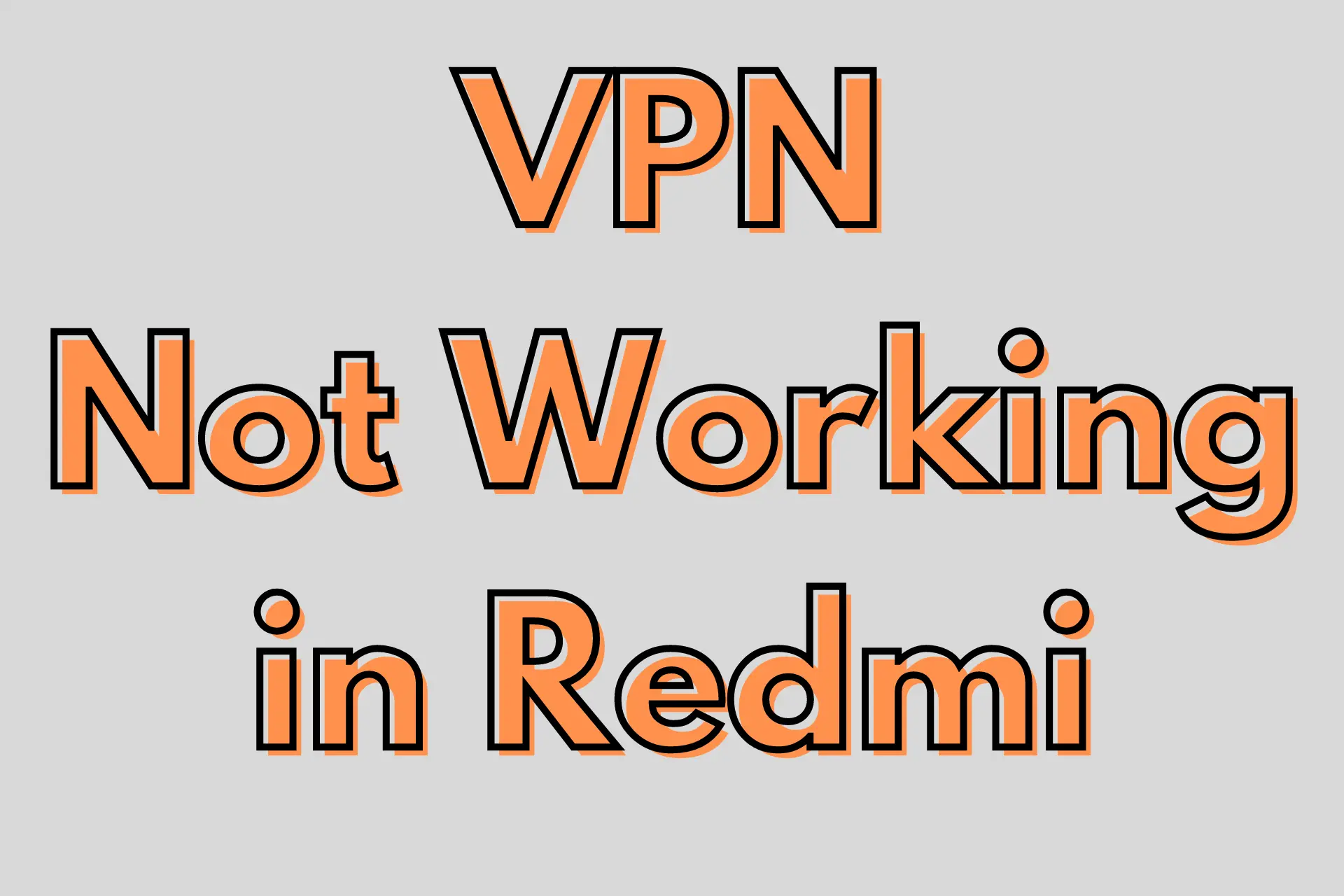
Is your VPN not working in Redmi? Like many other Xiaomi products, certain Redmi models have been annoying VPN users for years.
Although Redmi is a Chinese brand, its units meant for export should be able to support VPN apps on Google Play.

Access content across the globe at the highest speed rate.
70% of our readers choose Private Internet Access
70% of our readers choose ExpressVPN

Browse the web from multiple devices with industry-standard security protocols.

Faster dedicated servers for specific actions (currently at summer discounts)
That’s why after setting up one properly, it can be frustrating to see the Disconnected from always-on VPN error message in the middle of your session.
Somehow, Redmi lets you install a VPN only to disrupt your connection without warning. What seems to be behind this head-scratcher?
Here’s the truth:
Why is your Redmi phone not working with a VPN?
Your Redmi phone might not be working with a VPN due to different reasons. Upon research, some models, particularly Redmi Note 4, 7, and 8, are prone to VPN errors.
Plus, Redmi may disconnect your VPN connection no matter the service you use. So, avoiding specific native apps and manually configurable third-party programs like OpenVPN is not a viable solution.
If your VPN works perfectly fine with non-Redmi devices on your network, the root of the issue may be any of the following:
- MIUI – As weird as it seems Redmi’s Android skin may be interfering with your VPN connection. Unless you disable the feature that potentially ruins your encrypted tunnel, you may keep having trouble cloaking your data.
- Incorrect network settings – If your phone’s network settings go haywire, your VPN may not function properly.
- Incompatible VPN – Redmi doesn’t discriminate against specific services. But there’s still a chance that the one you’re using isn’t compatible with your device.
How to fix your VPN when it’s not working in Redmi
To fix your VPN when it isn’t working in Redmi after trying every server location and tunneling protocol at your disposal, we recommend you to:
1. Disable MIUI optimization
VPN apps and MIUI don’t always mix. MIUI optimization exists to help your Redmi phone run efficiently and extend its battery life.
That’s why it may cut your VPN connection as a way to boost your device’s performance.
Locking your VPN app in the background may not make any difference once MIUI optimization kicks in.
To deactivate it, follow these steps:
- Go to Settings.
- Choose About Phone.
- Tap on the MIUI version five to seven times to unlock your device’s hidden settings for developers.
- Go back to Settings.
- Proceed to Advanced settings.
- Select Developer options.
- If MIUI optimization is available, toggle it off.
- If it’s unavailable, tap on Reset to default values multiple times until the option appears and then turn it off.
- Enjoy using the internet more privately and securely with your VPN.
2. Reset your network settings
Restoring your network’s original settings can solve many technical problems, including persistent VPN connection errors.
The caveat is that your device will forget about its saved WiFi networks, cellular settings, Bluetooth connections, and VPN login details.
However, re-entering them may just be a small inconvenience to make your VPN work.
To reset your network settings, do this:
- Go to Settings.
- Proceed to System.
- Choose Reset options.
- Select Reset Wi-Fi, mobile, and Bluetooth.
- Reconnect to your WiFi and VPN service.
- Enjoy being online without broadcasting your IP address and leaking your traffic.
3. Switch to a more reliable VPN
If your VPN still doesn’t work with your Redmi device after disabling MIUI optimization and resetting your network settings, you may have to change it.
One of your best bets is ExpressVPN, as it has robust Android apps, and there have been no complaints regarding its compatibility with Redmi phones.
Here’s how to get started with it:
- Visit ExpressVPN’s website and pick a subscription.
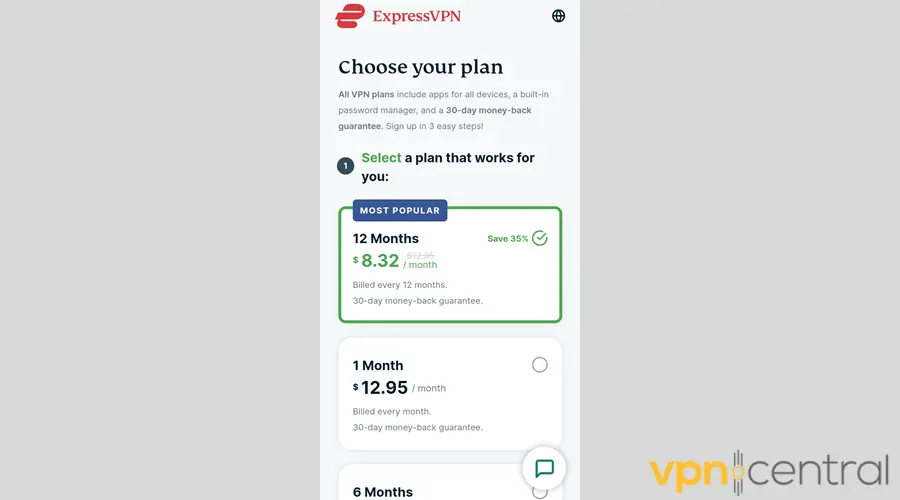
- Install ExpressVPN for Android.
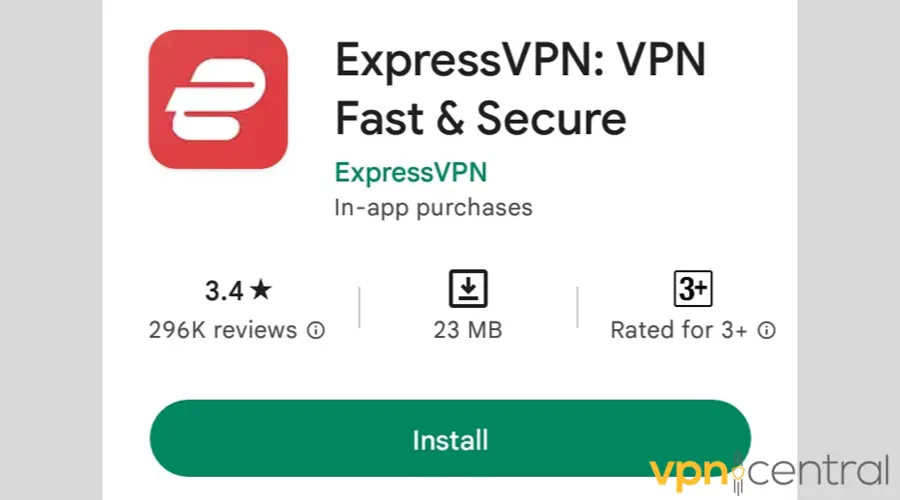
- Open your VPN.
- Tap on the ellipsis icon to view all server options.
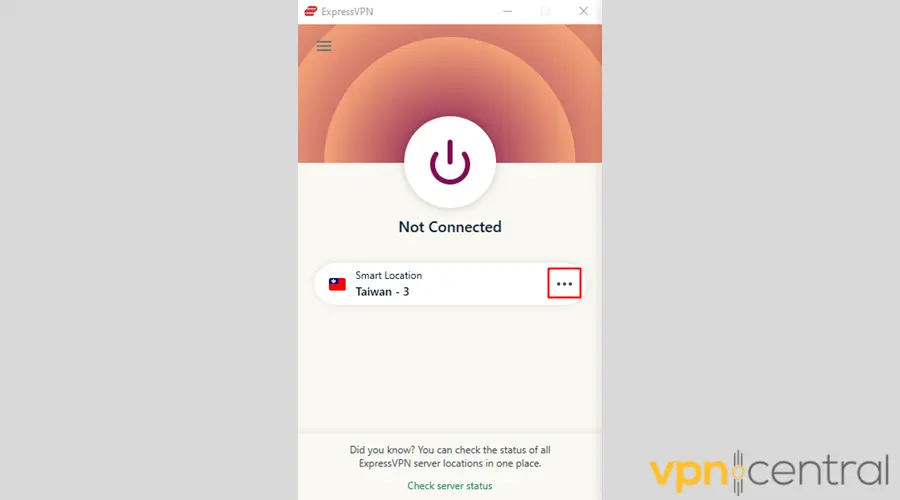
- Connect to the country or city you like.
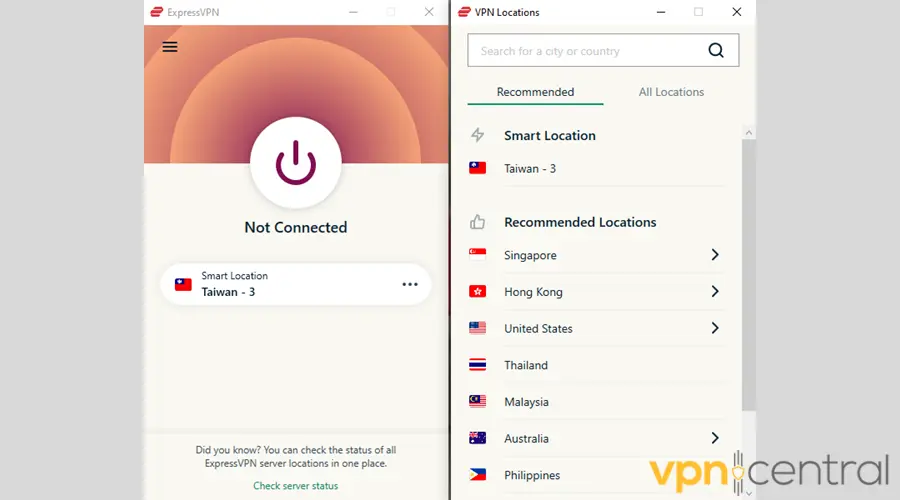
- Once connected, explore the internet more anonymously.
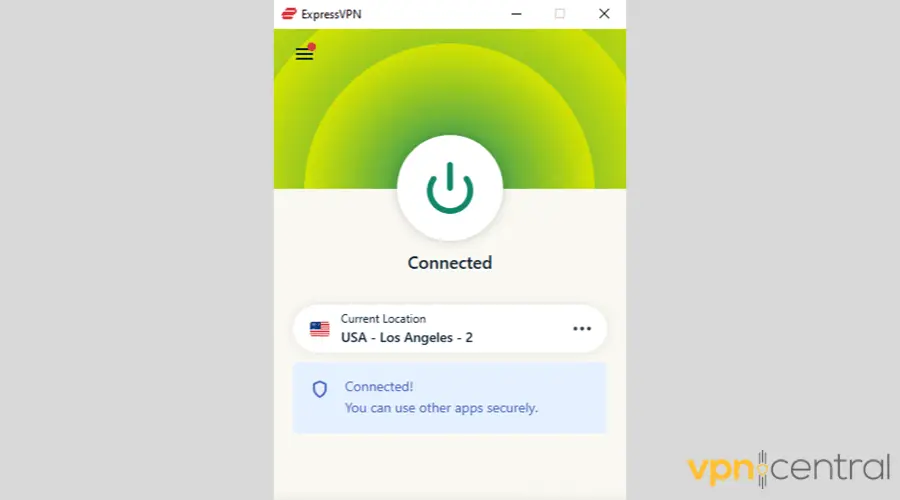
- The best thing is that ExpressVPN also offers intuitive router apps. If all else fails, this type of setup will exclude Redmi from installation, allowing all devices on your network to enjoy VPN protection.

ExpressVPN
Solve your Redmi VPN-related errors and enjoy an anonymous online experience with this fast and secure service.4. Check VPN Configuration
Ensure that you have entered the correct VPN settings on your Redmi device:
- Open the Settings app on your Redmi device.
- Scroll down and tap on “Network & internet” or “Connections.”
- Select “VPN” from the list of options.
- Tap on the VPN connection you want to check.
- Verify that the server address, username, and password are correctly entered.
- If any information is incorrect, tap on it to edit and then save the changes.
- Once you’ve verified the settings, try connecting to the VPN again to see if it works.
5. Switch VPN Servers
Try connecting to a different server location within your VPN app:
- Open your VPN app on your Redmi device.
- If you’re already connected to a server, disconnect from it.
- Look for an option to select a different server location. This may be labeled as “Servers,” “Locations,” or something similar.
- Choose a server location from the list provided. You may want to select a server that is geographically closer to your location or try different servers to see if any work.
- Once you’ve selected a server, tap on it to connect.
- Wait for the connection to be established and then try accessing the internet to see if the VPN is working properly.
6. Disable Battery Saver Mode
Disable battery saver mode temporarily to prevent it from interfering with your VPN connection:
- Open the Settings app on your Redmi device.
- Scroll down and tap on “Battery & performance” or “Battery & power.”
- Look for an option labeled “Battery saver” or “Battery optimization” and tap on it.
- If battery saver mode is enabled, toggle the switch to turn it off. If you see options related to battery optimization, tap on “Battery optimization” instead.
- Find your VPN app in the list of apps and select it.
- Choose “Don’t optimize” or “Don’t optimize for battery” to ensure that the VPN app can run in the background without interference.
- Once you’ve made the changes, exit the settings and try connecting to the VPN again.
7. Clear VPN App Cache
Clear the cache of your VPN app to remove any temporary data that may be causing issues:
- Open the Settings app on your Redmi device.
- Scroll down and tap on “Apps” or “Applications.”
- Find your VPN app in the list of installed apps and tap on it.
- Tap on “Storage” or “Storage & cache.”
- You should see options to clear the cache and clear data. Tap on “Clear Cache.”
- Confirm the action when prompted.
- Once the cache is cleared, exit the settings and reopen your VPN app.
- Try connecting to the VPN again to see if the issue is resolved.
Wrap up
It’s no secret that Redmi phones mysteriously disconnect VPNs. It’s hard to definitively say whether hardware limitations or software restrictions are causing it.
But one thing’s for sure: there are effective ways to remedy connection errors.
So if your VPN is not working in Redmi, just employ the solutions above.









User forum
0 messages