How to Fix AirPlay When It Doesn't Work With a VPN [Tested]
4 min. read
Updated on
Read our disclosure page to find out how can you help VPNCentral sustain the editorial team Read more
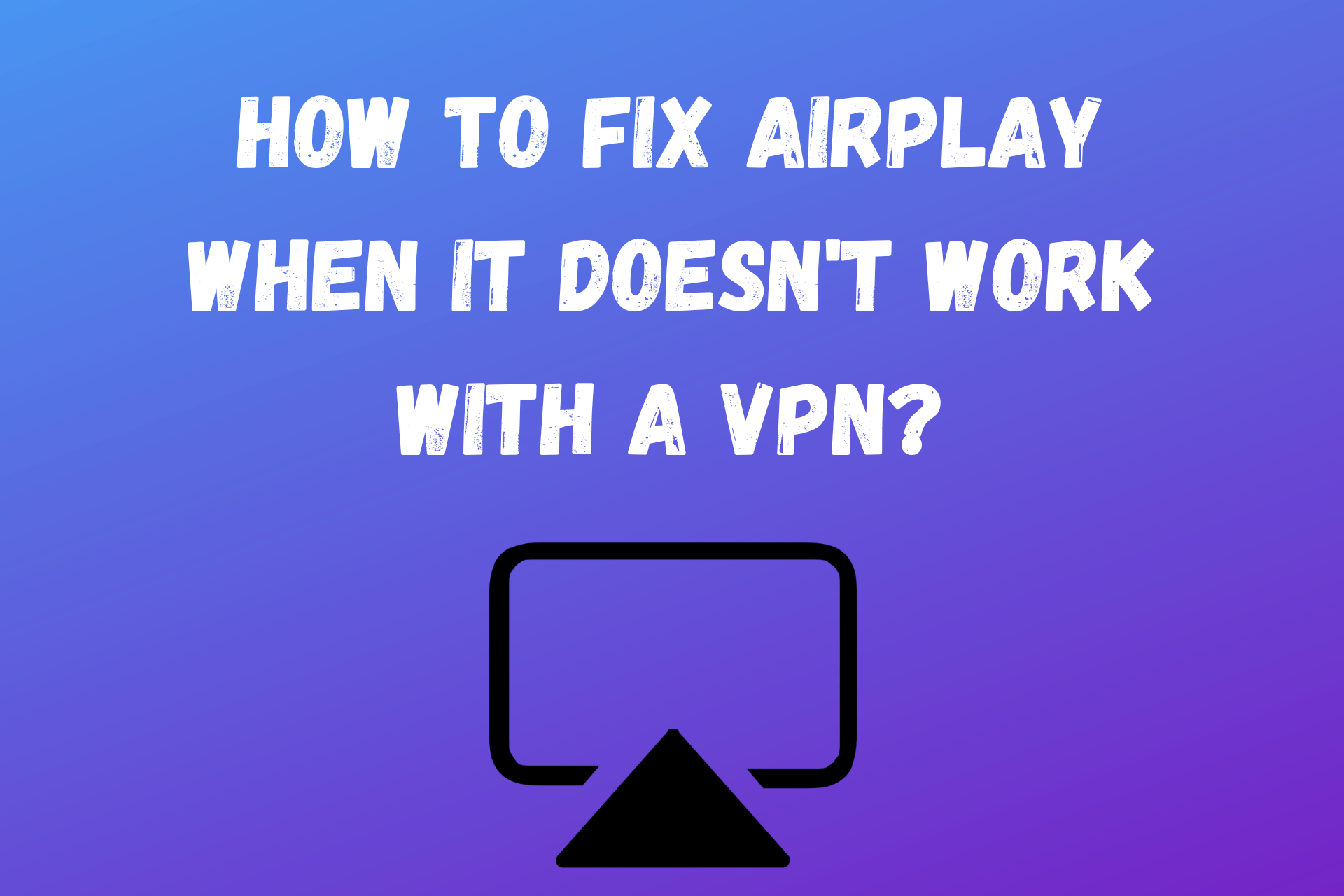
If AirPlay doesn’t work with a VPN, it could be due to several different issues. The good news? They’re all easy to resolve.
In this post, I’ll show you six tested fixes. But first:

Access content across the globe at the highest speed rate.
70% of our readers choose Private Internet Access
70% of our readers choose ExpressVPN

Browse the web from multiple devices with industry-standard security protocols.

Faster dedicated servers for specific actions (currently at summer discounts)
Why doesn’t AirPlay work with a VPN?
Here are the possible reasons:
- Stored browsing data — Streaming platforms use cookies to remember the devices interacting with them and improve the online experience. However, that may include clues about your whereabouts and foil your location spoofing efforts.
- Different network connections — AirPlay tends to work improperly when your macOS or iOS device and smart TV aren’t connected to the same network.
- Software problems — If your VPN-connected device and smart TV don’t communicate smoothly, the programs powering them may be causing the hiccup.
- VPN issues — IP bans, server downtime, outdated software, or flat-out bad service may be behind your VPN’s poor performance.
Determining the real culprit can be tricky, but you can resolve the issue with the solutions below.
How to Fix AirPlay when it’s not working with a VPN
Try the following until the problem is fixed:
1. Delete cookies
If you think your browsing data exposes your VPN connection, the best course of action is to erase it.
Here’s how to do it on Chrome, but the process is similar for other browsers.
- Open Chrome and press Ctrl + H to go to History.
- Click Clear browsing data.
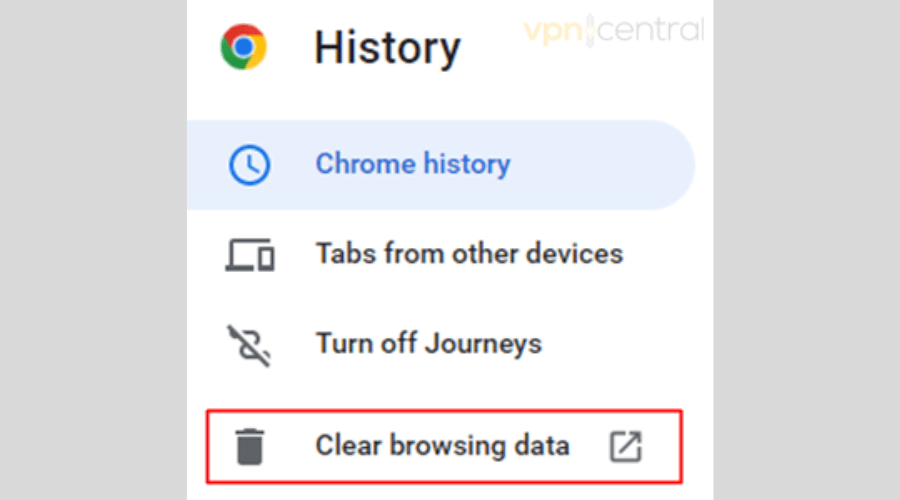
- Go to the Advanced tab.
- Check only the Cookies and other site data and Cached images and files boxes.
- Choose All time for the time range.
- Press Clear data.
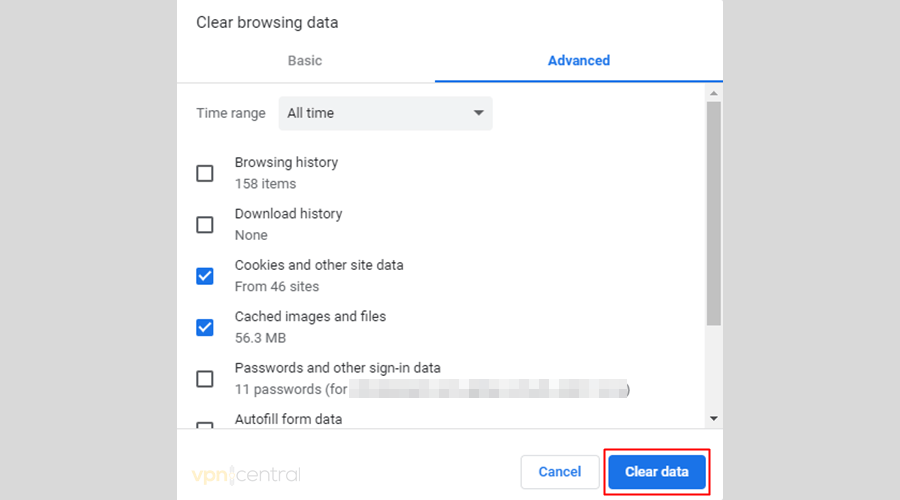
2. Connect to a different VPN server
It’s possible the server you’re connected to may be shot. Namely, the streaming site may have banned it, causing the AirPlay VPN problem you’re having.
Using ExpressVPN as an example, take these steps to rule out a server issue:
- Open the app and tap the hamburger icon for Settings.
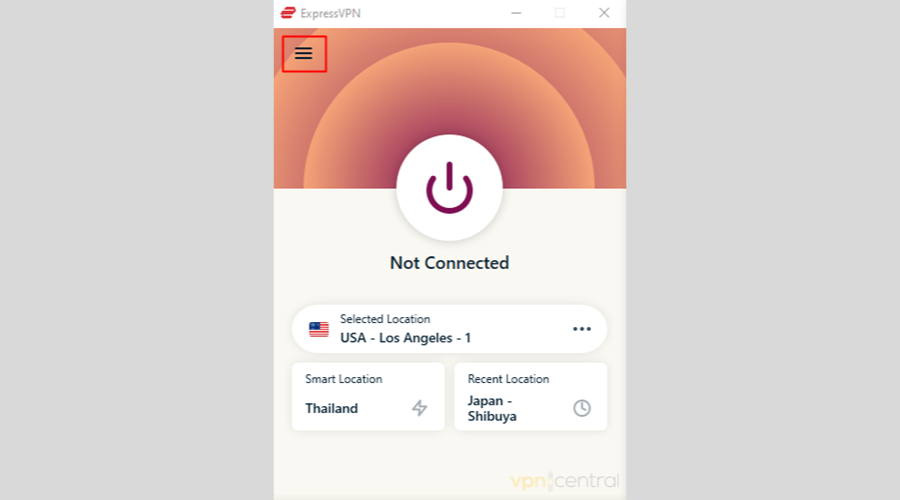
- Choose VPN Locations.
- Select another server from the region you like.
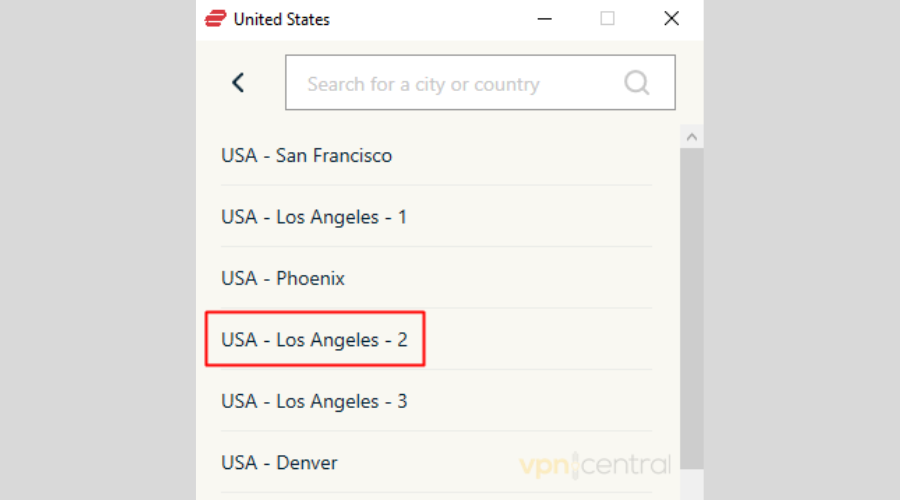
- Start streaming once the connection is successful.
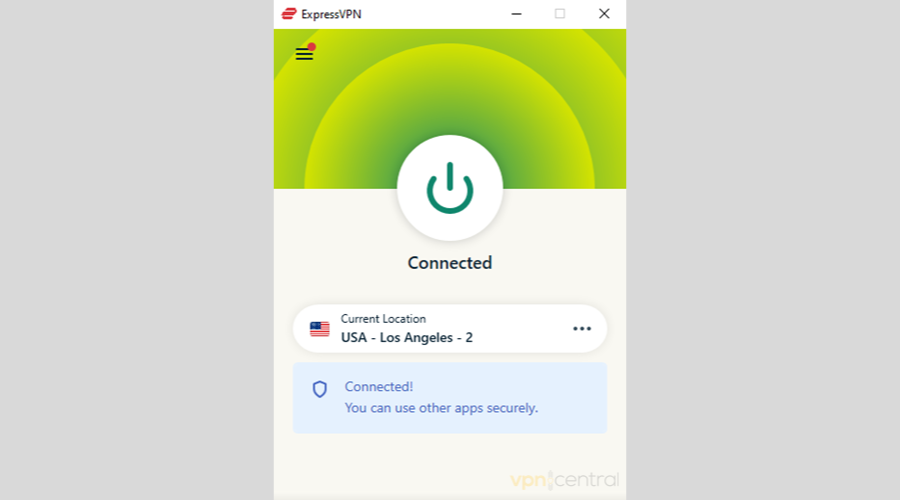

ExpressVPN
This VPN service has everything you need in one functional package.3. Update your VPN software
Check your VPN app’s version if the issue persists with all servers you try. If it’s not the latest, it may be buggy.
If so, download the most recent iteration to ensure the best performance.
Better yet, reinstall your VPN to start fresh.
4. Restart all devices
Sometimes computers, phones, tablets, and TVs have a mind of their own.
But more often than not, restarting them can magically fix technical issues, which can be a neat remedy when AirPlay doesn’t work with your VPN.
To do it right, turn your devices off and wait about ten seconds before powering them back on. Once they’re all on, begin streaming.
5. Install a VPN on your router
If your macOS or iOS device is connected to your VPN, but your smart TV isn’t, AirPlay may not work.
A good workaround is to set up your VPN directly on your router.
That way, all devices linked to it will be automatically protected, regardless of the connection limit of your VPN.
Here’s the caveat: your router may not be compatible with your VPN. So, you’d need a VPN-friendly one for this to work.
On the bright side, reputable streaming VPNs are likely to support the products of leading brands like Asus, Linksys, and Netgear.
So, find out which models are compatible with your VPN and follow the vendor’s installation guide.
Furthermore, the VPN provider’s help desk should be able to assist you should you have any questions.
6. Switch VPN service providers
If all else fails, maybe you need a better AirPlay VPN.
Apart from ExpressVPN, CyberGhost, NordVPN, Private Internet Access, and Surfshark are your safest bets, thanks to their impressive feature sets and expansive server networks.
You can’t go wrong with any of them, so consider your needs and pick the one that suits them best.
Wrap Up
Even if AirPlay doesn’t work with your VPN, that can be easily fixed with our recommended solutions.
Do some troubleshooting to determine the cause of the problem, and you’ll be able to steam again in no time!
Let us know how all worked out for you in the comments below.







User forum
0 messages