Does VPN Block Cookies [All You Need to Know]
6 min. read
Updated on
Read our disclosure page to find out how can you help VPNCentral sustain the editorial team Read more
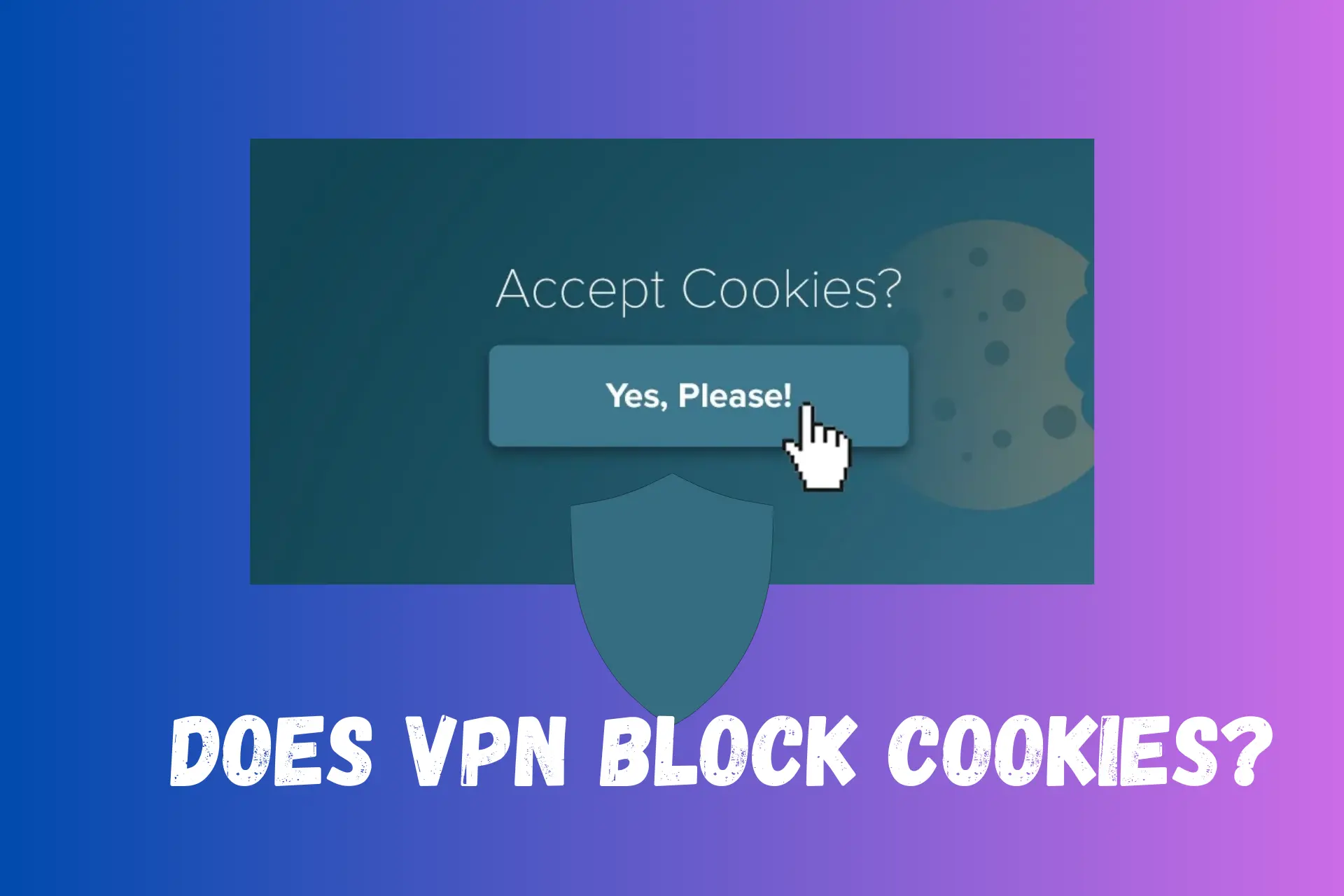
A VPN masks IP addresses and encrypts users’ traffic but does it block cookies?
Firstly, what we mean are the little text files present in browsers that are used by third parties to store users’ data and track online activities. They especially help companies to send targeted ads.
Since cookies may interfere with users’ privacy, you may want to know if a VPN can protect from these files and limit the amount of data they collect.
So, in this article, we will explore the impact a VPN has on cookies.
Let’s delve right in!
What are cookies and how do they work?
Cookies are small data files that the websites you visit store on your device in order to gather information about your interaction with it.
It collects details like login credentials, cart contents, language selection, and so on. In fact, see it as breadcrumbs websites leave on your path as you move about the web to easily trace you.
But are they necessary?
In most cases, yes they are important.
Cookies are what help you automatically log in to an app or website without always typing in your password and username. They also complete a search input you had already run on your browser.
On the flip side, websites use these data to send you targeted ads or determine if you are eligible to view their content from your location.
All of which can cause you discomfort.
Now you may be wondering how they really work.
Here it goes:
How cookies work
When you load a web page, the server sends a Set-Cookie header to your browser. This header contains the cookie information, including its name, value, expiration date, and other optional attributes.
Then, the browser stores the received cookies on the user’s device, either in memory (for session cookies) or on the hard drive (for persistent cookies).
Whenever you visit a website, the browser sends the relevant cookies back to the server by including them in the Cookie header of the HTTP request.
The website’s server now receives the cookie data from your browser and uses it to provide personalized content or perform other actions based on the stored information.
There are different flavors of website cookies and we will talk about them in the next section.
Types of cookies
Not all cookies act the same way, below are the main types:
- Session cookies: These are temporary cookies that are stored in a user’s device when they are actively browsing a website. They help websites remember user preferences and are deleted once the user closes their browser.
- Persistent cookies: Unlike session cookies, persistent cookies remain stored on a user’s device even after they close their browser. They are used to remember user preferences when the user visits the website in the future.
- First-party cookies: These cookies are set by the website domain the user is visiting directly. They are typically used to enhance website functionality. For example, a first-party cookie may remember items added to a shopping cart or personalize the website based on user settings.
- Third-party cookies: Third-party cookies are set by domains other than the one the user is currently visiting. They are often used for advertising and tracking purposes.
Keep reading to know if VPNs actually block cookies!
Does VPN block cookies?
No, a VPN does not directly block cookies. While a VPN protects some of your data and online privacy, it does not have direct control over cookies. The behavior of cookies depends on your browser settings and the websites you visit.
VPN servers primarily act as intermediaries between your device and the internet, encrypting your data and masking your IP address.
They create a secure tunnel for your internet traffic, making it difficult for others to intercept and monitor your online activities.
Therefore, even when using a VPN, websites can retrieve and store cookies.
The only advantage is that a VPN will give out the wrong information to the cookie. Hence, making it nearly impossible for these websites to track your exact location or identity.
Despite all these, it is still up to you what information you divulge to websites. Although the VPN may hide your location, you may voluntarily give out personal data during registration and sign-ups.
How to block cookies?
The only way to stop a cook from interfering with your activities online is to block it on your browser.
However, disabling cookies varies depending on the browser you use. Here are the steps to disable cookies in the most popular browsers:
Google Chrome
- Open Chrome and click on the three-dot menu in the top-right corner.
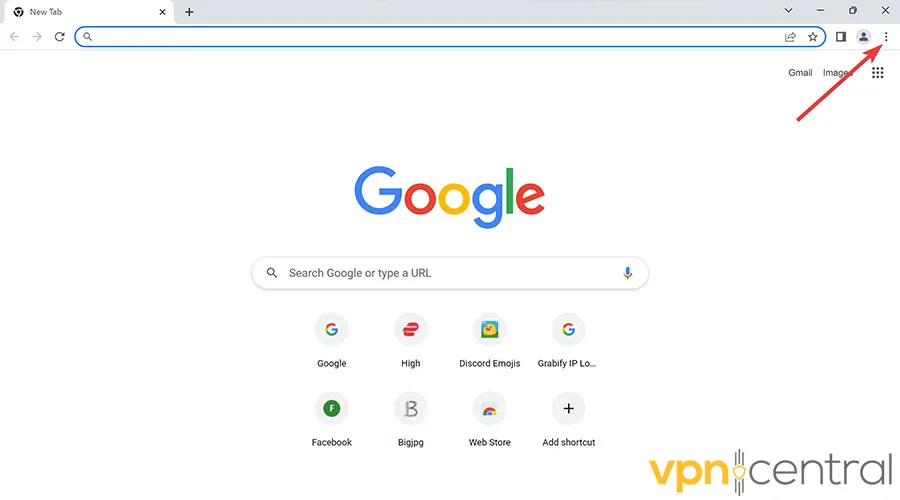
- Select Settings from the drop-down menu.
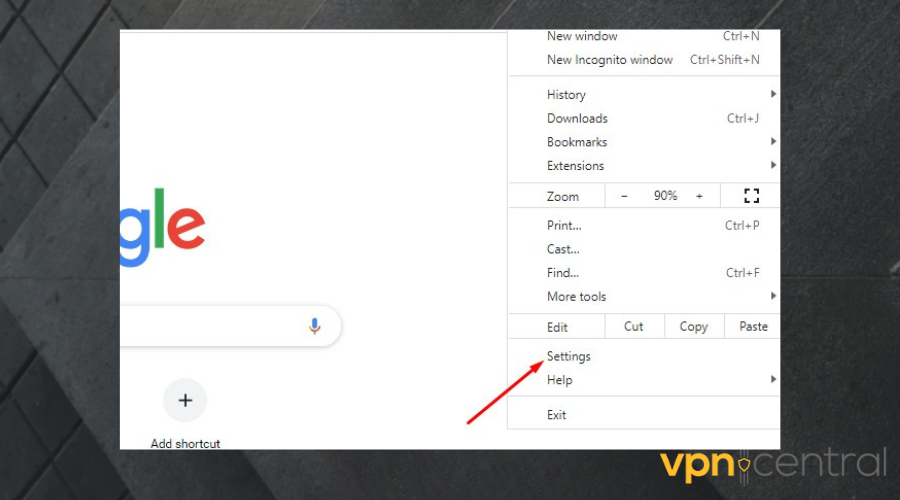
- Select Privacy and Security, then scroll down and click on Cookies and other site data.
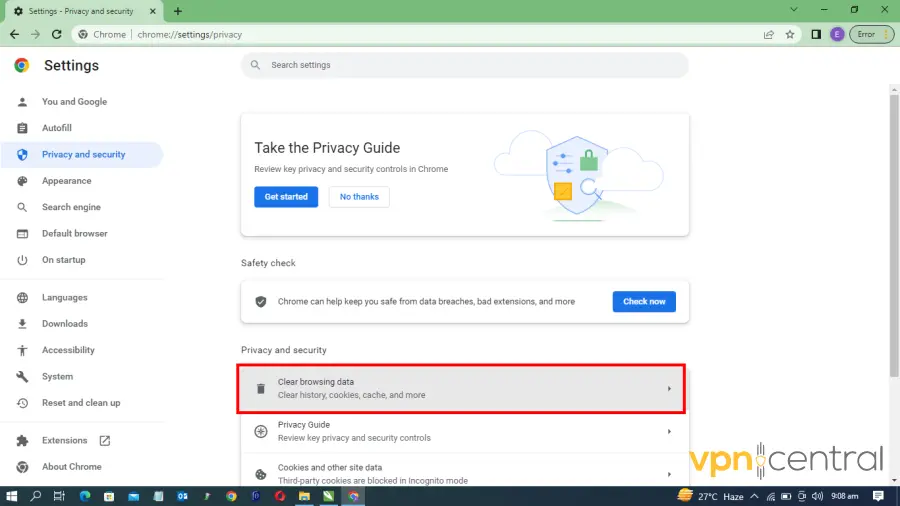
- Select an option of your choice from the list
- Block all cookies (not recommended).
- Block third-party cookies in incognito.
- Block third-party cookies (this option blocks cookies and sites from other websites even if the site is allowed on your exception list).
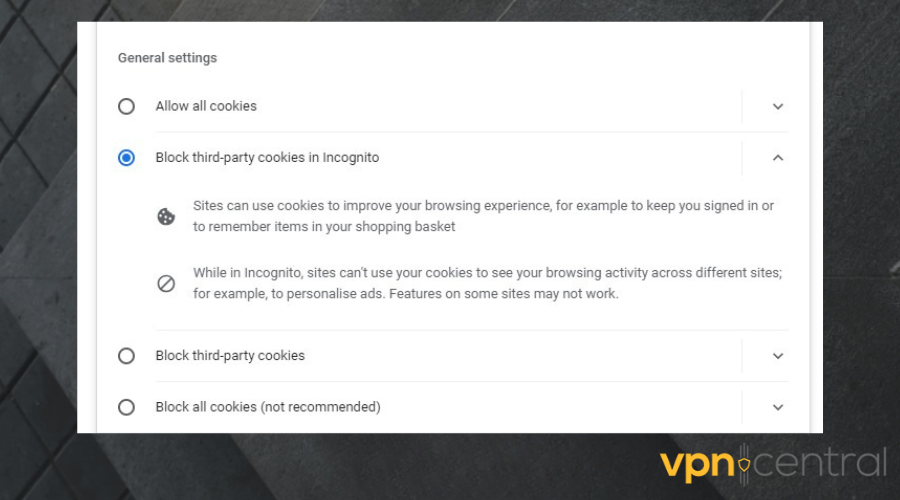
Microsoft Edge
- On your computer, launch your Edge browser.
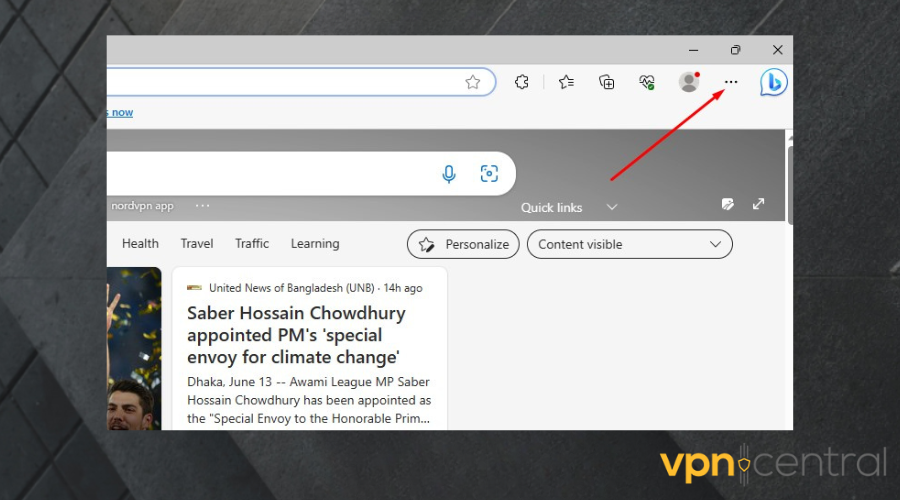
- Click on the three-dot menu in the top-right corner.
- Select Settings from the drop-down menu.
- Scroll down and select Cookies and Site Permissions.
- Click on Manage and delete cookies and site data.
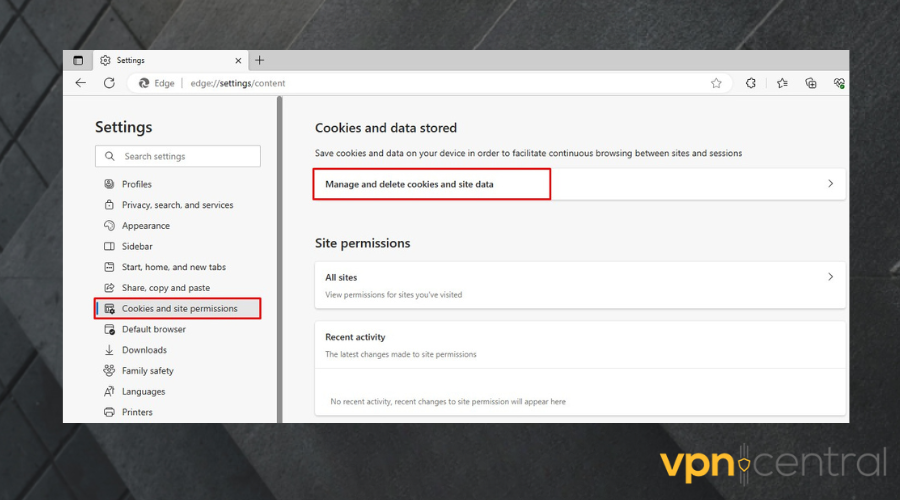
- Toggle the switch next to Allow sites to save and read cookie data to off.
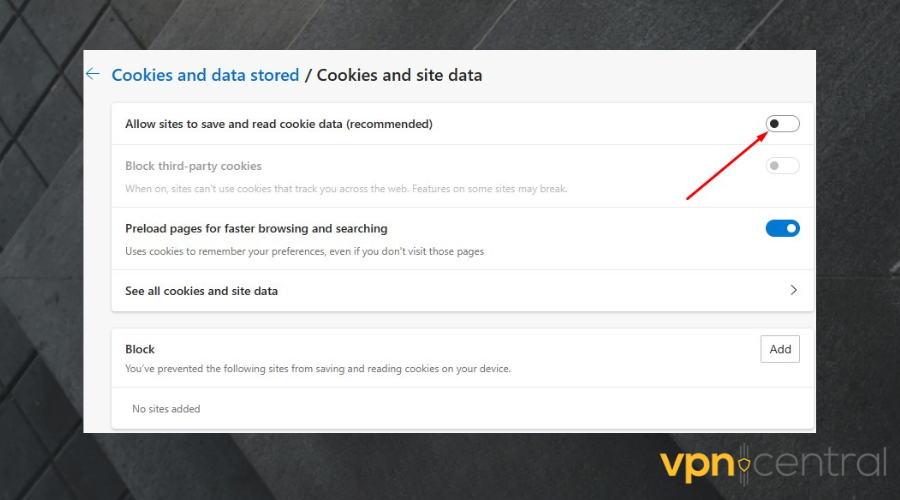
- Restart Edge.
Safari
- Launch the Safari browser on your Macbook.
- At the top-left corner of the window, click on the Safari menu button.
- Choose Preferences.
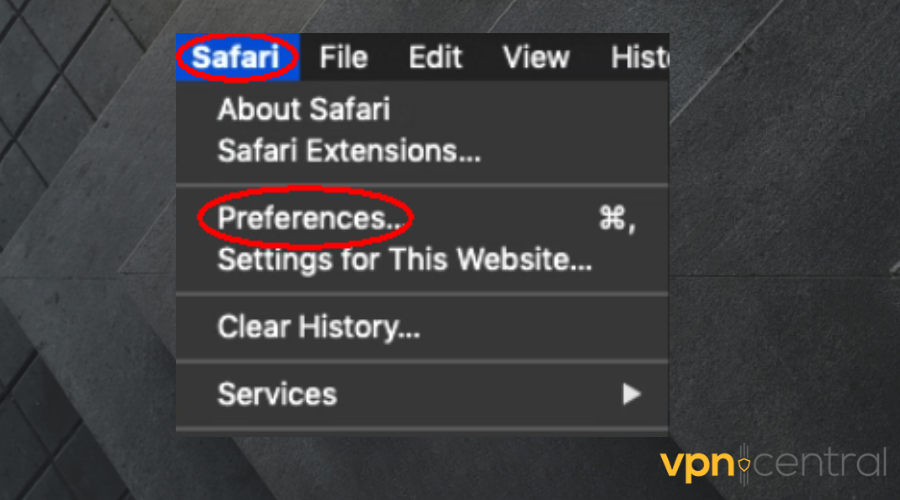
- Select the Privacy tab.
- Check the box beside Block all cookies.
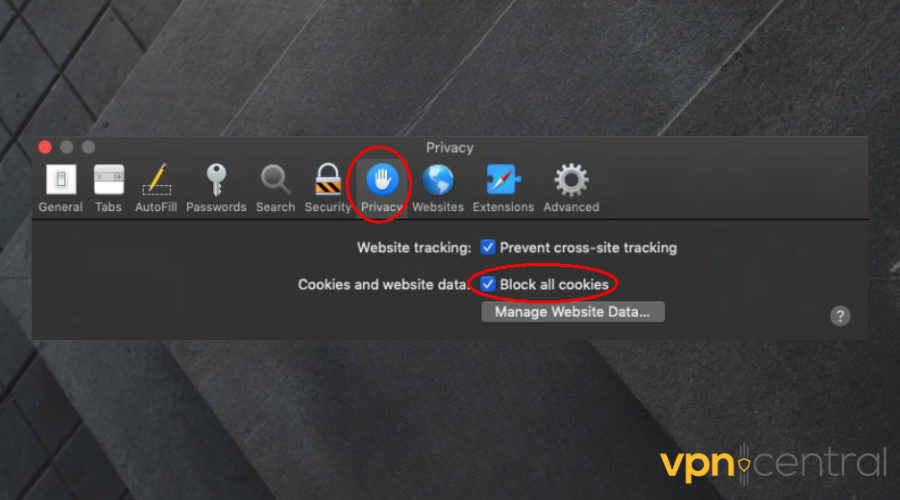
- Restart the browser.
Mozilla Firefox
- On your device, open the Firefox browser.
- Click on the menu button at the top left corner of the page > select Settings.
- Select Privacy & Security.
- Scroll down to the Cookies and Site Data section.
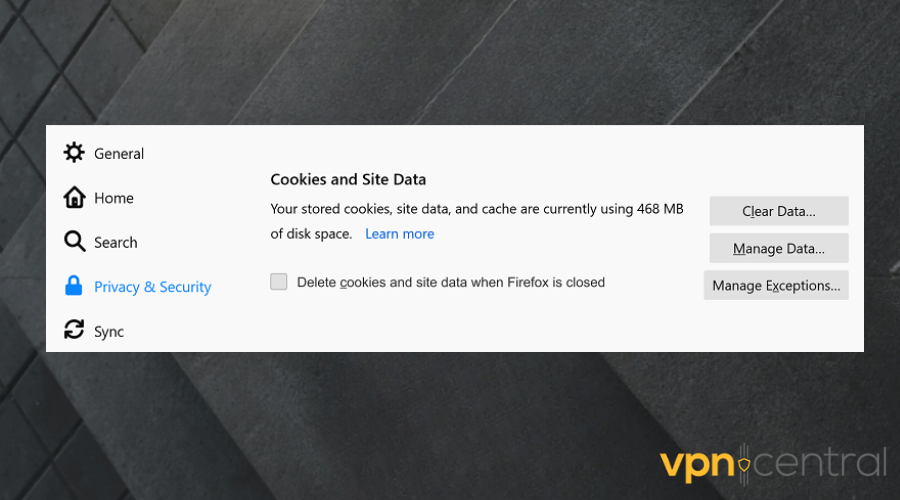
- Click Manage Exceptions (the Exceptions – Cookies and Site Data dialog box will open).
- Type in the actual address of the website you intend to block > Click Block.
- Click Save changes to finish.

- Restart the browser
Summary
In conclusion, a VPN does not directly block cookies. It instead primarily focuses on encrypting your data and providing online anonymity.
However, you can control cookie behavior through your browser settings. You can disable or block cookies on a browser level, and the steps are different for all browsers.
While blocking cookies may enhance your privacy, it can also affect the functionality of certain websites that rely on cookies for personalized experiences.
It’s important to consider the trade-off between privacy and convenience when configuring your cookie settings.









User forum
0 messages