DraftKings Location Not Found? Here's How to Fix This!
Tweaking location settings fixes common geo errors on DraftKings
4 min. read
Updated on
Read our disclosure page to find out how can you help VPNCentral sustain the editorial team Read more

If you’ve run into the DraftKings Location Not Found error, don’t worry. It’s a common issue, but you can actually fix it pretty easily.
GPS inaccuracies, faulty location settings, or issues with your proxy or VPN could trigger this error. To cut your search short, we outlined quick steps to fix it. Let’s get you back to enjoying DraftKings:dra

Access content across the globe at the highest speed rate.
70% of our readers choose Private Internet Access
70% of our readers choose ExpressVPN

Browse the web from multiple devices with industry-standard security protocols.

Faster dedicated servers for specific actions (currently at summer discounts)
How to fix Location not found DraftKings error
 NOTE
NOTE
1. Enable location services
On iPhone (iOS):
- Go to Settings.
- Select Privacy & Security and go to Location Services.
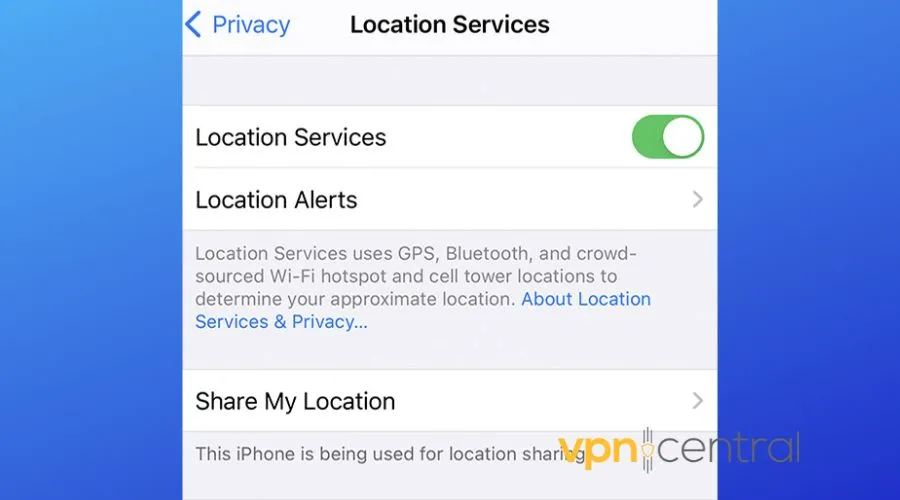
- Make sure Location Services are on, and find DraftKings in the list.
- Set it to While Using the App or Always.
On Android:
- Head to Settings.
- Location, turn it on.
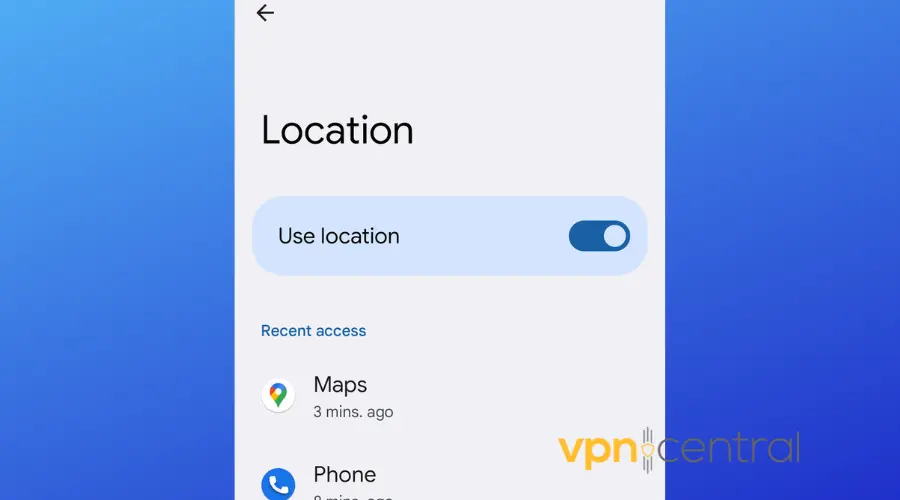
- Make sure DraftKings is allowed location access.
DraftKings needs your location info to verify you’re in an area where they’re allowed to operate.
2. Disable VPN or proxy
- Open your VPN/ proxy app and turn it off.
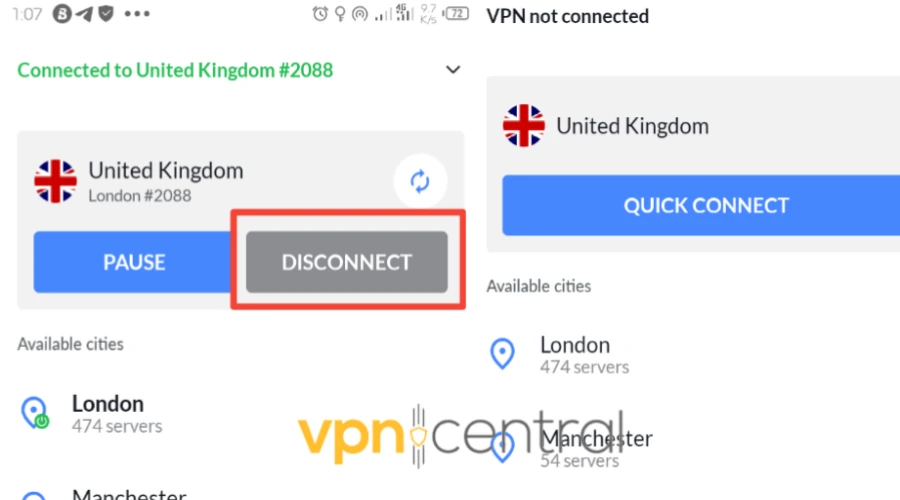
- After disabling the VPN, restart the DraftKings app.
- Use our IP locator to make sure your ISP is showing your real location.
- If your location is not accurate, restart your device and check again. Contact your ISP if it persists.
You might be getting the DraftKings Location Not Found error because of VPNs or proxies. These services can make it look like you’re in a different location than you actually are, which DraftKings doesn’t like.
3. Clear cache and cookies
On a browser:
- Go to the settings.
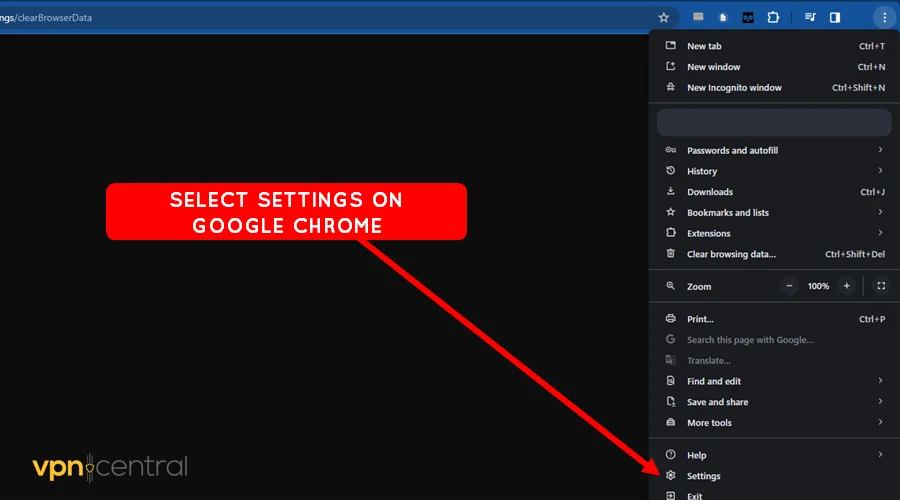
- Find the Privacy section.
- Select clear the cookies and cache.
- Make sure you choose all options under basic browsing data and confirm.
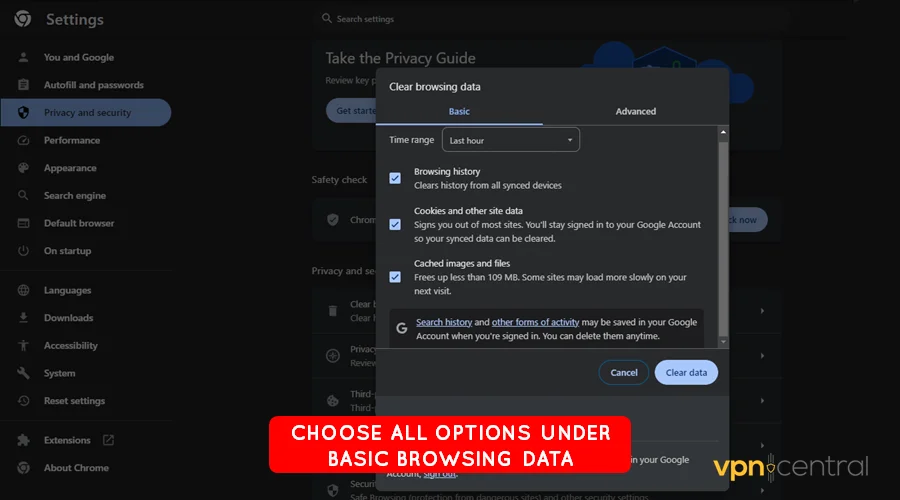
- Restart your browser and try DraftKings again.
On mobile devices:
- On Android, go to Settings.
- Select Apps and DraftKings.
- Navigate to Storage and select Clear Cache.
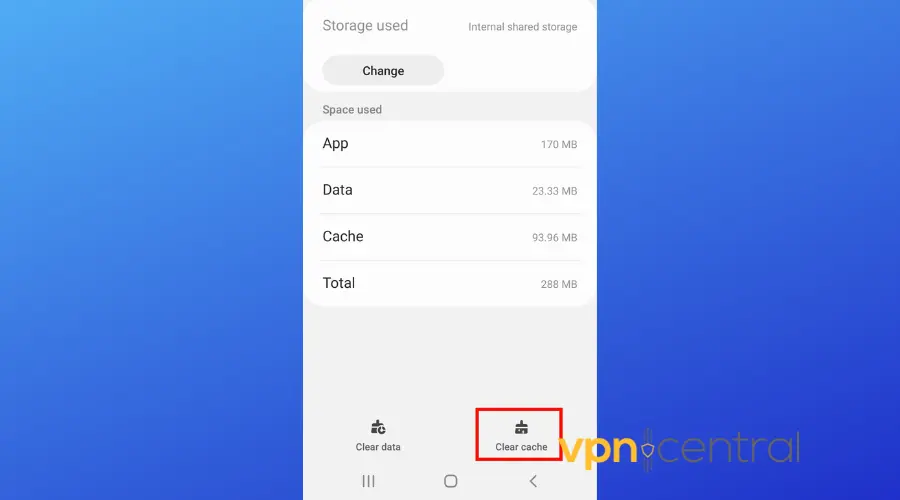
For iOS, you might need to uninstall and reinstall the app to clear everything.
DraftKings might have picked up old IP information from your device. This could cause conflicts if your IP’s location is in a place where the platform isn’t allowed. Clearing data will force it to retrieve new info.
4. Update your DraftKings app
- Head to your app store (either App Store or Google Play).
- Search for DraftKings.
- If there’s an update available, you’ll have an Update button. Tap on it and wait for the process to complete.
5. Check location accuracy
On iOS
- Go to Settings.
- Pick Privacy & Security.
- Go to Location Services > System Services.
- Make sure Wi-Fi Networking and Location-Based Services are turned on.
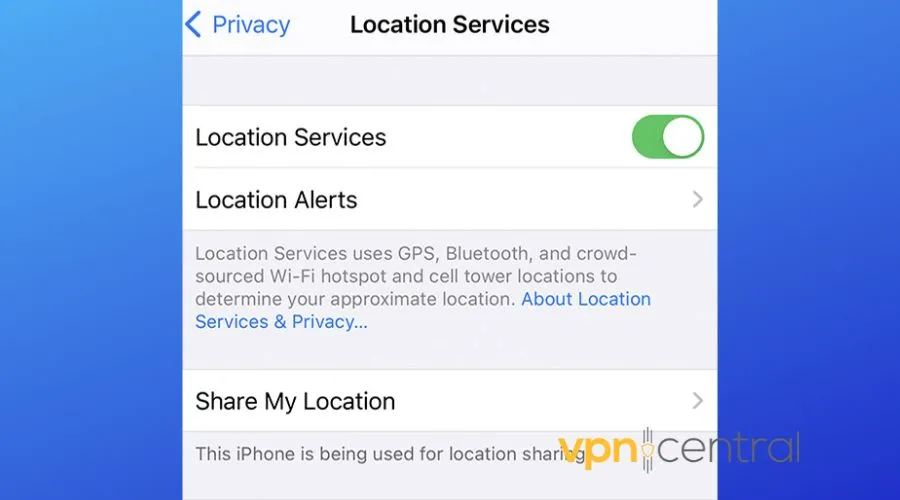
On Android:
- Go to Settings.
- Location > Google Location Accuracy.
- Make sure Improve Location Accuracy is on.
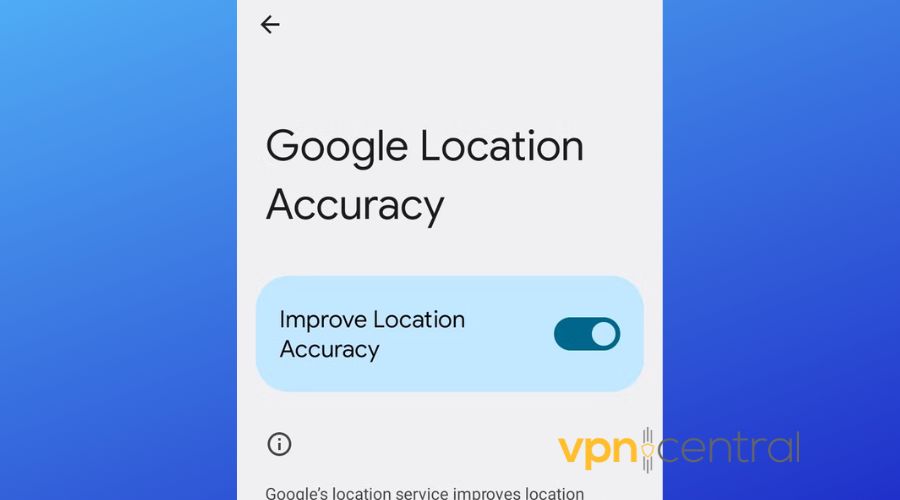
6. Use a DraftKings-friendly VPN
If you’re using a VPN and can’t seem to get the betting app to work, switch to a better VPN for DraftKings.
NordVPN is a solid choice because it uses extra protection features such as obfuscation or double VPN. These features make it impossible to locate you and even hide the fact that you use a VPN.
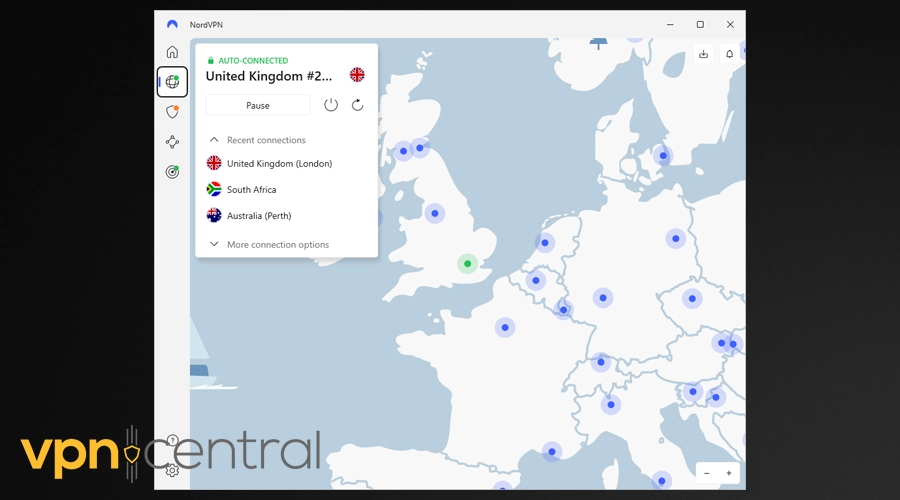
Just make sure you set the VPN to a location where DraftKings is allowed, such as New Jersey or the UK. And be cautious—using VPNs to circumvent location restrictions on DraftKings may violate its terms of service.

NordVPN
Bypass DraftKings location errors & start betting securely with NordVPN!7. Contact DraftKings Support
If you’ve tried everything and still get the DraftKings Location Not Found error, don’t hesitate to reach out to DraftKings Support.
Sometimes the issue can be on their side, and their team can walk you through any further steps to resolve the problem.
Wrapping up
The DraftKings Location Not Found error can be frustrating. By following these steps, you should be able to get things back on track quickly.
Whether it’s turning on your location services, updating the app, or using a reliable VPN, there’s always a way to solve the problem.









User forum
0 messages