How to Fix Elden Ring Packet Losses [Solved]
5 min. read
Updated on
Read our disclosure page to find out how can you help VPNCentral sustain the editorial team Read more
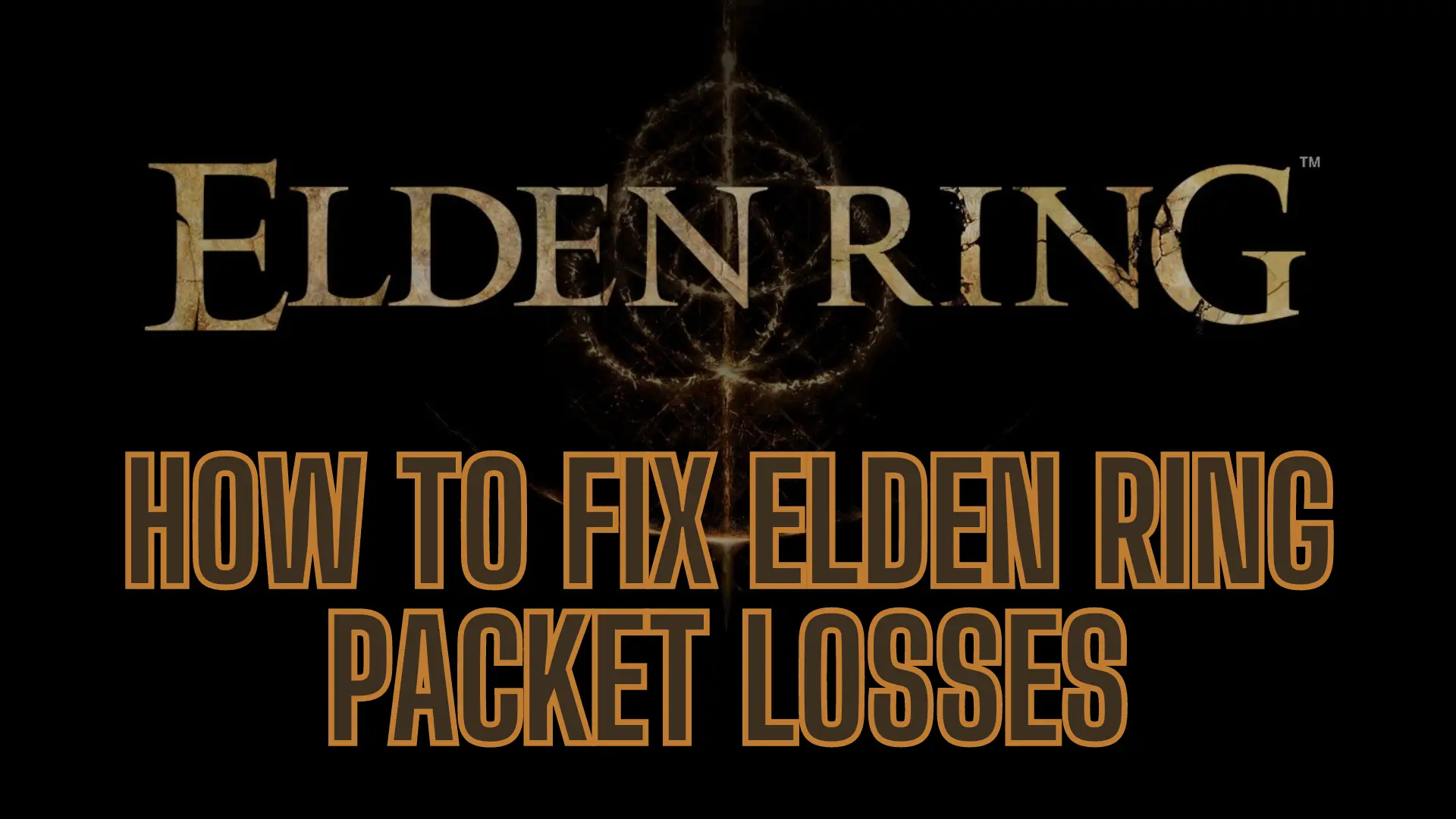
Playing Elden Ring has been a blast for me, but there’s this annoying thing I bumped into – Elden Ring packet losses.
Yep, those pesky lags and other disruptions that pop up at the worst times.

Access content across the globe at the highest speed rate.
70% of our readers choose Private Internet Access
70% of our readers choose ExpressVPN

Browse the web from multiple devices with industry-standard security protocols.

Faster dedicated servers for specific actions (currently at summer discounts)
And if you’re reading this, chances are, you’ve been hit with the same nuisance.
Luckily, there are ways to combat it.
Let’s find out how to fix this.
What are packet losses?
Packet losses refer to instances where chunks of data, or ‘packets’, sent over a network, don’t make it to where they’re supposed to go.
For gamers enjoying the Elden Ring, this translates to some essential game information not reaching your console, PC, or the game server.
The result?
Annoying lags, sudden freezes, and jerky character actions.
As I can attest, these things are a gameplay buzzkill like no other.
Why do I have Elden Ring packet losses?
Multiple factors can cause packet losses during your Elden Ring sessions:
- Network congestion – When your internet connection is crowded with traffic, especially during peak hours, data packets can get delayed or lost. This congestion might be caused by multiple users sharing the same network or high internet usage in your area.
- Wireless interference – If you’re gaming over Wi-Fi, interference from neighboring networks, electronic devices, or physical obstacles can disrupt your wireless signal. This interference can result in packet losses and lag.
- Server distance – Connecting to game servers that are far from your location can increase latency and packet losses. The longer the distance data packets must travel, the higher the chance of delays and disruptions during gameplay.
- Internet Service Provider (ISP) issues – Problems with your ISP, such as technical glitches or insufficient bandwidth, can lead to packet losses. Your ISP’s network stability and the quality of your internet plan play a significant role.
By addressing these factors, you can work towards achieving smoother and more uninterrupted gameplay.
How to detect Elden Ring packet losses?
To identify Elden Ring packet losses, monitor your game’s connection using network diagnostic tools or dedicated online packet loss tests, especially during moments of noticeable lag or disruption.
When I first noticed characters moving without actually taking any steps, I immediately thought of packet losses.
Further tests proved this, indeed, was the problem.
To check whether the same is happening to you, use a trusted external application, such as Wireshark. After installing, run it while playing Elden Ring, monitoring the connection to the game server. Post-session analysis will reveal any consistent packet loss areas.
Online packet loss tests are another good option. When using these on the same network you game on, any result above 0% packet loss highlights a potential issue that needs addressing.
Knowing how to detect packet losses is just the start. Now, let’s move on to potential solutions that ensure you get the best out of your Elden Ring gameplay without any disruptions.
How to fix Elden Ring packet losses?
Here are some tried-and-tested strategies for dealing with this problem:
1. Optimize your network
Ensuring your network is primed for gaming can make all the difference in your Elden Ring sessions. Here’s how to do it:
- Use a wired Ethernet connection instead of Wi-Fi.
- Close background applications that consume bandwidth.
- Set up Quality of Service (QoS) on your router to prioritize gaming traffic.
2. Use a VPN
A high-quality Virtual Private Network (VPN) can redirect your internet traffic, potentially reducing packet losses by establishing a more stable and direct connection.
I recommend going with ExpressVPN. It’s optimized for gaming and its speed is second to none.
To set it up, go step by step with these actions:
- Visit ExpressVPN’s website.
- Sign up for an account.
- Download the VPN client for your platform and install it.
- Launch the app and log in.
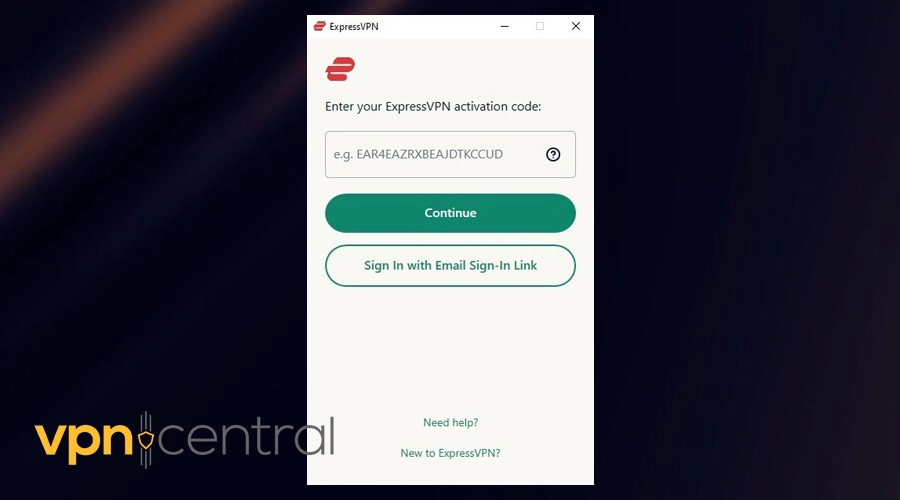
- Connect to a nearby server and launch the game.
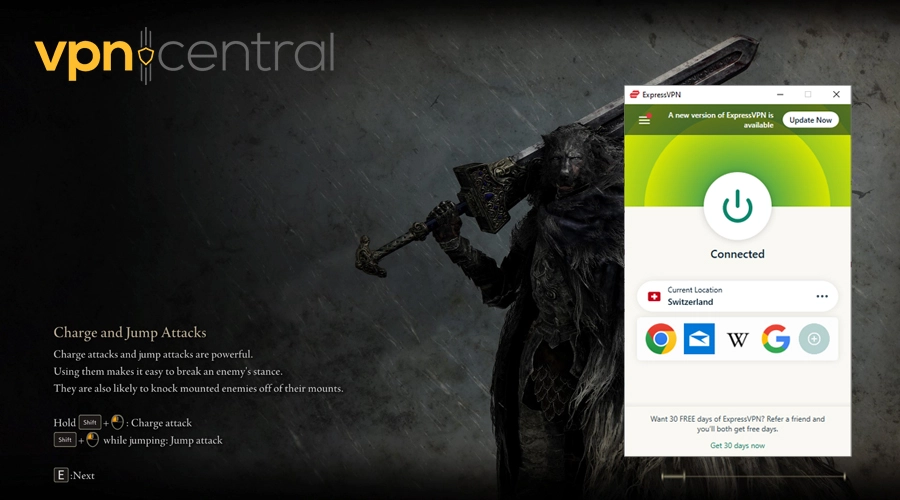
- Check if disruptions are still present.
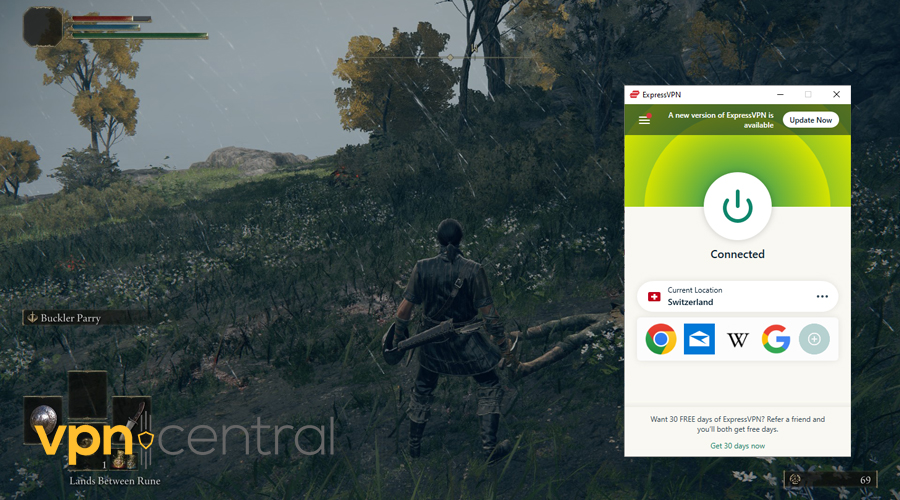
In some cases, you may need to try a few different servers to get optimal results.

ExpressVPN
Eliminate Elden Ring packet losses with this gaming-optimized VPN.3. Update your network drivers
Outdated network drivers can also contribute to packet losses and Elden Ring lag. Keeping your network drivers up to date ensures that your network hardware functions optimally. You can do so by following these steps:
- Identify your network hardware (usually listed in the Device Manager on your computer).
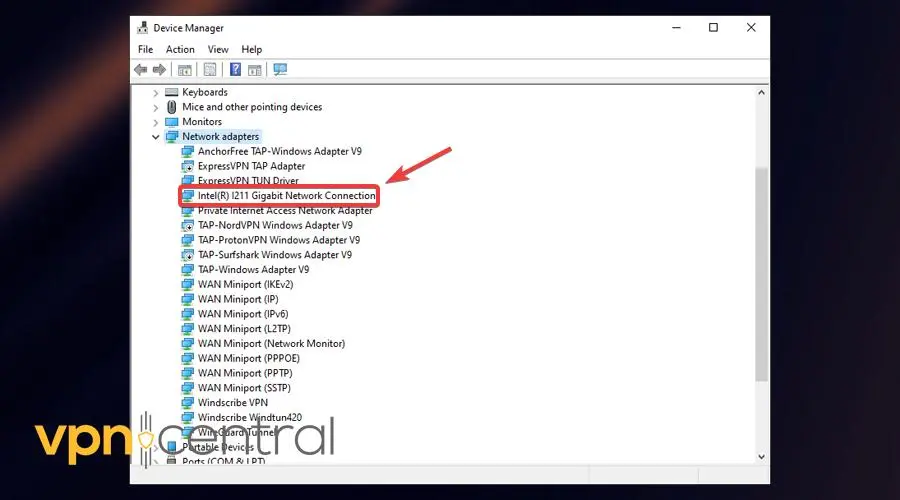
- Visit the manufacturer’s website for your network hardware.
- Download and install the latest drivers for your network hardware.
- Restart your computer to apply the changes.
4. Check for background downloads and updates
Background downloads and updates can consume valuable bandwidth, leading to packet losses and Elden Ring lag. Ensure that no other applications or devices are using significant network resources during your gaming sessions. Here’s how to do it:
- Check your computer for ongoing downloads or updates in the background.
- Pause or schedule these downloads for a time when you’re not gaming.
- Disconnect other devices from the network if they are consuming bandwidth.
5. Install Windows updates
Outdated system software can sometimes contribute to network and gaming issues, including packet losses. Windows updates often include patches and improvements that can enhance network stability and performance. To ensure your system is up to date, follow these steps:
- Go to your Windows Settings.
- Click on “Update & Security.”
- Select “Windows Update.”
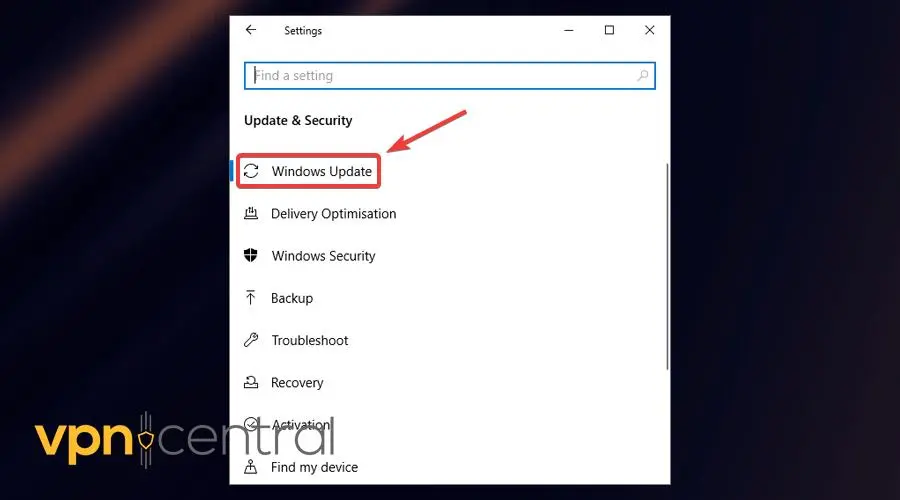
- Check for and install any available updates.
- Restart your computer if prompted.
After completing all these actions, it’s a good idea to use a packet loss test tool to see whether the problem still exists.
For me, running the game with a VPN eliminated the issue, and here’s the proof.
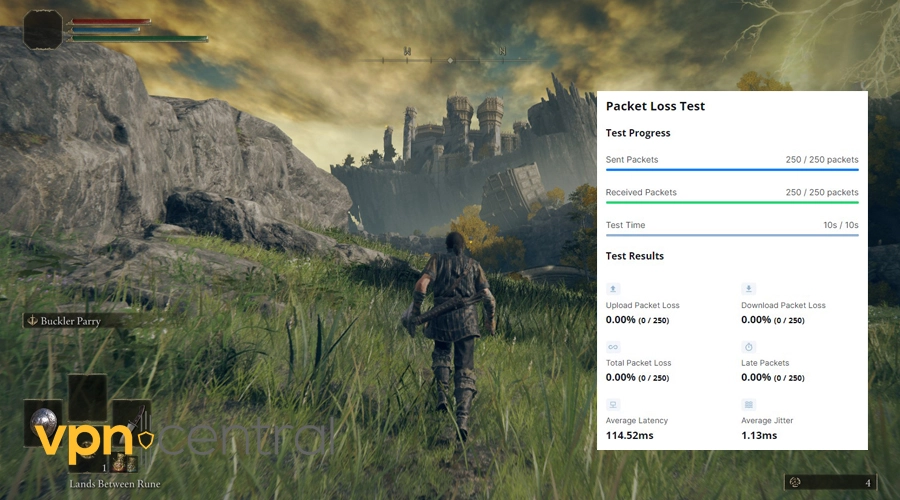
Conclusion
Elden Ring packet losses can be a real setback.
By following the solutions provided, you can eliminate or reduce these disruptions.
Invest time in addressing the issues, and enjoy a smoother and more responsive Elden Ring gaming experience.
No more lags, just pure gameplay.









User forum
0 messages