Facebook Not Working With a VPN? Here's a Simple Fix!
4 min. read
Updated on
Read our disclosure page to find out how can you help VPNCentral sustain the editorial team Read more
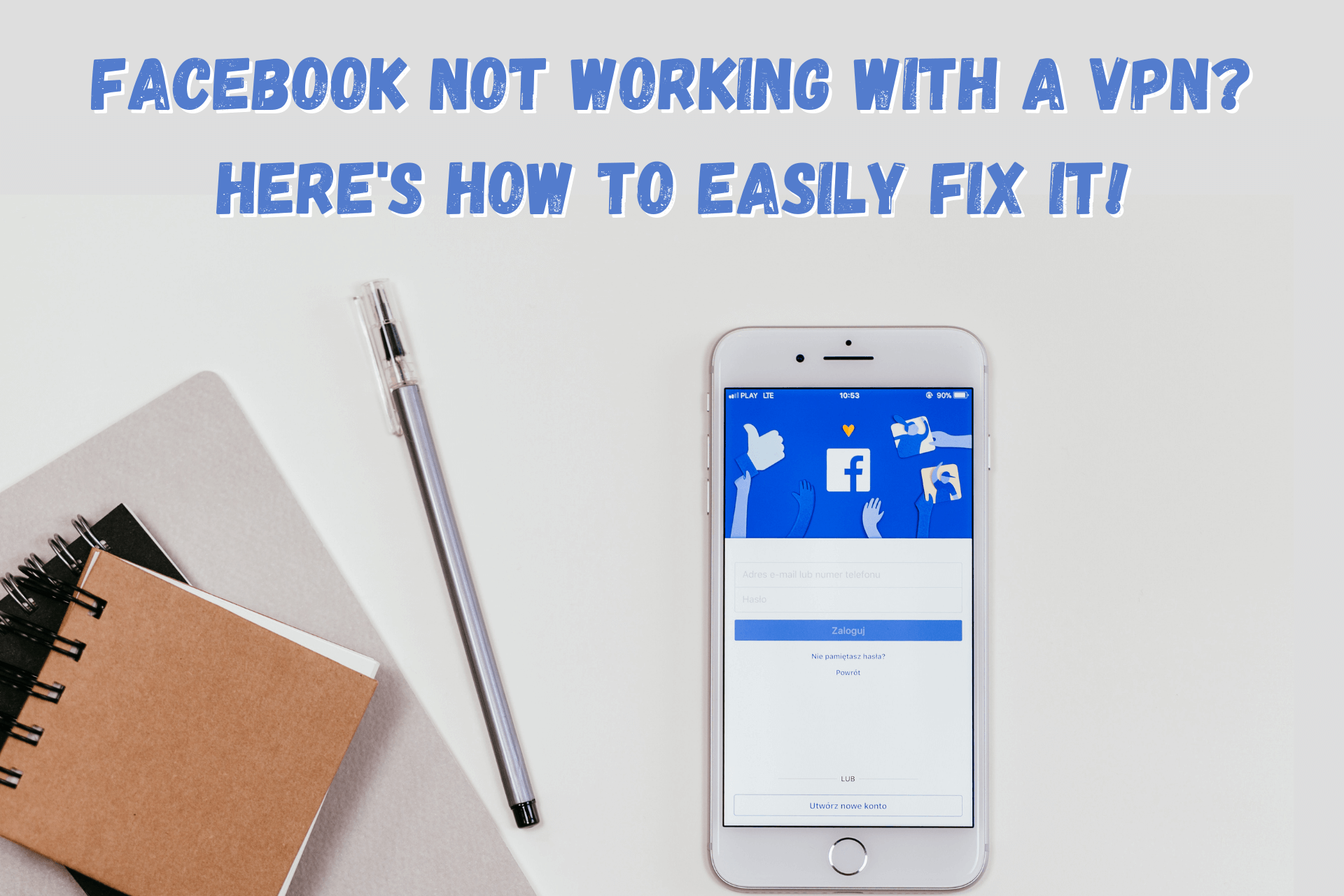
The list of countries that have banned Facebook gets longer every year.
That’s why sometimes you have to use a VPN if you want to stay on the social network.

Access content across the globe at the highest speed rate.
70% of our readers choose Private Internet Access
70% of our readers choose ExpressVPN

Browse the web from multiple devices with industry-standard security protocols.

Faster dedicated servers for specific actions (currently at summer discounts)
Unfortunately, the software might not always work as intended. And yours might trigger error messages that keep you from logging in to your account.
To find out what to do when Facebook is not working with your VPN, keep reading. We’ll cover that and other useful information.
Why is Facebook blocking your VPN?
It’s probably because of one of the following reasons:
- Facebook detects your VPN connection — The social network might be restricting access to VPNs and blacklisting IP addresses associated with unusually high numbers of connections.
- Your VPN hardware isn’t working — VPN servers can’t stay operational 100% of the time. When they’re down, they can’t spoof your location.
- The authorities neutralize VPNs — The countries that ban Facebook often prohibit the use of VPNs too.
- Activated split tunneling — Enabling this feature allows individual apps to bypass your VPN’s encrypted tunnel. They connect to the Internet without masking your IP or hiding your DNS requests.
- Your VPN’s version is old — Your software must be updated regularly. Otherwise, it might develop vulnerabilities that can compromise its functionality.
- Your VPN isn’t good enough — Some lower-tier services can’t stop traffic data leakage and can’t help you access restricted content.
How to fix Facebook when it’s not working with your VPN?
Here are the best things you can do to resolve the issue:
1. Clear your browser’s memory
If you use Google Chrome, follow these steps:
- Press Ctrl + H to pull up History.
- Click Clear browsing data.
- Go to the Advanced tab.
- Check the Cookies and other site data and Cached images and files boxes.
- Set the time range to All time.
- Click Clear data.
2. Try other VPN servers
Here’s how it’s done on Private Internet Access (PIA) for Android:
- Open the app and tap on Current Region.
- Connect to a region where Facebook is available and is near your physical location.
- Start using Facebook.
Changing servers is easy and effective in circumventing VPN IP blacklisting and isolated server downtime issues.
3. Obfuscate your VPN traffic
Here’s how you can do it on PIA’s Android app:
- Tap on the hamburger icon to open the menu.
- Go to Settings.
- Proceed to Obfuscation.
- Toggle on Connect via proxy.
- Tap on OK on the pop-up message.
- Select Facebook on the app list.
- Tap on Save.
- Reconnect your VPN.
- Begin connecting with your friends on the platform.
Obfuscation gets rid of all traces of your VPN from your traffic, allowing you to use a restricted app in heavily monitored cyberspaces.
4. Review your VPN’s split tunneling exceptions
On Android, here’s how to check PIA’s split tunneling settings:
- Tap on the hamburger icon for the menu.
- Proceed to Per App Settings.
- Search for Facebook.
- If the lock icon next to it is red, tap on it to turn it green and make sure that it’s protected by your VPN.
- Reconnect your VPN.
- Once the connection is successful, start using the social network
This solution can help if only Facebook is not working with your VPN.
5. Find a more reliable VPN service
If none of the above methods worked, it’s time to quit on your VPN and switch to something better.
As mentioned, we highly recommend PIA because of its battle-tested no-logs policy and 10Gbps and RAM-only server in 80+ countries and territories. Furthermore, it has a large hardware fleet in the US, and native Android and iOS apps, among other benefits.
Here’s how to get started:
- Order a subscription on PIA’s site to set up an account.
- Download its Android or iOS app.
- Once installed, open the app and log in.

Private Internet Access
Use your favorite social networks even in the most restrictive environments with this reliable VPN service.Wrap up
Facebook’s world is getting smaller as it is. And an ineffective VPN only makes it worse.
Hopefully, you found our tips helpful and managed to regain your access.
Let us know what resolved your Facebook not working with a VPN issue in the comments!







User forum
0 messages