Resolve The Flash VPN Not Connecting Issue [Complete guide]
5 min. read
Updated on
Read our disclosure page to find out how can you help VPNCentral sustain the editorial team Read more

Flash VPN is a free VPN proxy for your Android smartphone, developed by Flash Software.
Because the app is free of charge, it may use ads, have less reliable customer support, and slow down connections in locations that are too far from the servers’ locations.

Access content across the globe at the highest speed rate.
70% of our readers choose Private Internet Access
70% of our readers choose ExpressVPN

Browse the web from multiple devices with industry-standard security protocols.

Faster dedicated servers for specific actions (currently at summer discounts)
Although logging is one of the cardinal sins of VPNs, we can accept limited data collection if it is used solely to improve the service. FlashVPN collects data without concerns.
Moreover, VPNs that do not disclose their data management procedures are much worse. This is unfortunately the situation with FlashVPN, which does not even claim to have a zero-logging policy in place.
Because it’s free and customers might be the product, this isn’t a risk worth taking. Furthermore, the creators, FlashSoftware, do not disclose any information about their location, which might be problematic.
Is FlashVPN any good?
FlashVPN has not invested in a server network, which is unfortunate. Google Play displays servers from three countries: the United States, the United Kingdom, and Japan.
Only three countries are available, which is a small portion of the alternatives available to current VPNs, and the geographic restriction will leave many users out in the cold.
FlashVPN may be sufficient if you require a lightweight mobile VPN for use near certain sites, but it is not suitable for everyone else who wants to have stable, secured connections on any other devices and platforms.
Quick Tip:
Consider switching to a different VPN, since you need to keep a private connection if the server for Flash VPN is not responding. A better alternative is ExpressVPN, packed with more stable servers and safer ones.
ExpressVPN provides the strongest coverage in the US and Europe because of its extensive network of servers. On each of their servers, it employs zero-knowledge, fully-private 256-bit DNS encryption.

ExpressVPN
Faster response rate thanks to extensive servers and encrypted secured connections with no logs policy.If you have trouble connecting to your Flash VPN, read on, so you can solve your problem in no time.
What can I do if Flash VPN is not connecting?
1. Check your Wi-Fi connection
- Tap on the Settings icon from your Android device.
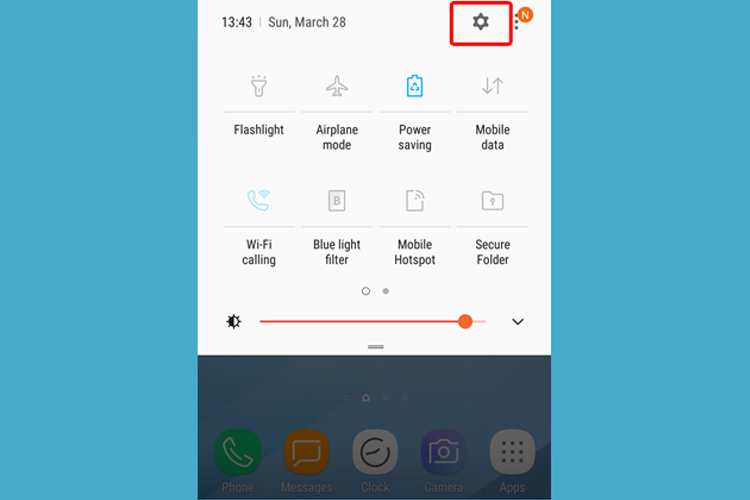
- Select Connections from the Settings screen.
- Tap on the Wi-Fi.
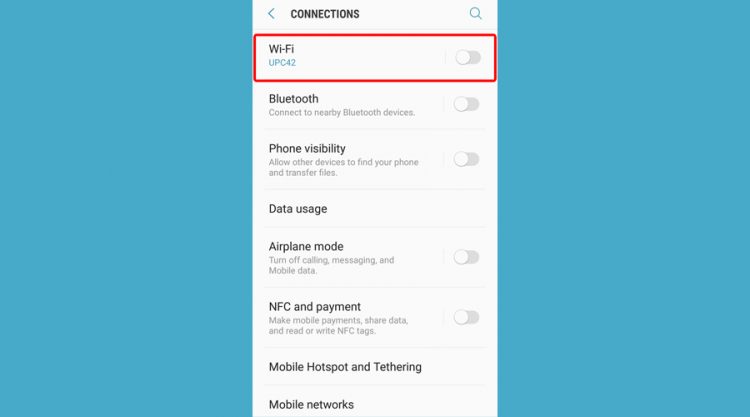
- Check if your Wi-Fi is connected.
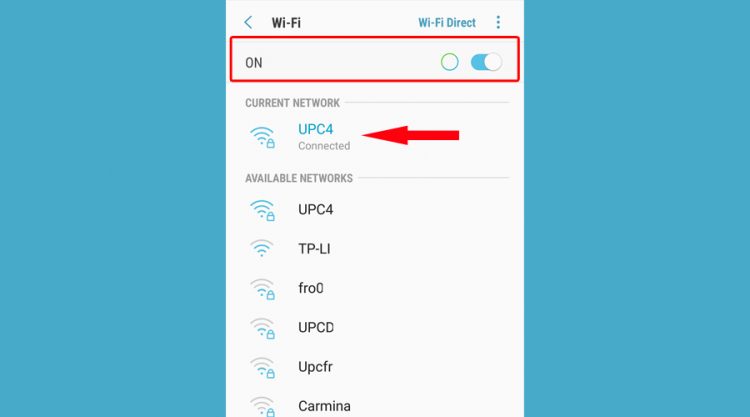
Note: If you are using a mobile data connection, make sure that your Wi-Fi is turned off, to avoid confusing your VPN app.
2. Check if your phone has a data limit
- Tap on your mobile device settings.
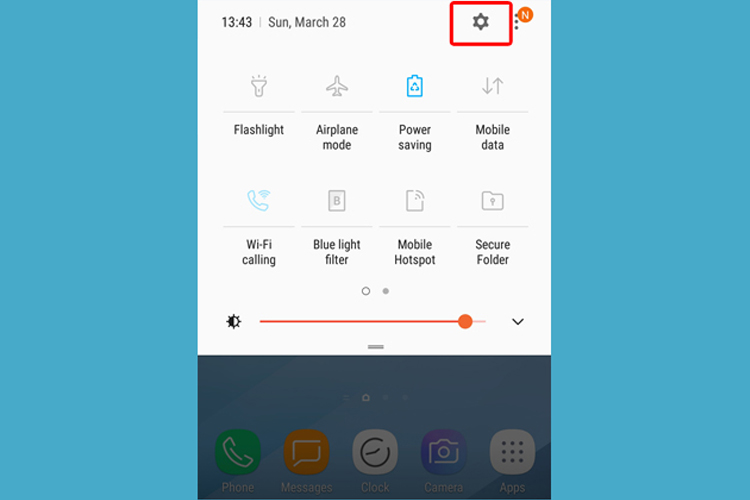
- Tap on Network&Internet.
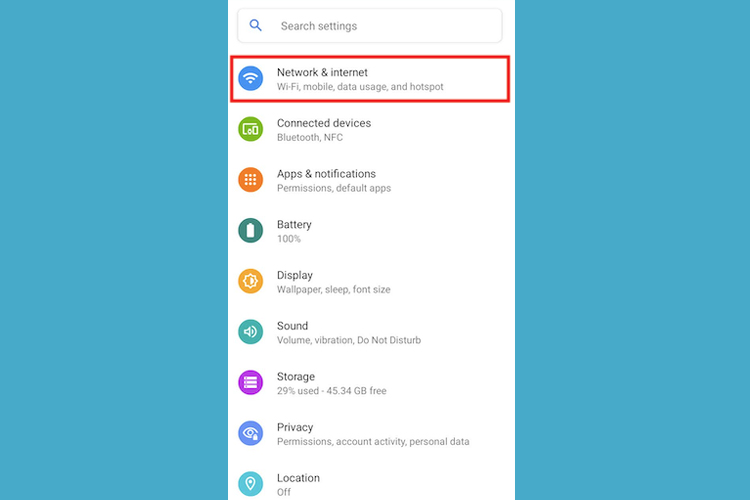
- Tap on Data usage.
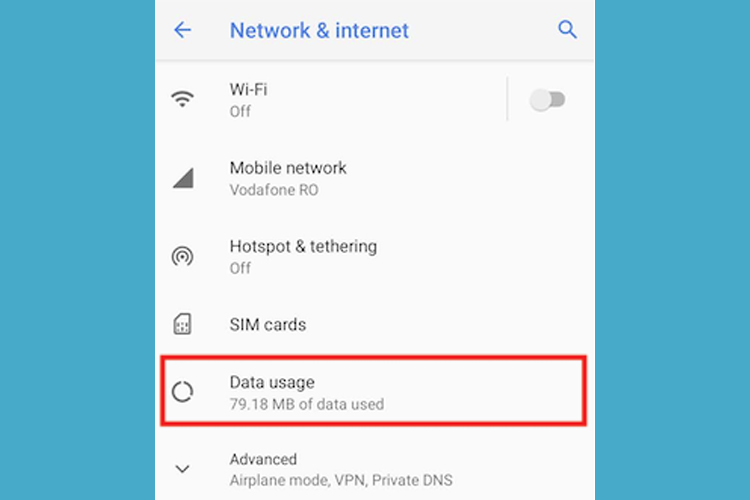
- Click on Data warning & limit.
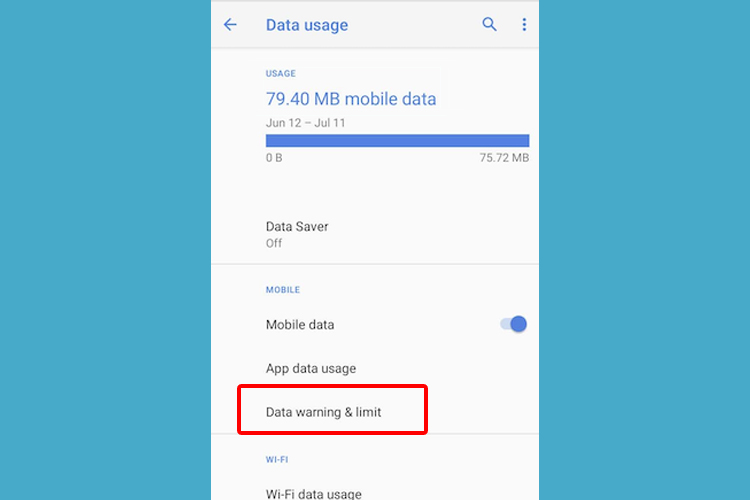
- Check if Set data limit is inactive.
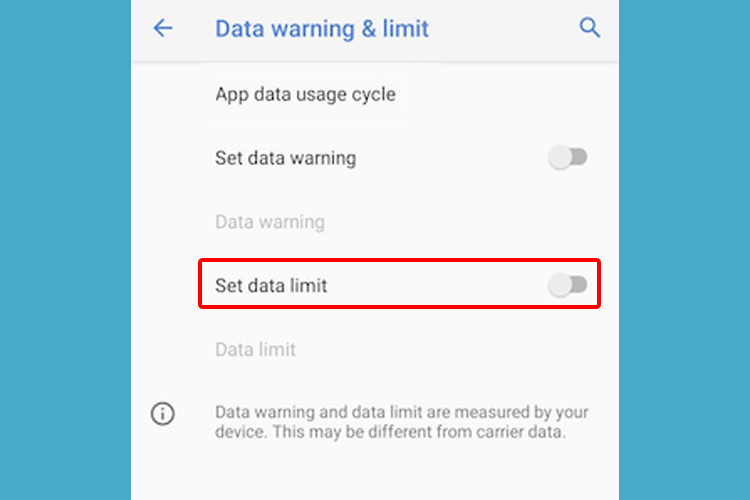
If you are using a mobile data connection on your phone, you need to check your data settings for your device.
There shouldn’t be a limit to the usage of data, but if you set one, bear in mind to input a larger number, so you don’t experience any connection interruption.
3. Update your Flash VPN to the latest version
- Access Google Play Store on your Android.
- Search for Flash VPN.
- Tap on the Update button.
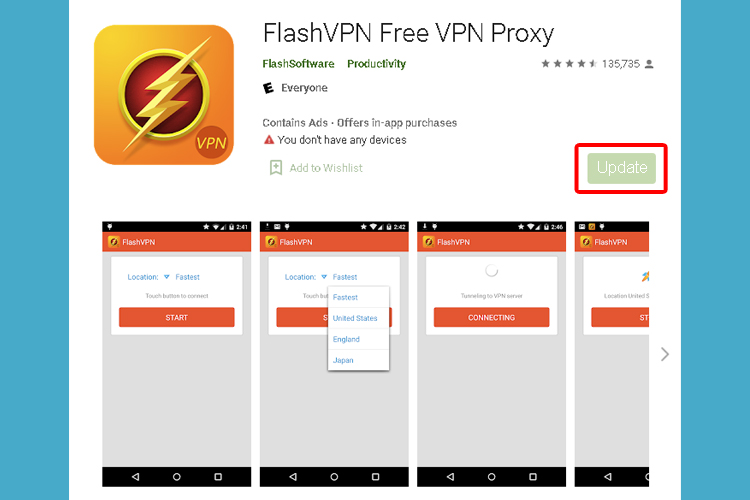
It is critical to keep Flash VPN to the newest version. Check the “About” page of your app and see if it has the latest edition.
4. Select a different server
Selecting a server from your VPN provider makes a huge impact on your online experience and choosing the wrong server leads to privacy issues and slower speed.
When you try to connect to a server that is too far from your geographical location, you will notice that the connection is slower.
This happens mainly because the data packets that pass between your device, the VPN server, and the websites that you visit, will take a longer time to move.
Make sure to choose a server that is geographically closer to you, if you don’t want to deal with high latency issues. For instance, if you are located in a European country, you are likely to get better speeds if you connect to a server also based in Europe.
However, if you want to access geo-blocked websites, meaning that you wouldn’t normally be able to access them without a VPN, you have to select a server from a location where that website works.
5. Contact Flash VPN support center
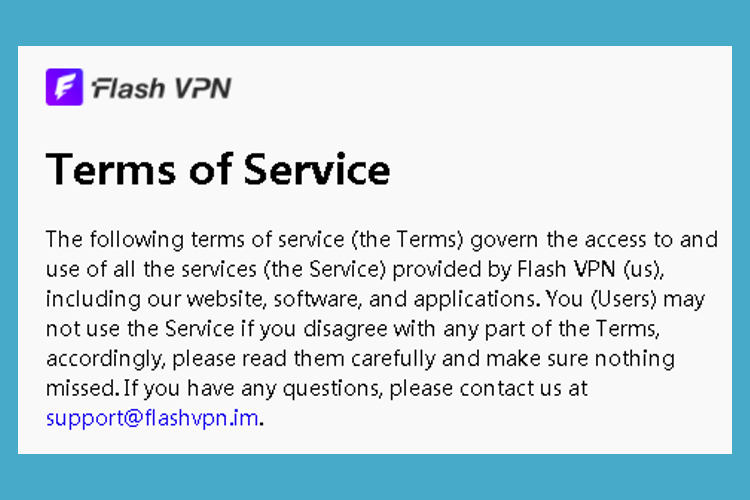
If none of the above solutions work, and your Flash VPN is not connecting, you need to contact the support center of your VPN provider.
First, find out if there is undergoing maintenance for the servers, and then inform them about your issues.
Server maintenance is the process of keeping server software updated and running, to avoid total or partial network failure.
Conclusion
To sum up, if your Flash VPN is not connecting, get started by checking your Internet access, then update the app to the latest version.
Next, Make sure to check your Android’s data limit, see if you didn’t add any character or symbol in the Password field by accident, or select a server that is geographically closer to your current location.
However, if you still have trouble connecting to Flash VPN, consider contacting the help center and see if they are performing any maintenance on their servers.







User forum
0 messages