How to Download a VPN on a School Chromebook [Step-By-Step]
Bypass any restrictions and secure your browsing today.
3 min. read
Updated on
Read our disclosure page to find out how can you help VPNCentral sustain the editorial team Read more
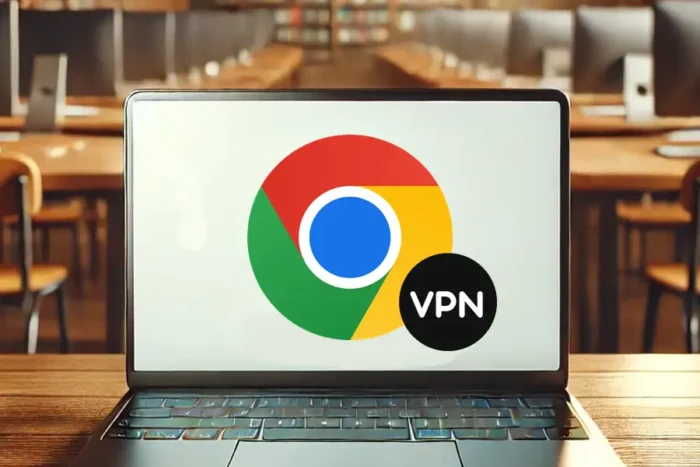
Searching for how to download a VPN on a school Chromebook? I feel your pain!
It’s no secret that institutions restrict students from using VPNs on Chromebooks. Fortunately, I have been there before and found a working solution.

Access content across the globe at the highest speed rate.
70% of our readers choose Private Internet Access
70% of our readers choose ExpressVPN

Browse the web from multiple devices with industry-standard security protocols.

Faster dedicated servers for specific actions (currently at summer discounts)
Now that you’re here, we’ll explore the steps I took to resolve this issue. Ready? Let’s dive into the details.
Why can’t I download a VPN on my school Chromebook?
Your school blocks downloading VPNs on its Chromebooks to maintain academic integrity. The measure prevents students from accessing harmful content on the web.
Another thing it does is stop potential misuse of the school’s network bandwidth. Without doing so, it can affect the institution’s services powered by the internet.
To do this, your school blocks Google Playstore and Web Store access. This restricts your ability to download and install a VPN on Chromebooks.
Lucky you – There’s a workaround!
How to download a VPN on a school Chromebook
You can download and use a VPN on your school Chromebook by exploiting its built-in VPN protocol. The process requires installing a server certificate file from any vendor.
Additionally, you’ll need your vendor’s VPN server hostname. This subdomain address indicates the VPN’s chosen location for location spoofing.
That’s why I recommend you:
Use IPVanish
IPVanish offers 2,400+ servers in 135 countries. It also provides the necessary files to make configuring your school’s Chromebook easy.
Its service secures your connection using 256-bit encryption. Moreover, you get OpenVPN to keep your web browsing private.
IPVanish doesn’t record your online activities. It additionally provides unlimited bandwidth suitable for streaming, downloading, and torrenting.
Here’s how it works:
1) Download the necessary file
Follow these steps to download IPVanish’s server certificate:
- Go to IPVanish on a non-school computer and subscribe to any plan.
- Access IPVanish’s resource section and download the OpenVPN CA server certificate file CRT.
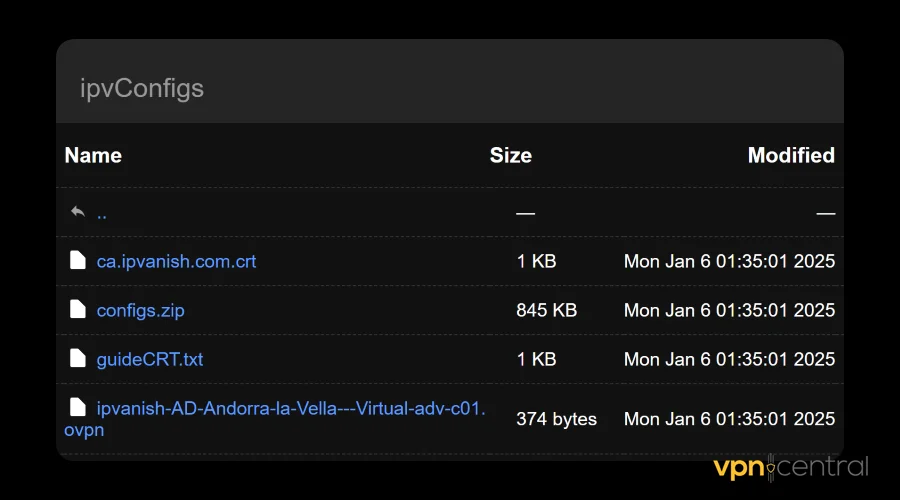
- Save the downloaded file under Step 2 to a file-sharing service like WeTransfer.
- Go to your school’s Chromebook and download the CA server certificate file.
2) Configure Chromebook’s built-in the VPN
Here’s how to configure the VPN on your school’s Chromebook:
- Open the Certificates Manager on your school’s Google Chrome browser. Type this URL in the address bar: chrome://settings/certificates.
- Select the Authorities tab on the page that opens.
- Click the Import button and select the server certificate file downloaded earlier.
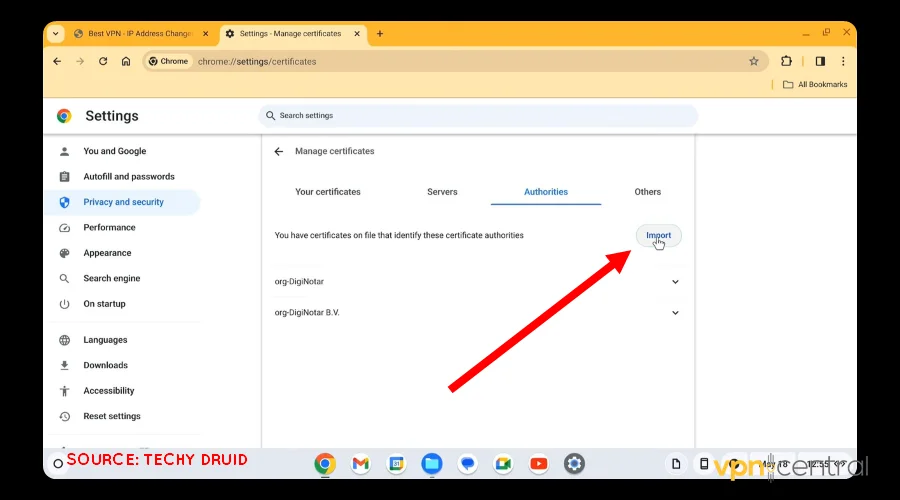
- Check all the boxes on the popup window and click Okay.
- Open Network under Chromebook’s Settings.
- Select Add Built-in VPN under Add Connection.
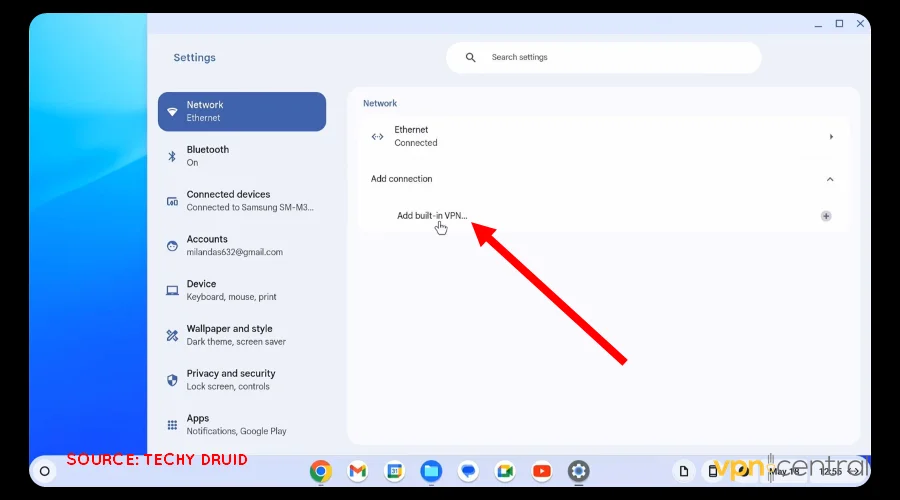
- Provide a random name to your VPN under Service Name.
- Set OpenVPN under Provider Type.
- Get the VPN server address from your IPVanish Dashboard and paste it under Server Hostname. Ensure you choose a preferred location to spoof your connection.
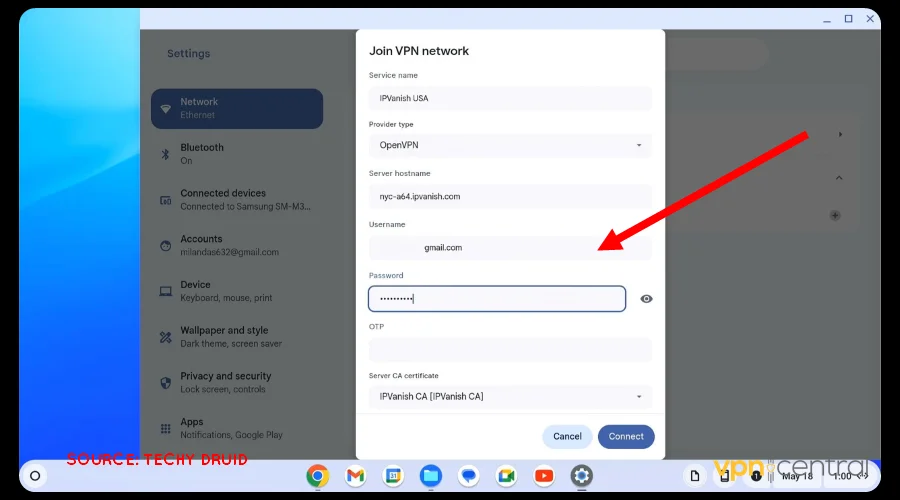
- Provide your IPVanish account Username and Password.
- Select IPVanish under Server Certificate CA.
- Click the Connect button and wait for the VPN to establish a connection.
Enjoy secure internet access!

IPVanish
Use a VPN on your school Chromebook without restrictions using this reliable service.Wrapping up
You now know how to download a VPN on a school Chromebook. While the process is cumbersome, it’s vital to secure your connection.
However, ensure you adhere to your school’s regulations on internet usage. Avoid activities that may cause an undesirable experience to other users.
That said, it’s now your turn to take action. Get IPVanish and take control of your internet privacy and security.









User forum
0 messages