7 Best VPNs for Hulu to Unblock Streaming Content [2025]
11 min. read
Updated on
Read our disclosure page to find out how can you help VPNCentral sustain the editorial team Read more
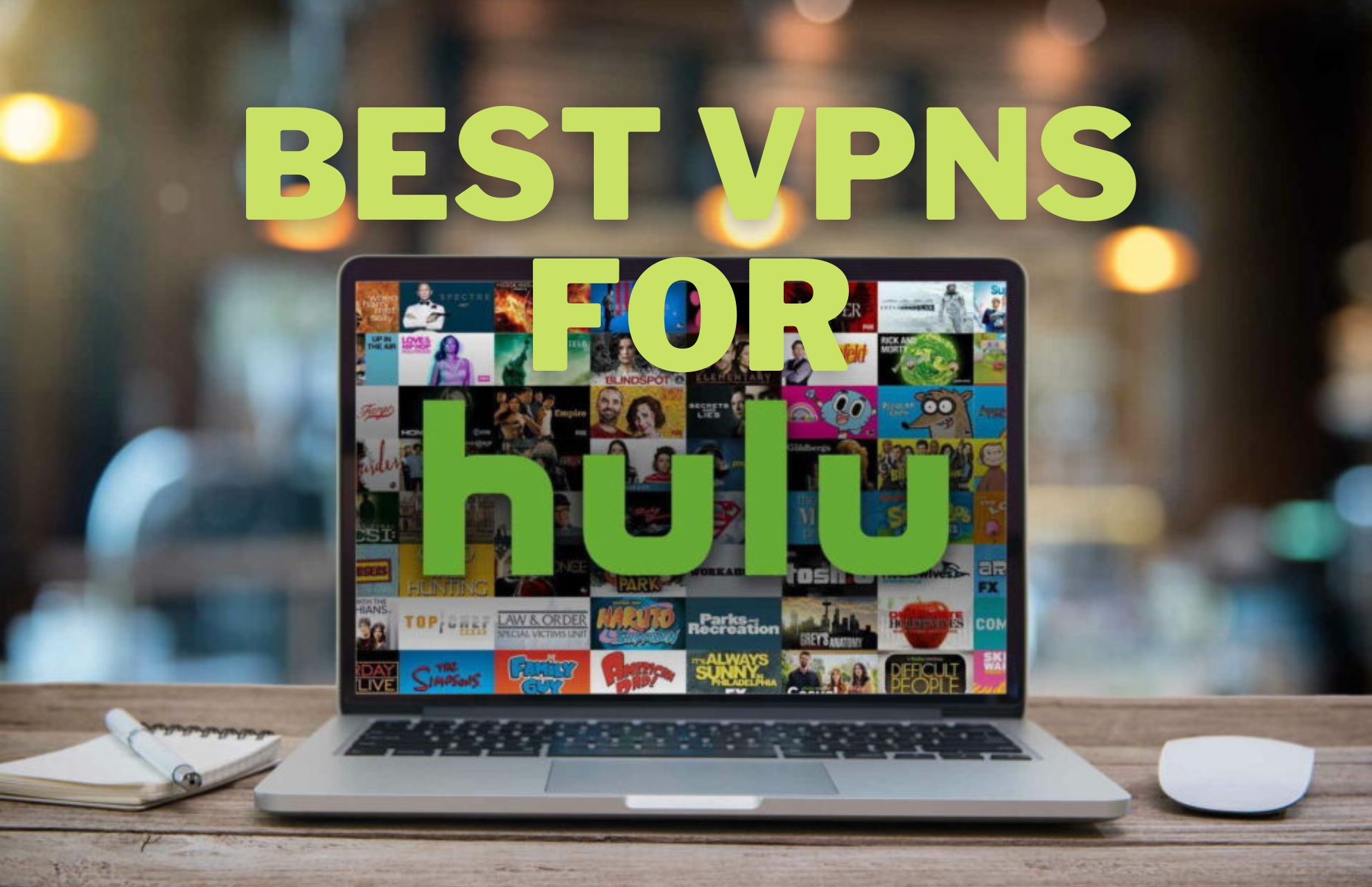
Hulu offers some of the best live TV streaming services, competing with giants like Netflix, Prime Video, Sling TV, and Youtube TV.
Hulu tends to differentiate itself through the integration of live TV with its significant catalog with popular content.

Access content across the globe at the highest speed rate.
70% of our readers choose Private Internet Access
70% of our readers choose ExpressVPN

Browse the web from multiple devices with industry-standard security protocols.

Faster dedicated servers for specific actions (currently at summer discounts)
With a virtual private network (VPN), you can protect your privacy while online, secure your internet connection and hide from the world because VPNs prevent others from intercepting your internet traffic, so you can’t be easily tracked online.
However, with content streaming platforms like Hulu, Netflix, and BBC iPlayer, you may get this message whenever you want to access foreign content or just want to remain anonymous:
“Based on your IP address, we noticed you are trying to access Hulu through an anonymous proxy tool. Hulu is not currently available in the US. If you’re in the US, you’ll need to disable your anonymizer to access videos on Hulu”
This is always the case unless you decide to use a VPN that works with Hulu and all such websites.
So, it started blocking IP addresses known to belong to VPNs. But the good news is that this ban can still be bypassed.
There are a handful of VPN services that still work with Hulu and other similar content platforms even today. But if you’re looking for the best free VPN for Hulu, here are some you can use for stress-free streaming.
Why do I need a VPN for streaming Hulu?
Firstly, Hulu has been actively banning VPN providers after the realization that people use VPNs to stream their content.
Besides the main cause, you need a strong VPN to get access to the Hulu platform for the following reasons:
- Avoid regional regulations and licensing rules for Hulu content
- Bypass VPN detection using traffic encryption
- Improve video streaming quality
- Watch Hulu movies without buffering or errors
You also have more to discover regarding VPN usage and how this privacy software will offer you the required support to watch Hulu from any country.
How to watch Hulu with a VPN
If you’re asking yourself about the process that involves Hulu access using your VPN, these are the simple steps to accomplish it:
- Get an ExpressVPN account for streaming usage.
- Download the VPN software from the official website.
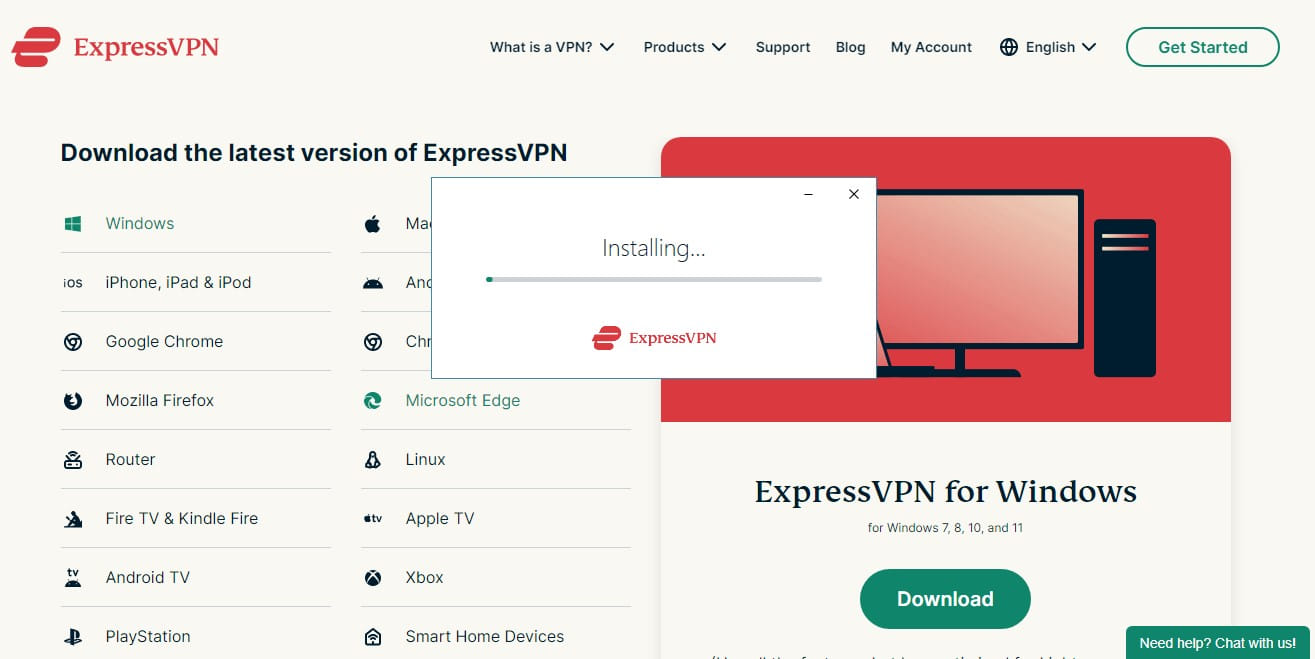
- Install it on your PC and launch the program.
- Connect to another VPN server where Hulu is available (US territory).
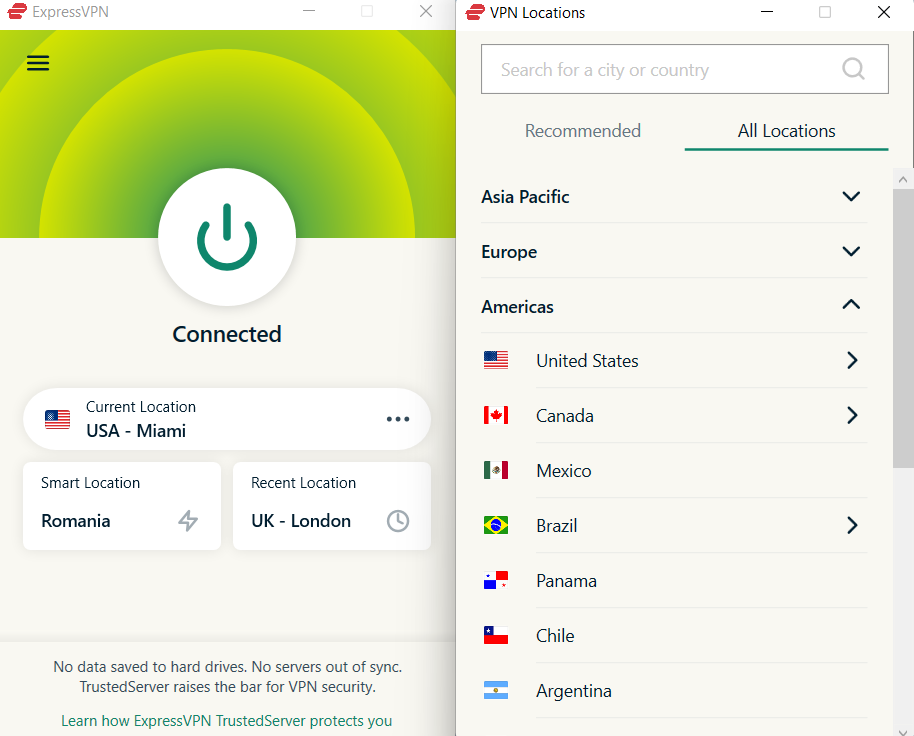
- Open your browser and start watching Hulu online.
All in all, you can follow a simple method like this that saves a lot of time and offer instant permission for Hulu streaming shows.
Hence, be sure to inform about all the VPNs presented below and find the most efficient choices to bypass streaming censorship.
What are the best VPNs for Hulu?
1. ExpressVPN – bypass streaming rules quickly
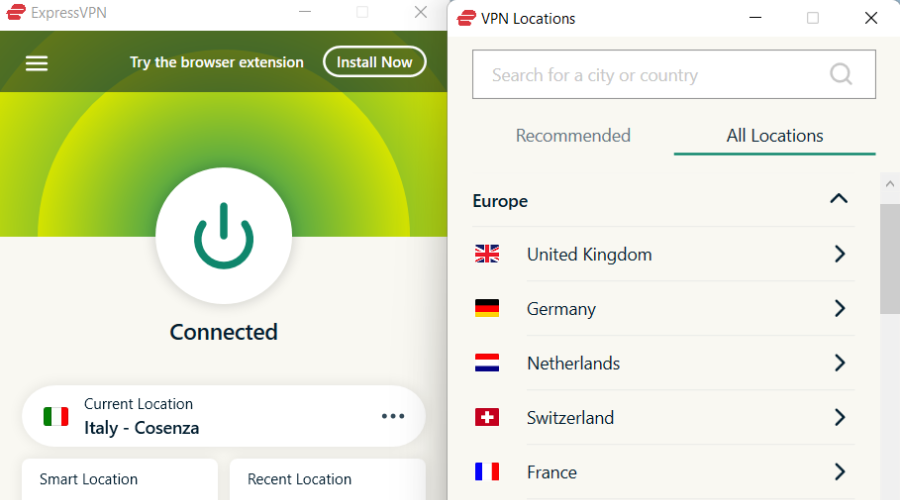
An option that defies VPN detection is ExpressVPN. Widely acknowledged as one of the best VPN services to date, the software is easy-to-use and offers a large set of features and great AES-256 encryption.
Streaming Hulu or any other popular video-on-demand platform is entirely possible with ExpressVPN as its high-speed servers are optimized to bypass all restrictions.
You can enjoy a wide range of video-on-demand content on the device of your choice. These include iOS and Android smartphones, Mac, Windows, and Linux computers, smart TVs, and game consoles.
It offers specially designed apps for most devices to ensure an exceptional user experience.
Moreover, ExpressVPN offers unlimited bandwidth and automatic connection to the best possible server for your network. This ensures a high speed at all times.
Getting started is an easy process. You only have to get the app, select a secure location in the U.S. and you are all set to start enjoying unrestricted content.
ExpressVPN is a subscription-based service. But, you can try it for free for 30 days and see how it works for you.

ExpressVPN
Watch any content from Hulu with mind-peace due to a tested server network optimized for streaming.2. NordVPN – multiple servers for streaming
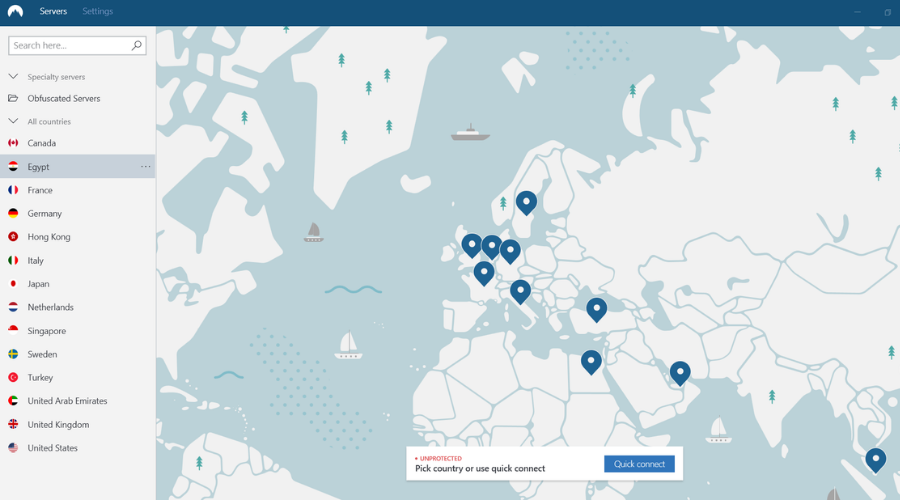
NordVPN is everything you need to protect your privacy online and enjoy 4K quality streaming shows without any interruptions.
As one of the best free VPNs for Hulu, you not only get double VPN combinations to encrypt your internet traffic, CyberSec technology to protect yourself from intrusive ads and malicious online threats but also DNS leak protection to ensure data protection.
Other great features include an automatic kill switch and a no-logs policy that ensures your data isn’t tracked or monitored and assures you of protection for your real IP address.
You can also enjoy a secure streaming experience with SmartPlay technology, secure your browsing on Chrome or Firefox, and be part of the over 2500 servers NordVPN network in 56 countries worldwide.
This VPN delivers lightning speeds, ease of download and installation, and lets you connect up to 6 devices simultaneously with privacy protection on the go for mobile apps. You also get a dedicated IP address and a faster VPN experience.
3. CyberGhost VPN – no buffering streaming support
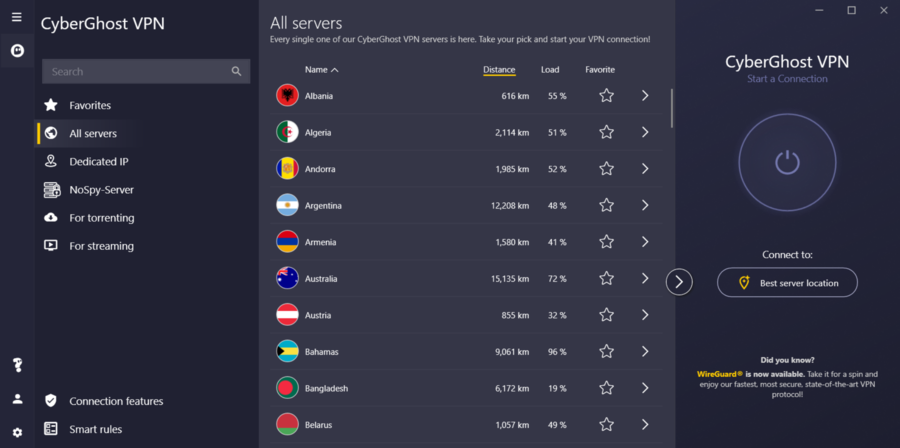
CyberGhost is a favorite among the best free VPN for Hulu as it protects your privacy on a multi-platform privacy solution.
With the highest encryption available with 256-bit encryption technology, you can rest assured your IP will remain hidden, plus get other benefits like Wi-Fi protection if in a public area.
It also comes with a strict no-logs policy that doesn’t track your internet activity, multiplatform apps for your laptop and other devices, security for conversations, and access to over 1000 VPN servers in more than 30 of the most popular countries.
With CyberGhost, you can access restricted content, protect all your devices, and block ads, and malware, all at the highest possible speeds you can get on a VPN.
Note: You can use CyberGhost for free during your 7-day trial period. Although this tool is not really 100% free, we decided to include it in this list thanks to its impressive set of features that make it worthwhile to mention.

CyberGhost VPN
Your Hulu will run faster than ever and your privacy will be protected at all times.4. Surfshark – highly secure protocols
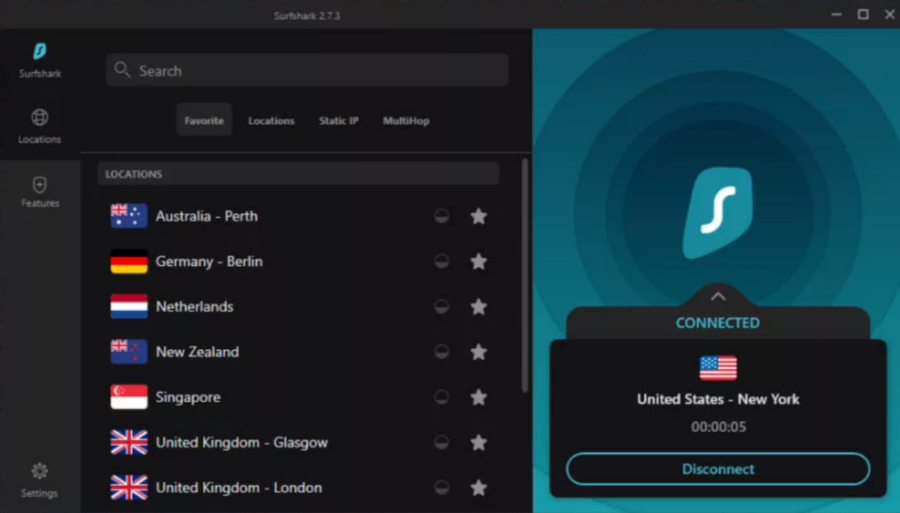
Surfshark VPN is another excellent streaming ally, with over 3200 servers globally, and is one of the best VPNs for Hulu. It is only available in the United States, you may watch whatever shows and movies are available in your location.
But what happens if you try to view Hulu when traveling outside of the United States? You don’t have to worry since Surfshark allows you to access Hulu from outside the United States.
Surfshark is accessible on iOS, Android, macOS, Windows, Linux, Chrome, Firefox, FireTV, Apple TV, and other smart TVs, Xbox, and Playstation.
When using Surfshark VPN to stream Hulu on Windows 10 and 11, you get a 4K video quality from Hulu. Besides, with a fast and secure VPN like Surfshark, it’s the perfect combo.
Make sure the internet kill switch is on to avoid an internet connection drop, for a flawless streaming experience. If your Surfshark VPN connection fails, it will disable your internet access and avoid an IP leak.
Furthermore, we concluded that the best servers for Hulu using Surfshark are the US – Detroit and the US – Latham.
This allows you to connect to Hulu via Surfshark while remaining undetected, and then switch to any other server accessible.
You can rest assured there is enough time to test Surfshark thanks to the 30-day money-back guarantee.
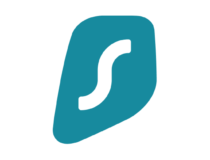
Surfshark
Bypass unfair IP bans that prevent you from watching enjoyable Hulu content in your region.5. Tunnelbear – greatest servers tunneling
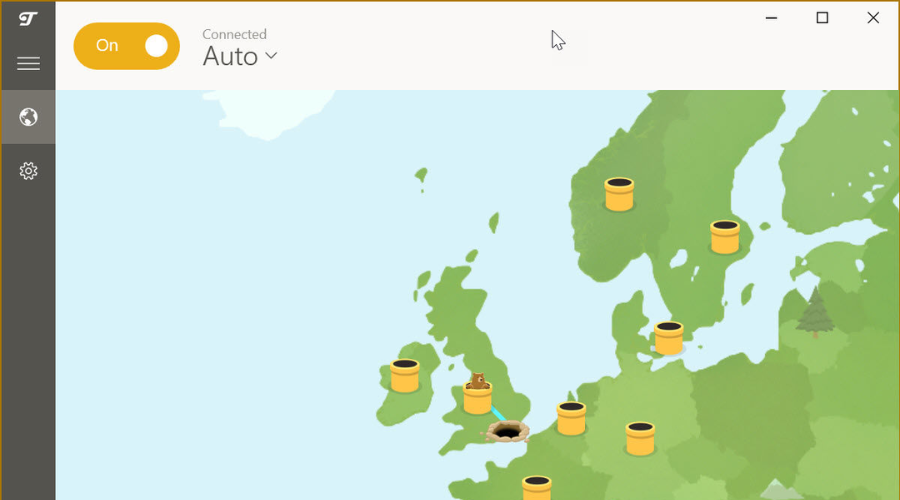
This cutely designed VPN is one of the best free VPNs for Hulu, though the only restriction is you are limited to 500MB of traffic monthly. It may not be much, but it’s great for when you really need some extra protection.
TunnelBear doesn’t require you to sign up, which also means it collects less data on its users. It also secures your data and spoofs your location which means you can also view region-locked content.
A unique thing about this VPN is you can raise the 500MB limit to 1GB just by tweeting every month about TunnelBear. Pretty cool right? However, this isn’t as attractive when compared to Hotspot Shield which serves you ads but doesn’t restrict your use of the service.
When it comes to server locations, TunnelBear offers them in about 20 countries. However, it leaves out places like Africa, the Middle East, Russia, and Turkey whose internet access policies are restrictive.
The idea behind a VPN is the more locations offered, the better performance while traveling abroad. That’s because you’ll have a server close by, plus more options for spoofing your location.
Other great features include ad blockers and site whitelists, and it has client software for Windows and other operating systems, plus browser plugins for Chrome and Opera.

Tunnelbear
TunnelBear is a reliable VPN service that is ideal for beginners and casual users6. PrivateVPN – access for geo-restricted streaming
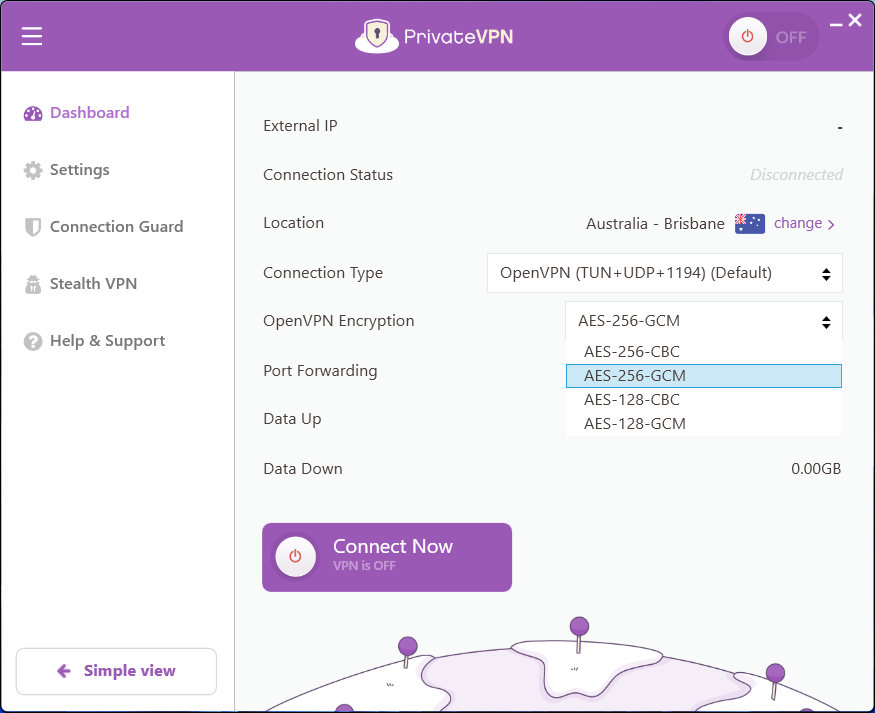
PrivateVPN deserves its name as it delivers complex privacy to navigate online without any traces. Plus it lets you access any media like Hulu or Netflix in seconds.
This speedy VPN can be used to unblock your websites and keep total anonymity from third parties due to military-grade encryption
You also have a reliable server network that offers lightning Internet speed and multiple locations to connect to.
With this VPN, you’re entirely protected with high-end features. You have port forwarding that helps for downloading speed, and unlimited bandwidth with fast servers in 63 locations.
In addition, you get AES-256 encryption and support for 10 devices with only one account. Regarding data collecting, this VPN has a Swiss strict policy against log data.
Finally, you can enjoy blocked streaming content no matter where you are, watching Hulu content library from different regions in a few clicks.
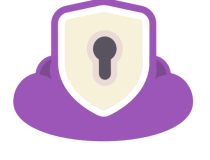
PrivateVPN
Go with this worthwhile VPN that gives you high privacy and streaming benefits along with great compatibility.7. HideIPVPN – extremely high security
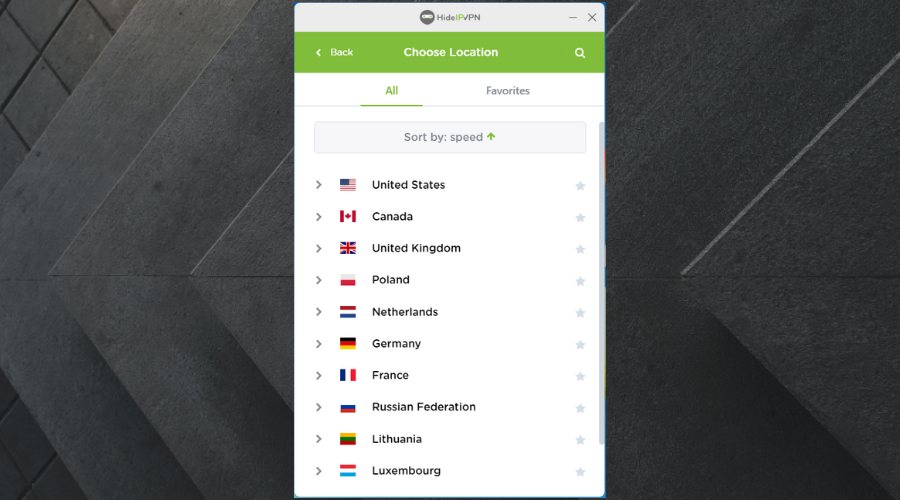
This is among the best free VPN for Hulu. It provides encryption and obscurity for your IP address, keeping you safe while online or streaming.
However, its limited list of servers may be a hindrance to many who want a VPN service easily accessible from as many locations and many servers as possible.
It also has native apps for operating systems like Windows, and others, plus it offers protection for all your devices.
Other handy security features include no activity logs by default (so no tracing what you do), but you can disable this feature if you really need the logs.
It also supports VPN protocols like SSTP, OpenVPN, and PPTP among others.
The Kill Switch feature with HideIPVPN is useful especially if you prefer to download the native app so it shuts down apps you specify, any time your connection is disrupted.

HideIPVPN
Get both Hulu VPN and Smart DNS services with access to any streaming or blocked website out there.Can you get free Hulu with a VPN?
You can only have access to Hulu content using a VPN that redirects your traffic to another location where it’s available.
However, you still need to pay for the Hulu streaming subscription after you get the right to access the website.
Which free VPN is best for streaming?
You have many options that can be considered as a free VPN to unblock streaming content. From our experience, the best choices would be ProtonVPN, Hide.me, or Windscribe.
Hulu not working with VPN
Basically, you can be restricted from getting Hulu content due to licensing issues or because your VPN has been blocked.
You can find, of course, multiple causes for which Hulu is not working with VPN and resolve them accordingly.
Why won’t Hulu let me use a VPN?
The central reason you can’t use your VPN to see Hulu content involves restrictions of proxy or VPN tools due to geo-limitations and licensing agreements to distribute content only in the available areas.
That being said, you have pretty much everything you need before trying to acquire a Hulu subscription and enjoy unlimited movies or series.
Concluding here, we advise you to rely on advanced VPN software with the latest features regarding privacy and online protection.
Plus, you should always assure that your choice includes streaming benefits and server locations in the available regions for Hulu.


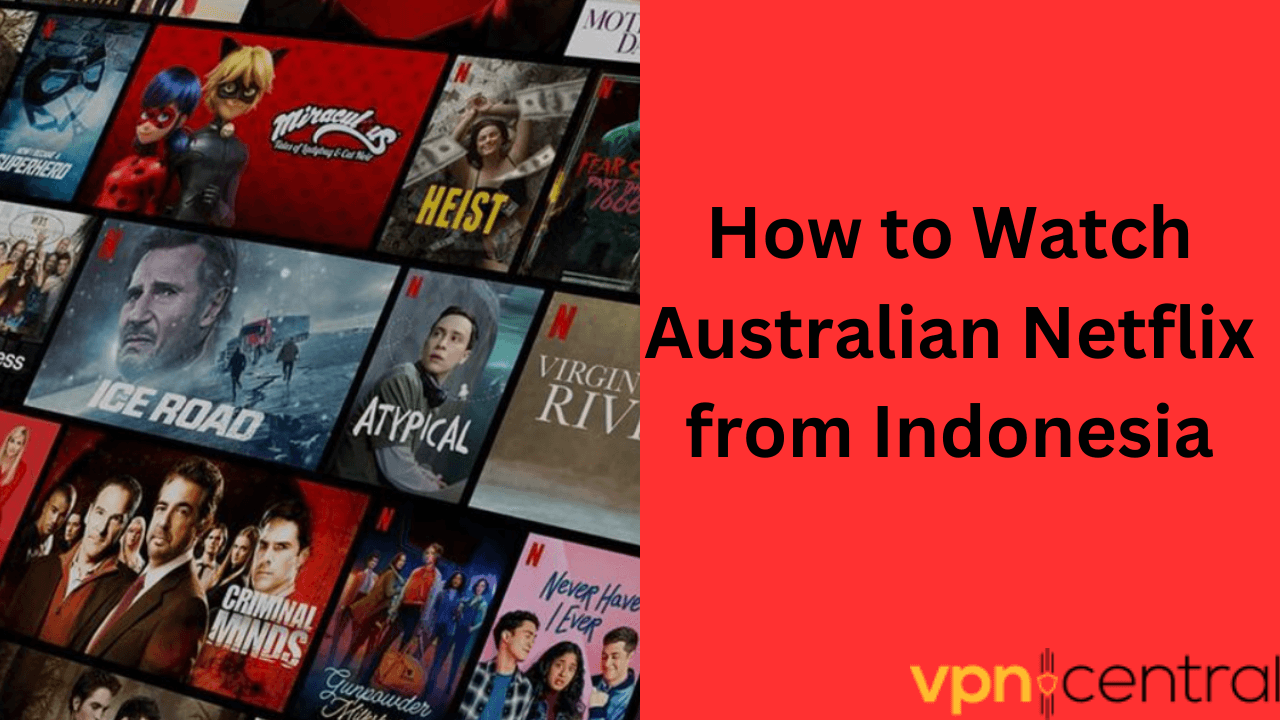





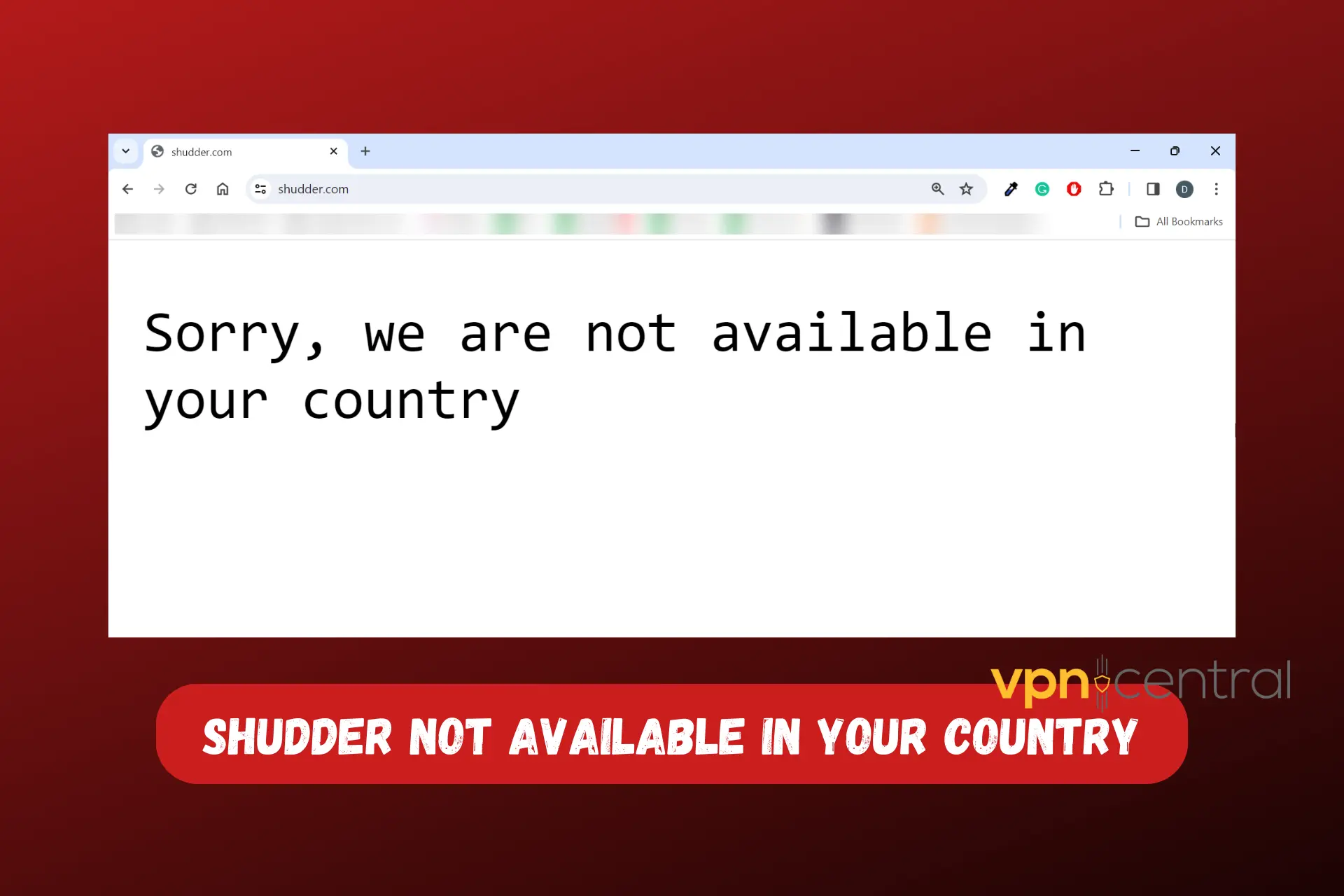
User forum
0 messages