How to Protect Your Children Online - Best Practices
24 min. read
Updated on
Read our disclosure page to find out how can you help VPNCentral sustain the editorial team Read more

This isn’t like the time when you were born, or a small child when the internet was only beginning. This is a new age, where it’s already pretty developed. You can’t exactly forbid it since too much of even our lives already connects to it. Still, you must do something to protect your child online.
The internet hides many dangers, and instead of protecting the children from the Internet, we should warn them, and explain the dangers. And there are many dangers out there, from regular fake ads and small viruses to online predators.
What is the Children’s Online Privacy Protection Act?
In an attempt to make the internet safe for children, legislation appeared back in 1998. This was the Children’s Online Privacy Protection Act (COPPA), and it had some fair points. One of them was parental control for kids online under the age of 13.
However, in practice, it didn’t quite work out, since we all know how patient children can be. It was criticized because of its inefficiency, and heavily at that. Kids online learn pretty quickly that they won’t access the website if they enter their real age when asked. So, the lying-about-the-age thing starts pretty quickly afterward.
Basically, whatever you do, you can’t stop them from accessing sites that aren’t age-appropriate. Even the websites that do offer the majority of the appropriate content won’t accept kids for fear that they might violate COPPA. So that’s the biggest issue there with COPPA. It doesn’t protect kids online as much as it punishes websites for being what they are and making their content available.

Another attempt made by the UK and their UKCCIS came a bit closer to actually protecting children. However, in 2013, they actually banned LGBT sites that had a lot of educational material for kids in an attempt to filter sites that aren’t appropriate for children. So once again, not a winner.
It turns out that you really can’t depend on the government and the internet itself to prevent your kids from accessing inappropriate materials. That only means that kid control isn’t an option.
Is Child Protection A Real Issue?
It goes without saying that it is, and it deserves your attention.
You have to take a look at things from your kid’s perspective. You may know that you shouldn’t click on that fake ad, or open that suspicious link. Your child, however, doesn’t have your experience.
What they do have is access. To everything. According to the Library of Congress, over 43% of the kids in the UK have profiles on social networks, including Facebook. Its age filter bans those who are under the age of 13, but there’s nothing stopping the children from lying about their age.
Also, that’s only one of the social networks and the one that isn’t even popular anymore. Three of any four children in the US own a smartphone, which is almost limitless access to the internet at any time. For a child, that’s amazing. For you, that’s a horror story.
Especially because the children don’t think about safety or privacy restrictions. They would post real, sensitive data without realizing the dangers of doing it, even their real address, or phone number. It’s not their fault though. They see the option to do it, but they don’t know the danger of doing it.
Just remember how much info social media profiles demand. They want that info so that they would target you with more precise ads. However, those same info requests are gold mines for online predators, and a danger to kids online.
And then, there are scams. Phishing attacks are capable of tricking even adults with years of experience in avoiding online threats. These kinds of attacks can lead to identity theft easily, and children are actually 50 times more likely to get their social security number used by someone else.
They have no use or need for credits and credit reports. At least not until they grow up and want to take out loans for their college, or buy a car. It’s only then that the kids, as well as their parents, will discover that they’re in some deep trouble. Identity thefts can last for years without discovery.
So, what can you do about it? Well, you can protect your child online, but not by taking away the danger. Instead, try explaining it to them. Try teaching them, at the youngest age as possible, what they shouldn’t do.
Here are some suggestions.
Best Internet safety tips to protect the kids
1. Add your children as friends
No, we’re not talking about making fake profiles and stalking your own kid in order to protect it. Instead, add them on the networks that you have, and make a profile on those that you don’t. Follow them publicly, and from a safe distance. That way, you can keep an eye on what your child’s doing, but you’re not too strict or invasive.
It’s important to be open about it, and not betray their trust by attempting to spy on them. Instead, talk openly about privacy and security online. Don’t make up rules that your kid won’t understand, but rather try to make them come up with their own.
And following your child online will also have an impact on what they are posting, and how they act online as well. You’ll also get to know your kid much better this way.
Especially there’s a lot about them that you might not know, like their preferences and alike. You usually can’t ask stuff like that without turning it into an investigation.
And if kids are having a chat with someone, true, you can’t see what’s being said. What you can, do is trust your kid, and after explaining to them what not to do, let them have their own secrets.
2. Don’t log in automatically on suspicious websites
Online surveys and quizzes can be interesting to both, adults, as well as kids. However, while you or your child are having fun filling in the forms in some ‘Which Game of Thrones Character Are You?’ quiz, the site mines for data.
You should be careful about things like that and especially protect your child online from stuff like that. Their point is, once again, to get info about you. Most of the sites like that are digging for data about your child, you, as well as both of your friends.
That’s why you must explain to kids that they shouldn’t log into places like that via Facebook or some other site like that. Even if they don’t already have way too much info publically displayed on social networks.
3. Help them adjust their privacy settings
Apps and social networks are as customizable today as they can be. It’s not too hard to figure out how to set these customizations, so you should learn them, and even explain them to your kid, if possible.

Try to have a talk with them and explain what the issues are. Disable what you must, and remove too much private info. Most of this won’t have almost any impact on the app, so your child won’t mind. Remember that the key here is information.
They need to know what you’re doing, and for what reason. You might think that they get it on their own, but they are kids. They might think that you’re just doing something on a whim. So help them out by explaining these things, and make these changes together.
We’ll give you some recommendations and instructions for the few biggest apps. For the rest of them, try to find your way around them yourself, or use Google. And remember, protecting your child online means protecting yourself online as well.
4. Change the settings on their devices
Starting with the device that your child uses is probably the best. The first thing that you should do here is to turn off the location tracker. This might affect some other apps, but it’s obvious why you should do it.
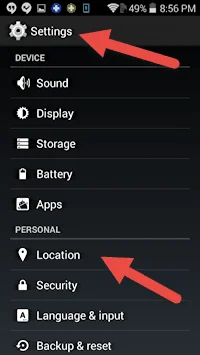

Also, there’s the issue of geotagging the places that your child goes to. Warn them about that too, and explain that it’s better to tag themselves into those places after they’ve left them already. Don’t underestimate the online predators, and it’s much better to be safe than sorry.
And if your child has one of the newer versions of smartphones, you can even modify which apps shouldn’t have access to location trackers. Figuring out these controls isn’t hard, and you won’t have much trouble.
Also, these days, every phone has a front camera. And every hacker knows about it. It’s known that both, the hackers, as well as the government itself, sometimes try out accessing the cameras and snapping photos. It’s a privacy breach, but you can easily get rid of it by taping something over the lens.

Now, your kid might not like it that much. After all, we do live in a selfie age, and the trend is still pretty strong. Still, after an explanation, you should be able to convince your children to keep the lens covered when not taking pictures by themselves.
For ensuring the safety of the device itself, both you and your kids should always have some sort of password. It could even be a PIN number or a swipe pattern. The last one would probably be the most interesting to the child, but all should keep strangers from accessing data.
Privacy settings on Facebook
Protecting children from the internet has probably become the hardest after Facebook appeared. No other company knows us as much as this one, and it really is the largest social network in the world.
Its privacy settings can be somewhat tricky, or maybe even hard to navigate and figure out. Luckily, it’s still possible, and much is explained in the privacy options themselves.
- You can access them by clicking on the arrow in the top right corner, and selecting the Settings menu.

- Click on the Privacy menu on the left.
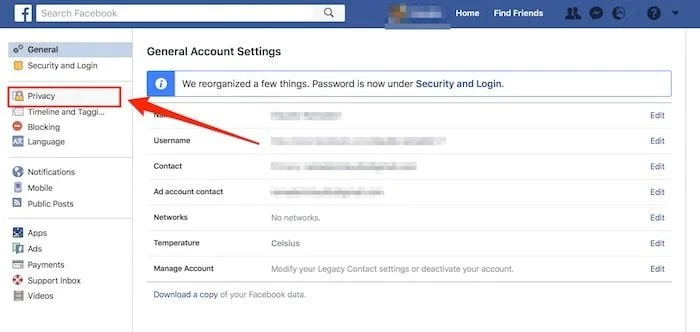
- Click on Who can see my stuff and then Edit.
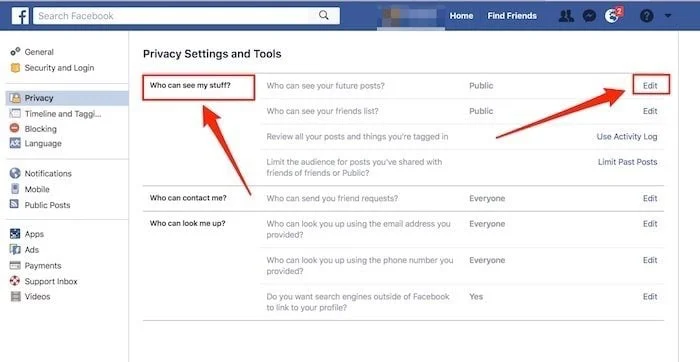
- A window will pop up where you can choose different options. You may decide the account to be visible only to all your friends or you can even select which friends can see your account. To enhance your children’s security never have this option set to Public.
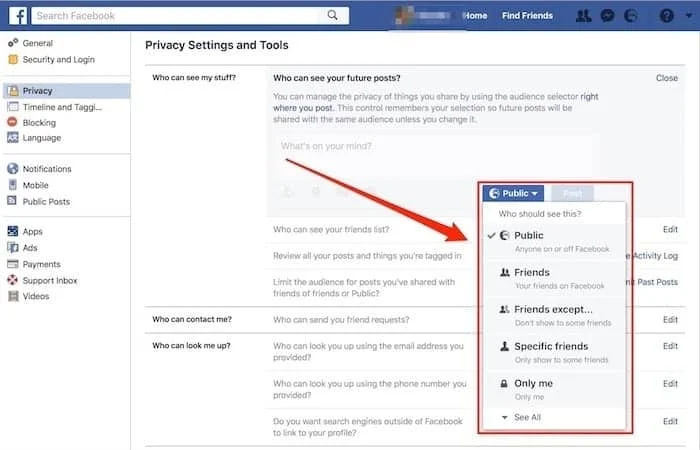
- Then, there are the Who can contact me? and Who can look me up? menus. Before, there was a possibility of making the profile unsearchable, which would prevent it from popping up after someone types a name in a search bar. That can’t be done anymore, but with this option, you can still protect your child online by filtering friend requests.
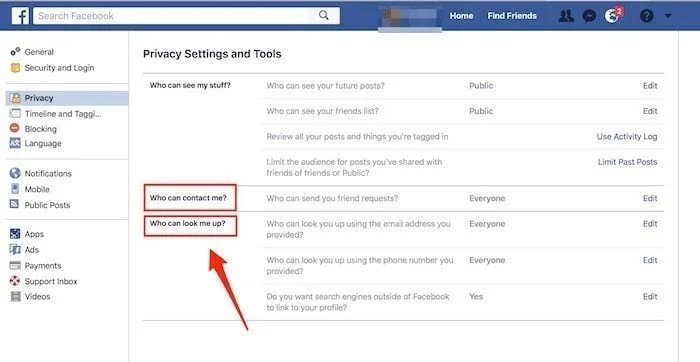
- There’s an option to block other users, and this one is pretty useful for online bullies and others who might have a negative impact on your children. It is very easy to do this, simply click on the Blocking menu in the left sidebar. A window will appear where you will have multiple options to block specific users.
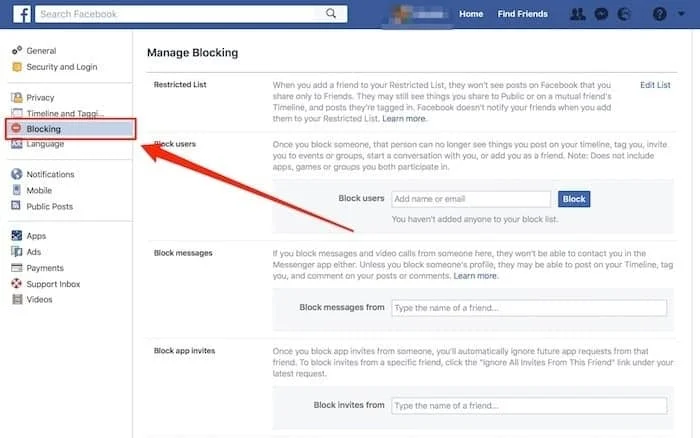
- If they are not on your friends list, go to their profile, and once you get there, in the lower right corner of their cover photo, you will find three dots. Click on them, and the list will show up, with the Block option being the last on that list. The rest of them can be set by you and left like that. Blocking is an activity that your children need to use when the need arises.
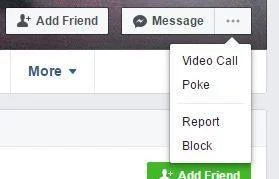
Whichever method you choose, you wonât be able to find that personâs profile anymore. The same goes for them, and you or your child will become completely hidden from them.
There are many more different options, like stopping strangers from finding your child by typing in their email or phone number. Also, an entire set of options related to tagging or timeline posting, as well as what your kid can see.
Talk to your child about the option to keep only specific people from seeing their posts. Warn them not to block you in this way, because then you can’t help them. Besides, things that they aren’t comfortable with sharing with their parent, probably shouldn’t be shared at all.
However, you too should remember to be understanding, as well as to explain things and reasons for wanting things a certain way. Protecting children from the internet is impossible if they don’t know the reasons behind the rules.
The progression of Facebook keeps increasing the number of options that you can customize, and so for a while now, you can even do it for apps. There are tons of apps that you connect here and then forget about them after a while.
However, they won’t forget about you, and many, many of your actions are recorded here. They can even post on your behalf because you allowed them to in order to get to something else in a hurry. Many underestimate the dangers of leaving this unchecked, but if you truly want to achieve child protection, don’t be one of them.
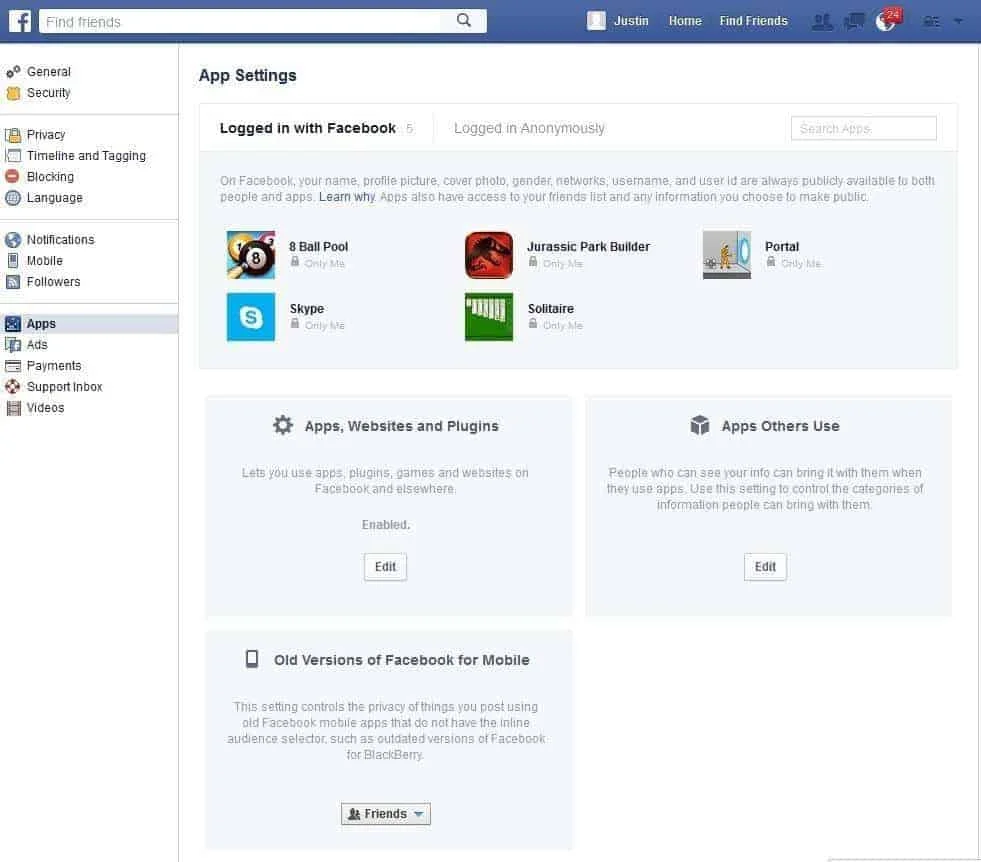
Instead, remove all of the permissions that they don’t need to function, and leave them at the bare minimum. If you do a little more digging around this part, you’ll see that a lot of what you do can still be seen by the apps that monitor yours, or your child’s, friends.
There are four more very important parts of Facebook security, and those are:
- Where you’re logged in – A very important one because it shows the devices that you’re currently logged in with. Remove immediately any device that you aren’t sure about.
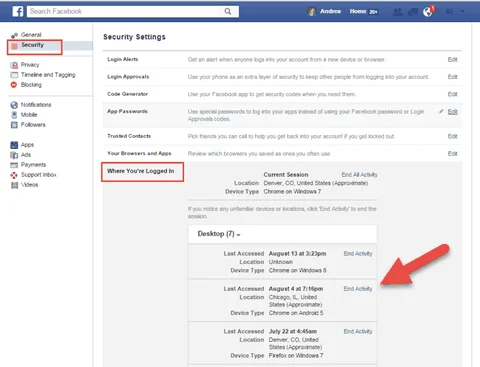
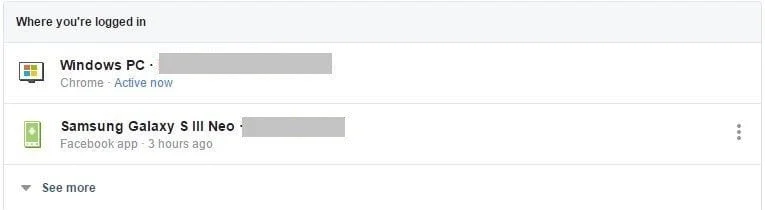
- Login options – Here, you can change your password, or enable the option to log in by using your profile picture.
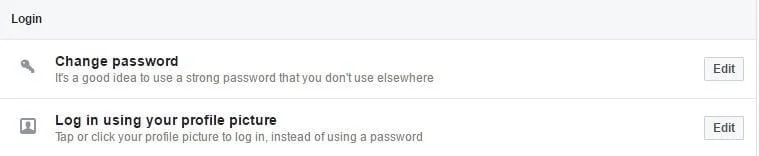
- Setting up extra security – Here, you can enable alerts about unrecognized and suspicious logins. You can also set a two-step authentication, which works by sending a code to your phone number thatâs required during every login from an unknown device. Also, you can choose three to five friends that you can contact if you get locked out of your account. The process can be started that will allow you to get access to your account back.
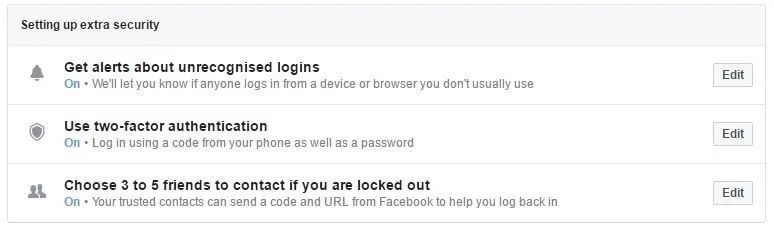
- Advanced options – these include the ability to encrypt all of the emails from Facebook so that your notifications can’t be spied on.

Privacy settings for SnapChat
You can’t protect your child online by only fixing up the settings on Facebook. Your kid or kids probably have tons of different apps, and some of them are relatively recent. However, you don’t have to worry, since we’ll cover all the big ones that have the highest chance of being the hunting ground for online predators.
So, after Facebook, we come to Snapchat. This one is much easier to fix up.
- You can start by entering the app and clicking on the icon of a ghost.
- On the right, you’ll find the usual Settings cog, and after clicking on it, find a Who can… option.
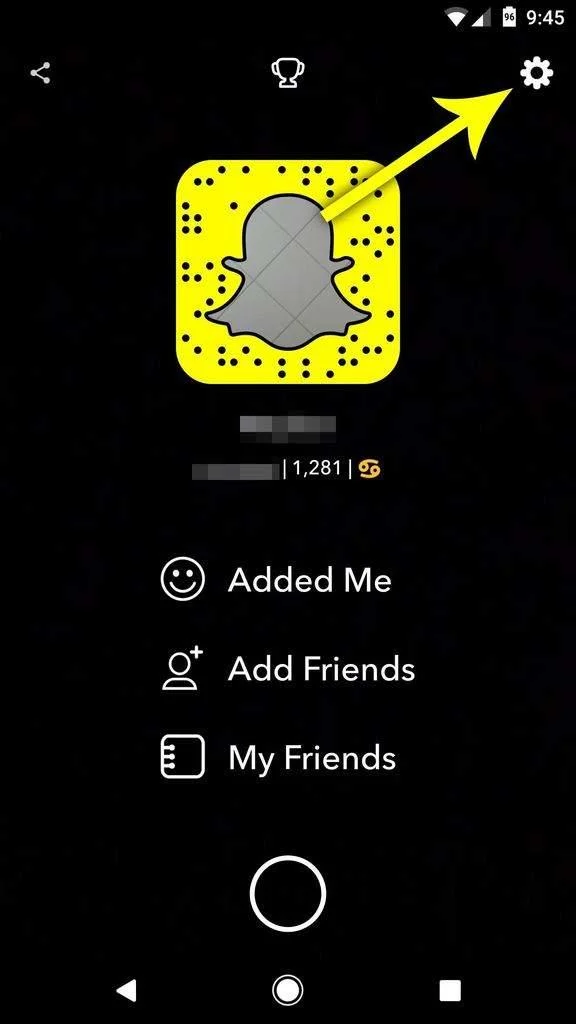
- Set the permissions to My Friends in both View my story and Contact me.
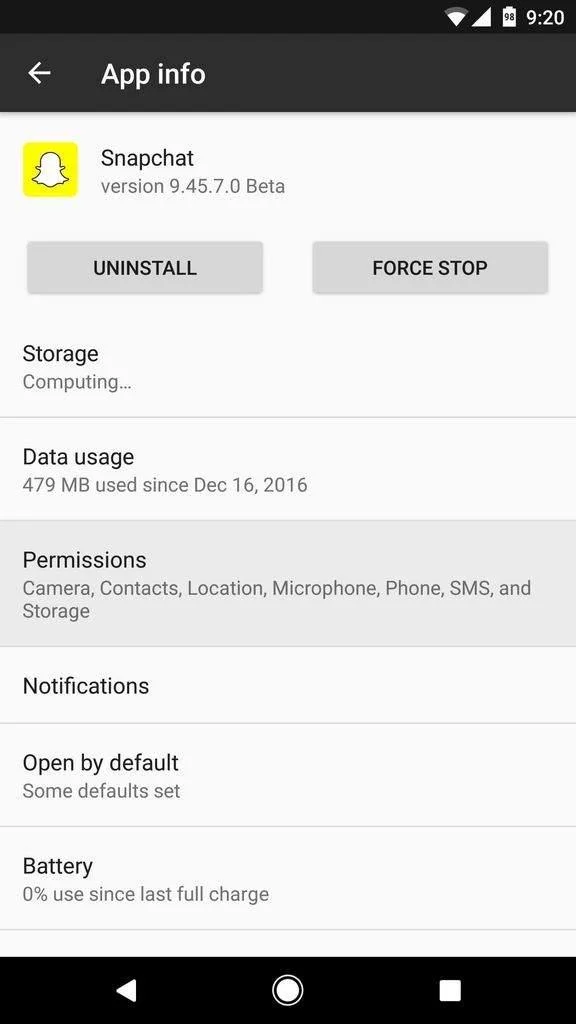
- After that, return to the settings page, and find Login Verification.
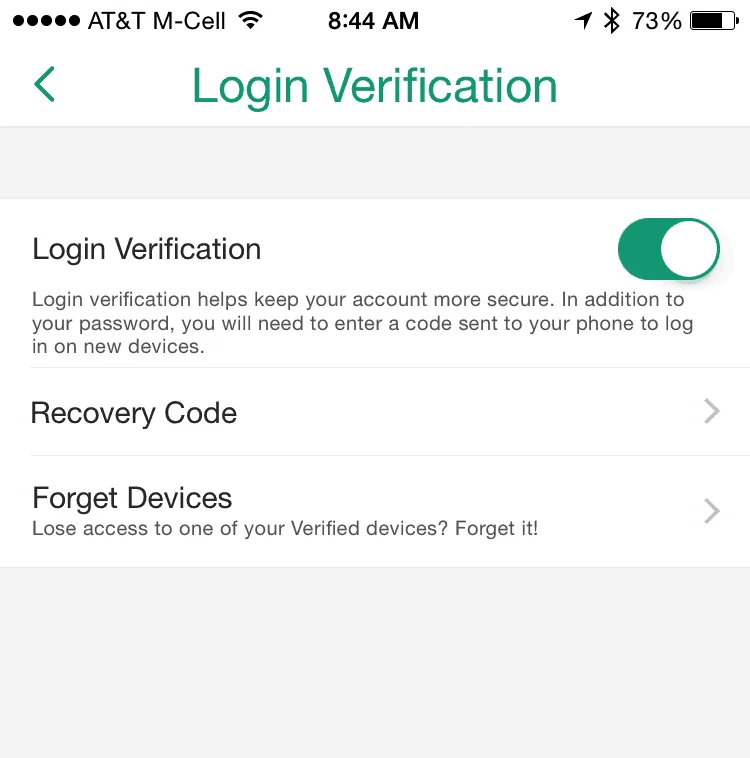
- Just like on Facebook, Snapchat also has two-step authentication, and you can set it here.
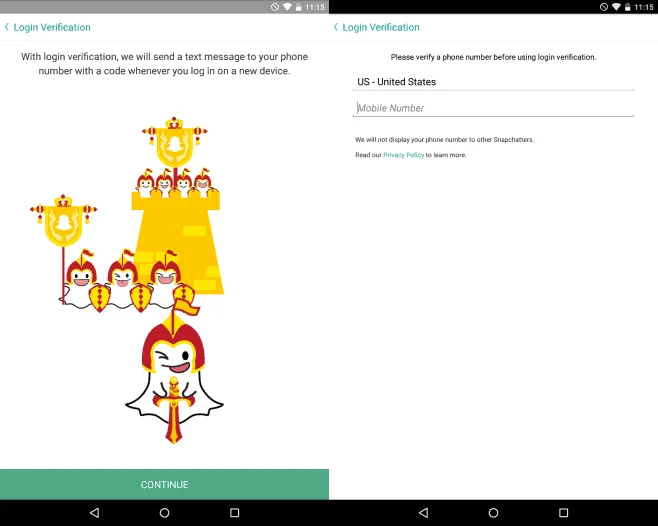
- That’s all that there is to do on Snapchat, and as you can see, it gives a lot less options than Facebook. It’s easier for you to find your way around, but it also makes it less secure. On the other hand, it’s not as detailed as Facebook when it comes to asking for info in the first place.
Privacy settings for Instagram
Instagram is also among the top most-used apps, and its privacy settings can be found easily. Just tap on the person in the bottom-right part of the screen, and then on the three dots in the upper-right part.
Instagram also doesn’t allow much to be changed, and there’s not much that you can do. You can hide the content by making it a Private Account, but many would argue that then there’s no point to it.
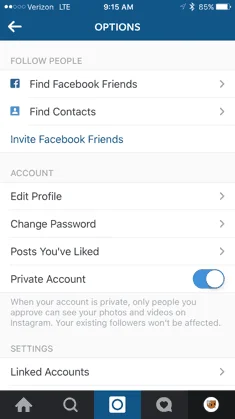
Instagram itself doesn’t ask for much that can be used to compromise your privacy or that of your child. It is more about how you use it, and posting sensitive photos or videos is more dangerous than providing the info that the app asks for.
Explain the dangers of giving away such data, tagging locations, and allowing someone to learn your child’s routine. Other than that, you can follow your child as we mentioned earlier.
Privacy settings for Twitter
Just like in our previous entry, Twitter doesn’t ask for much. It’s once again about how you use it, what you write, and what you choose to share. Your kids’ good judgement is the best protection here, so make sure to explain this to them.

Privacy settings for Tumblr
This app is less popular than the previous ones that we’ve mentioned. However, kids online still use it, so it is worth noticing. The real danger here is the impact on your children, especially if they’re interested in poetry and art.
The arts on Tumblr can lead to vulgarities and porn way too easily, and that’s the most important part. Settings can be managed without difficulties in the app itself, and if your kid insists on using this app, there are a few things that you can do to help out.
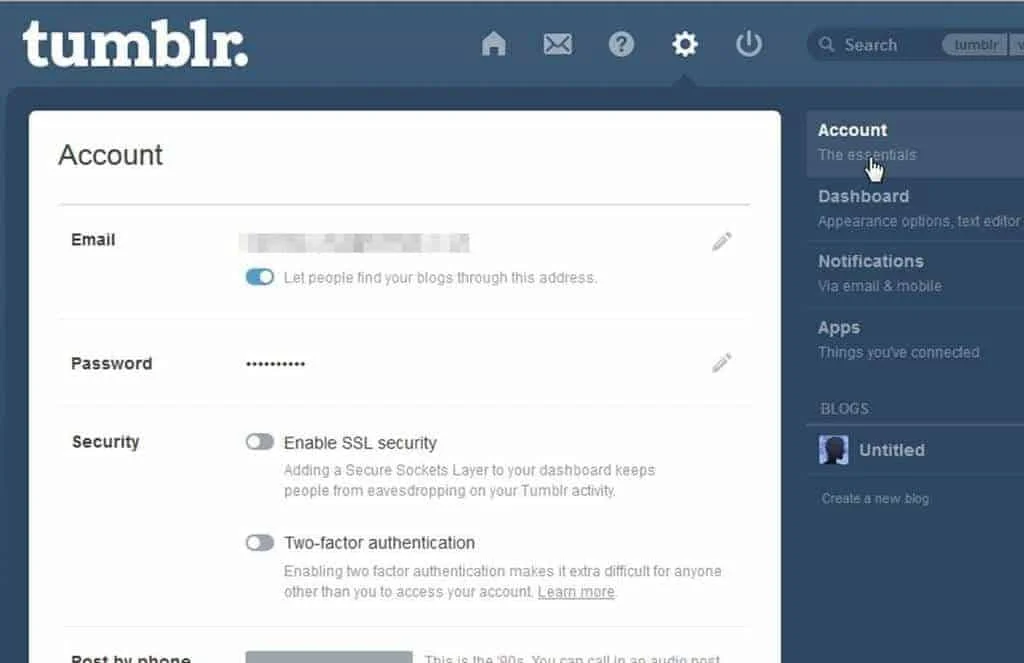
Messaging can be disabled, for example, so that they won’t be disturbed by strangers. Disabling comments and replies is also a good idea if your child has a blog. You can even protect their blogs by setting up a password if your child agrees to that. Apart from this, posting conscientiously is the best protection that you can give to your kid.
Use the parental control features
This is another method of protection that you can enable on some devices. On others, you can use third-party apps, and that includes some modern browsers, as well as smartphones.

It’s good to use this if you have young children. With parental control, you can prevent them from giving away too many personal details, since children often don’t see the harm in doing so. And you can also filter out the content that your kid has access to, which is also a great part of online protection for children.
Be warned, though, that teenagers in their late teens won’t appreciate such methods. So let’s see how you can ensure that your kids are safe when using their devices.
Android
It doesn’t offer much in terms of parental control. Still, some of them allow the creation of several user accounts, whereas the second one can include some restrictions. This kind of profile also allows checking which apps can be used. It’s perfect for small children that don’t have their own phones.
When you enter a lock screen, and then try using a phone again, a PIN or password request will appear. If you enter one code, it will lead you to the regular profile. If you enter another, it leads to the one with restrictions. So basically, just give your child the second code, and you’ll be able to let them use your phone without worrying about what might happen.
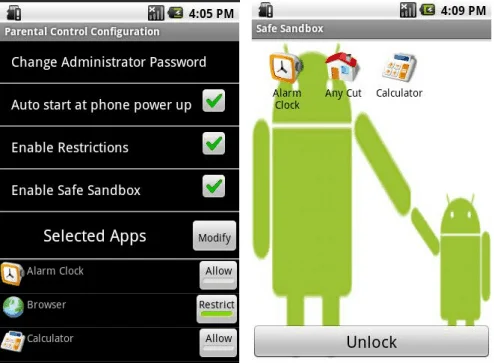
You can even prevent them from downloading games and apps that you don’t know about by setting the option that asks for a password before downloads. There’s also the option of filtering the apps in three maturity levels.
Apart from that, we’ve mentioned third-party apps. You can also use them to determine what  your child can do with a phone. One example of such app is the Norton Family Premier. It does cost around $50, but it’s well worth the money when it comes to parental control.
Other premium options include:
- Net Nanny
- Qustodio
- PhoneSheriff
On the other hand, there are free options like:
- MM Guardian
- Funamo
- AppLock
iOS
Then there are iPads and iPhones. The situation here is better, and parental control is available on the devices themselves. That means less exploring for you.
- Just enable the Restrictions in the General settings, and put a passcode.
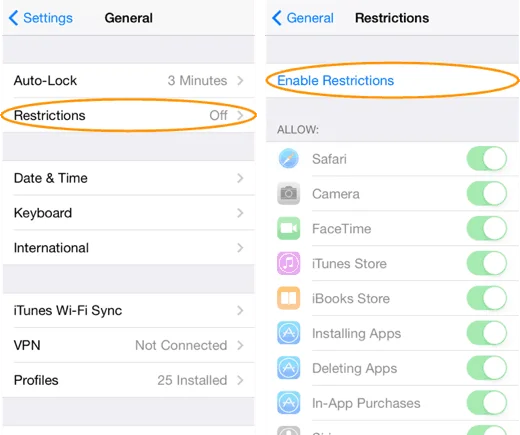
- You can choose what to disable or enable when it comes to phone’s features.
- You can even choose between turning off and only filtering.
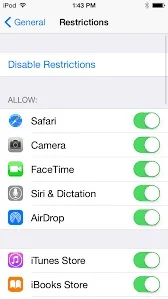
There still are apps for monitoring and managing iPhones, and those include:
- Qustodio
- Kidslox
- Netsanity
- OurPact
Internet browsers
You can modify some of the browsers so that they would protect your child online. Others, you’ll need to fix up yourself. Chrome and Firefox are good examples of this.
- You can access Chrome’s settings and scroll until you find the section called People.
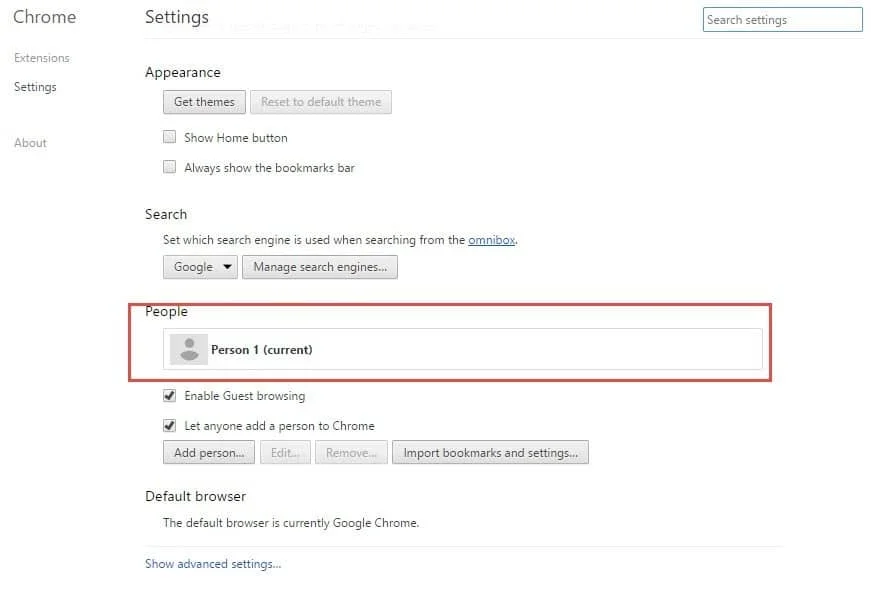
- Once you get there, uncheck the option called Let anyone add a person, and click on Add person.
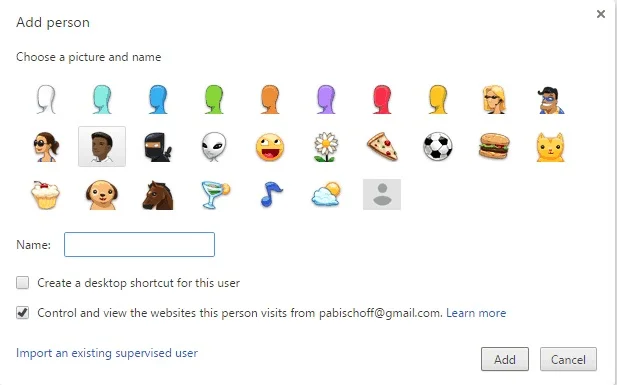
You can now create a special shortcut on your desktop and teach your kid to only use that one. You can control what they view by checking ‘Control and view the websites this person visits from‘. Set up a safe search for them, include your permissions, and block specific websites.
You can create a special, customized browser for your child to use. Don’t go too far, otherwise, your kid control might turn into total censorship. Still, your child’s online safety shouldn’t be neglected.
Firefox, on the other hand, is an example of a browser that doesn’t have parental control measures. If you insist on using it, you’ll need to find plug-ins and apps. One of the most used is the one called FoxFilter. You can choose which keywords to block, and also which websites should be allowed or blocked.
How do I create a Windows Children account?
With Windows 8, Microsoft started introducing special accounts for kids. Since Windows 10 is the system that most people use now, we’ll explain the process of creating a children’s account there.
- Start by accessing Settings in the Start menu.
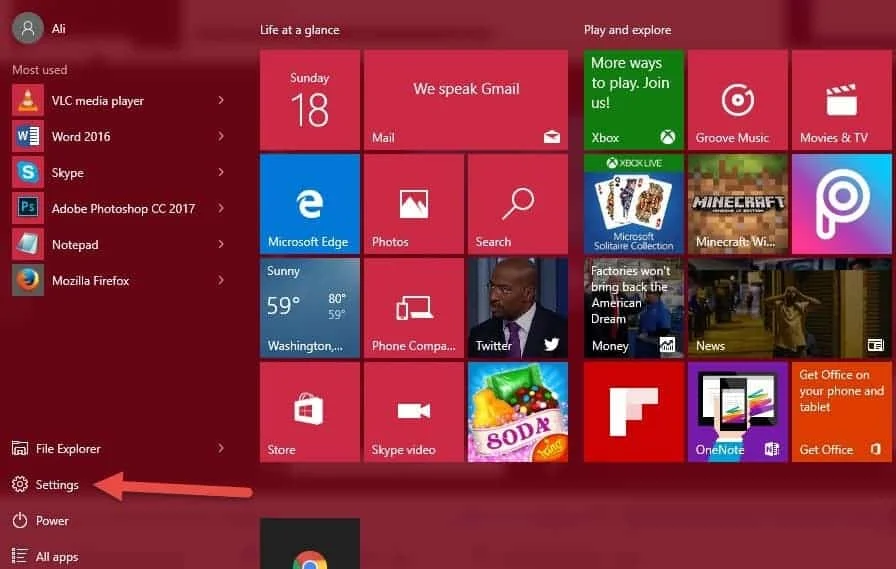
- Find your way to Accounts, and then go to Family and Other Users.
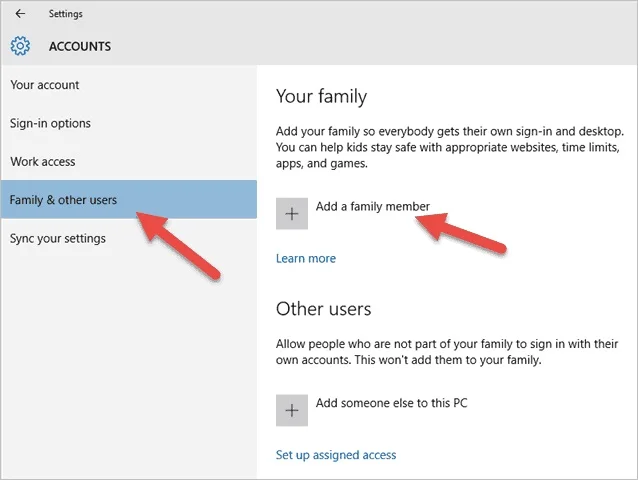
- In there, you’ll see an Add a family member button.
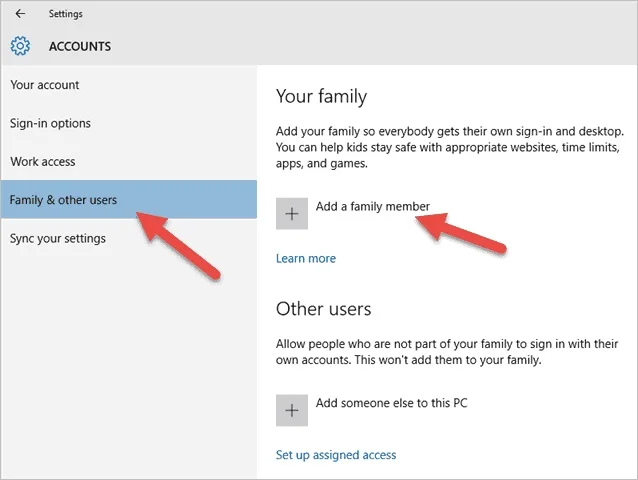
- Click that, and then select Add a child.
It might need an email account, and use a phone number for resetting the password. Turn off the Windows’ offer to target your kids with ads, and you’re basically done.
You’ll get weekly reports on what your child does on the account, and you’ll be able to manage its settings. Websites can be blocked if you deem them inappropriate, and you can also limit games and apps.
If you don’t like this process, there are also some apps that you can use to ensure your child’s safety. Many of them are the same ones that we recommend for iOS and Android systems.
How do I use parenting controls on Mac OSX?
Mac OSX has built-in parental control, and you can find this in the System Preferences after you’ve entered the Apple Menu. Simply add a new user, enable parental controls, and enable the parental controls on the admin account that you’ll be using.
You can use it to set restrictions, allow or block apps or websites. It’s also possible to:
- Add time limits
- Censor language
- Prevent the changes of passwords
- Block the camera
- Restrict your child’s interaction via iMessage
- Game Center apps, or even Mail
If you wish, you can also add third-party apps for parental control. We recommend Norton Family and Qustodio.
How do I protect my child from online ID theft?
We have mentioned already that children are often a target for identity theft because nobody checks their credit reports. Now that you’re aware of this, be sure that you do, from time to time. If you’re a US citizen, you’re allowed to have one credit report per year for free.
After that, you’ll have to pay for them, but checking even once a year is better than not checking at all.

You don’t get the same benefits if you’re a UK citizen, but there are some agencies that might give you a free trial. You can use this method to check for your child’s credit report.
Monitoring credit reports, bank accounts, and alike is important, and you should teach your kids to do it on a regular basis. The sooner they learn how beneficial these habits are to them, the better. Otherwise, they might become victims of fraud and scams, and they might not even know about it for years.
There’s also a method of hiring an identity theft protection service. You basically invest in an agency that will in return monitor your accounts, personal info, credit cards, and alike. This is done so that they can spot any suspicious activity as soon as possible.
How do I protect my children online using VPN?
Using a VPN is another very useful way to protect your child online. These are private networks that conceal your data from prying eyes, assign it to another IP address, and even encrypt it as another security measure.
If you use VPNs, your children’s online activities won’t be seen by anyone, including the ISPs. They are also useful because of the fact that they protect your device from malware, ads, and hackers. It’s important to have your data safe since cases of data theft often lead to identity thefts, robberies, and the alike.
Subscribing to a VPN is not too expensive, and the price will vary depending on which one you choose to use. Most of them charge somewhere between $5 and $10 per month. This probably seems like another, unnecessary expense to you, but it is extremely good to have one, and anything else that might increase your safety.
VPNs are the easiest way to ensure your childâs online protection. You can even go beyond that, and use one that allows multiple simultaneous connections. If you do, your entire family can use it to browse the internet securely and anonymously. Our recommended VPNs are ExpressVPN, IPVanish, and HideMyAss.
Make your child anonymous online
In addition to VPN, you should teach your child some basic steps in order to be anonymous online.

– Fake personal info – dishonesty isn’t recommendable in any form, but it’s better than the consequences of giving away free data. Your child should know not to leave the real address, number, birth date, and even a first and middle name is better than first and last.
– Use ad blockers – ads online aren’t just ads, but also data miners. And there are even malicious ones, fake ones, and alike. Block them all, so that your children can browse safely
– Anonymous search – just like you, your children will have to search the internet for things as well. If they use Google, most of their info will be recorded and added to their account. Google will do this for better ad targeting, and it won’t allow your children’s anonymity. Instead, they should use anonymous search engines like StartPage or DuckDuckGo.
They won’t log your IP, use cookies for tracking, or record your searches.
– Inspect photos – this method can be tricky. Untagging children from photos is a good idea, but it’s not always easy. It’s possible on Facebook, but not on every social network. Also, it’s harder when your child is a part of group photos, with their sports teams, for example. You need to talk to those who are in contact with your children and set up some rules when it comes to things like this.
Conclusion
Keeping your children safe doesn’t only include their physical safety. You must also watch out for what they see online, what they hear, or what impressions are they exposing themselves to.
Children are learning sponges, and they pick up everything that they come in contact with. Such impressionability can be dangerous, and you must watch out when it comes to what their minds will shape into.
The Internet is the main problem here because it offers a window into the world and one that’s pretty hard to control. Still, with some practice and out-of-the-box thinking, you should be fine.
And besides, it all depends on how you use it, and how you teach your child to use it. The internet has the potential to be a great place. Your children can use it for learning, entertainment, keeping contact with far-away friends and relatives, and much more.
So use our internet safety tips for kids to make their experience better, and safer, and put your mind at ease.







User forum
0 messages