3 Proven Methods to Fix VPN Aborted by Local System Error
4 min. read
Updated on
Read our disclosure page to find out how can you help VPNCentral sustain the editorial team Read more

VPN aborted by the local system is a pretty common error that prevents you from connecting to your VPN client. It generally signals bad network issues or incompatibility between your settings and VPN.
Technology offers us limitless opportunities to have many activities online. As these opportunities increase, complications are on the increase as well.

Access content across the globe at the highest speed rate.
70% of our readers choose Private Internet Access
70% of our readers choose ExpressVPN

Browse the web from multiple devices with industry-standard security protocols.

Faster dedicated servers for specific actions (currently at summer discounts)
VPN technology comes in the loop, facing operation hitch with browsers and device configurations sometimes.
Here, we discuss VPN aborted by the local system and how to approach this issue to resume enjoying safe and private online surfing, streaming, or gaming.
You will understand better why poor VPN connections are aborted and how premium VPNs make a difference. A good VPN will hide your IP, encrypt traffic data, and can even improve Internet speed.
Why is my local system aborting the VPN connection?
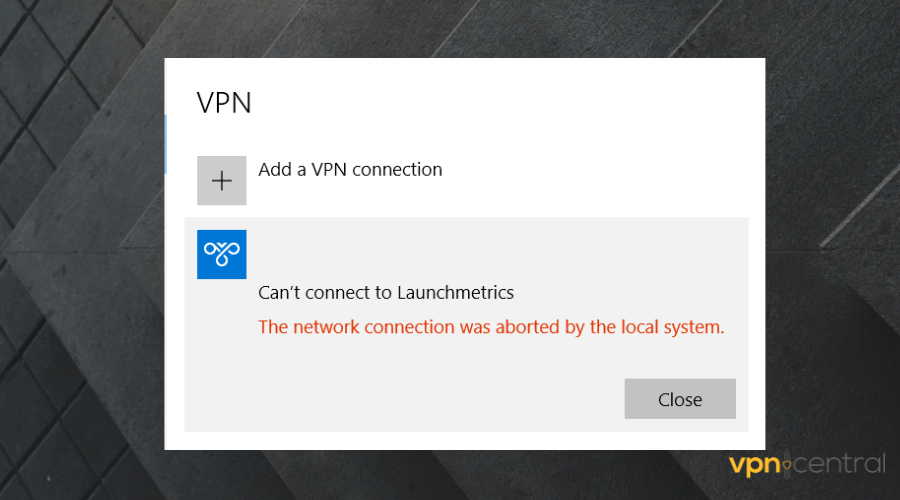
Do you find your local system aborting your paid VPN connection? No worries, there are a few reasons this is occurring. We take you through them:
- Windows Firewall
- Improper VPN Configuration
- Poor Network Connection
- VPN Server Issue
How to fix VPN Aborted by Local System error?
1. Change your VPN
Unsuspectingly, a poor VPN service may be the reason for facing the VPN aborted by local system error when trying to stay safe and private online.
Try changing to a paid VPN, if you use a free version. Free VPNs often have lesser server options and bandwidth capacity.
Paid VPNs have security and privacy features standard enough to eliminate this error in the first place.
A list of the VPNs we recommend are:
- Private Internet Access – Industry Leader with thousands of strong and fast servers
- Nord VPN – Military-grade encryption
- Surfshark – Best VPN with unlimited simultaneous connection
- Express VPN – Unlimited connection and lag-free streaming compatibility
- CyberGhost VPN – User-friendly and reliable VPN
Setting your VPN and securing a connection to avoid this error is pretty simple. We take a short guide using PIA below:
- Register and get a Private Internet Access subscription plan.
- Download the app and log in with your credentials.
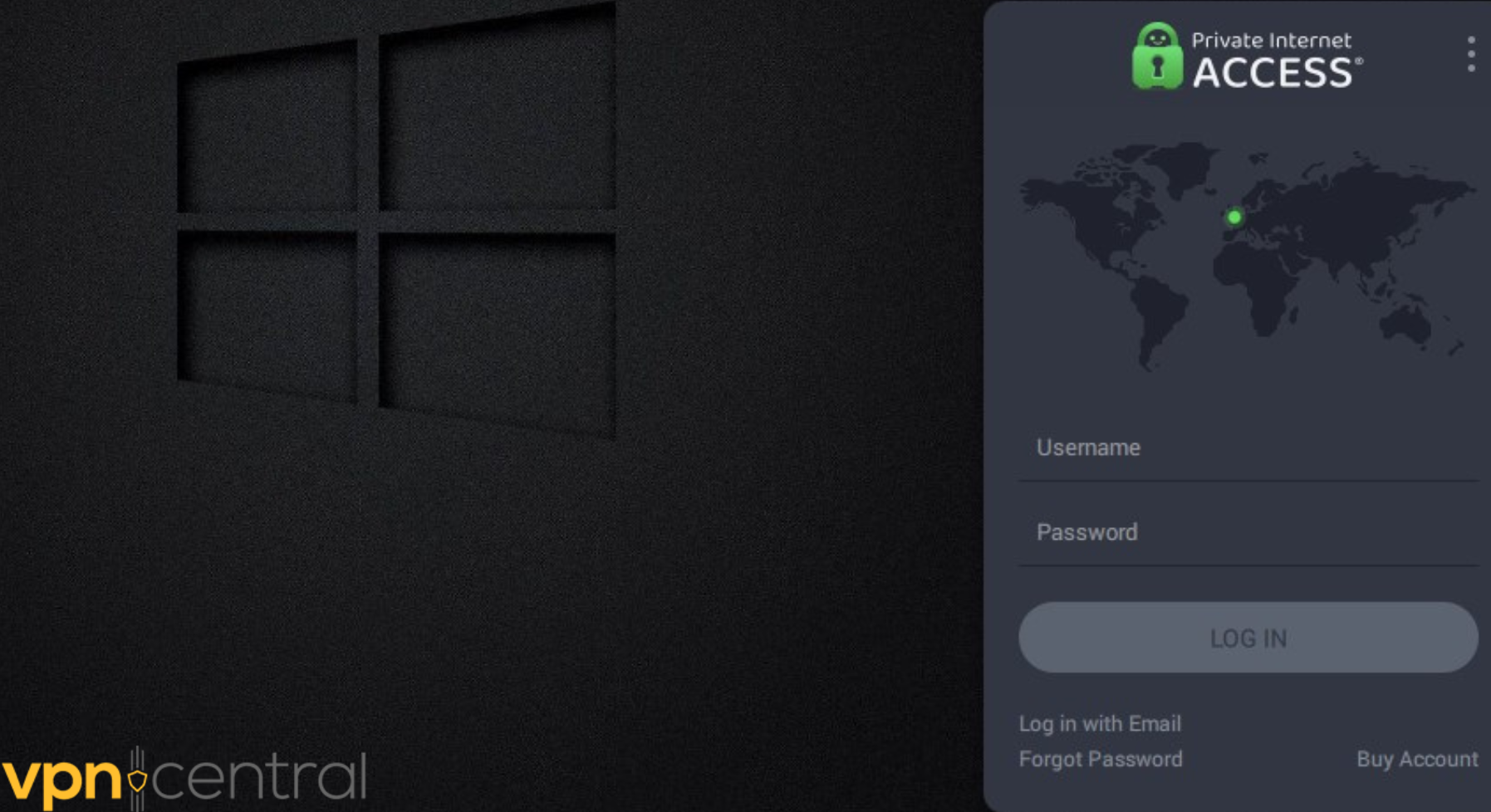
- Click the Server button to choose from global servers
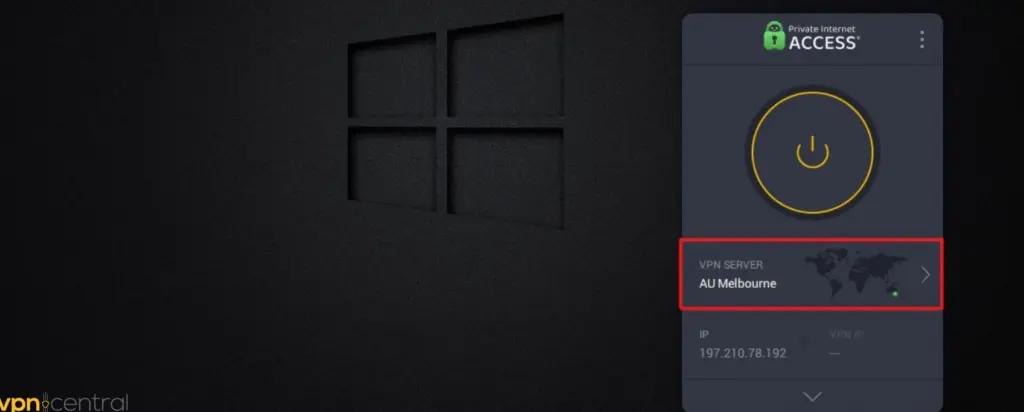
- Choose a Server. It is important to select a server before proceeding to access websites and applications. Here, we select a German server for a fast and lag-free connection.
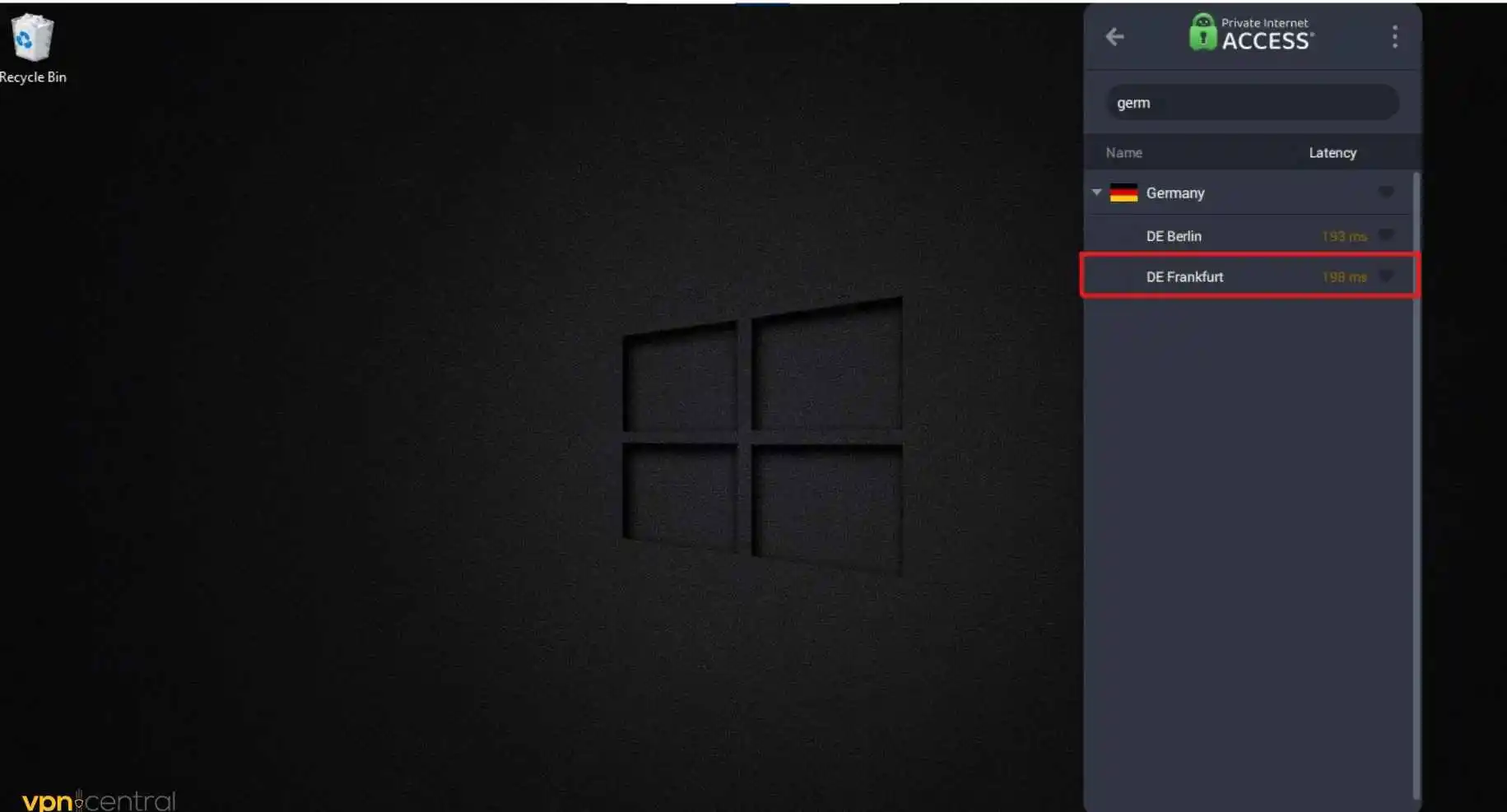
- Proceed to surf, game or stream!
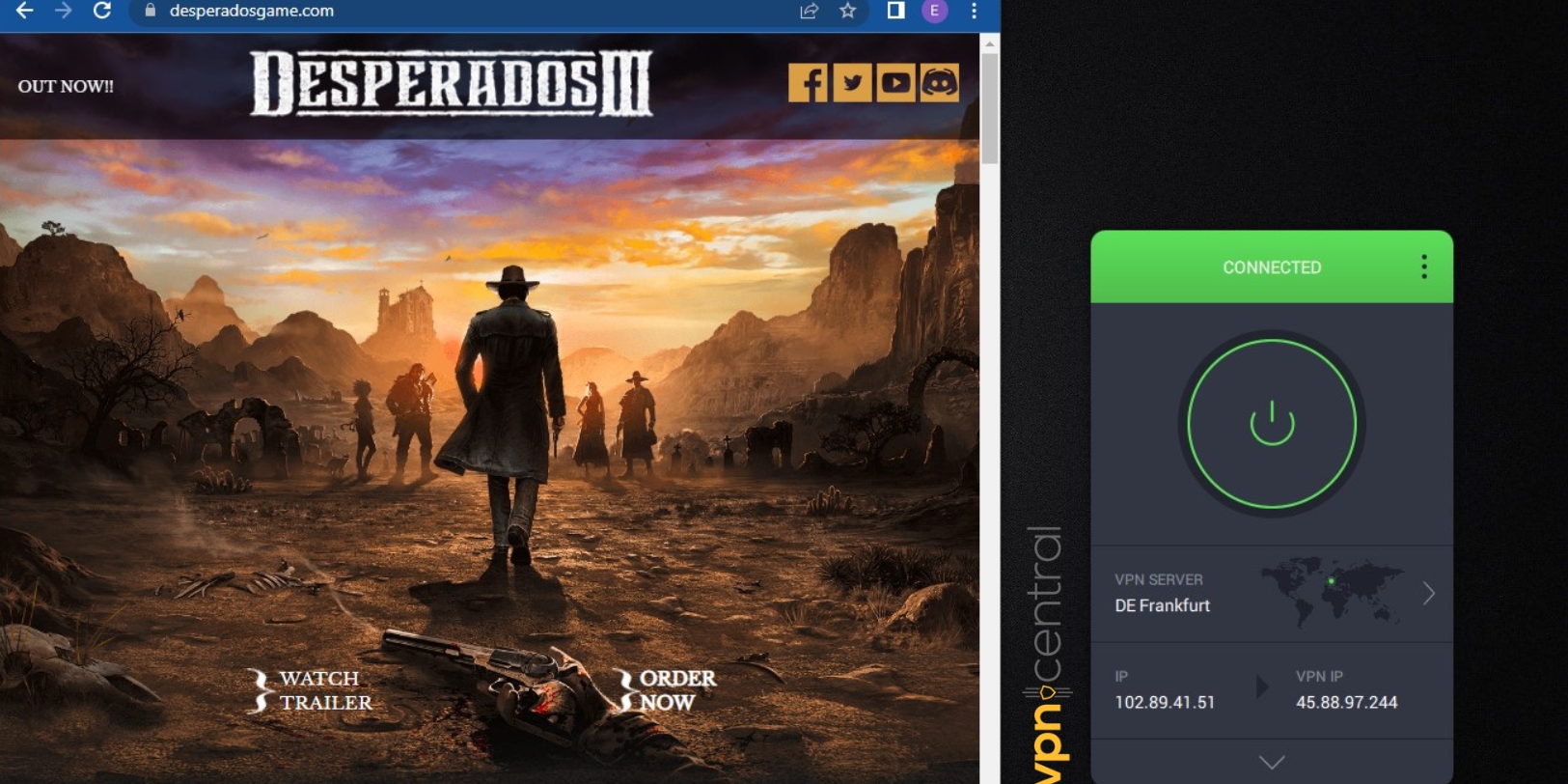
After successfully connecting to one of PIA’s secure and strong servers, you can proceed to stream, surf, or play games online.

Private Internet Access
Use this error-free VPN for a smooth and secure online experience!2. Deactivate the Firewall
System firewalls are rigid security structures. You may have to disable the firewall for your VPN to secure your connection.
Here’s how to disable the Windows Defender built-in firewall:
- Open the Control Panel.
- Go to System and Security.
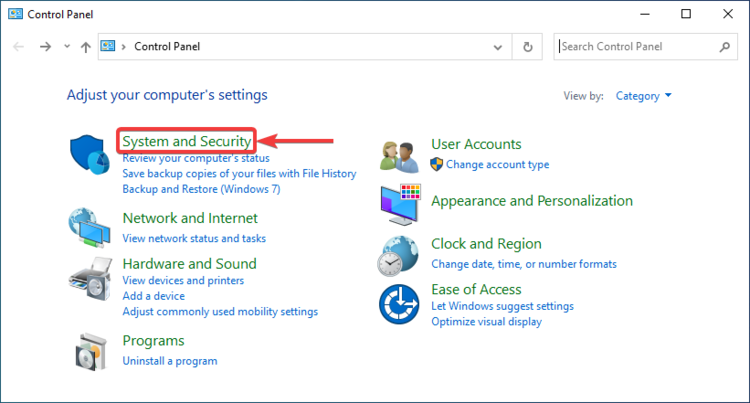
- Click Windows Defender Firewall.
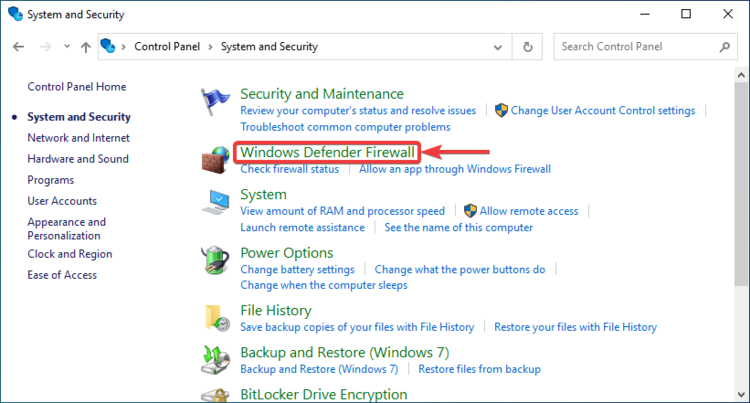
- Click Turn Windows Firewall on or off.
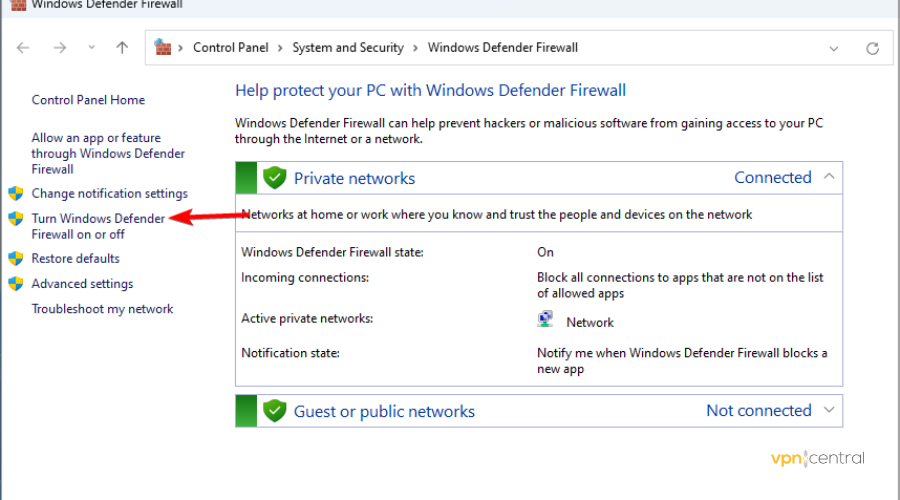
- Below Private and Public network settings, thick Turn off Windows Firewall.
- Save your changes and restart the computer.
If you use a third-party antivirus solution, the process should be similar. Find your firewall settings and look for exceptions or disable mode. Whitelisting the VPN can also work.
3. Check network connection
If the issue persists, then you can try out a few technical basic solutions including checking your network for connectivity. Local system aborting your VPN connection could come as a result of a poor network.
When VPNs have strong network connections to operate with, their capacity and rigidity are enhanced to withstand almost any firewall.
If your Internet connection is down or fluctuating, make sure to run the network troubleshooter or contact your Internet service provider.
- Right-click on your network icon in the system tray.
- Select Troubleshoot problems.
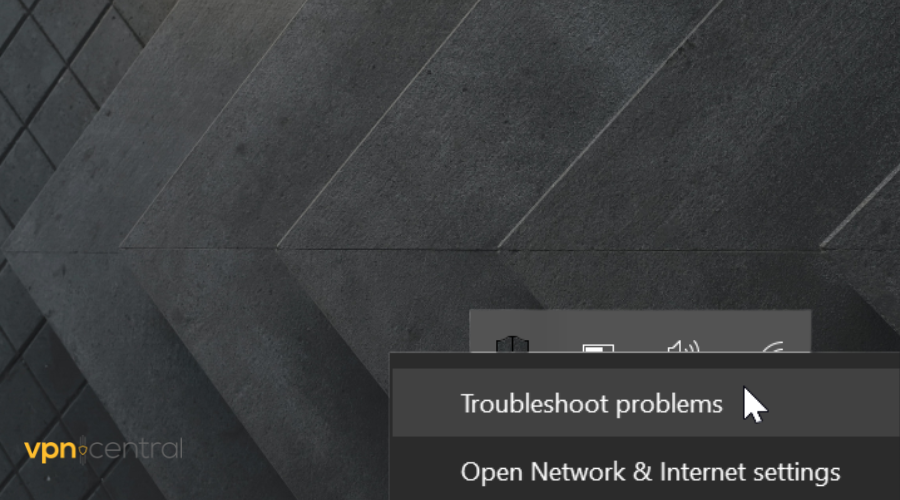
- Wait for the system to detect any issues and follow the on-screen instructions.
Restarting your VPN is another approach to solving this issue. Although this rarely may be the problem, it helps to restart your VPN application and reconnect to a server to be sure everything is right.
However, once you restart the VPN, do not forget to close the website or application you are trying to access. You should then reopen it after securing a connection to one of the VPN servers.
You will agree that technology can present glitches we sometimes don’t understand. But it gets easier, applications and services are now designed even for easy use by the layman.
VPNs offer solutions to safe and private online browsing. In the same vein, they can be self-solving when you face issues with using them on certain systems.
Alongside this, they offer services that help to bypass geo-restrictions, keep hackers at bay, avoid phishing scams, etc. Meanwhile, it is important to go for paid VPN versions.
Coming across the issue of local systems aborting VPNs is usually a result of poor VPN services.







User forum
0 messages